Fixing iPhone 12 Stuck on Apple Logo Screen (5 Ways)
Has your iPhone 12 got stuck on the Apple logo screen when you turn it on or off? Or your iPhone often freezes when you use it or after a software update?
Well, you’re not alone in this because the problem of the iPhone getting stuck on the Apple logo screen is more common than you think. Hence, in this post, we will explore five possible ways to remedy the problem.
Frequently Asked Questions
1. Try doing a Force Restart
Having trouble with your iPhone because the screen is freezing? Doing a force restart might just be the solution. To do this, follow these easy steps.
Instructions:
- Press the volume up button once, then release it.
- Repeat the same for the volume down button.
- Press and hold the side button.
- When the Apple logo appears, release the side button.
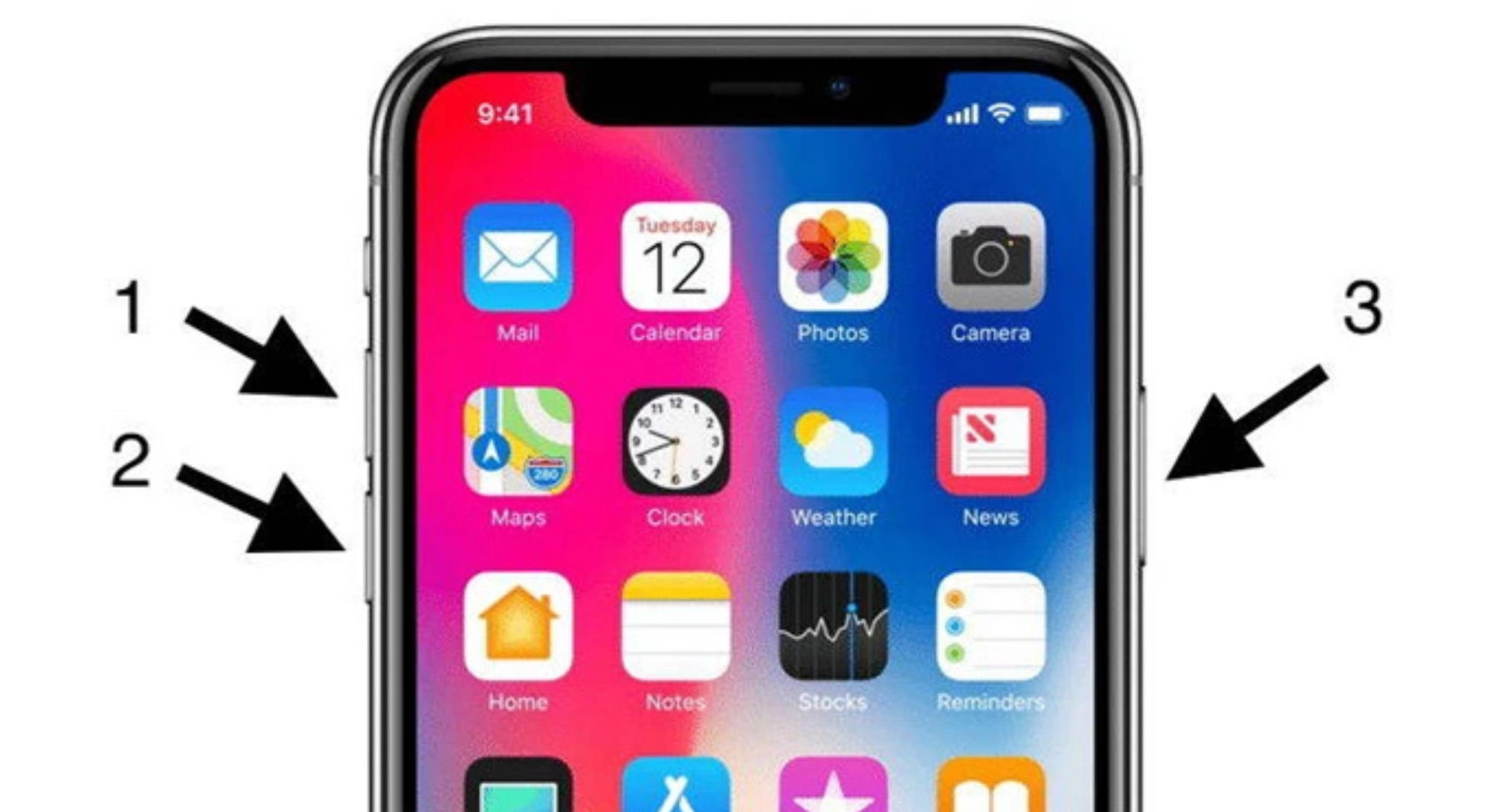
Read also: How to Force-restart or Reboot an iPhone
2. Use iTunes’ Recovery Mode
Recovery Mode is usually used to troubleshoot glitches in iOS or the apps on your device. It updates the devices to a newer version if required or restores them to their previous working version.
Here’s how to use the Recovery Mode method to fix the problem on your iPhone 12.
Instructions:
- Install iTunes on your PC or Mac if you are running macOS Mojave or earlier. Else, connect your iPhone 12 to your computer using the Finder app.
- Press both the volume up and volume down buttons on your iPhone to enter Recovery Mode. Keep holding the side button as soon as your iPhone 12 connects to iTunes.
- Select Update from the menu. You can choose to restore if updating does not work.
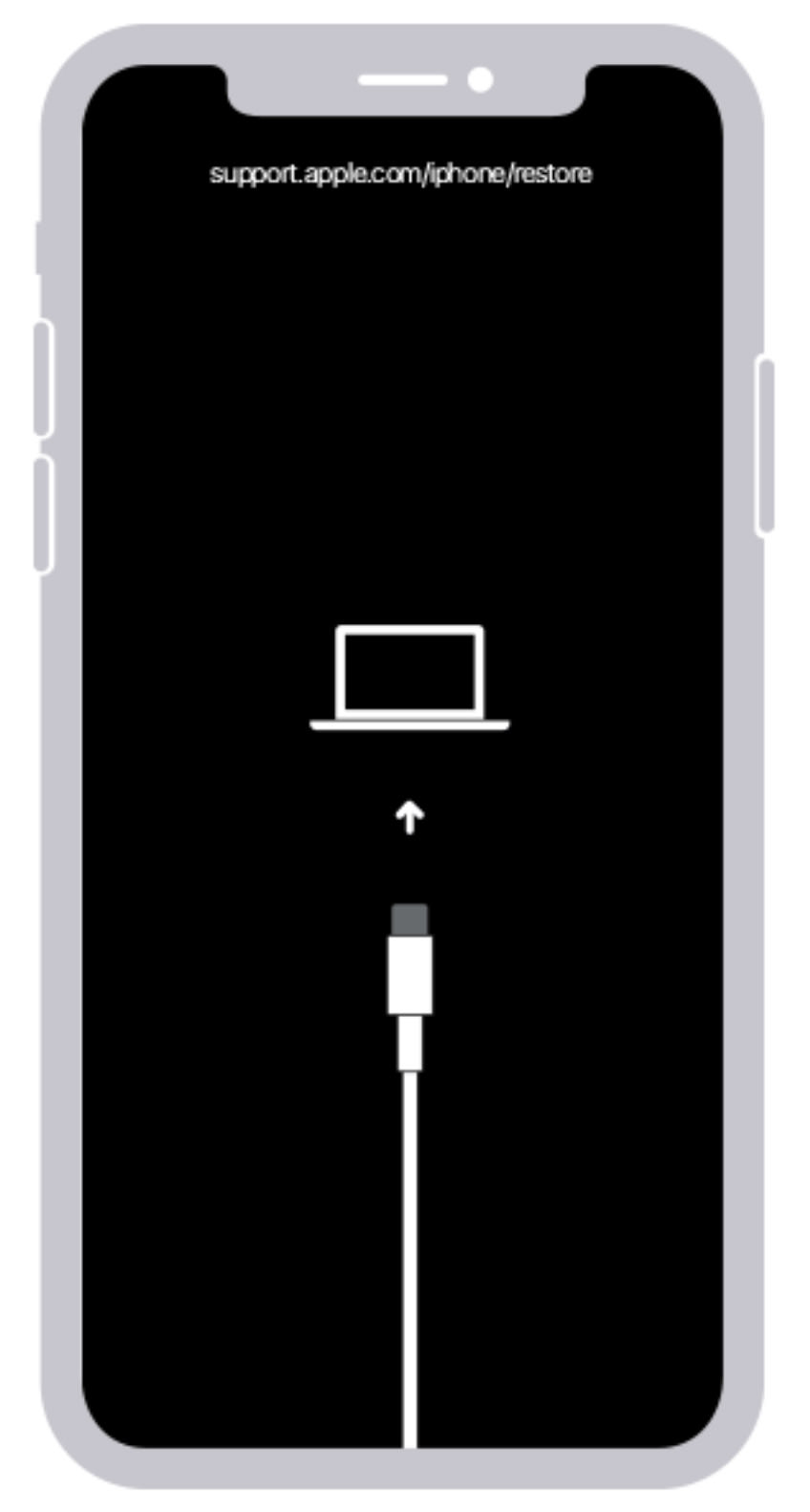
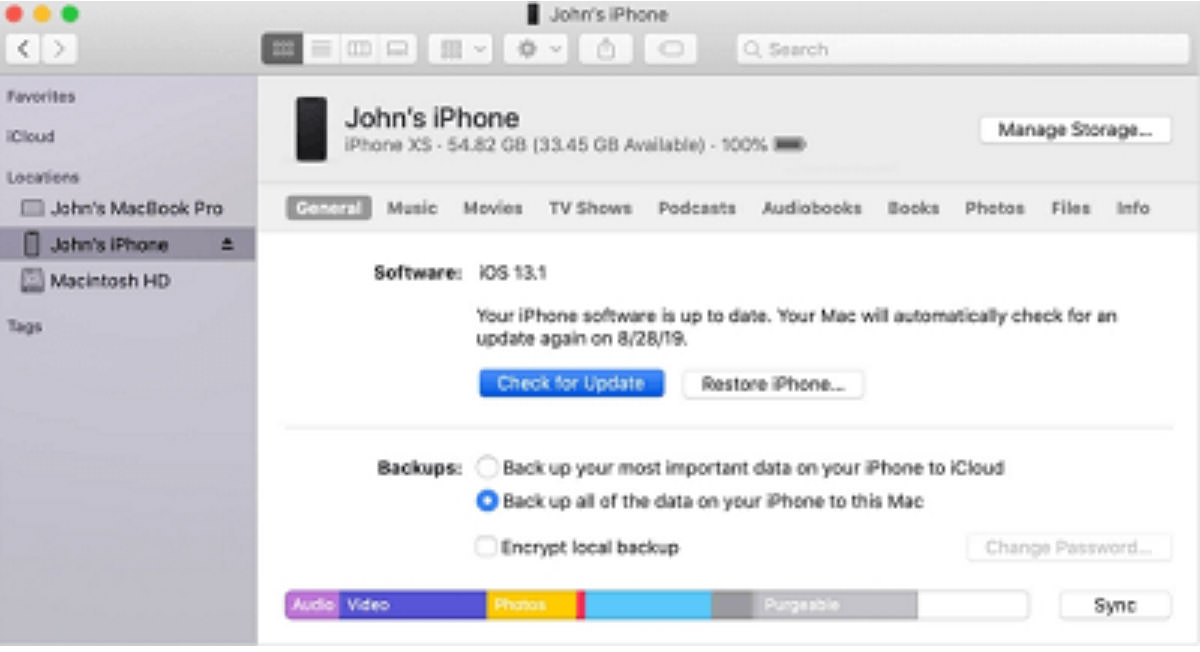
3. Restore iPhone in DFU Mode
Do note that if you fix it via the Device Firmware Upgrade (DFU) mode, all existing data on your phone will be lost. To put an iPhone 12 in DFU mode, do the following.
Instructions:
- Launch iTunes on your computer and connect your iPhone.
- Press and release the volume up key, then do the same for the volume down key.
- Then hold down the side key until the screen blacks out (do not let go).
- Hold the volume down key and release the power key after 5-10 seconds until you see a dialogue box stating, “iTunes has detected an iPhone in recovery mode.”
- Click “OK” to continue
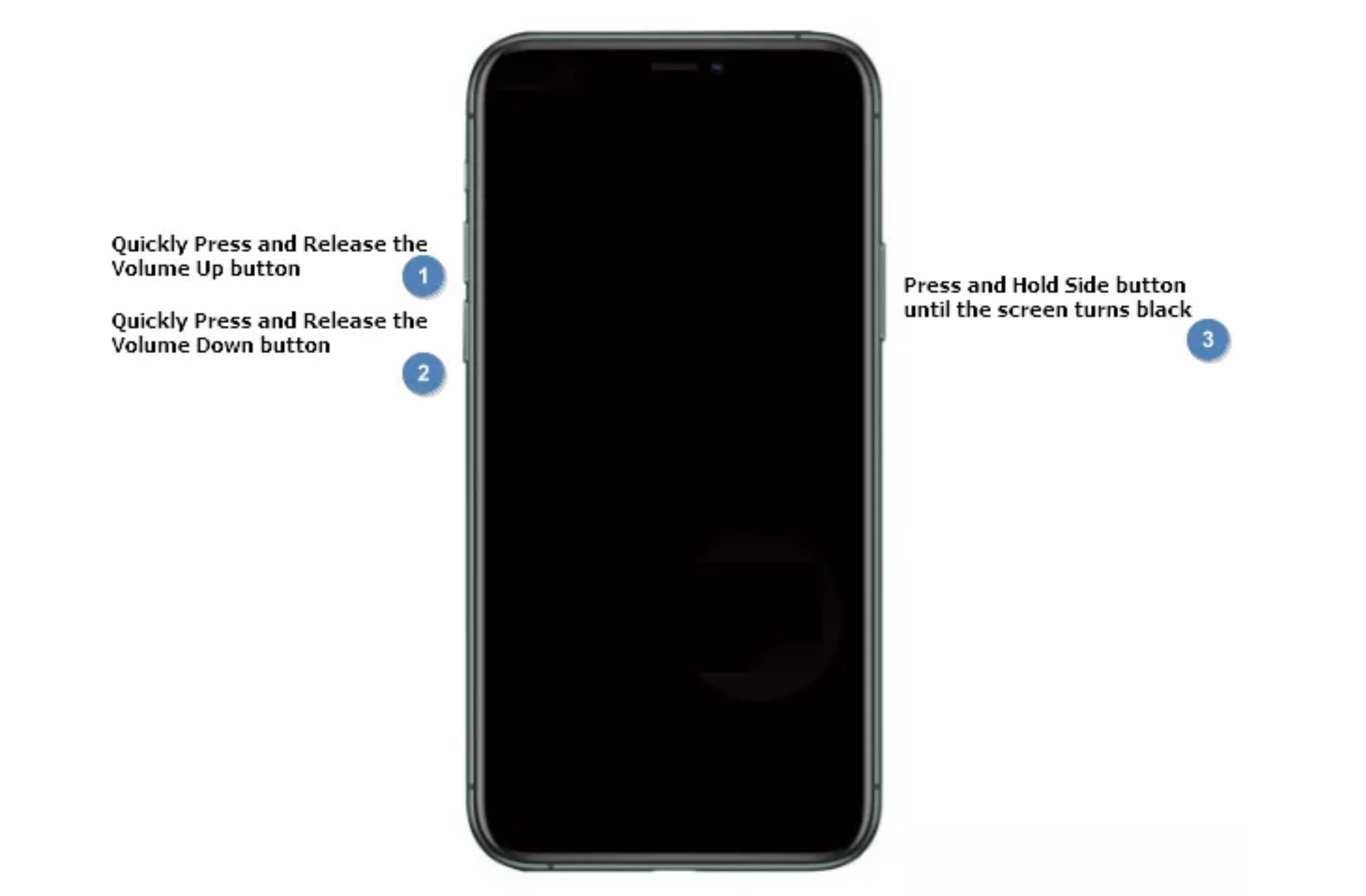
4. Fix with Tenorshare ReiBoot App
Tenorshare ReiBoot is a professional system repair software for fixing common iOS problems, including a stuck iPhone screen. The app can also fix most iPhone problems without data loss. Here’s how to get your iPhone fixed with Tenorshare ReiBoot.
Instructions:
- Download and install Tenorshare ReiBoot. Click the Start button to begin.
- On the next screen, click “Standard Repair”.
- Your phone’s specs and the latest firmware required will be displayed. Click Download to begin downloading the latest firmware package.
- Now, on the next screen, click “Start Standard Repair” to initiate the repair process. This may take a while.
- If you see “Standard Repair Completed”, that means the phone is successfully fixed, and the app will now automatically restart the phone.
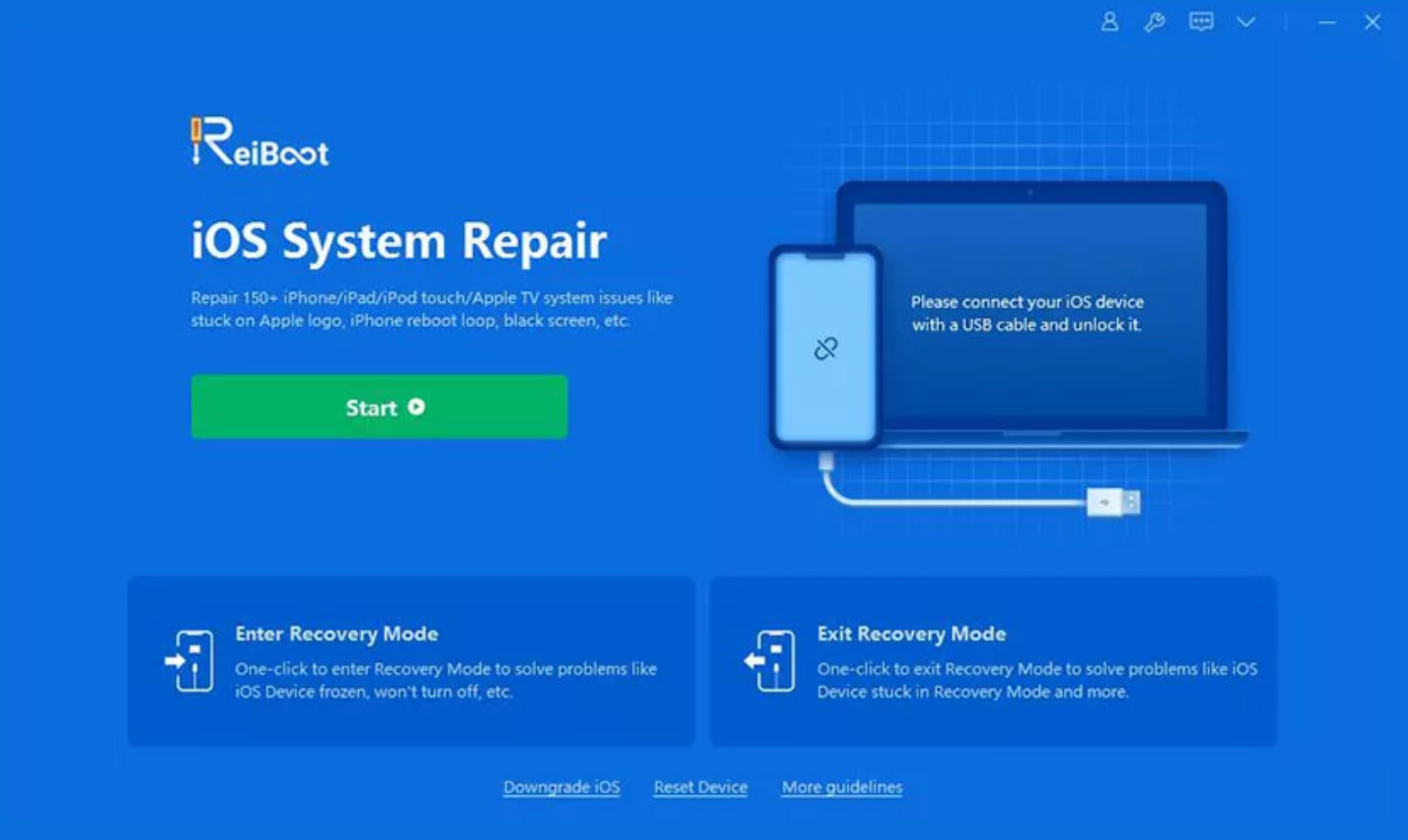
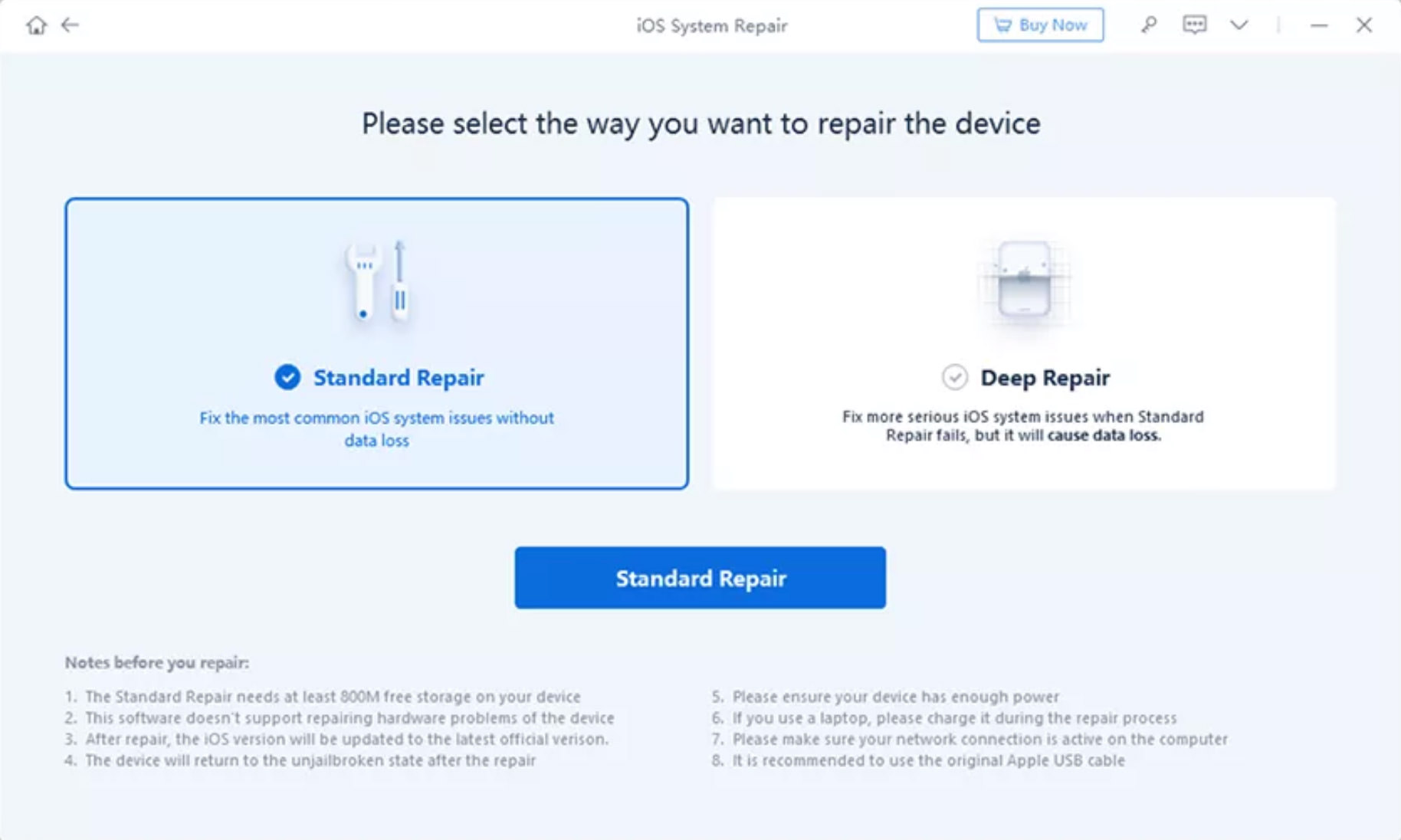
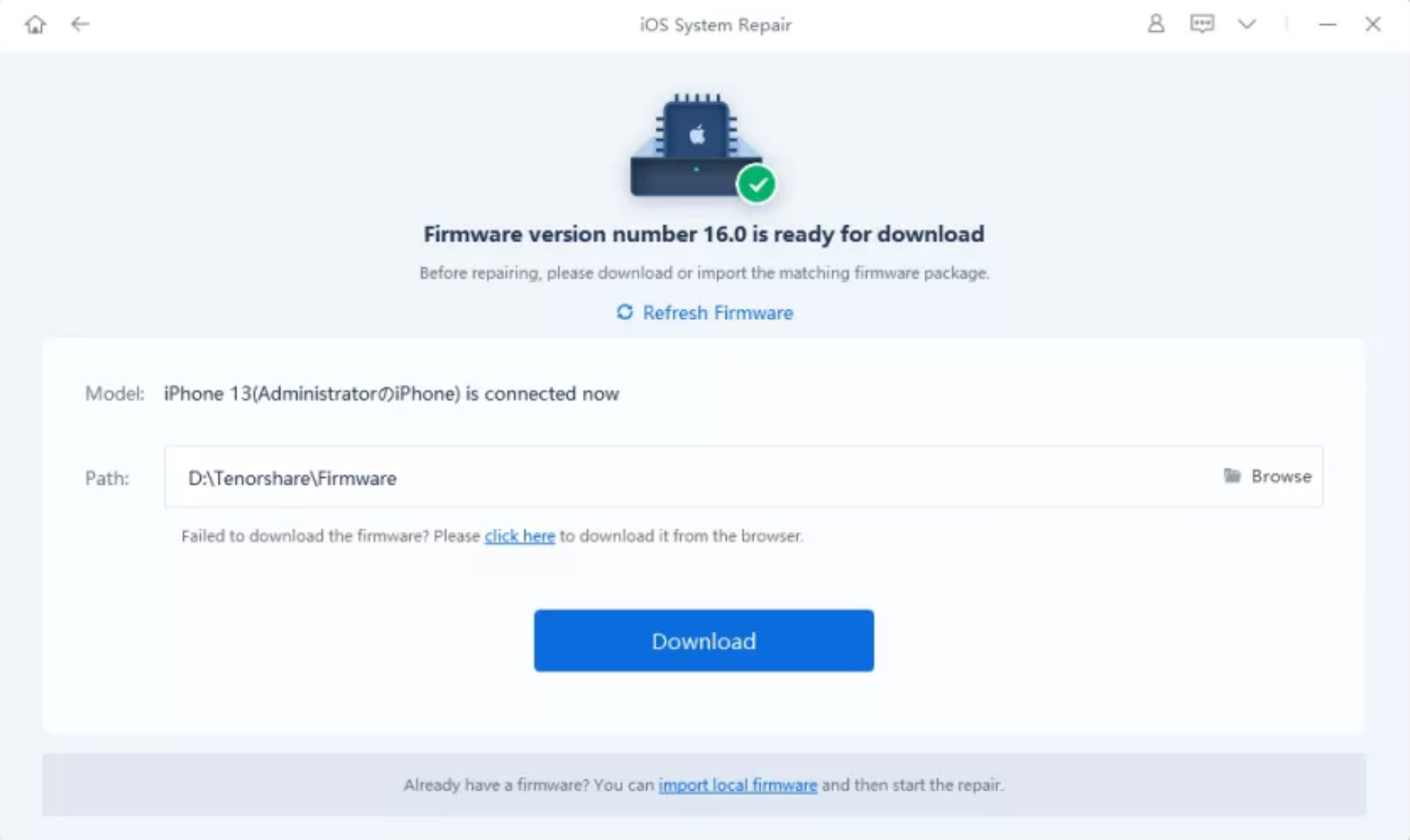
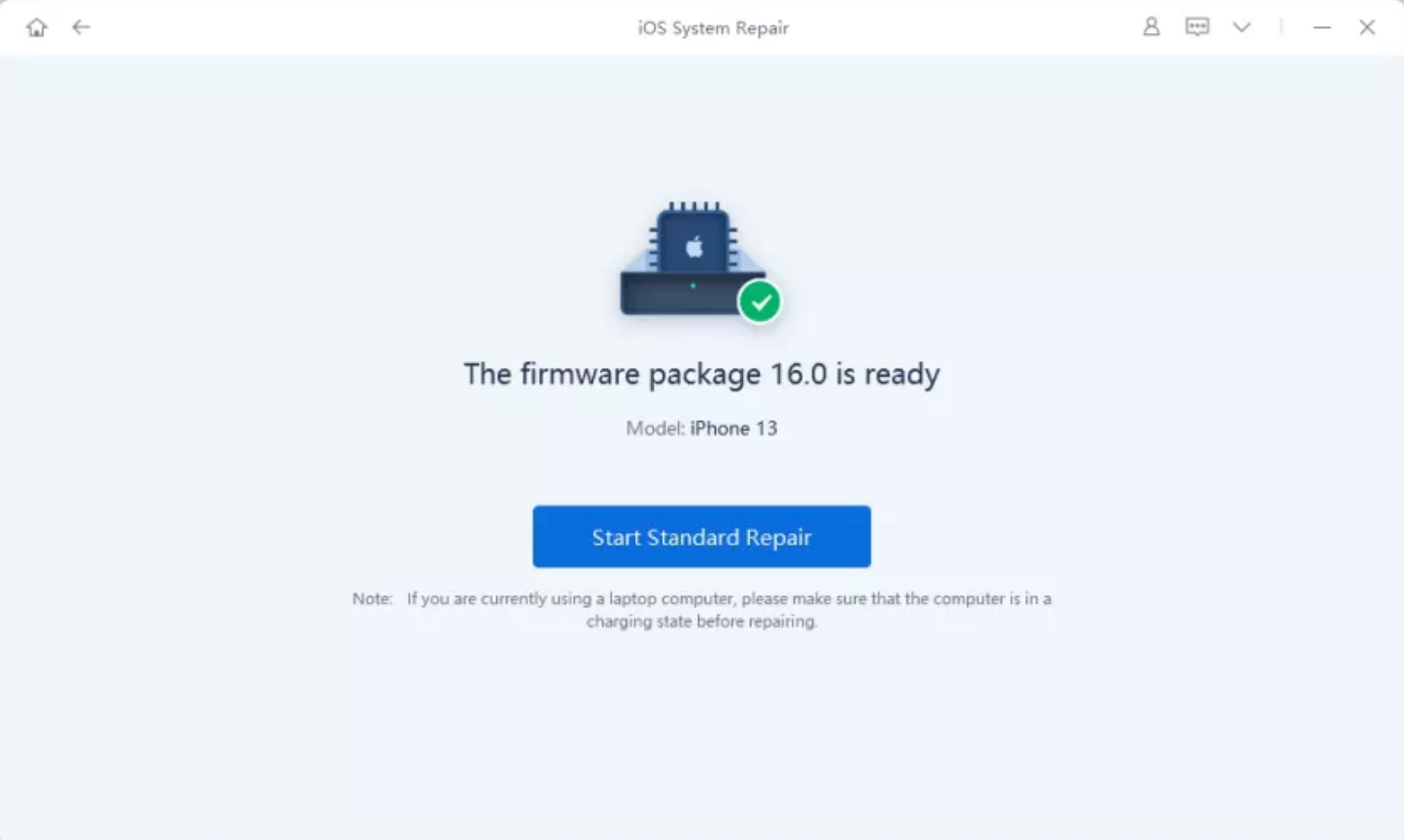
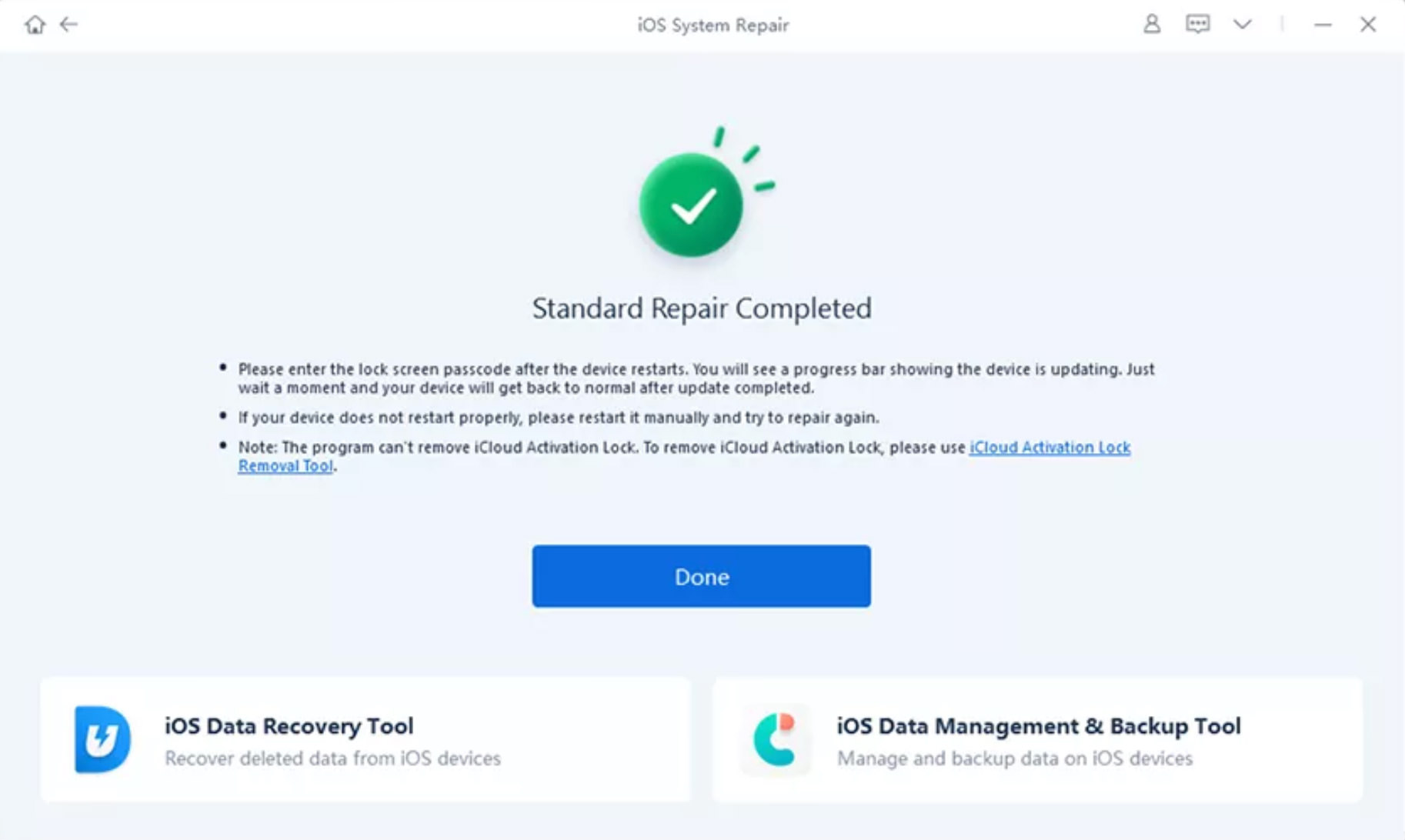
Heres a video tutorial for reference.
5. Get Help from Apple Support
If you still have no luck with all methods mentioned above, then the last resort would be contacting Apple support.
Visit the official Apple support page, and seek help from their support via phone, chat, or even set up an appointment to bring your iPhone down to the nearest store in your area for assessment and repair.
Fixing Stuck Samsung Logo
We've discussed ways to fix common Android problems in the past; In this post, let's talk about one... Read more