CapUp Review: Create Viral Shorts for TikTok, Instagram, and YouTube in Minutes
Have you ever noticed how some videos catch your eye with sharp captions and dynamic effects? While it might seem complex, creating engaging content like this is more accessible than you might think.
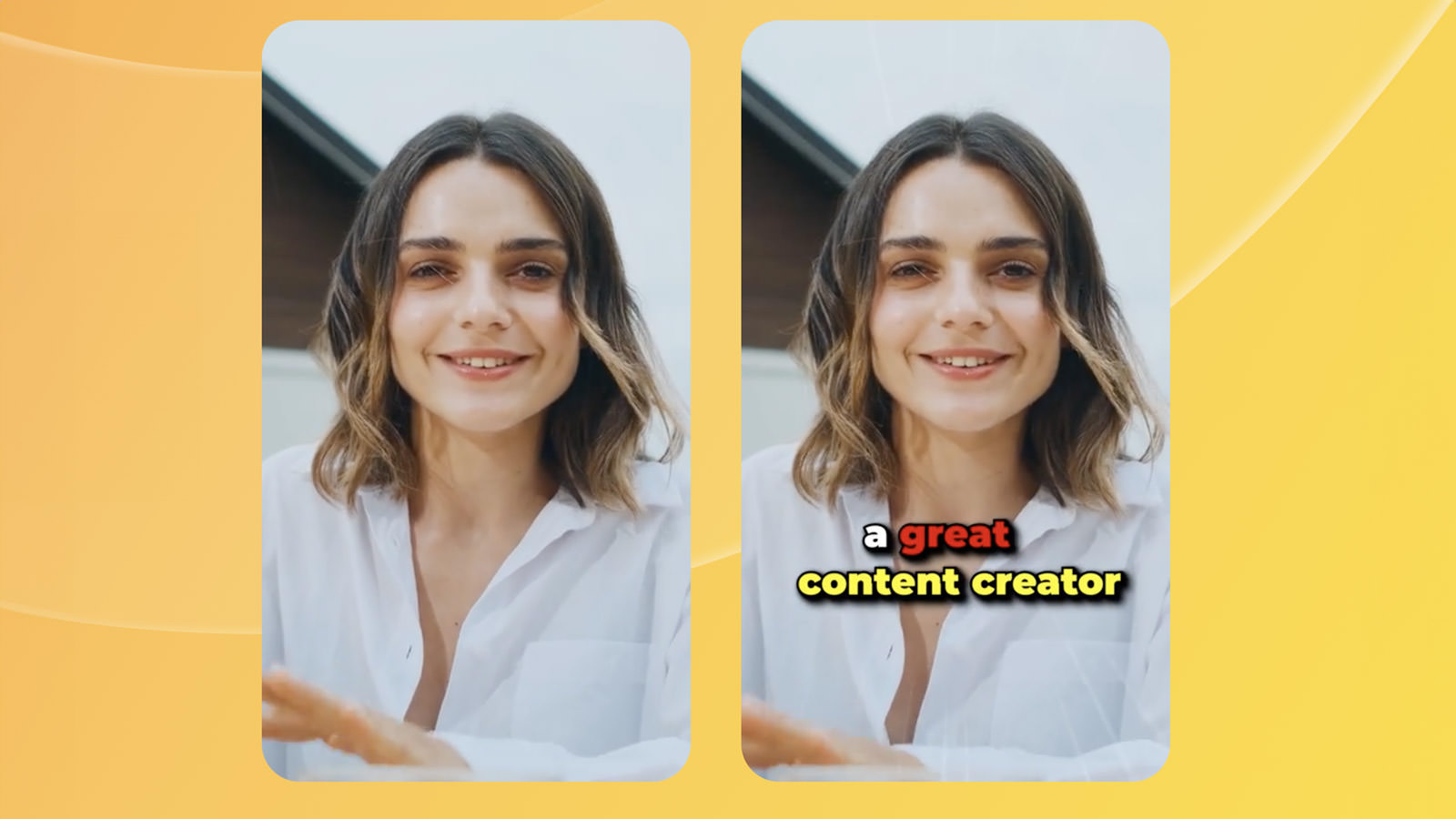
With tools like CapUp, which offers AI-powered captions and influencer-style templates, enhancing your videos becomes straightforward. In this post, we’ll look at how CapUp can help you boost the appeal of your videos without compromising their original charm.
What is CapUp?
CapUp, developed by Gemoo, is a user-friendly video editing app designed to help content creators enhance their videos with minimal effort. Whether you’re posting to TikTok, Instagram, or YouTube, CapUp can make your content more engaging.
Core Features of CapUp:
- AI-Powered Captions: Generate accurate and stylish captions automatically in multiple languages.
- Influencer-Style Templates: Use templates inspired by top influencers to give your videos a professional touch. Customize and save your favorites for future use.
- Effective Intros: Start your videos with compelling intros that grab attention right away.
- Auto Zoom: Highlight important moments with automatic zooming to keep viewers focused.
- Custom Video Covers: Create eye-catching covers from video snapshots or uploaded images to attract more viewers.
CapUp simplifies the video editing process, allowing you to focus more on creating and less on editing. While it’s challenging to fully convey the capabilities of CapUp through text alone, let’s look deeper into its features to better understand how to leverage on this tool to elevate your video content.
To learn more abotu CapUp, see the video below:
Using CapUp
To add effects to your video in CapUp, begin by clicking “Create Project” to upload your video.
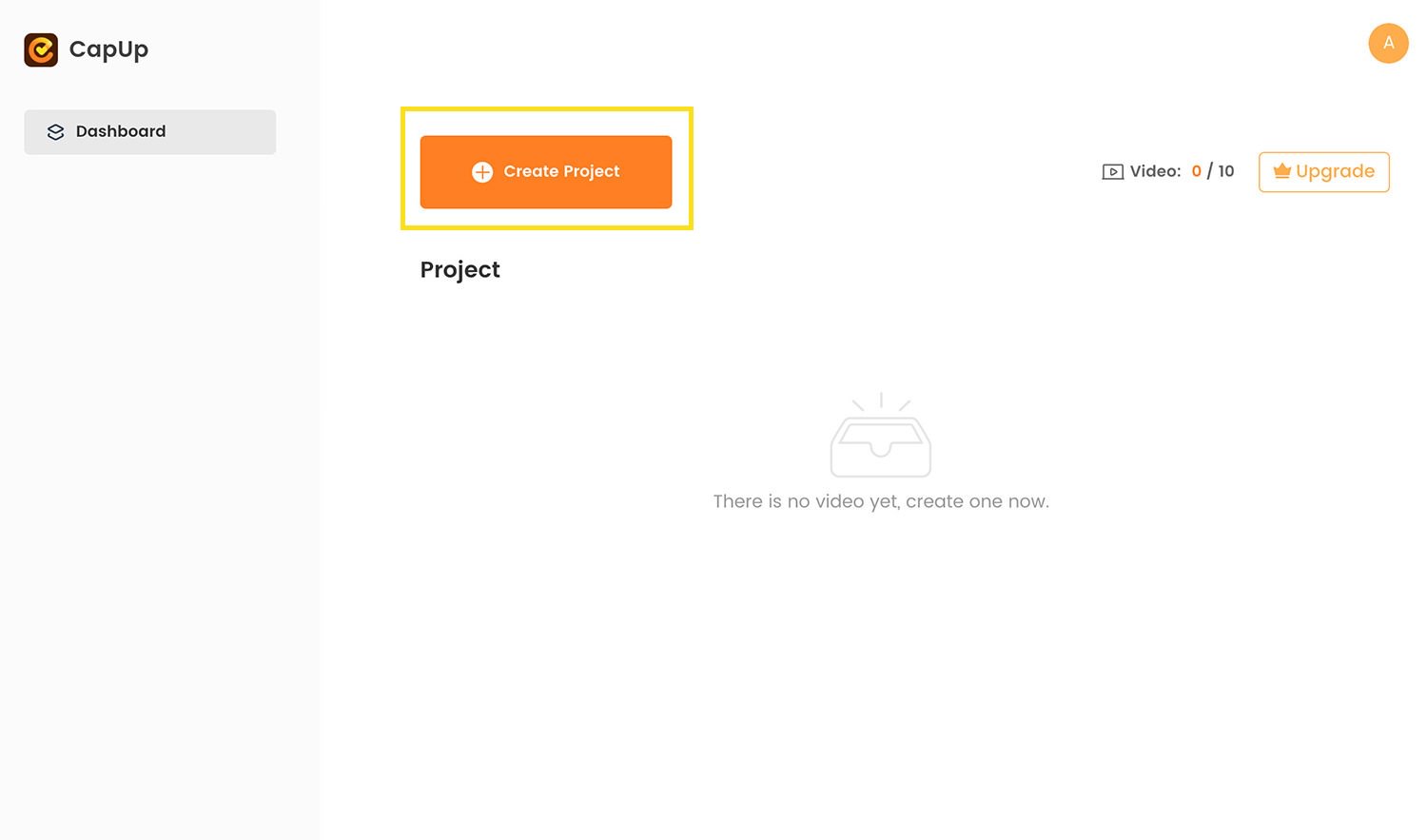
Next, drag and drop your video into the project. Once uploaded, you’ll find options such as “Templates,” “Captions,” and “Effects” on the left sidebar, which we’ll explore in this post.
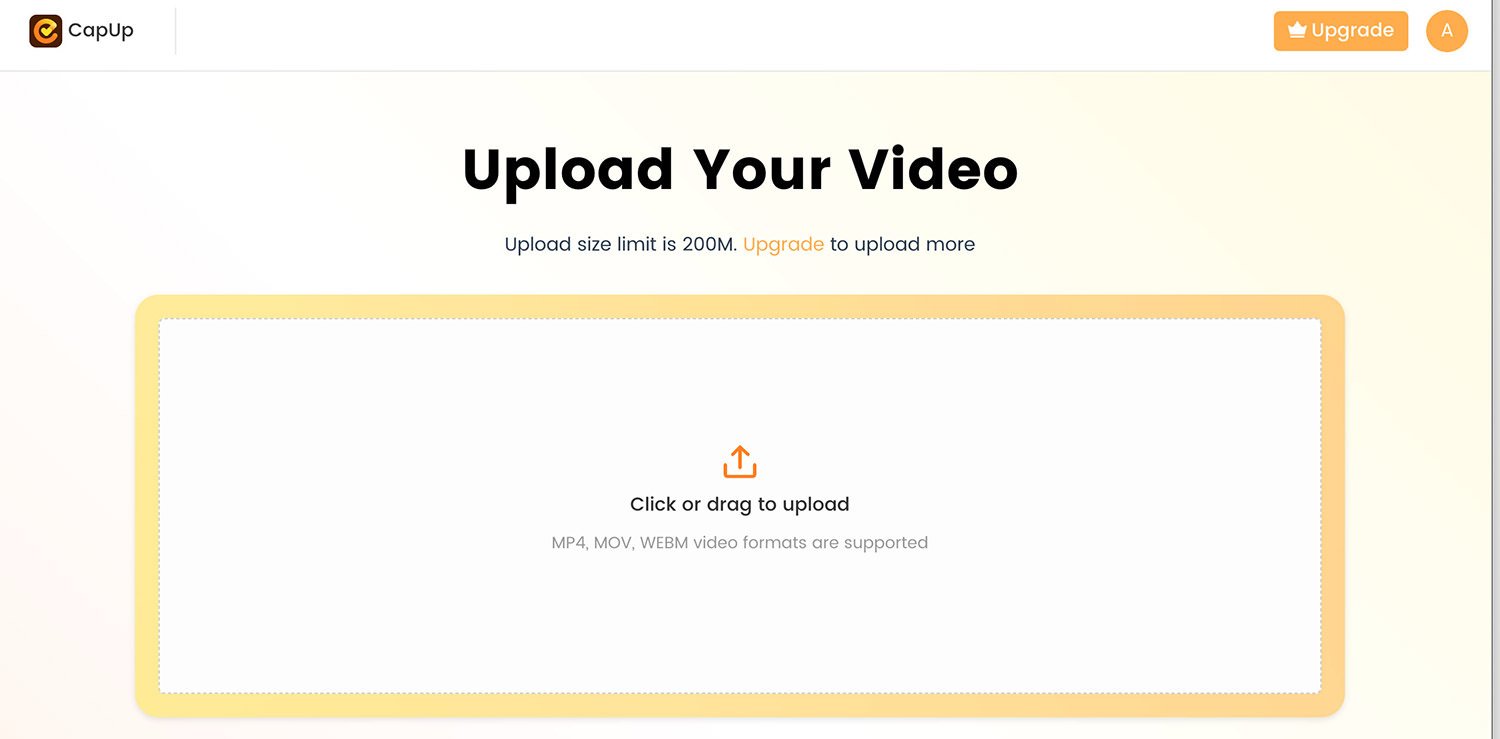
Templates
Let’s start with the Templates feature. There are currently five styles available: Hormozi 1, Hormozi 2, Iman, Ali, and Beast. Think of these templates as predefined styles for your text captions.
Here’s a look at each template:


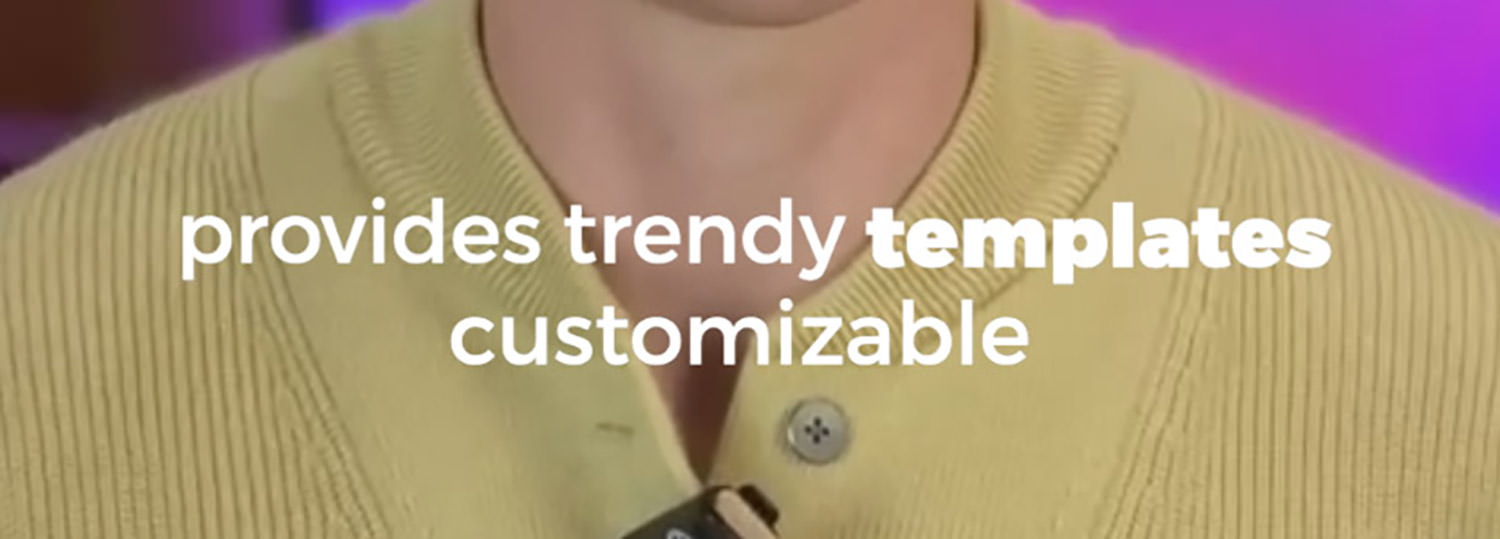
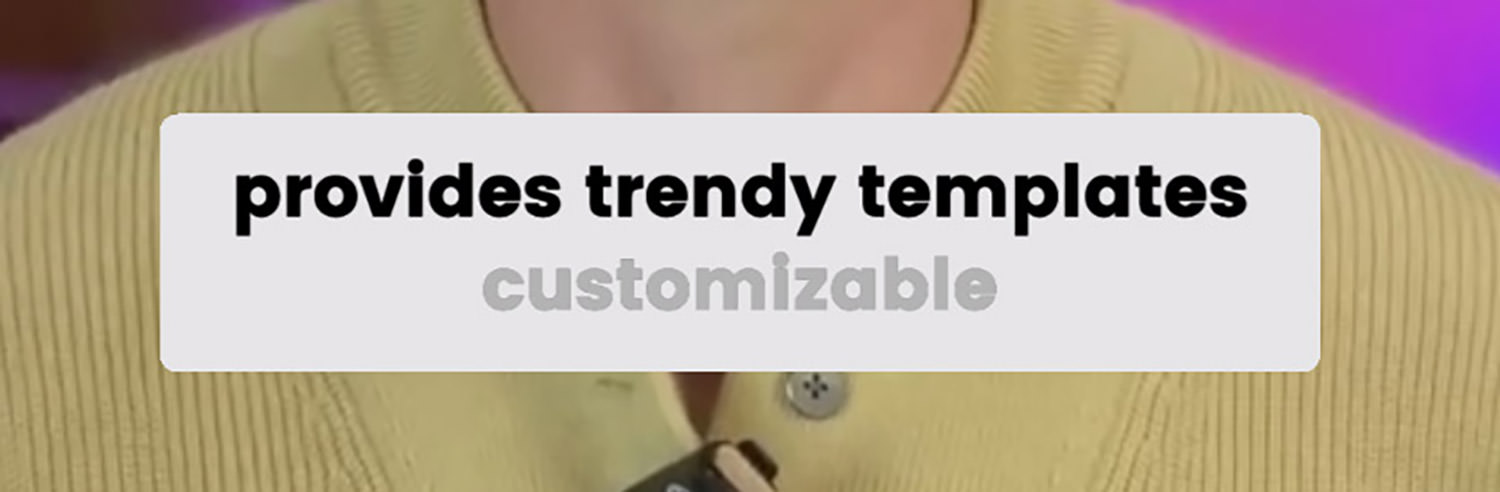

You can customize any of these default templates to better fit your style. For instance, to modify Hormozi 1, simply click on the template and then the edit button to the right.
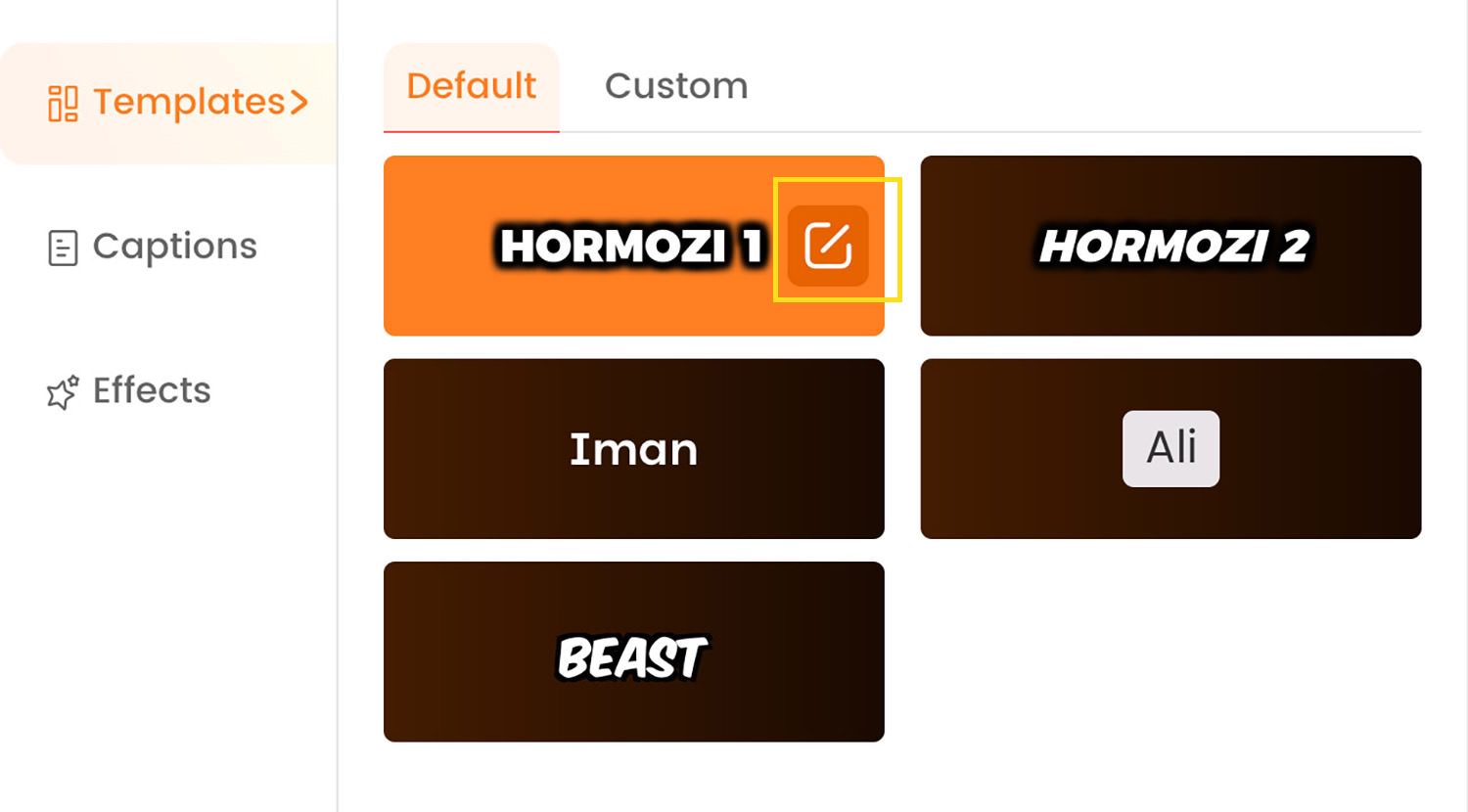
This opens the Template’s settings where you can adjust the caption’s position, size, color, and more.
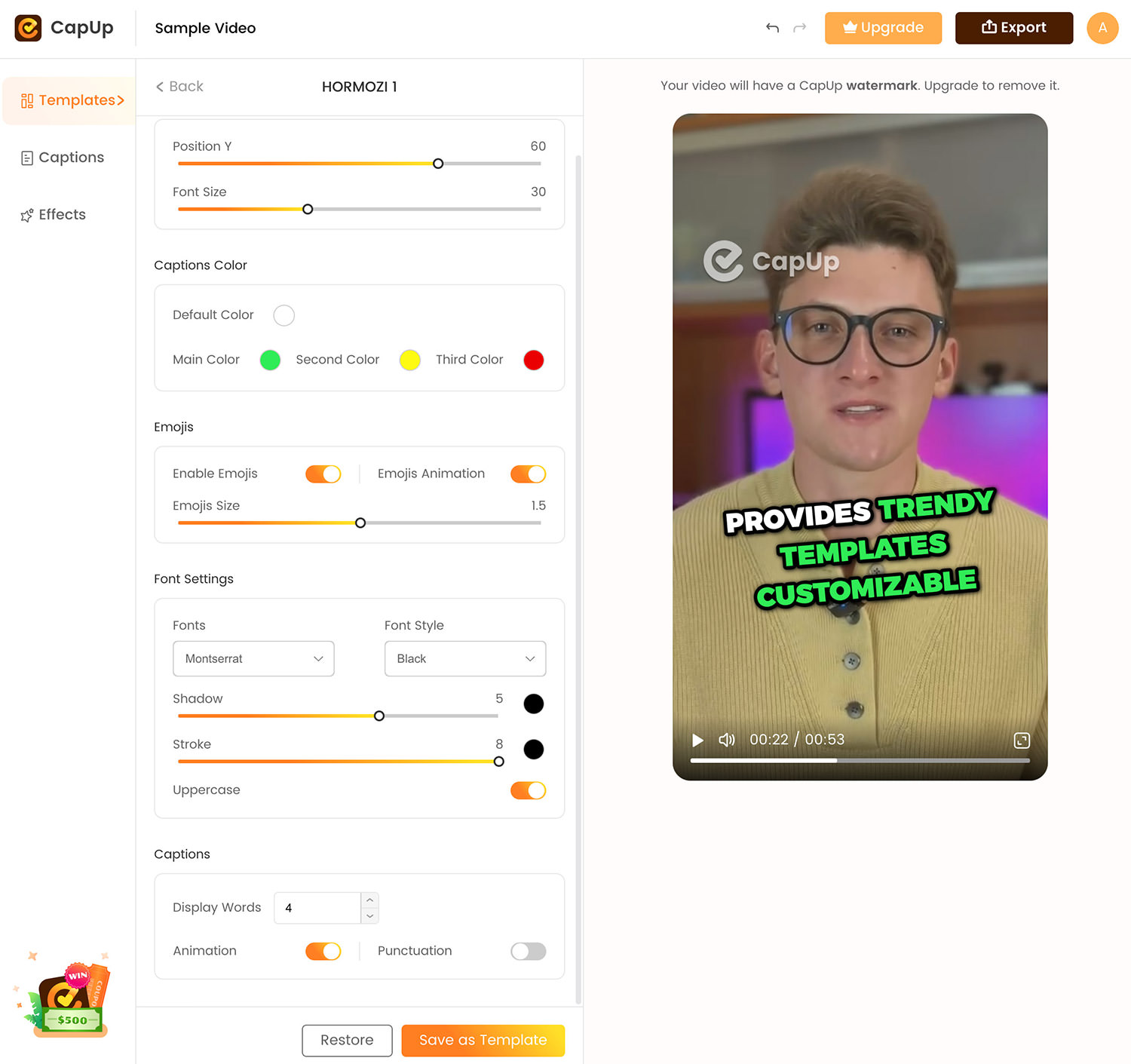
After making changes, save your edits as a new template under the “Custom” tab.
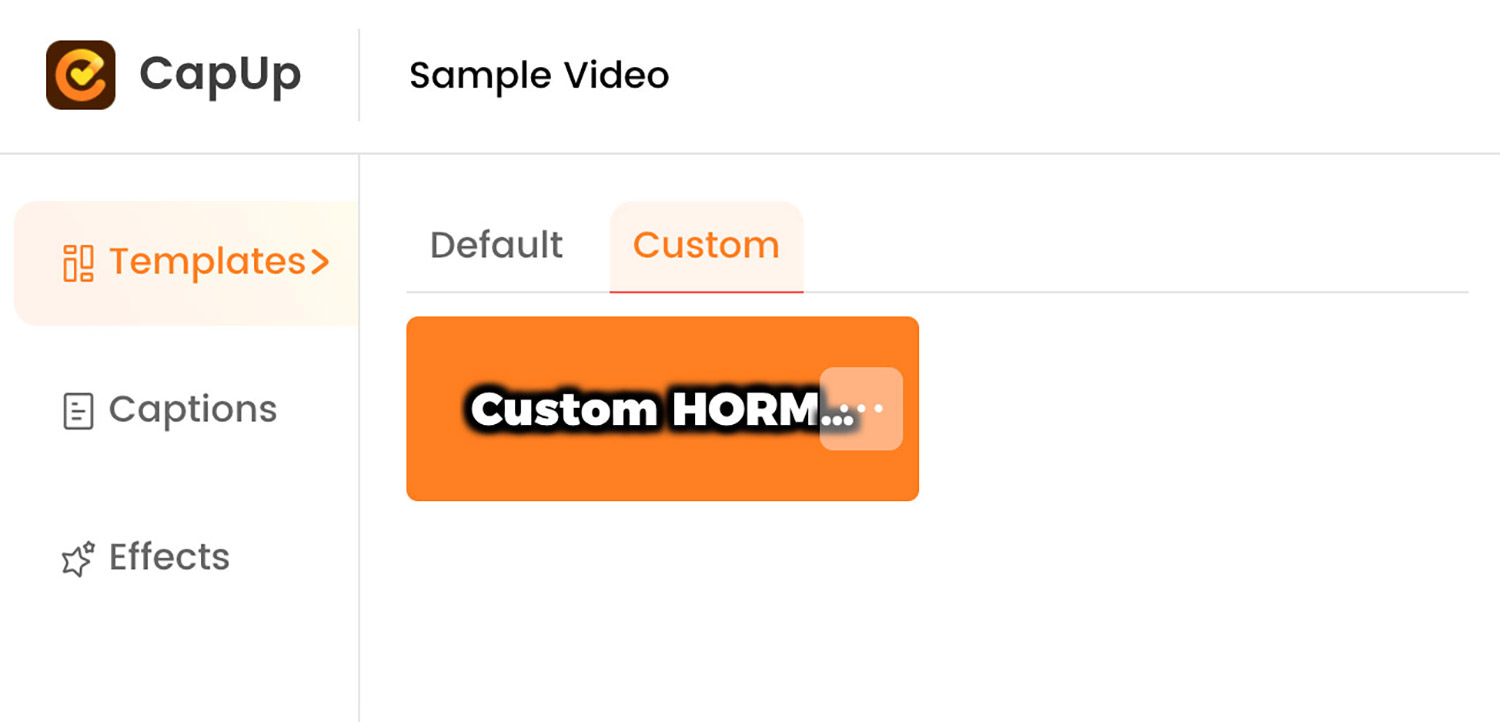
Label your new template for easy future access, like “Hormozi 3“. Now, you can easily select this style whenever needed.
Next, let’s check out the Captions settings.
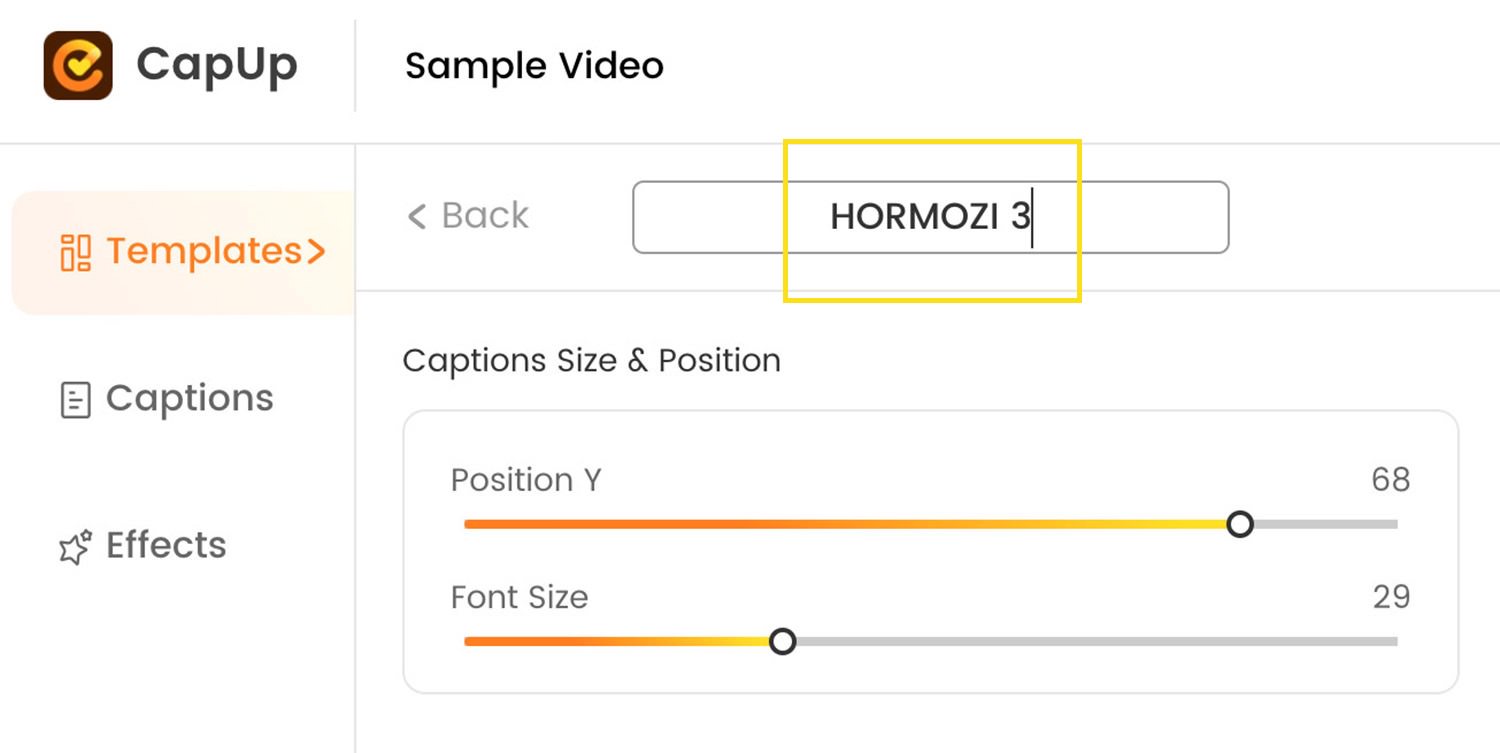
Captions
In the Captions section, CapUp automatically generates the text from your video’s voice-over using AI, displaying it line by line on the timeline like what you see in the screenshot below.

If you need to adjust a specific caption, click into it to edit the text or add a line break.
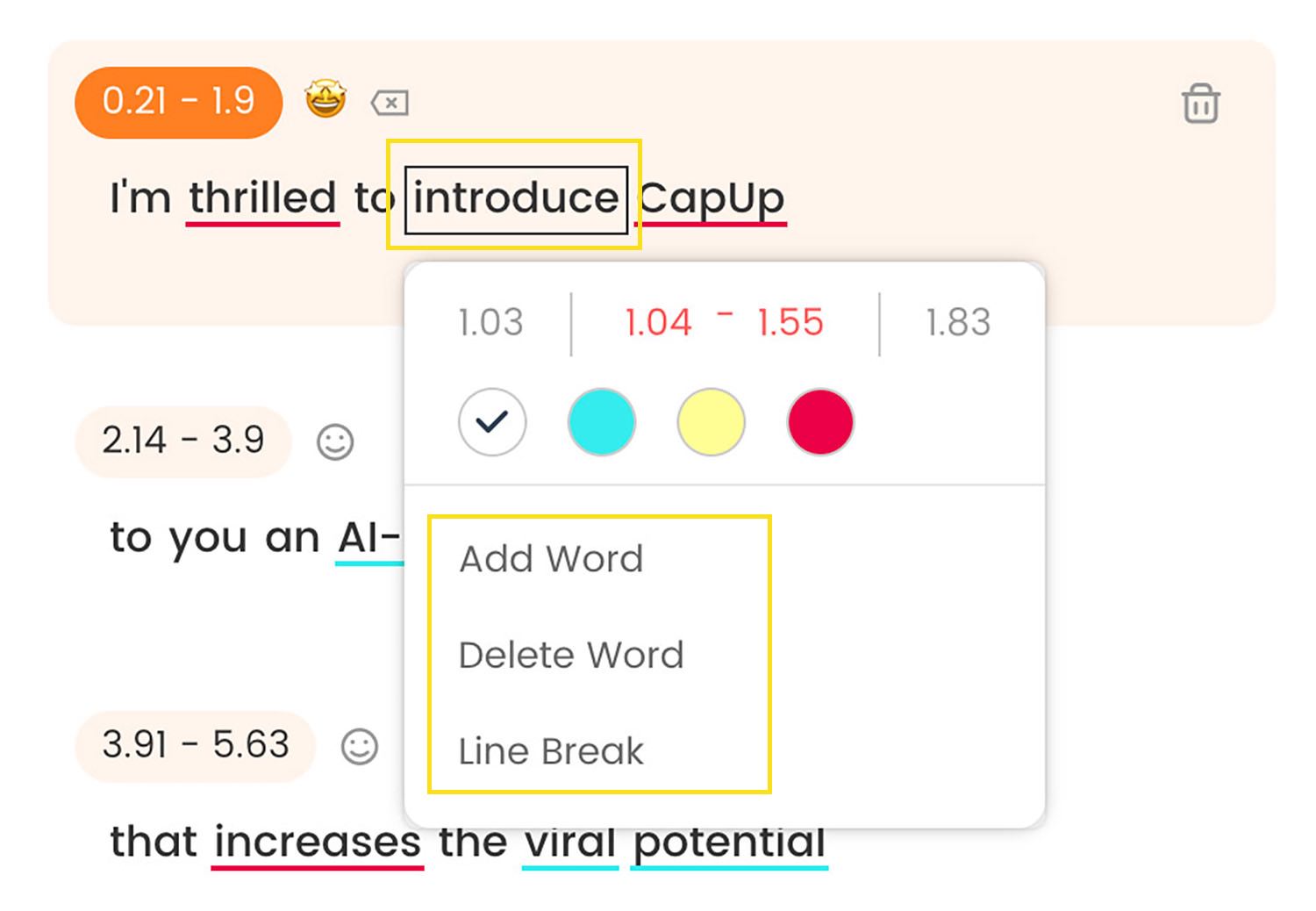
You’ll see some text underlined in colors, indicating how they appear in the video. You can change these colors, with options including white, cyan, yellow, and red.
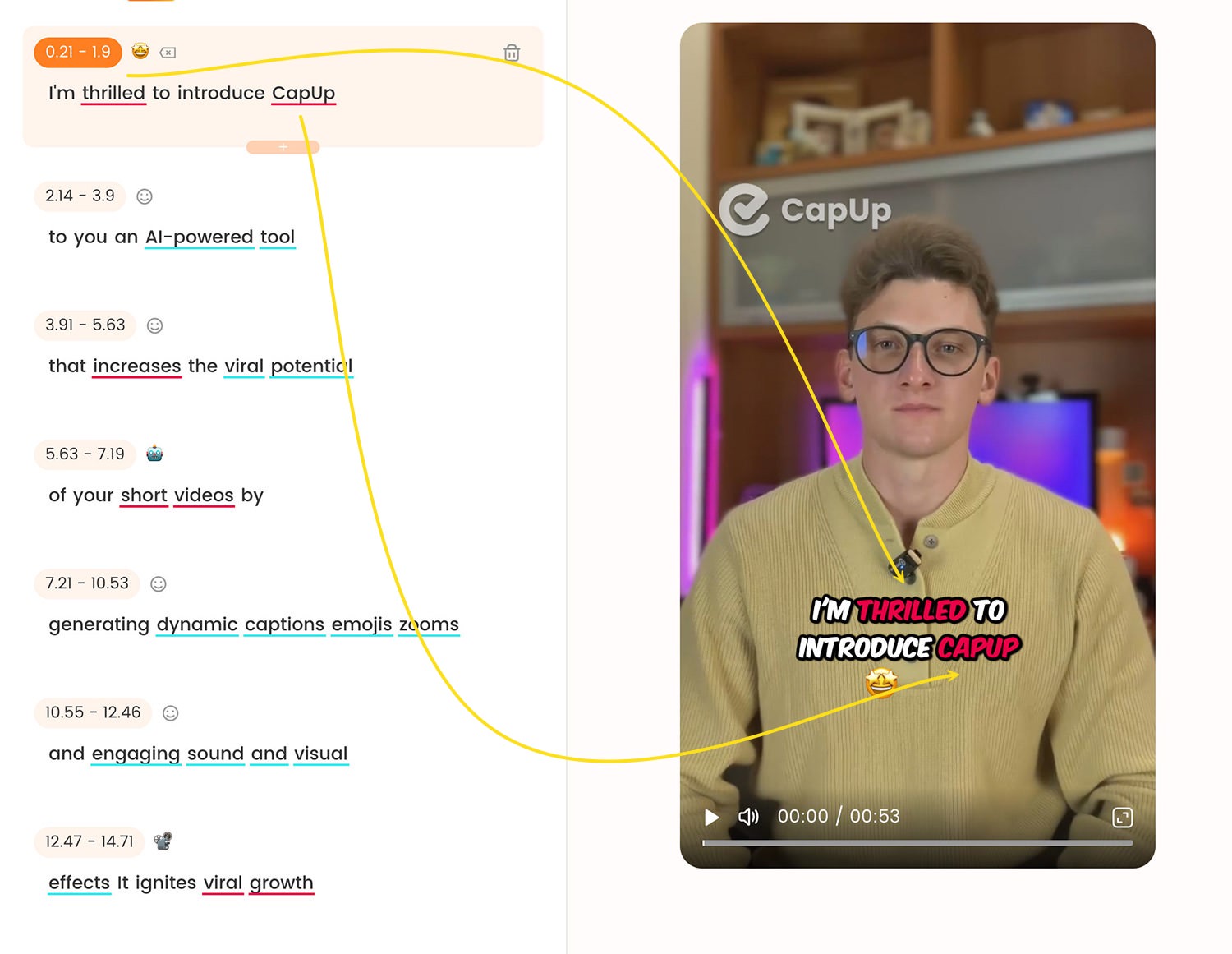
Next to the timeline, you’ll find icons to add or delete emojis to your captions.

To add a new caption, click on the “+” icon between the existing captions.

After finalizing your captions, you might want to enhance your video with effects.
Effects
Access the Effects settings by selecting the “Effects” option in the sidebar. This interface allows you to add special effects linked to specific captions.
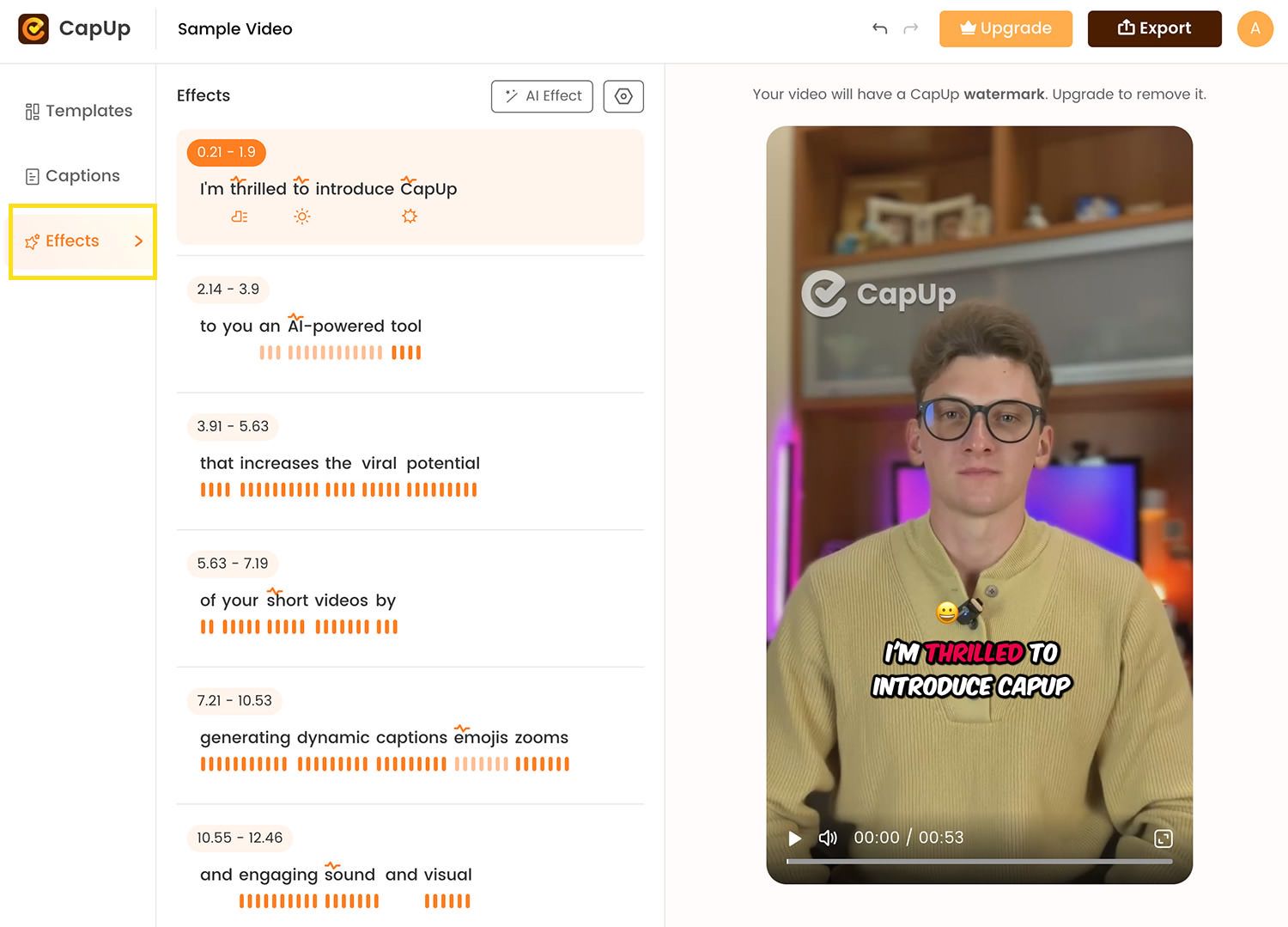
Here’s how a caption looks like without any effects.
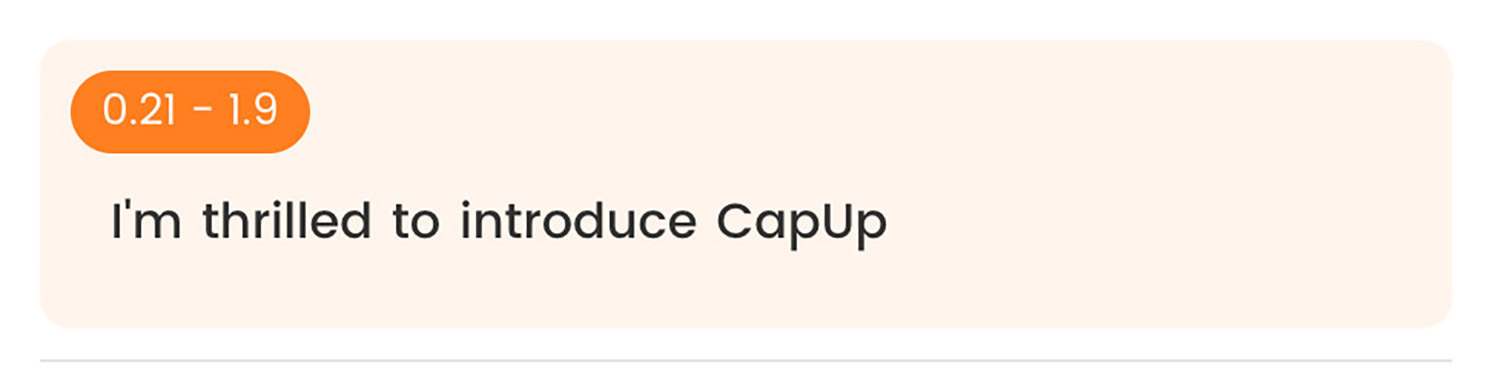
To add an effect to a word, just simply click on the word itself.

For example, click on the word “thrilled” to apply a “Boom” effect when it is spoken in the video.
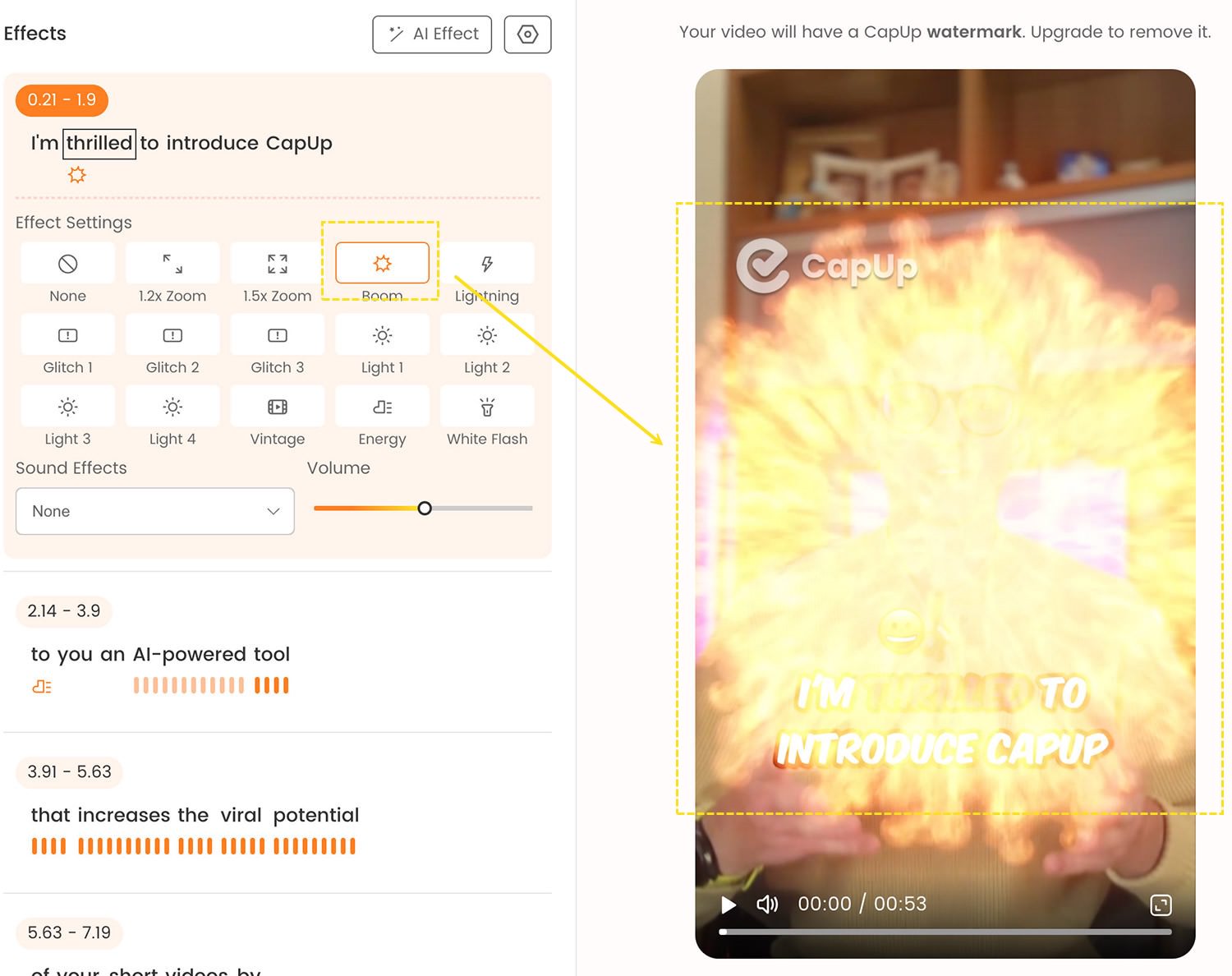
Similarly, for the word “introduced,” you can add a “Ring” sound effect.

Experiment with different settings and preview them using the play button.
Once satisfied, click “Export” to download your enhanced video in resolutions up to 1080p and various frame rates.
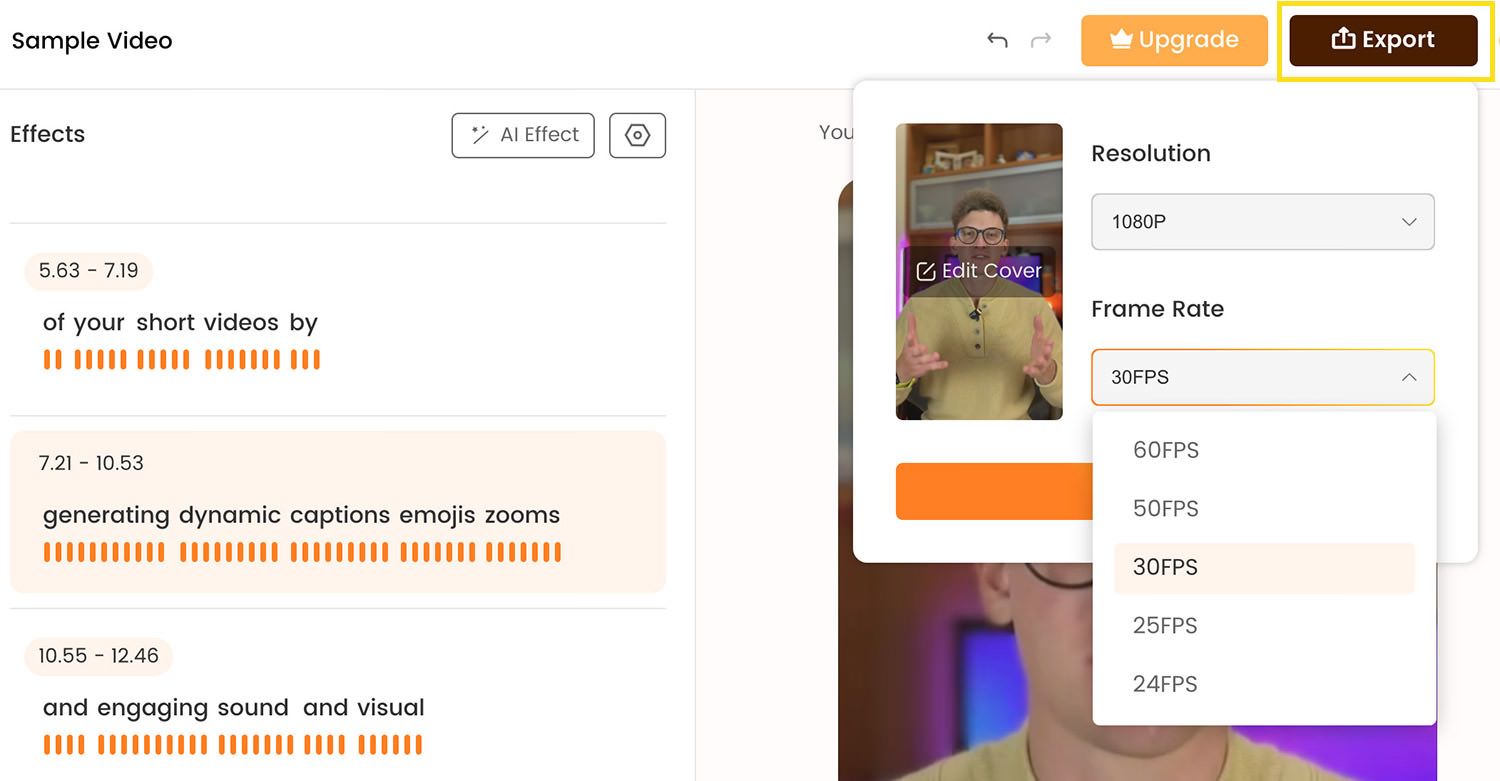
Note that exported videos will carry a CapUp watermark, which can be removed by subscribing to a plan.
CapUp’s Plans
CapUp is free to try, allowing you to create up to 10 videos a month, but videos exported will come with a watermark. To remove the watermark, you will need to subscribe to one of its paid plans.
Here are the paid plans and what they include:
- Basic: $12.99/month for 30 videos a month and 5 custom templates.
- Pro: $34.99/month for 120 videos a month and 10 custom templates.
- Business: $139.99/month for 150 videos a month and 20 custom templates.
For those who are interested, here’s some good news exclusively for HKDC readers: Here’s a 30% off coupon code you can take advantage of:
HONGKIAT30
This offer is valid for all CapUp plans except the business plan and expires on the 31st of May.
Additionally, Gemoo is holding a video contest where participants can win up to $500 in cash and a one-year free subscription to CapUp. This contest ends on May 21st. For more information about the contest, click here.
Conclusion
In conclusion, CapUp offers a straightforward way to enhance your videos with professional effects and captions. This tool simplifies the video editing process, making it more accessible for both new and experienced content creators.
With CapUp, adding that extra flair to your videos is now both convenient and effective, helping you attract more viewers on platforms like TikTok, Instagram, and YouTube.