10 Best Extensions for Windows 10 File Explorer
If you’re using Windows, you must be familiar with File Explorer. File Explorer — previously called Windows Explorer — is the de facto file manager in Windows. It’s a basic tool that helps you manage files and folders on your computer.
Though it gets the job done, it misses a few functionalities that can make your digital life a lot easier or productive (if you ask me). Fortunately, it’s possible to extend the File Explorer on Windows 10. You can install third-party apps (or so-called extensions) that extend the features of the default File Explorer.
The result? You get a better, more powerful or user-friendly file manager. You can quickly manage files, convert them, load from or save to the cloud, search in your old archives, and do a lot more — efficiently! So, let’s check the list.
10 Best Free Disk Space Analyzer for Windows
With the improvement in the quality of media files, games and software, our computer systems are becoming hungrier... Read more
QTTabBar
QTTabBar lets you create and use tabs in the File Explorer. You can navigate through the files and folders in a tabular interface like Google Chrome. You can create tabs and extra folder views along with the ability to customize them.
You can change the position of items using its drag-and-drop mechanism, assign them different icons, change the appearance of the tabs, and do a lot more.

Pros
- Easy drag-and-drop mechanism as in the web browsers.
- Offers customization options including plugins, skins, etc.
- Supports scripting for adding new features or extending it.
Cons
- Only integrates with an old browser: Internet Explorer.
Air Explorer
Air Explorer allows you to access, view, transfer, and sync files between your computer and cloud storage. It directly integrates into the File Explorer, allowing you to navigate through your local as well as cloud files under a single roof.
Its drag-and-drop mechanism makes it easier to work with files and folders between your computer and your cloud. Also, it brings various features including a scheduler to organize backups as well as file transfers and synchronizations.
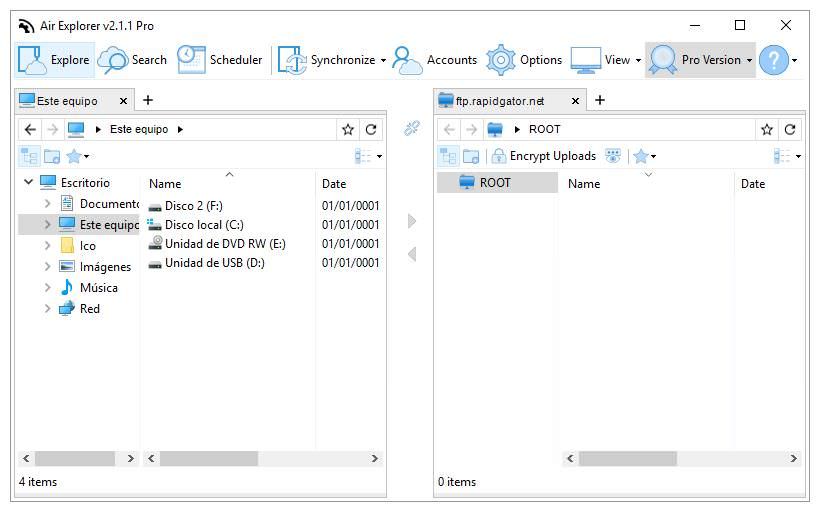
Pros
- Supports major cloud providers like Google Drive, Dropbox, etc.
- Supports scripting to automate and manage file management.
- Allows collaborating on and sharing files directly from the desktop.
Cons
- Free version restricts advanced features including the support for data encryption, password protection, automation options, etc.
TeraCopy
TeraCopy — a popular app for the File Explorer — helps at copying files fastly and securely. It skips processing the files having an error during a data transfer whilst displaying a report simultaneously. TeraCopy comes with many features that assist in file editing, copying locked files, exporting reports, etc.
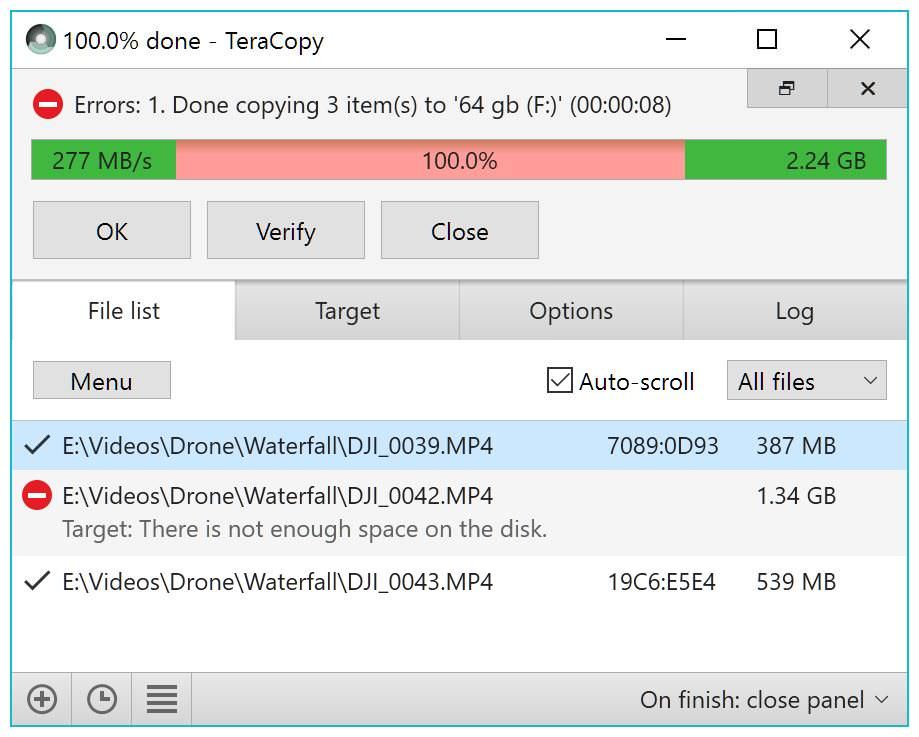
Pros
- Allows faster and secure copying of files than the default option.
- Saves recently-used directories for quick-selecting target locations.
Cons
- Packs a long list of features in an incomprehensible interface.
Listary
Listary — a file search and app launcher — offers a range of features to help you search and manage your files. How’s it better? Listary is faster than Windows Search, allowing you to perform searches, launch applications, and do more.
Moreover, it comes with a set of commands or shortcuts that makes everything easily accessible and improves your workflow. For example, you can instantly switch to your favorites folder or open an application using a key command.

Pros
- Allows custom commands for finding and launching programs.
- Allows searching the web directly from the File Explorer.
- Offers quick access to recent and favorite files and folders.
Cons
- Free edition limits some advanced, premium-only features like setting keywords for custom actions, custom themes, send-to-menu, etc..
DropIt
DropIt is one of the best extensions for the File Explorer that allows you to access and organize your files. It lets you assign automatic actions to files and folders, which can be sorted by name, size, directories, properties, etc.
Its features like file monitoring, file encryption, profiles, etc. along with a drag-and-drop mechanism makes this extension highly productive and useful.
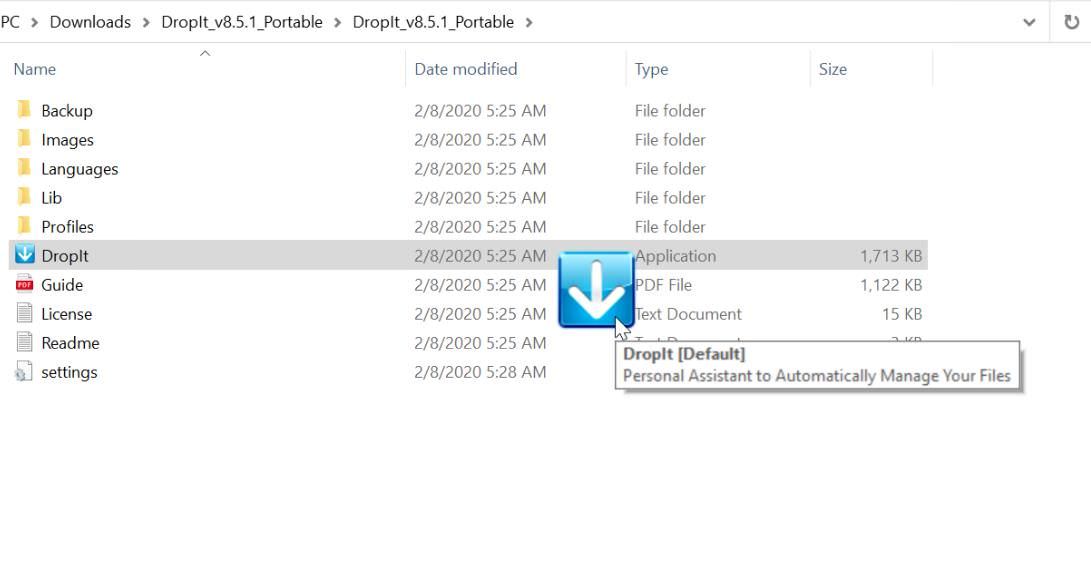
Pros
- Helps automatically manage your files — just drop them to DropIt.
- Supports 20+ actions like copy, extract, encrypt, create shortcuts, etc.
- Supports activity logs for tracking and verifying automatic actions.
Cons
- Poor update cycles may prevent it from working on future Windows.
File Converter
File Converter — as its name suggests — helps you convert audio and video files, images, and documents into any desired format. In addition, it also allows you to compress one or more files using the context menu in the File Explorer.
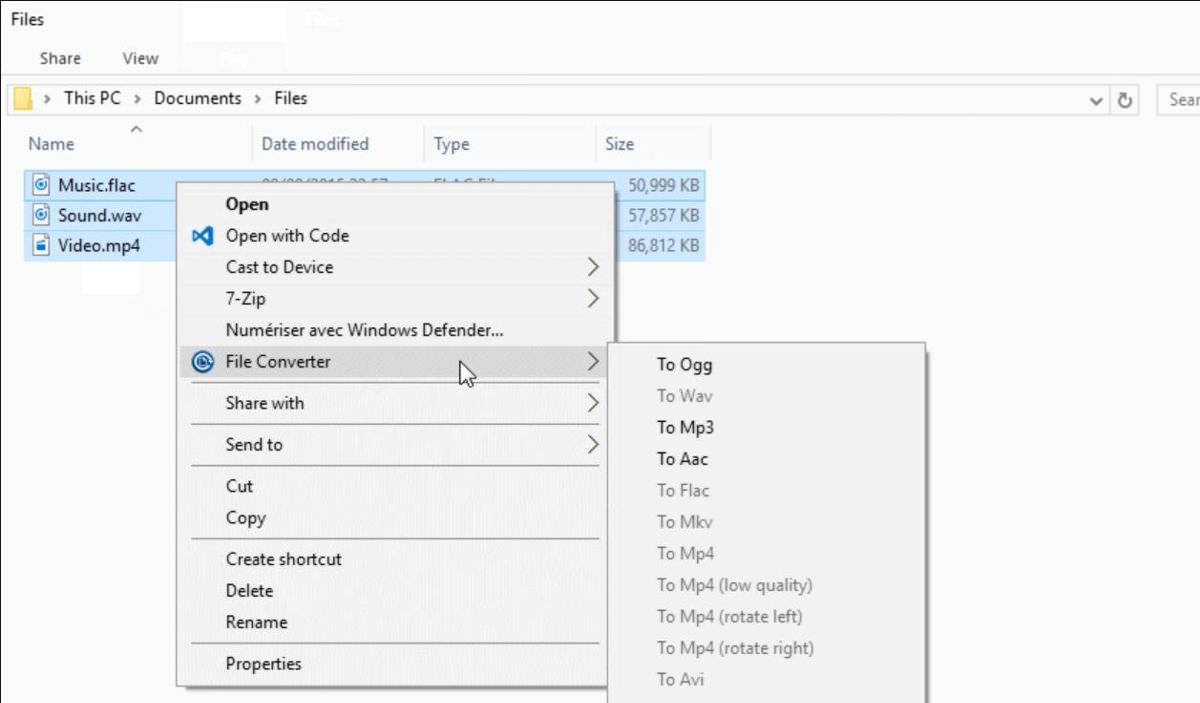
Pros
- Supports 70+ input and output formats in total.
- Allows configuring the context menus for conversion presets.
- Supported formats include MP3, MKV, MP4, JPG, PDF, DOCX, etc.
Cons
- Requires Microsoft Office if you need to convert Office documents.
Icaros
Icaros is an extension for the File Explorer, which provides thumbnails for all video formats in the file manager. It’s super useful since Windows File Explorer is inefficient at displaying thumbnails — it doesn’t support all video formats. But, it all changes with Icaros; it displays the thumbnails for most video formats.

Pros
- Supports major video formats including FLV, AVI, MP4, MKV, etc.
- Allows customizing color and theme for generating thumbnails.
- Comes with custom parsers to create Cover Art thumbnails.
Cons
- Requires .NET Framework 4.0 to be installed for Icaros.
FilerFrog
FilerFrog is a shell extension that avails a list of features that help allow you to organize and manipulate your files and folders. With FilerFrog, you can extract, delete, move, copy, and rename your files. It also gives you options to manipulate images by creating albums or putting a logo on the top of images.
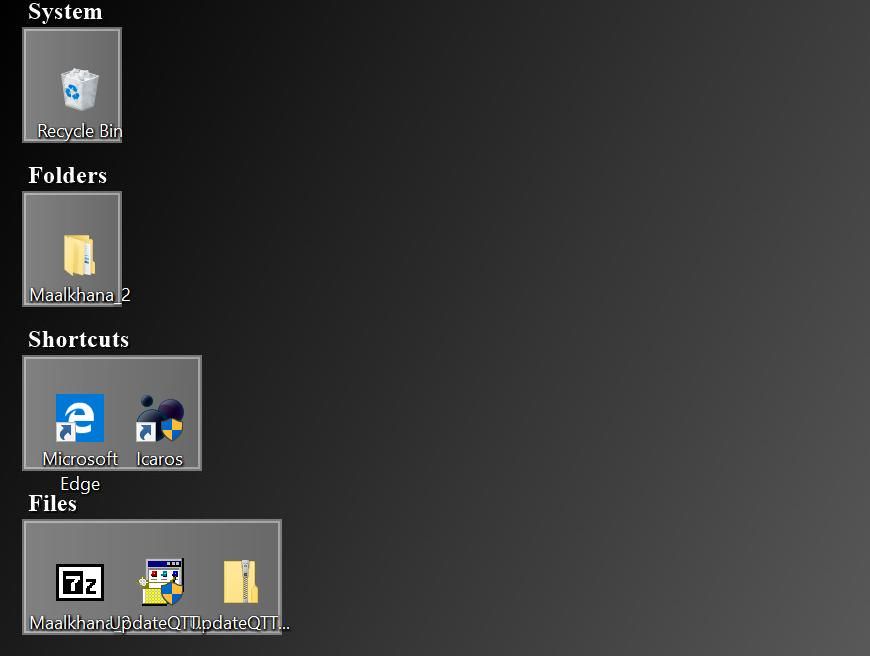
Pros
- Allows encrypting and decrypting files directly from the File Explorer.
- Avails features to join and split files and manipulate images too.
- Comes with a feature to sort your desktop icons into icon groups.
Cons
- Avails no interface apart from the Settings that allow customization.
FileMenu Tools
FileMenu Tools is another extension that allows you to customize the context menu of the File Explorer. It offers a set of built-in utilities to sync folders, delete files, change icons, copy or move files, etc. from the context menu.
You can also add commands to perform custom actions like running external applications, moving files to specific folders, renaming selected files, etc.
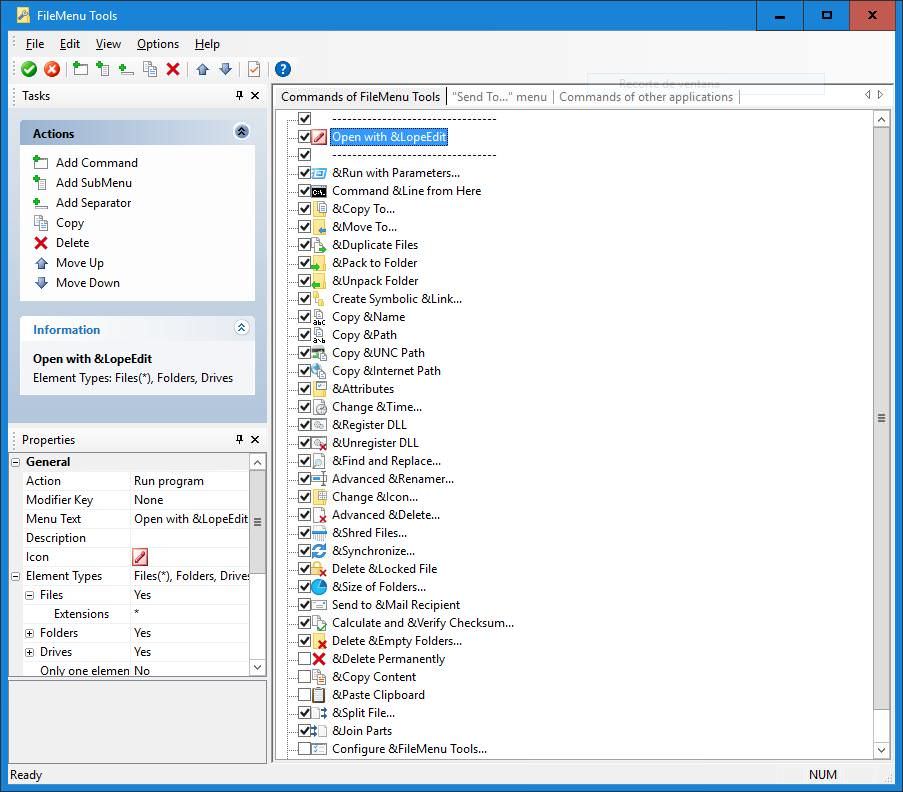
Pros
- Allows verifying file integrity by calculating and checking its checksum.
- Allows you to shred files and folders, making them impossible to recover.
- Supports changing the time of creation, modification, or last access of a file (its metadata), just like it’s possible via the next tool (File Meta).
Cons
- Free version allows using context menus for 20 files and folders only.
File Meta
File Meta allows you to add or edit the metadata of files. Metadata is the data providing information about other data. For example, a file’s metadata tells about its size, creation date, the user who created it, its associated program, etc.
With File Meta, you can add comments and tags to your files, allowing you to easily access and organize them. You can add, edit, and remove metadata with a few clicks, and it provides many more features as I’ve detailed below.
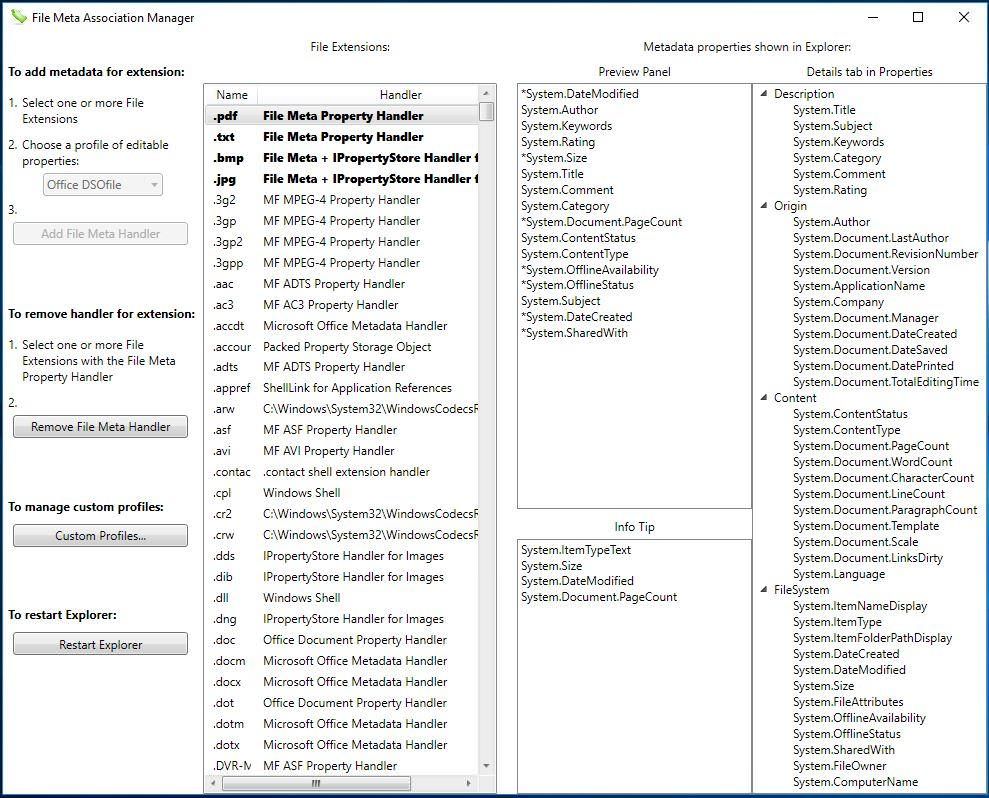
Pros
- Allows enabling or disabling metadata properties for different files.
- Supports managing custom profiles, allowing easy customization.
- Supports importing and exporting metadata from the context menu.
Cons
- File metadata doesn’t get copied if you copy files to different drives.