Easily Create Professional Graphics with Canva
Attracting readers to your blog or website with eye-catching graphics is key. However, creating professional-quality graphics can be a daunting task. High-end graphic design software often comes with a steep learning curve and a hefty price tag, posing a significant challenge for busy bloggers and content creators. But what if there was an easier way?
Enter Canva, your new best friend in graphic design. Canva is a user-friendly, web-based graphic design tool that allows anyone to create stunning infographics, posters, Facebook cover images, and more without prior experience in graphic design. With its drag-and-drop functionality, Canva simplifies the design process, making professional graphics accessible to everyone.
Canva boasts a vast collection of templates, backgrounds, fonts, and stock images, enabling you to craft visuals that will elevate your blog or website from good to great. Curious to see how Canva can transform your content? Let’s dive into some of its features.
Drag-And-Drop To Create Beautiful Websites With IM Creator
One of the first steps online entrepreneurs would plan to do is to set up a beautiful website... Read more
How to Start with Canva
First things first, you need to sign up. It’s quick and easy – you can either use your Facebook account or just your email and a password. Once you’re in, Canva guides you through a couple of short tutorials to get your creative juices flowing. You’ll watch a 23-second video about creating designs in Canva, followed by 5 Starter Challenges – these are simple tutorials designed to get you comfortable with the platform.
After the tutorials, you’ll land on the Your Designs page. This hub lets you manage existing projects and kick off new ones. It also offers access to additional tutorials, should you need a bit more guidance.
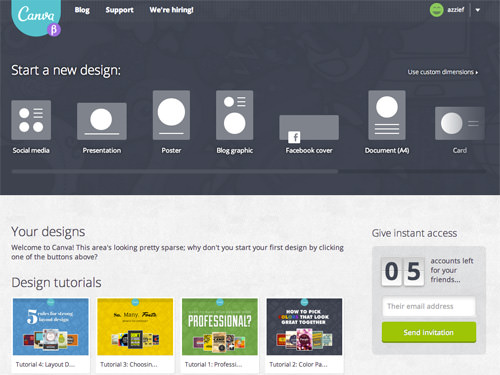
Canva simplifies the process with a selection of common document sizes for print and web. Plus, you have the option to set custom dimensions, ensuring your design perfectly fits your needs.
Exploring Canva’s Features
Canva’s user-friendly drag-and-drop interface makes creating stunning designs straightforward. The workspace is optimized to give your design center stage, with a handy sidebar on the left for all your tools. This sidebar is your go-to for searching images and clip art, selecting from preset layouts, editing text, choosing backgrounds, or uploading your own images.
A highlight of Canva is its extensive image library, boasting over 1,000,000 images, ranging from simple clip art to sophisticated hand-drawn graphics and high-quality stock photos. Although Canva is free, premium stock photos cost $1 each. Adding them to your design is as easy as drag and drop.

For those seeking inspiration, the Layouts tab provides ready-to-use templates that automatically adjust to your project’s dimensions. Simply click on a layout to apply it to your design.
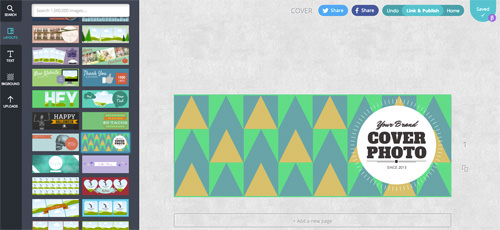
The Text tab is where you can add and customize text, offering a variety of fonts and standard formatting options to perfectly caption your design.
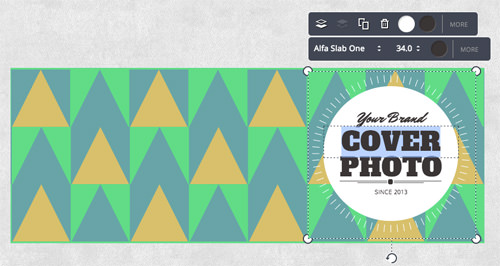
Choosing your design’s background is easy with the Backgrounds tab, featuring solid colors and images. Note that premium backgrounds also cost $1 each.
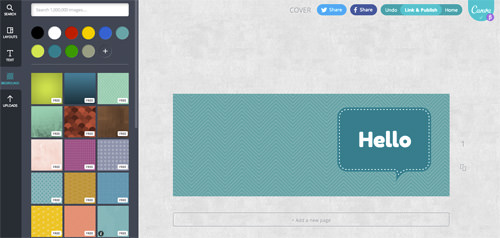
Personalize your design further by uploading your own images or importing them directly from Facebook through the Uploads tab.
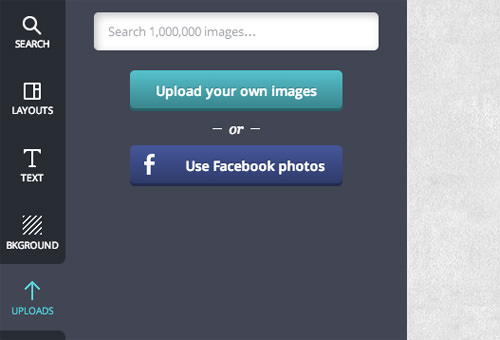
When your masterpiece is ready, sharing it is a breeze. Use the Share buttons to post directly to Facebook and Twitter, generate a shareable link, or download your design as PNG or PDF. Any premium content used in your design will be tallied and charged at this stage.
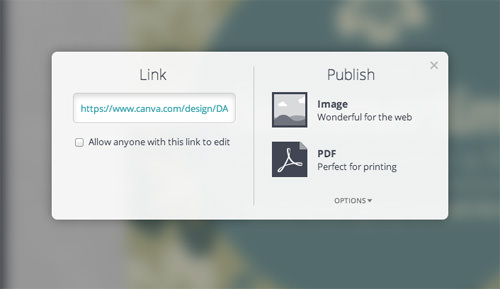
Final Thoughts
In conclusion, Canva stands out as a remarkably user-friendly graphic design app, enabling even those with no design experience to create visually appealing and professional graphics quickly. For anyone who finds the intricacies of advanced design software daunting, Canva is an excellent solution worth exploring.