How to Turn Off and Delete YouTube Watch History
Google recently announced a new feature that can improve your YouTube experience. By turning off your YouTube watch history, you can make the main page – also known as the homepage – cleaner, simpler, and easier to navigate.
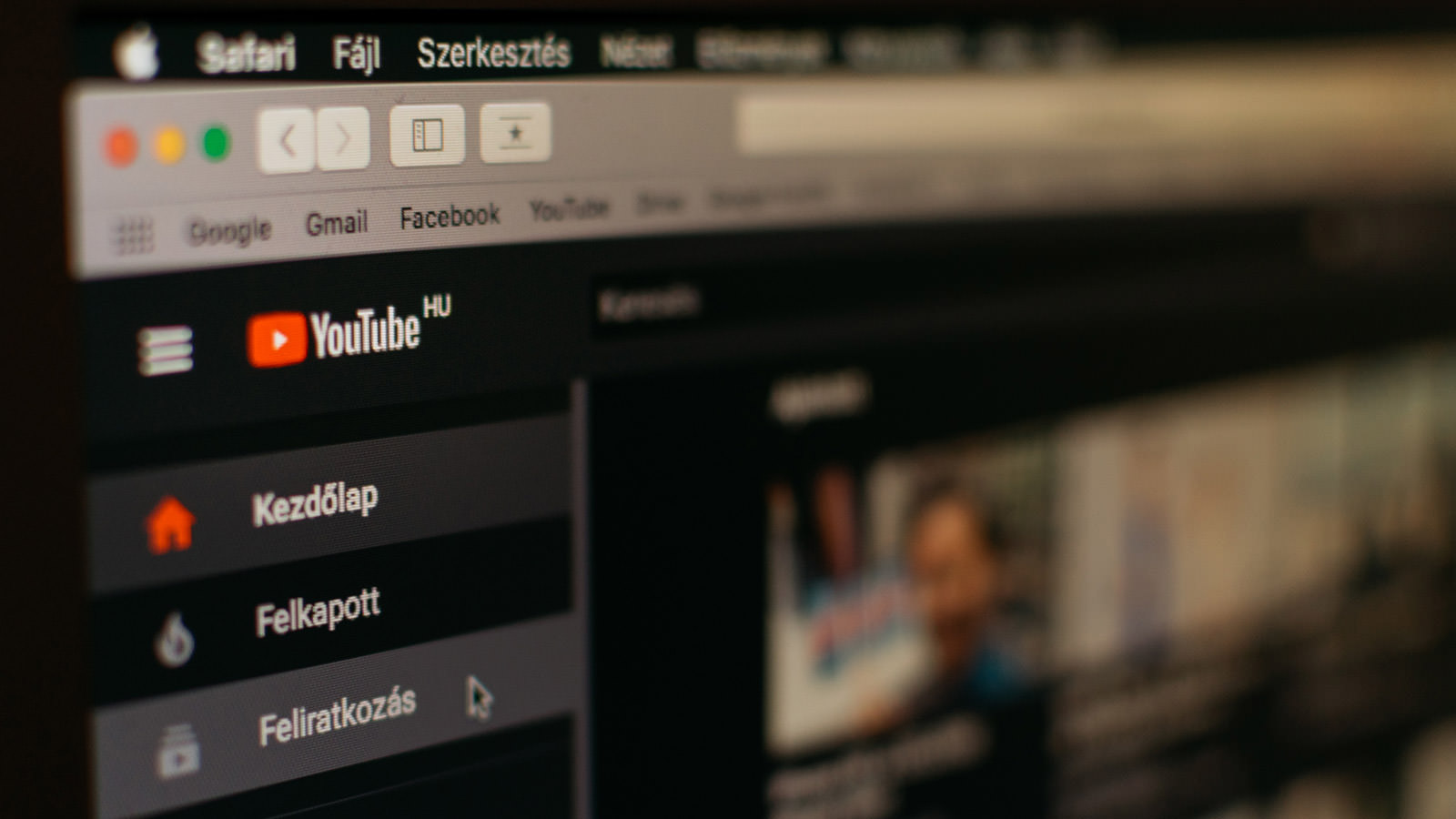
If you find that your homepage is often cluttered with videos that don’t interest you or are from channels you haven’t subscribed to, this could be a beneficial change for you.
It’s worth noting that these updates will be gradually implemented over the coming weeks or months. So, you might not see the changes immediately.
The process for disabling your watch history is straightforward and nearly identical whether you’re using YouTube on the web or on a mobile device. To turn off your YouTube history, simply follow the steps provided.
Pausing Your YouTube History
Follow these simple steps to pause your YouTube watch history:
- Open the YouTube app and tap on your profile image in the upper right corner, then choose “Your data in YouTube.”
- Scroll down until you find “YouTube Watch History.” (You’ll likely see a checked circle next to it, indicating it’s active.) Tap on the arrow next to it to turn if off, or pause it.
- You’ll be directed to the “Activity controls” page. Scroll down to “YouTube History” and tap on “Turn off.”
- A pop-up will appear, warning you that turning off your history will affect personalized recommendations. It will also inform you that this setting will pause history across all devices signed in to this account. Tap on “Pause” to proceed.
- Once you tap “Pause,” another pop-up will confirm that your YouTube history is now paused.
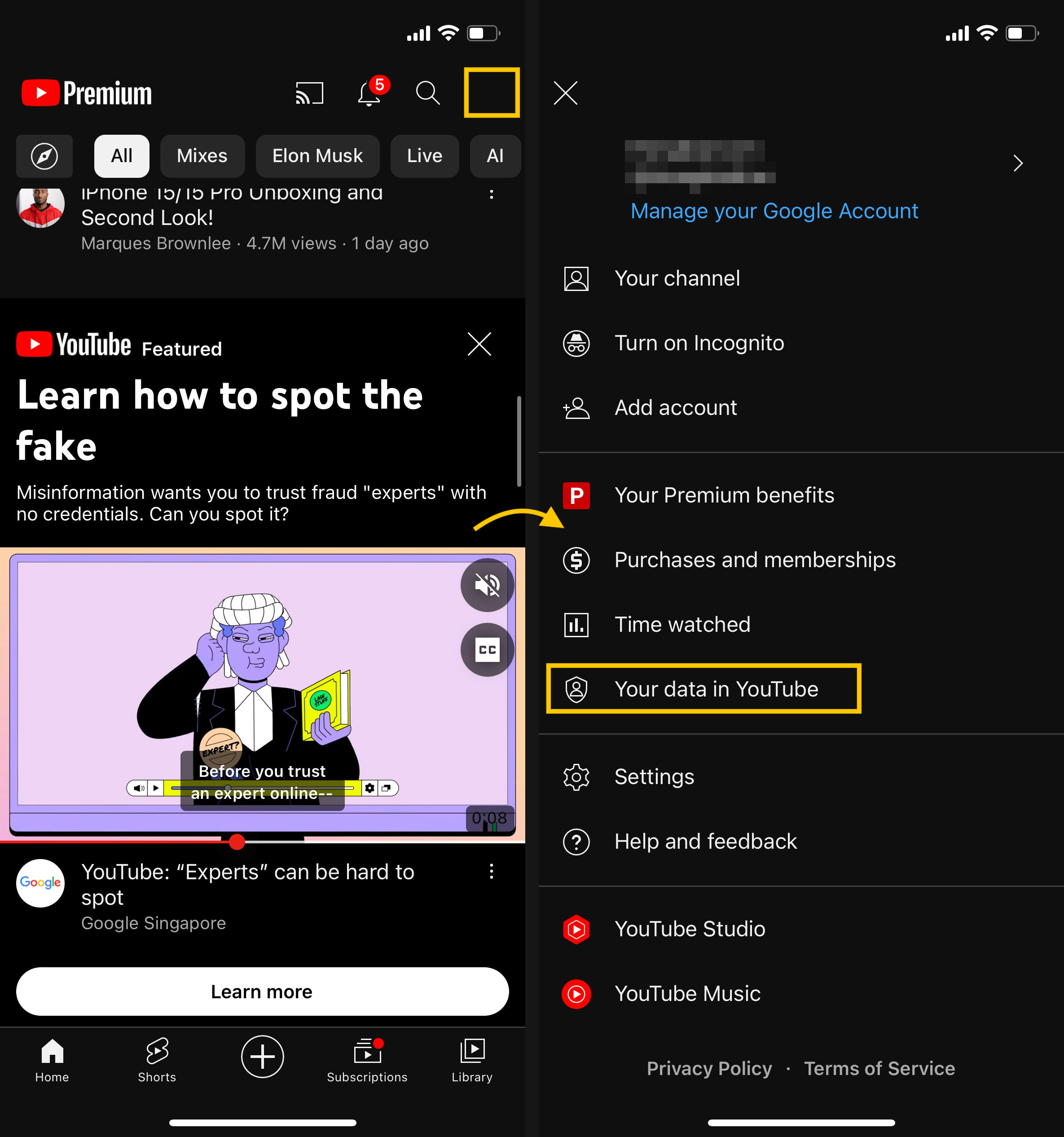
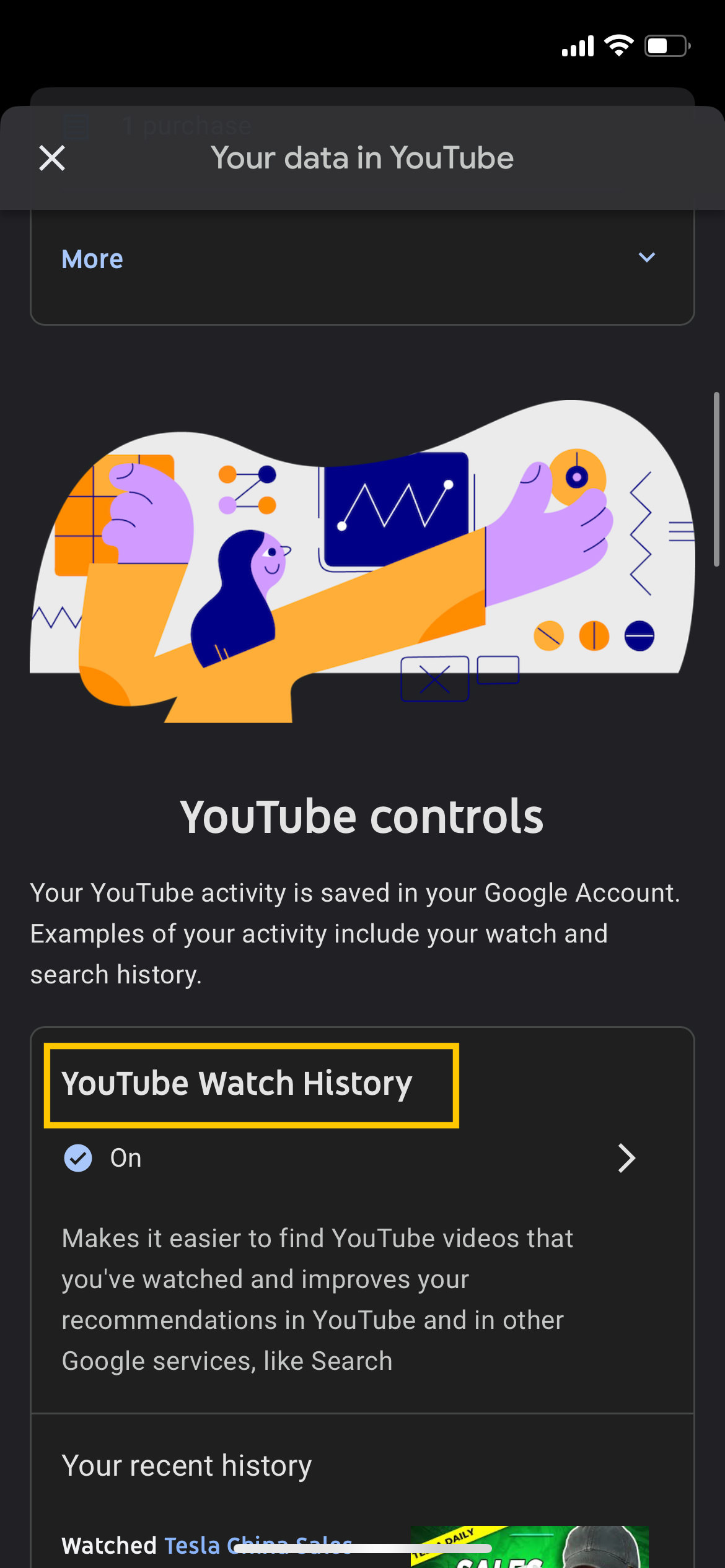
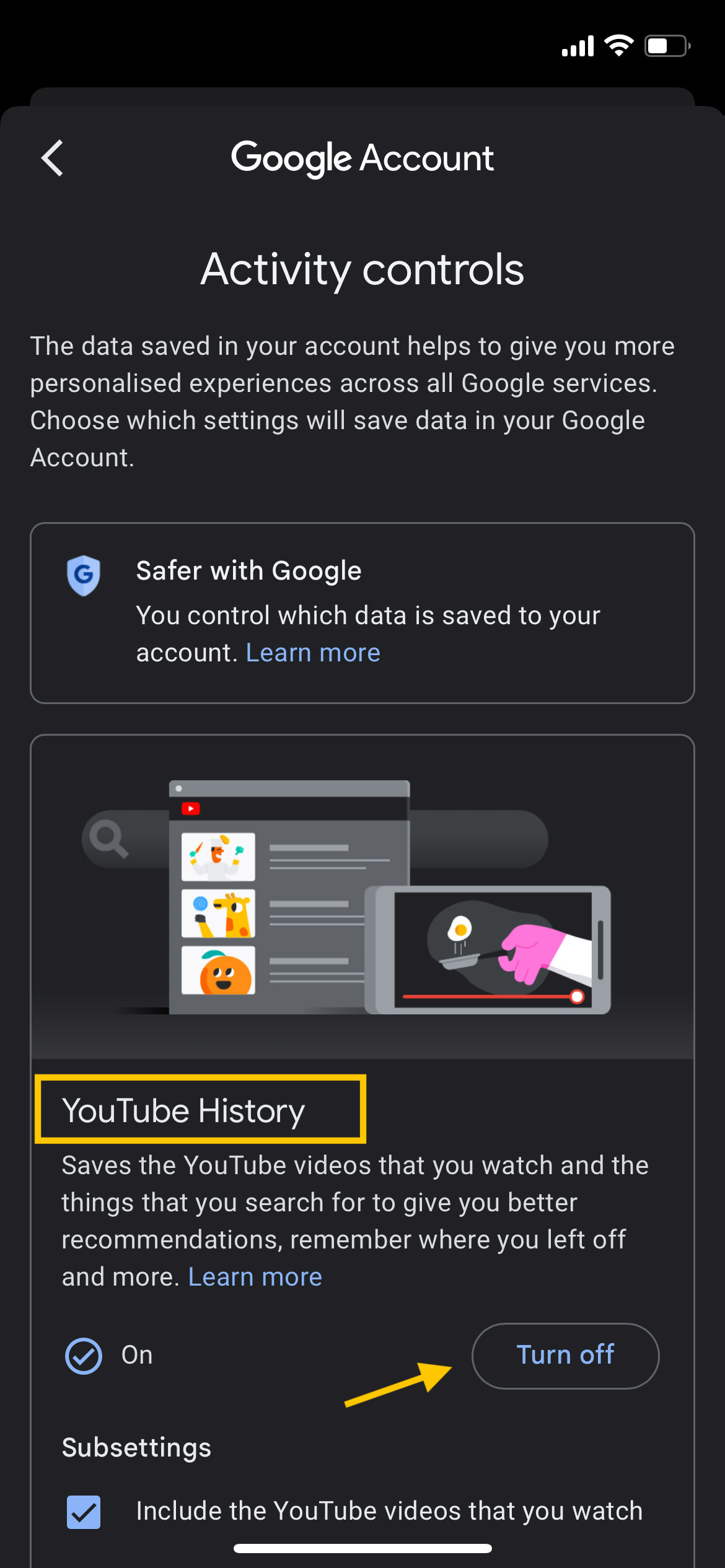
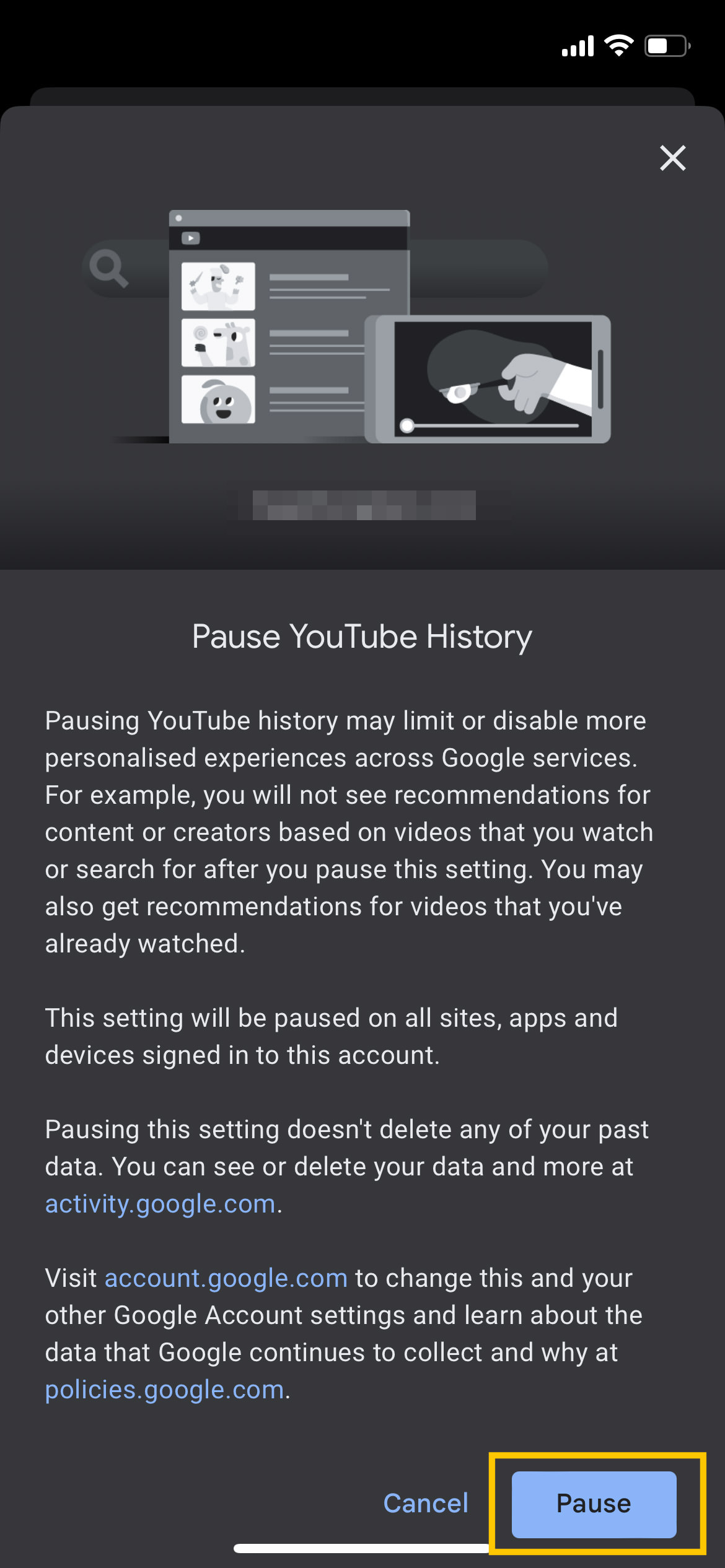
Resume YouTube History
To reactivate your watch history, just retrace the steps you followed earlier. When you get to the “YouTube History” section, select “Turn on.”
Delete Your YouTube History
If you want to fully refresh your YouTube experience, pausing your watch history isn’t enough. You’ll also need to delete your existing history to stop receiving recommendations based on your past activity.
Here’s how:
- Navigate back to “Your data in YouTube.”
- Scroll down to “Manage your YouTube Watch History” and select it.
- Look for the “Delete” link and click on it. You’ll have options such as “Delete today,” “Delete custom range,” or “Delete all time.” To completely erase your history, choose “Delete all time.”
- A pop-up will appear, asking you to confirm the deletion and providing examples of what will be removed.
- If you’re sure, click “Delete.”
- Another pop-up will confirm that your data is being deleted and offer a link explaining the deletion process and timeline.
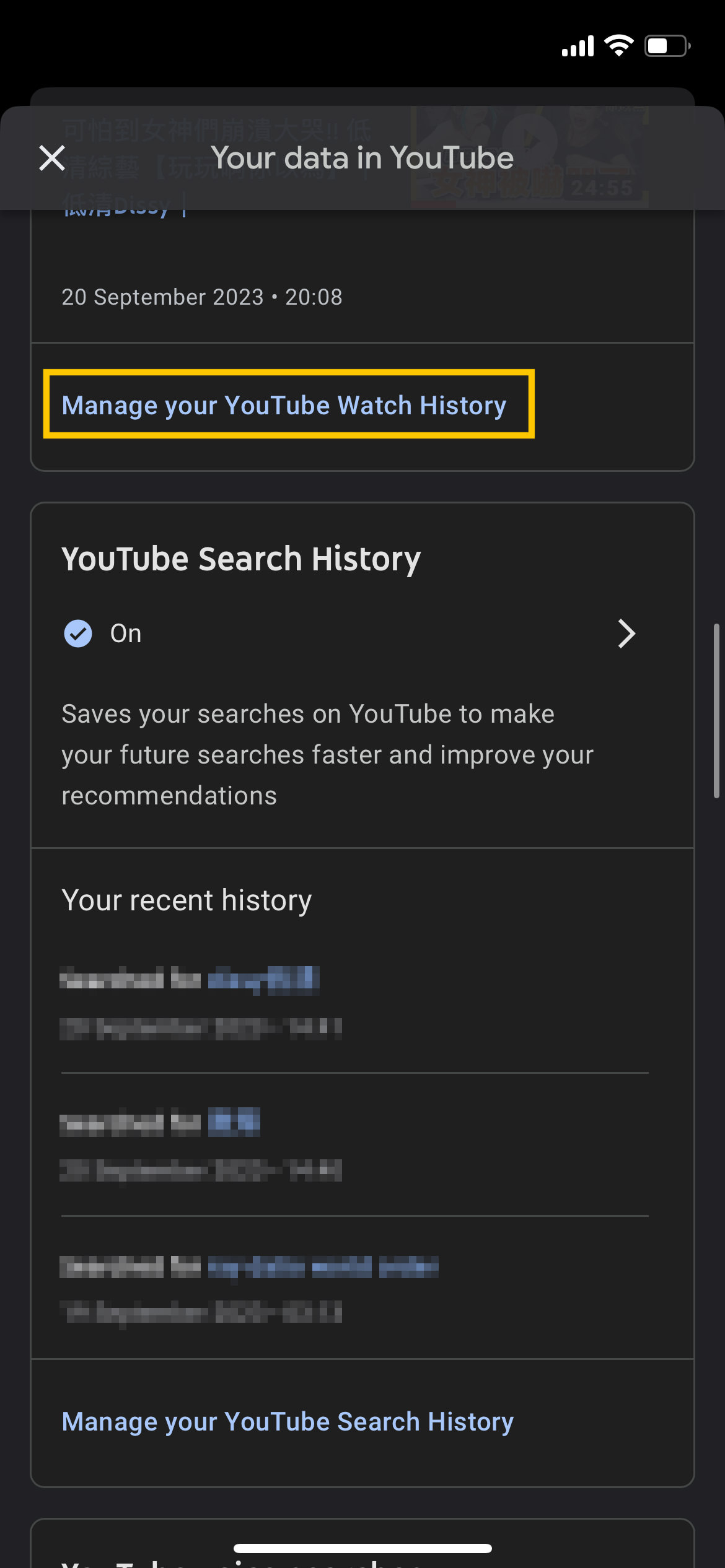
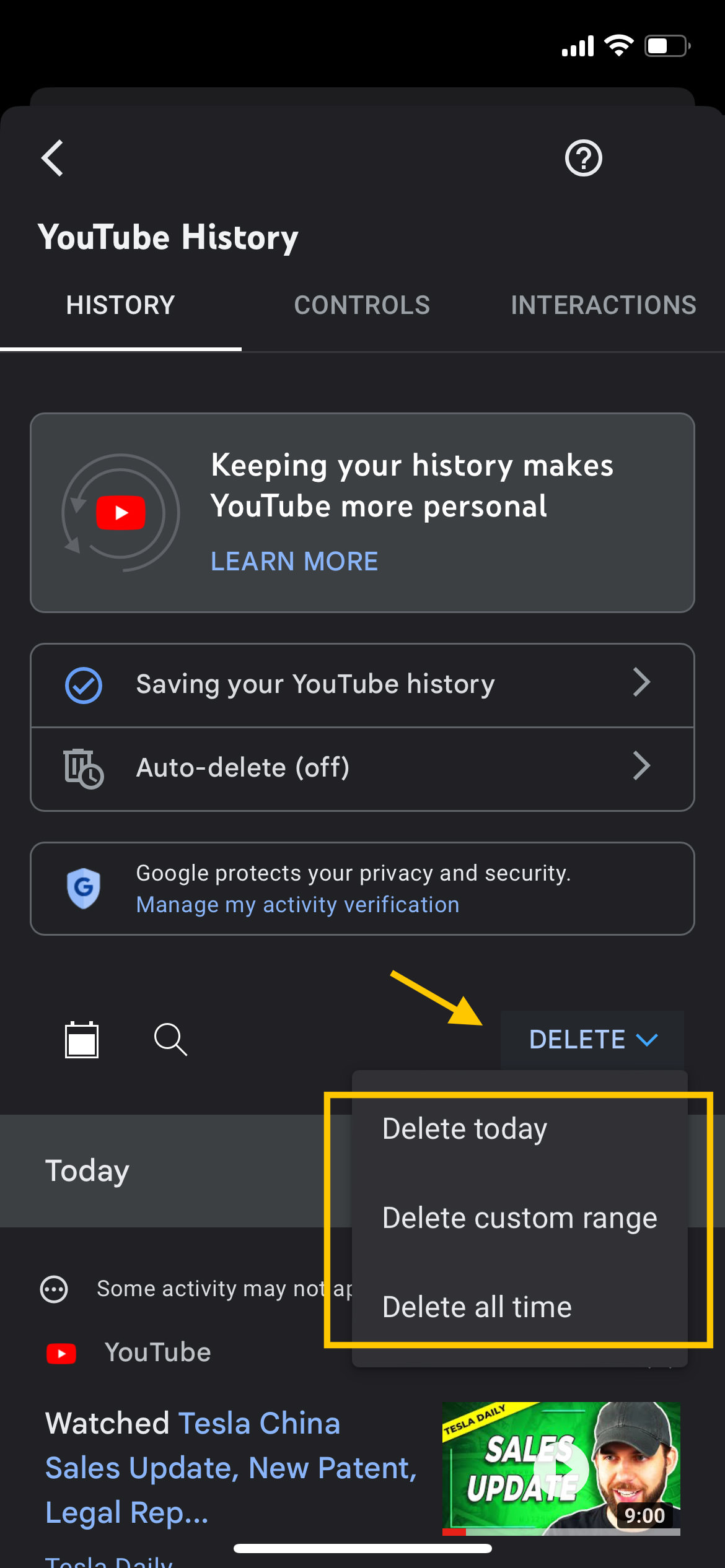
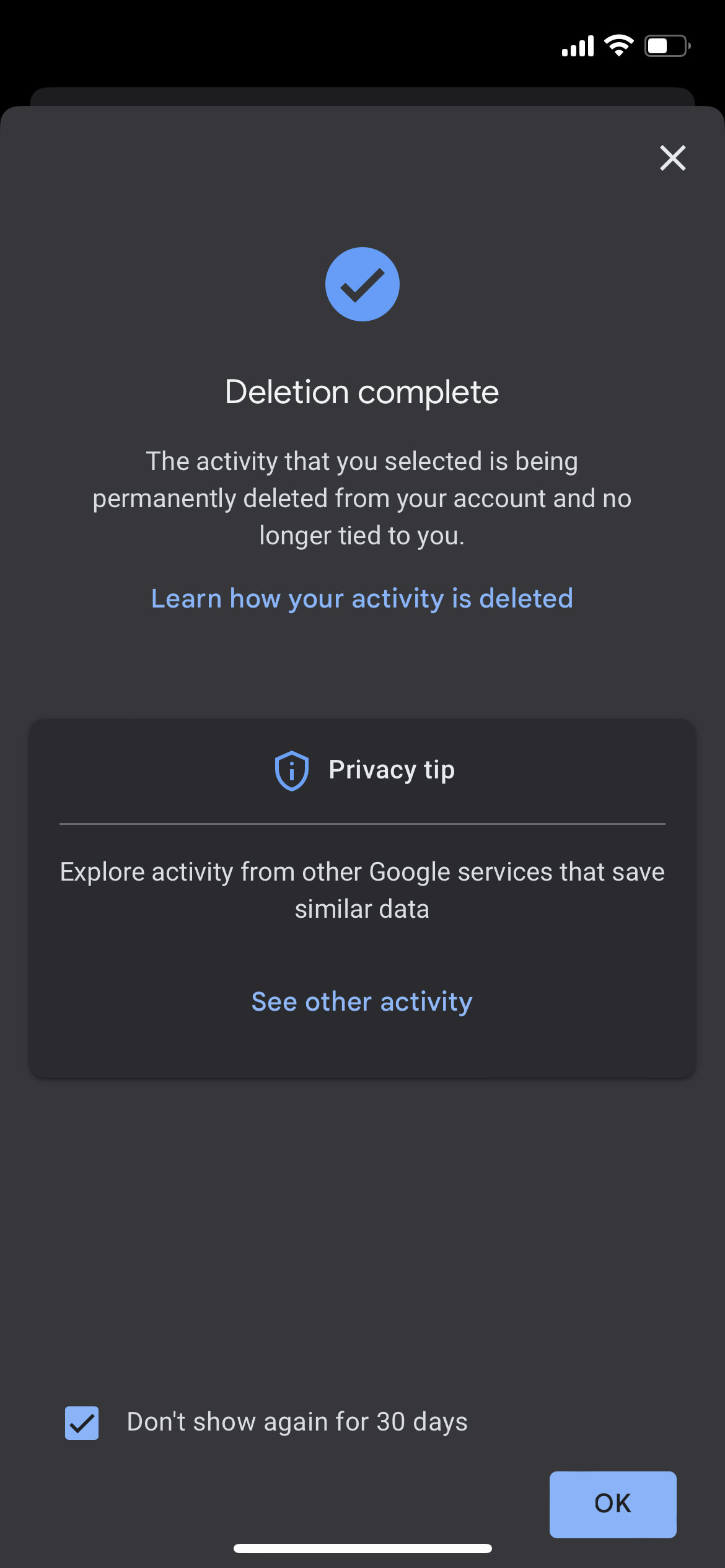
Even after deleting your history, you may not see immediate changes in your recommendations. Google has stated that updates to YouTube’s recommendation system are being rolled out gradually over the next few months. So, it might take some time for you to notice any changes on your YouTube homepage.