Get All Your Social Network Feeds In One Place With Feedient
This article was published on: May 20, 2014.
Social media has undoubtedly become an integral part of our lives. Every day, we log on to our Facebook, Twitter and Instagram accounts, checking in on what’s happening across the world and amongst our circle of friends.
However, with so many social networks out there, and so much information being posted and uploaded to these networks, it can sometimes be a huge hassle to keep on top of what’s happening on your favorite networks. Fret not though, for help is here in the form of Feedient.
Feedient is a free-to-use web application that provides a thorough overview of your Twitter, Facebook, Instagram and YouTube feeds, all in one browser window. Feedient also lets you interact with these posts, and even lets you post to Facebook or Twitter (or both) directly from the application.
Getting Started With Feedient
First off, you’re going to have to register an account with Feedient. There’s no option to log in with any social media networks, so you’ll have to create a new account. Registration is simple enough, only requiring an email address and password.
Once you register, you’ll be immediately directed to Feedient’s Settings screen, which is where you add your social media accounts, manage active sessions and change Feedient’s language and password.
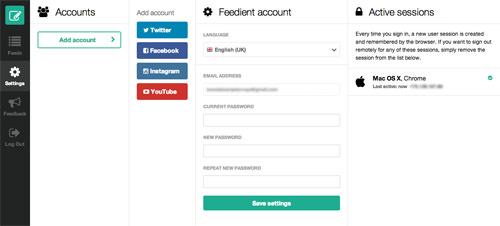
Using Feedient
Once you’ve added your social network accounts, your social network feeds will be accessible from the Feeds view. Your feeds will be displayed side-by-side, with a column for each social media feed. You can also rearrange the columns; just mouse over the top of each column and then click and drag it to where you want the column to be.

Feedient will display these feeds in a simplified design that eliminates most of the fluff while retaining all the information you need, namely the posts themselves.
Feedient lets you do more than just check your feeds, though; you can also do some of what you usually do on the individual social networks. For instance, you can Like and comment on Facebook and Instagram posts as well as reply, favorite and retweet Twitter tweets.

Clicking on any of the links below the post will expand that particular post, showing additional information such as retweets and comments, as well as letting you comment, retweet or reply directly from Feedient.
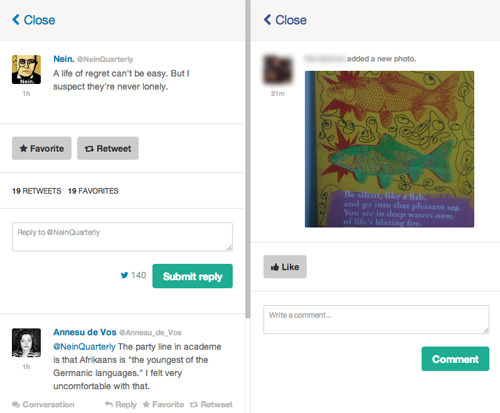
You can also post to Facebook and Twitter directly from Feedient. Just click on the green Compose button at the top of the sidebar and a Compose message window will appear.

By default, Feedient will post to both Twitter and Facebook (if you’ve connected both to your Feedient), but you can disable either of the two by clicking on either username.
YouTube is a bit different: clicking on a video will play it in a floating window, but you won’t be able to see or make comments, like or dislike videos, add videos to playlists and so on. All you’ll get is the video itself and the video description.

Given the fact that the YouTube feed support was only added on April 22, it’s probably safe to assume that the developers will add the ability to comment on and like or dislike YouTube videos directly from Feedient sometime in the future.
Conclusion
Feedient is currently still in open beta, so there will probably be some niggles and minor issues here and there, as well as some missing features – such as sharing Facebook posts and commenting on YouTube videos – that will hopefully be added as development continues. It’s still very usable though, and will prove invaluable if you’re a heavy user of the social networks it supports and want to be able to keep track of goings-on from one place.