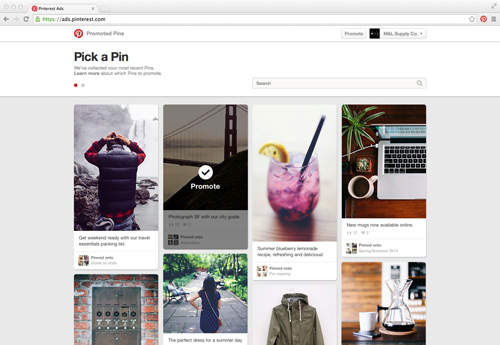Managing Pinterest Pins And Boards For Business
Pinterest has been rolling out new features recently which changes the way things are done on the image-sharing site. This makes it a platform to consider in many social media marketers’ strategy as well as the platform to utilize for businesses. Some of these features such as Promoted Pins are especially catered for small and medium-sized businesses.
If you are starting out on Pinterest and are not familiar with its various functions, you can start learning about what Pinterest has set up specially for businesses.
Additionally, here are 5 more tips to help you better manage Pinterest’s pins and boards for your business.
Recommended Reading: A Brief Guide To Pinterest Marketing
1. Write Descriptions On Boards And Pins
It may be true that a picture is worth a thousand words and it is a lot more attention-grabbing than lines after lines of writing, however, your boards and pins still need descriptions.
A description will give your customers a clearer idea of what they can find and expect from your board. Descriptions also turn up in Pinterest search.
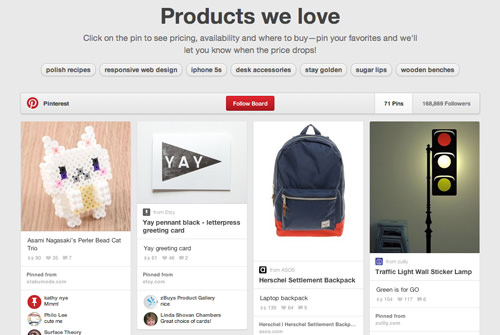
The character limit for both Board and Pin descriptions are 500 characters. Make full use of it.
Tip: when pinning from external sources, highlight that image’s description. It will automatically add the highlighted text to your pin description. Also, remember to credit the source.
2. Categorize And Organize Boards
Categorized Boards will be under Pinterest categories, which you can access under the drop down menu, next to Search. This gives your pins more exposure and they will reach those who are not following you.
By categorizing your Boards, you are indirectly organizing them; this helps people identify which Boards to browse for the pins they are looking for.
More ways to organize your Boards include:
Rearranging them
To rearrange your Boards, first go to your profile. Once there, simply drag your boards into the order that you want them in.
Place important Boards on top
This way you are indirectly telling people that these are the Boards they should check out first.
Edit Board covers
To edit the Board cover, first hover on your Board. A ‘Change Cover’ button will appear for you to click on. Select a new one and adjust its placement.
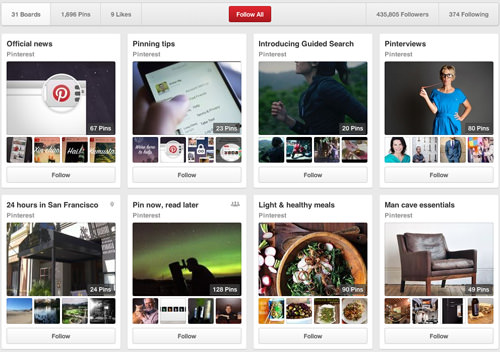
3. Use Secret Boards For Product Launches
Secret Boards are private boards that only you have access to. Pinners have been using Secret Boards to pin and share pins privately. You could too but here’s an idea: why not use your Secret Board as a product launch platform?
This is useful if you don’t want your competitors to know what you are up to and it is a better way to unveil your surprise when you make the board public.
FYI you have an unlimited supply of Secret Boards. Here’s how to work one:
- To create a Secret Board, go through the normal steps of creating a board by clicking on the + button at the top right.
- Fill in the necessary details in the appropriate fields.
- At the last section called Keep it a secret?, enable the option as Yes. Once done, click the Create Board button.
- To make a Secret Board public, click Edit on the board. Turn the setting from Yes to No. Save your changes.
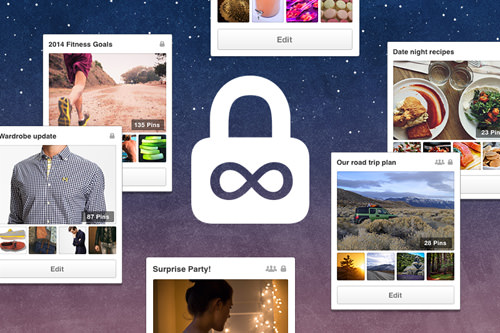
4. Use Rich Pins
Rich Pins, introduced in 2013 are basically pins that contain information rather than a link or path to a source that bears that information.
Pinterest came up with 5 Rich Pins, each with a specific purpose:
Product Pins
Product Pins contain information on how much a product costs, whether there are stocks available, and a link on where to purchase it from.
This is ideal for online businesses and serves as a way to market your wares. The pin also announces to your followers if the price for a product goes down.
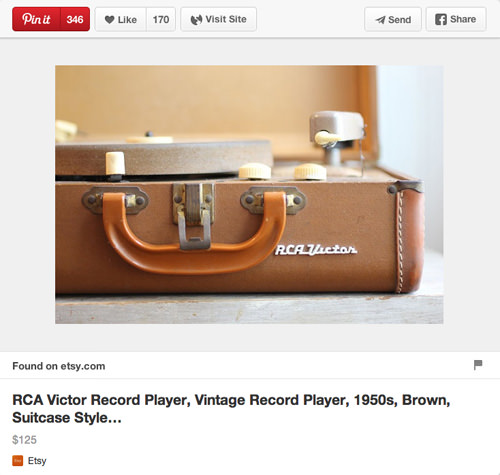
Place Pins
Place Pins comes with a map, address and phone number. Don’t just use it to state your location or your branches and franchises, if any. If you are a travel brand, have fun with it by compiling a list of places your pinnners can go.
Additionally you can use it to announce where warehouse sales or events are taking place at.
Movie Pins
Movie Pins not only has rating and review features but also state the cast members and the director. Perfect if you are in the movie industry though even if you are not, you can still use them to share movies to your followers so that they feel more connected to you.
Article Pins
Article Pins contain an article’s headline, link and a story description. You can link followers and pinners to related articles about your business or even interesting stories that you just want to share.
This pin is ideal for sharing in-house articles too.
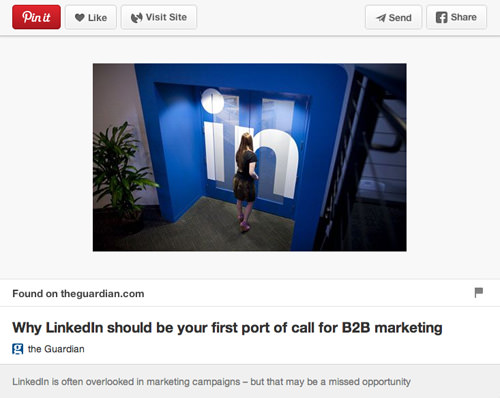
Recipe Pins
Recipe Pins give all the information you would find in a cookbook like ingredients, cooking times and serving info.
If you are in the Food and Beverage industry, you can share simple free recipes with your audience, something your kitchen-savvy followers would appreciate and probably repin.
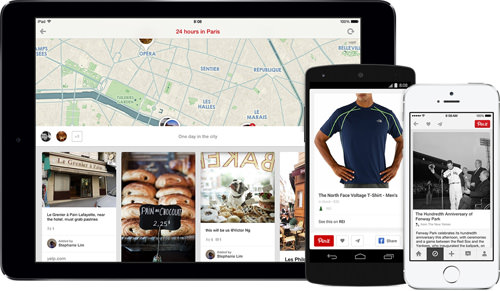
Use the Rich Pins appropriately depending on your type of business. To apply for and to use Rich Pins, read this link.
5. Invest In and Use Promoted Pins
Promoted Pins are Pinterest’s form of paid advertising that is still slowly being rolled out since its launch in May 12, 2014.
What’s interesting about it is that instead of only benefitting big corporations, the Promoted Pins also caters to small and medium-sized businesses that follows the self-service model.
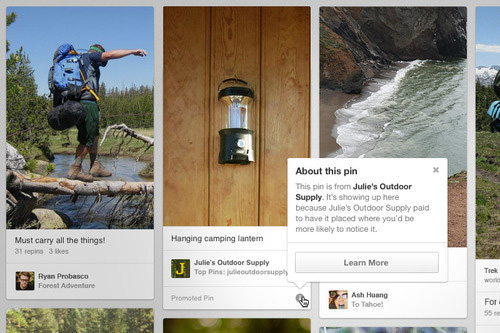
It is still undergoing tests, however Pinterest did state that the tool would enable businesses to promote the pins themselves and that the pins will be available on a cost-per-click basis through ads.pinterest.com.
As it’s still a relatively new feature, it is only available for US-based businesses for now. If you would like access to Promoted Pins, sign up here.