Beginners Guide to Starting Your Own Podcast
Starting a podcast has become more accessible than ever, with tools available to record and produce audio clips with ease. It’s no wonder that so many people are jumping in to create their own podcasts.
Simply put, a podcast is an audio recording that’s shared regularly through syndication feeds, like RSS. Your podcast can cover anything you’re passionate about: music, storytelling, web development, or casual conversations.
What makes podcasting even more exciting is that you can reach a global audience effortlessly, through platforms like iTunes and various other directories. It’s a fun and rewarding way to share your voice with the world – if you’re ready to put in some work and comfortable hearing your voice played back.
So, how do you get started and make your podcast stand out? Let’s break it down step-by-step.
20+ Free Desktop Audio Editors
From all the options available on the Internet, here's 20+ digital audio editors that are completely free and... Read more
Why Sound Quality Matters
The top priority for a successful podcast is audio quality, not just content quality; it’s all about audio quality.
No matter how valuable your content might be, listeners won’t stay tuned if the sound is hard to enjoy. Great content deserves great audio quality; poor sound can overshadow your message and make the effort feel wasted.
Here are a few key audio elements to focus on:
- Reducing noise
- Managing background sounds
- Balancing dynamics
- Achieving a good mix
Equipment & Software
Good audio starts with decent recording equipment. For most podcasters, a quality USB mic, such as the Samson C01U, will do the job well.
As a general rule, aim to spend over $60 on your microphone, but avoid using headset mics, as they tend to lack quality.
When it comes to software, there are professional podcast apps and audio software like Sonar X1 or Studio One, but these require a steep learning curve and significant time investment and are best suited for musicians working on complex multi-track recordings and processing audio for professional releases.
If you’re not in need of such advanced features, Audacity is a great alternative. It’s free, user-friendly, and offers everything you need to record, edit, and distribute your podcast with ease. If you’re interested in live broadcasting, read on.
Live Broadcasts
Live broadcasting your podcast can actually require less time overall, as there’s no post-production needed. Once you’re live, your content goes straight to your listeners in real time.
The main challenge with live podcasts is attracting an audience to listen in as it happens. While it’s possible to broadcast live from your computer, using an external server is usually a better option. It ensures smoother streaming for your audience, without straining your personal bandwidth.
You can explore audio streaming servers like IceCast hosting or other platforms built on IceCast technology. These services typically offer software that makes it easy to connect to your server and stream live.
Recording
Traditional podcasting usually starts with a recording session. Before you hit record, make sure your environment is relatively quiet and free from distractions.
In a non-studio setting, follow these simple steps to reduce unwanted noise:
- Choose a room with plenty of furniture to absorb echoes.
- Keep windows and doors closed.
- Turn off devices like TVs, radios, and anything that generates noise.
- Position your microphone away from your computer to avoid picking up computer noise.
Recording with Audacity
Audacity makes recording straightforward. Start by setting up your mic under Preferences > Devices, then create a new track and click Record.
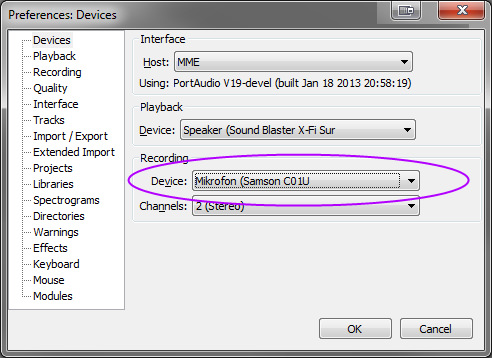
Do a quick test recording for a few seconds to ensure everything is working properly. This check helps avoid issues later, so you don’t end up discovering a problem after recording the entire podcast.
If you encounter any hiccups during the recording, keep going – you can always edit out mistakes later. Most podcasts are around 20 to 40 minutes; it’s best to keep yours concise and focused.
Plan what you want to say in advance to make the most of your recording time. A well-structured plan helps keep listeners engaged without dragging on.
Editing
Removing Noise
When recording at home, some background noise is inevitable. This is where Audacity comes in handy; it allows you to remove unwanted white noise from your audio track.
To do this, follow these two steps: First, select a quiet section of your track (like a long pause) and go to Effect > Noise Removal, then click Get Profile. This creates a noise profile based on your selection. Next, select your entire track, return to Effect > Noise Removal, and click OK. This process should reduce the noise across your track.
You can adjust the settings during the second step if the initial result isn’t ideal. Audacity often does a great job on the first attempt, though some fine-tuning may occasionally be needed.
For a more in-depth guide, check out this tutorial on noise reduction in Audacity.
Equalizer
Using an equalizer is a simple yet effective way to enhance your voice in recordings, making it sound clearer and more engaging for listeners.
Many times, raw voice recordings may lack depth or clarity. An equalizer helps solve both issues. To get started, select your entire track and go to Effect > Equalization. You’ll see a screen like this:
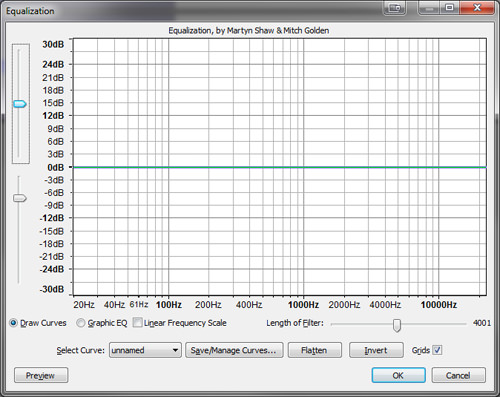
To add depth, adjust the line on the left by raising it slightly. For a crisper sound, do the same with the line on the right side. Generally, the middle range won’t need much adjusting.
Here’s an example of a typical result:
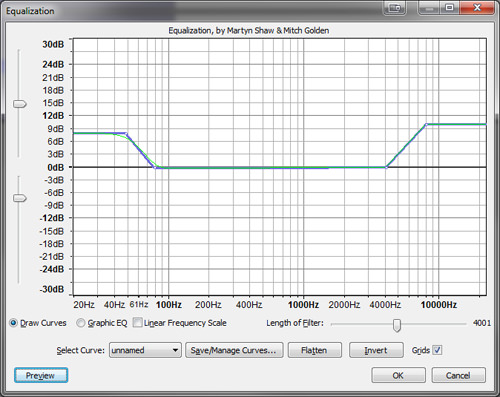
Feel free to experiment to find what works best for your voice. The settings shown above worked well for me, but results may vary.
Compression
Compression helps even out your audio by reducing loud sounds and boosting softer ones, creating a consistent listening experience.
This is essential, as maintaining the same volume throughout an entire recording is challenging. Some sections will naturally be louder or quieter.
To apply compression, select your entire track and navigate to Effect > Compressor.
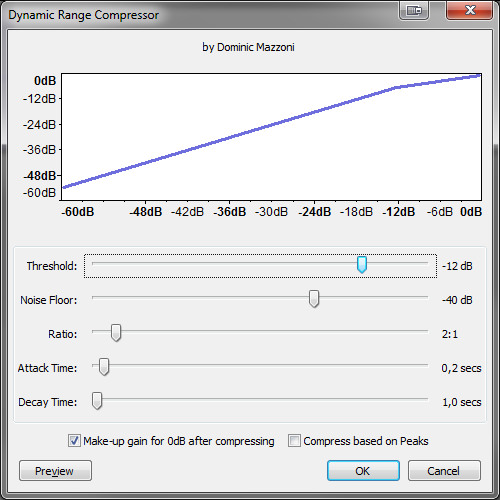
The threshold is the key setting here. Try starting with a range between -10dB and -14dB, preview the changes, and adjust until you’re satisfied with the balance. Make sure that loud sounds are toned down as needed.
Publishing
Publishing is the final step. Export your recording as an MP3 file by going to File > Export. MP3 format is widely compatible, making your podcast accessible to all.
While you can host your MP3 file on a standard server, it can lead to data delivery and bandwidth issues, as audio files – though smaller than video – can still consume a lot of bandwidth.
A better option is to upload it to a cloud service like Amazon EC2 or another cloud platform. Alternatively, you can publish your podcast live as previously mentioned.