10 Apps to Connect Computer to Android Devices
When you’re a vivid smartphone user, you may need to connect your device to your PC or Mac. Maybe you wish to backup your photos and videos, extract some crucial data, or extract files to free space on your device. Or maybe you wish to check your calls and messages or remote-control your device.
Whatever be the case, I’ve got you covered. In this post, I’m going to discuss some of the best apps to connect your Android to a PC or Mac. These apps help for every user case described above — from backing up and transferring photos and videos to making calls and remote-controlling Android from a PC or Mac.
How to Connect Keyboard to Android
Touch typing might be fun, but your options are still a bit limited as compared to typing on... Read more
1. AirDroid

AirDroid is the most popular app for connecting Android to a PC or Mac. The reason being it’s much more than a file sharing or a screen mirroring app, unlike many apps on this list. AirDroid lets you surprisingly mirror or receive calls, messages, and app notifications on your large screen of the PC or Mac.
You can place calls, send messages, and reply to the message notifications from your computer. What’s more interesting is it allows sharing the clipboard between your Android and Windows or macOS, like it’s done for virtual systems. Also, it lets you transfer files, remote-control Android, and do a lot more.
Platforms supported: Windows, macOS, and Linux.
2. Your Phone Companion
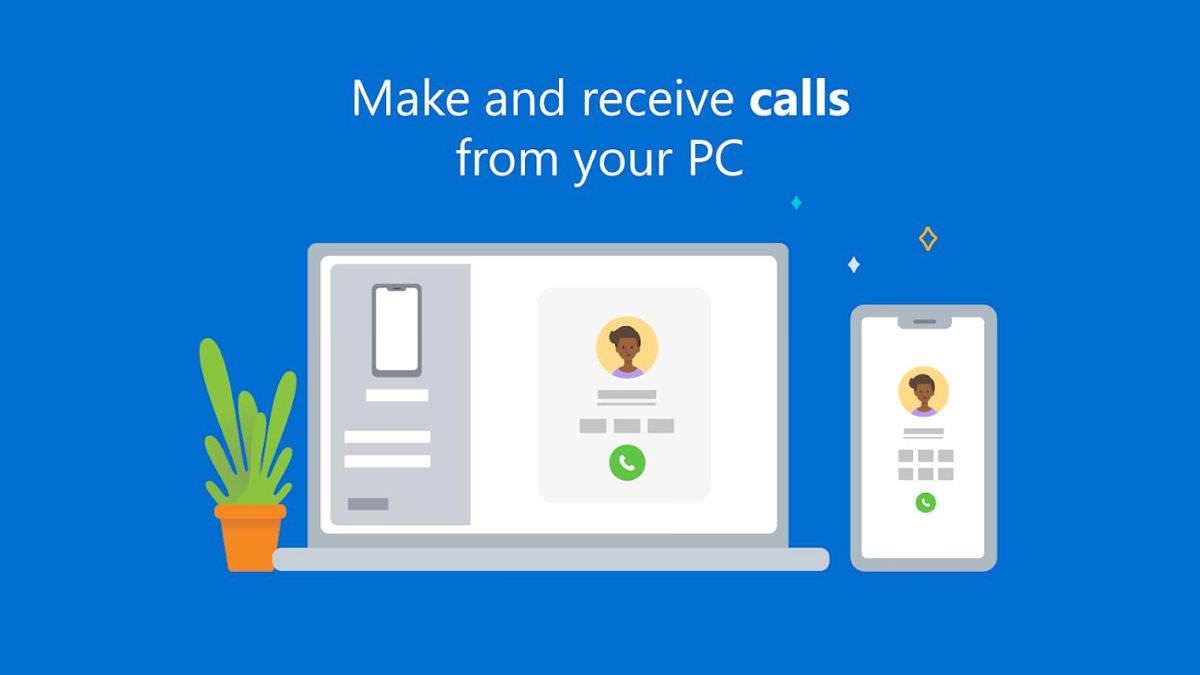
Your Phone Companion is an app from Microsoft to link Android to Windows 10. It functions mostly like AirDroid, so you get to access almost everything on your smartphone from your Windows PC. You can make and receive calls as well as check and reply to messages (even messaging services) and notifications.
Moreover, you can access your favorite Android apps on your Windows PC, thanks to its support for mirroring your mobile screen, like AirDroid. You can also transfer photos between Android and Windows devices. However, it doesn’t support transferring other data or sharing the clipboard, unlike AirDroid.
Platforms supported: Windows only.
3. SHAREit
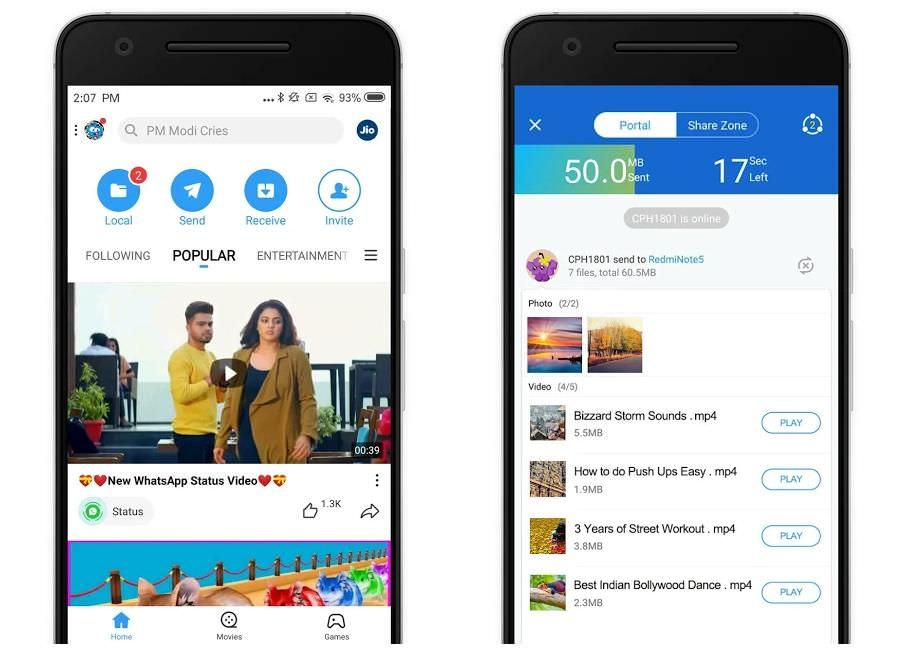
SHAREit by Lenovo is an excellent cross-platform sharing app for Android. It boasts of being the fastest sharing app in the world with speeds up to 20 MB/s or 200 times faster than the Bluetooth. However, it includes some bloatware features like trending music and videos, music and video player, etc.
What excites me the most is its support for different platforms. You can install its application for Windows or macOS, then share files between Android and PC or Mac devices, unlike many other file sharing tools in the Play Store. However, it doesn’t support getting calls or notifications, unlike the above tools.
Platforms supported: Windows and macOS.
4. Pushbullet
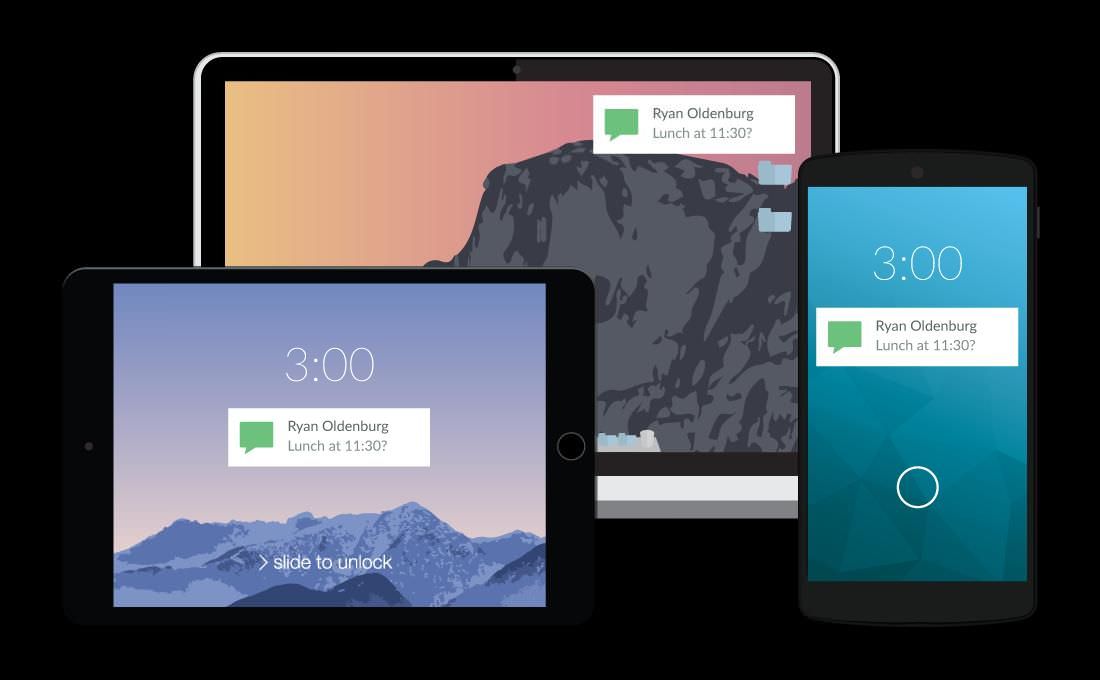
Pushbullet is another app for connecting Android to Windows and other OSs via Chrome or Firefox. What’s surprising is Pushbullet supports connecting all your devices together. It lets you send or receive files, links, and text messages with end-to-end encryption. But it limits files by size — maximum 2 GB.
You can also send and receive messages for messaging services like WhatsApp, Facebook Messenger, Kik, etc. However, it doesn’t offer other superb features like screen mirroring support, shared clipboard, etc., unlike AirDroid.
Platforms supported: Windows, Chrome, and Firefox.
5. MightyText
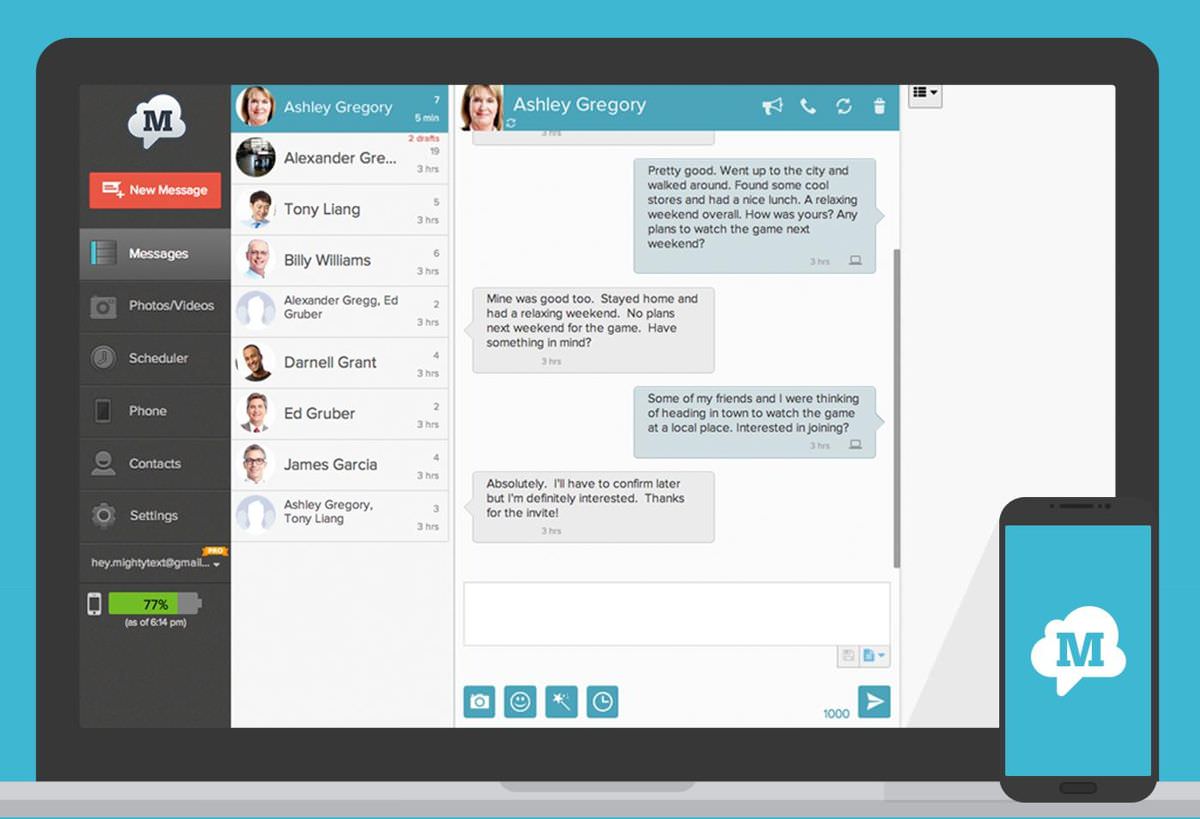
MightyText is another application like Pushbullet, which helps you connect Android to your PC or Mac. You can send and receive messages from your computer and check and dismiss notifications right from your desktop.
As with AirDroid, Your Phone Companion, and Pushbullet, you can send or share photos and videos from your smartphone to your computer. What’s unique is you can schedule messages and get battery alerts, unlike most other tools. Also, it offers PowerView — a pro feature to manage multiple conversations.
Platforms supported: Windows, macOS, and Web.
6. TeamViewer Host
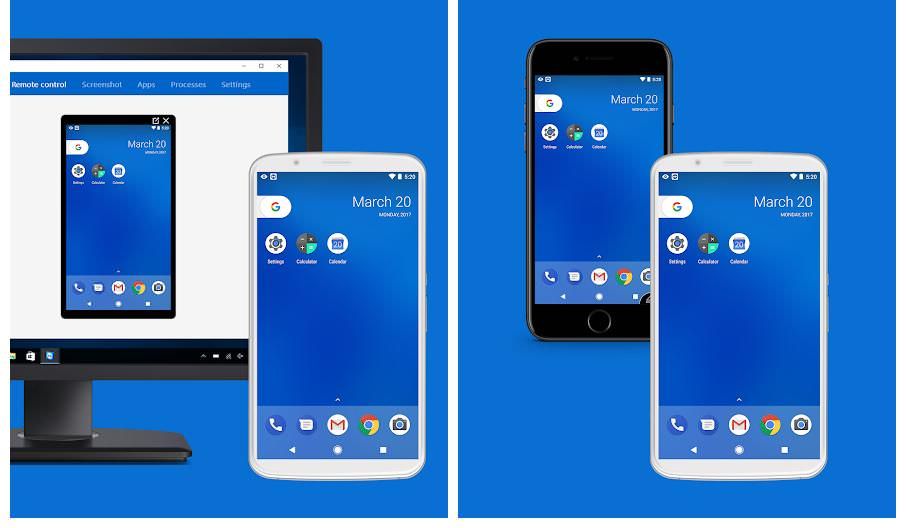
TeamViewer Host is one-of-a-kind powerful tool for controlling or mirroring your Android device from Windows or macOS. It works very well at remotely accessing your Android device from anywhere, thanks to its features.
That said, it also features listing apps and processes, transferring files, and sharing the clipboard, unlike other tools. However, it doesn’t support making calls or sending messages or replying without mirroring, unlike others.
Platforms supported: Windows and macOS.
7. ApowerMirror
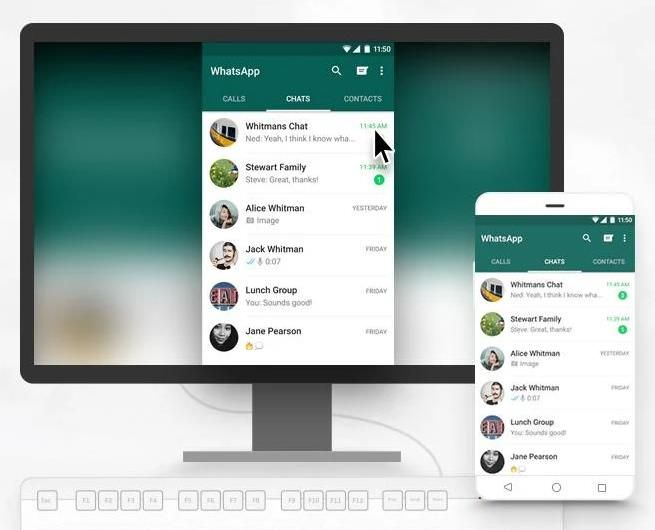
ApowerMirror is another powerful screen mirroring app for Android. As with most apps on this list, you can mirror as well as remotely control your device with ApowerMirror. Also, you get to receive the notifications from your mobile device on your desktop or laptop, like some of the above tools.
Moreover, you can capture screenshots or record screen for making product videos or tutorials. Also, it can connect to your mobile device through USB cable or Wi-Fi. However, you can’t share the clipboard, transfer any type of files, make or receive calls, or list apps and processes, unlike TeamViewer Host.
Platforms supported: Windows and macOS.
8. Vysor
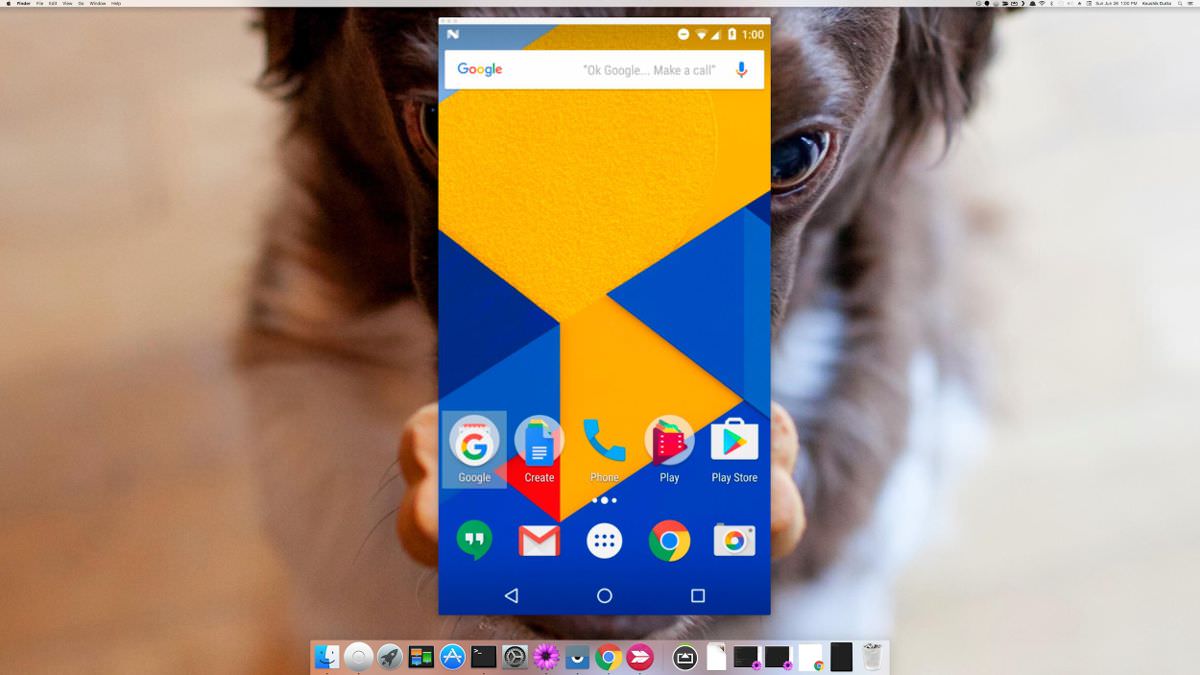
Vysor is a powerful solution to put your Android on your desktop. It mirrors your mobile’s screen on Windows and macOS, like many solutions on this list. It also supports connecting via cable or wireless connection, like ApowerMirror. However, it limits the free accounts to connecting via a cable only.
Moreover, the option to share files and going fullscreen on your mirrored screen is reserved for Vysor Pro. However, you can do almost anything else with the mirrored screen including checking for messages and notifications, sending or replying to messages, using apps or playing games, and doing more.
Platforms supported: Windows, macOS, Linux, and Web.
9. scrcpy
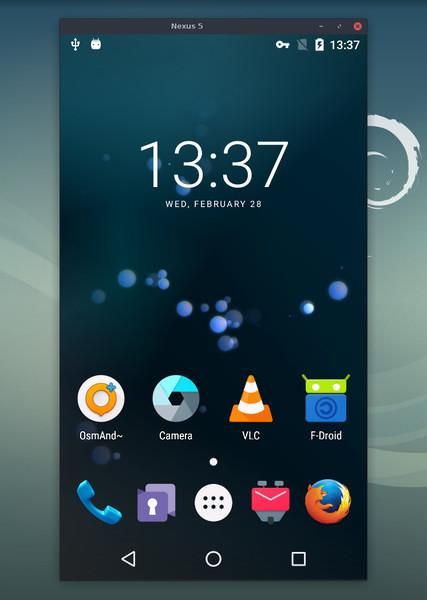
scrcpy is a free and open-source solution for connecting your Android device for controlling or mirroring the device from your PC or Mac. It’s a lightweight, low latency, and high performance tool for controlling your Android device.
scrcpy works using Android ADB (Android Debug Bridge), thus it works for cable as well as wireless connections. Moreover, you can record your Android device’s screen using scrcpy, and you can record with or without the mirroring.
Platforms supported: Windows, macOS, and Linux.
How to Run Windows Apps on Android with Wine 5.0
Wine is one of my must-have tools for working on Linux. If you do not know Wine, it... Read more
10. Android File Transfer
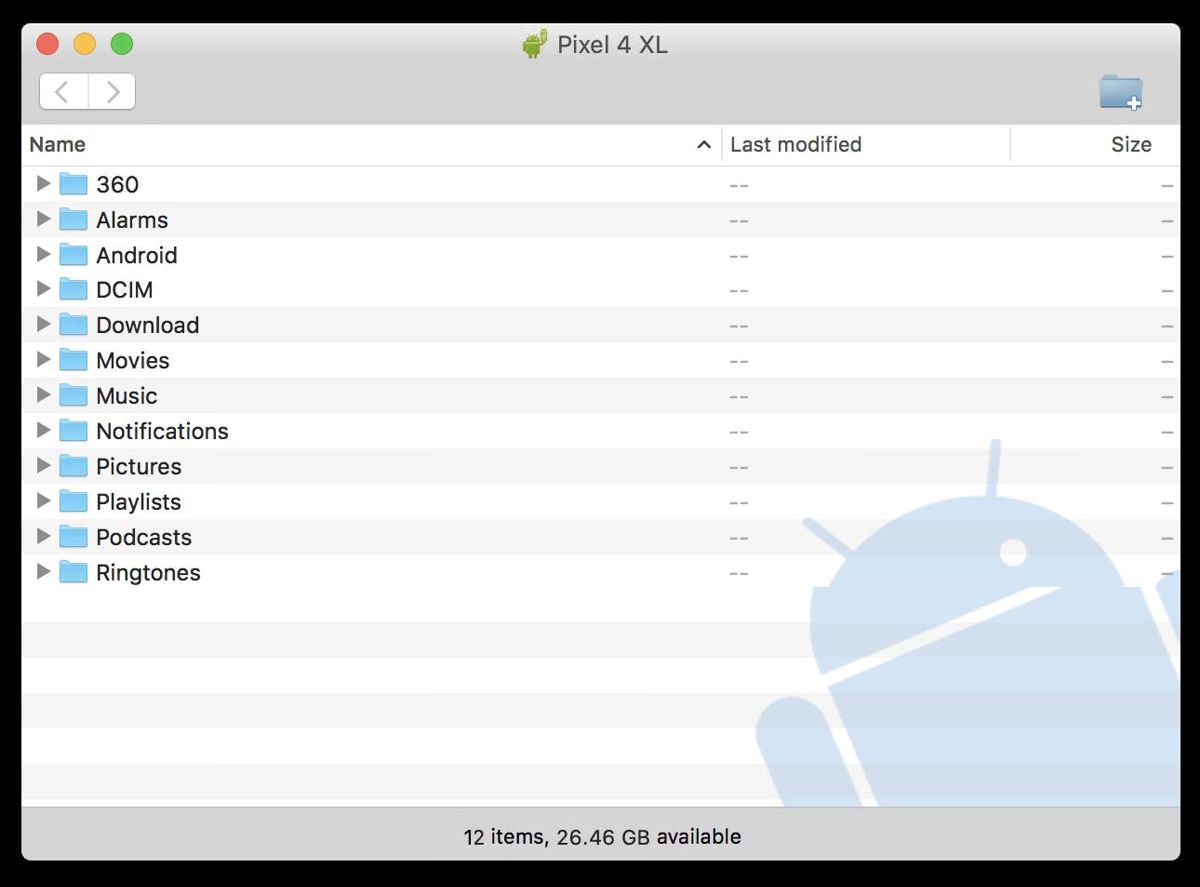
Last but important, Android File Transfer is one of the crucial apps for your Mac if you’re having an Android device. It helps transfer files between your Android and Mac devices. Since macOS doesn’t support Android’s MTP (Media Transfer Protocol), Android File Transfer is the only tool to connect them via USB.
You only need to download this app, install it on your Mac, and connect your Android device via a USB cable. Then, you can backup photos and videos, read or transfer data, etc. using this application. It seems straightforward, right?
Platforms supported: macOS only.
That’s all about the best apps to connect Android to Windows, macOS, or Linux and web browsers like Chrome and Firefox. The above listed tools are all unique in some way, so you must pick the one depending on your requirements.
For example, if you’re looking for checking calls, messages, and notifications from your PC or Mac, AirDroid and Your Phone Companion are the best apps. If your goal is to grab screenshots or make video tutorials, ApowerMirror or scrcpy are the best ones. Then, there are the ones that support Chrome or Linux.