Move Your Pics from Mobile to Desktop with Easy Photo Transfers
Note: Cool Photo Transfer has been discontinued.
There are a handful of ways to transfer data from a mobile device to the desktop. You can try emailing the content over, or if you have larger batches, connect it via a USB cable, or you can wirelessly transfer content from your Android device to the PC. But have you ever thought of swiping your photos from your mobile device to the desktop PC?
Cool Photo Transfer is an app that can let you do that. Together with its desktop program, transferring photos from your Android device to your PC happens instantly over a wireless network, cable-free. The transfer is also instantaneous and the animation that your PC displays during the transfer makes this app fun to use.
How to Hide Private Photos and Videos on Android
Your smartphone is like a personal vault, holding private items such as photos, videos, and messages. However, it... Read more
Getting Started With Cool Photo Transfer
You’ll first have to go to the Cool Photo Transfer website to download and then install the desktop server. Then, install the Android app onto your device. Getting the desktop and Android to communicate with each other is (surprisingly) easy.
Connecting Android To Desktop Server
First, start the desktop server. Then click on Settings and choose a folder save location under Photo Save Options.
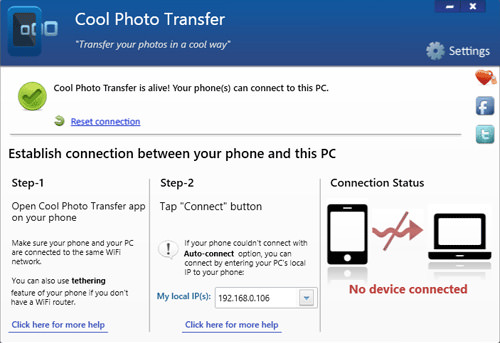
Now launch the Android app and a prompt to connect your device will appear, tapping on Auto Connect will get them paired up if both devices are connected to the same network.
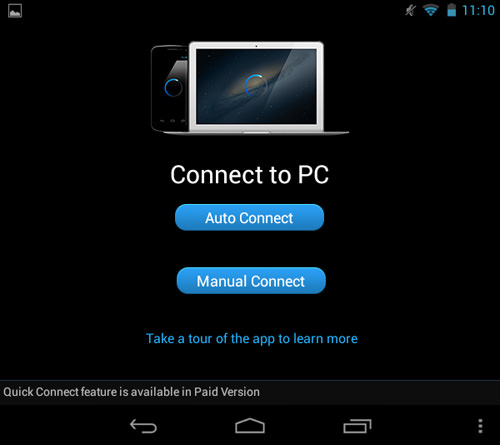
Transferring Photos
Once both devices are connected, you can select photos from your Android device to send it over to your desktop PC. Once you have selected a photo, there are a few ways to transfer the photos to your desktop.
You can perform finger gestures like swiping left or right, up or down on the phone to transfer the photos to your desktop. Alternatively, you can also:
- shake your phone
- touch the monitor with the phone
- wave your hand over the proximity sensor on your phone
- clap your hands
- snap your fingers
- whistle (we’re not kidding)
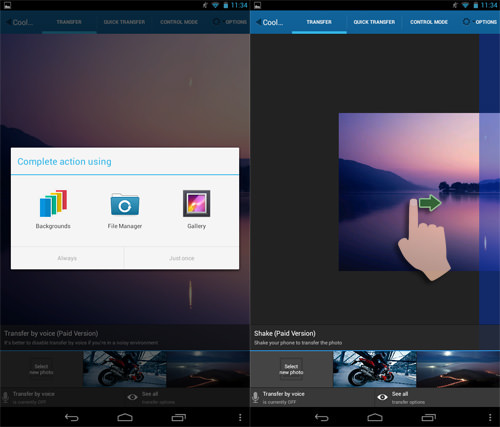
Doing any of those gestures will automatically transfer the chosen photo to your desktop. You can then navigate to the folder you’ve selected earlier to further edit the photos on your desired photo editing software.
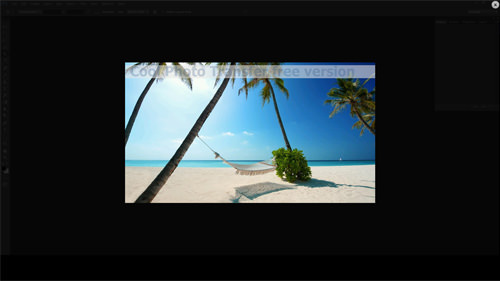
Additionally, rotating your phone rotates the photo on the monitor as well. And when you pinch on the photo, the same image on your desktop monitor reacts as if you are zooming out on it.
Limitations
The app is available at $1.93 at the Google Play Store but you can check out the free version to get a taste of it first. Mind you, the transferred photos on the free version has a nasty watermark you wouldn’t want to feature in your photos.
Note that both versions do not allow for multiple photo transfers and the the desktop server app is currently supported on Windows only (Mac version coming soon). The smartphone app is also only available for Android 2.2 and above (iPhone and Windows phone versions are in the works).