How to Unlock GodMode in Windows 8
It may be hard to find your files in Explorer on Windows 8. Due to the hidden functions, you are limited in your file searches and basically do not have full control of your own computer system.
The limitations can be very frustrating. Wouldn’t it be great to have access to all settings in just one folder – like having divine overall access to your computer, to have the ability to do anything, with every single option available within reach?
In Windows, this is aptly termed ‘GodMode’. It is a hidden control option, which gives you access to all the options on your computer. In this tutorial, you will learn how to activate it.
Activate GodMode
GodMode is not a plugin, or a software. To activate a GodMode shortcut, you just need to create a simple folder and rename it to a specific filename with a code.
Create a new folder anywhere on your desktop. Right click on your Desktop and create new folder. Once created, rename the folder from ‘New Folder’ to this exact code:
GodMode.{ED7BA470-8E54-465E-825C-99712043E01C}
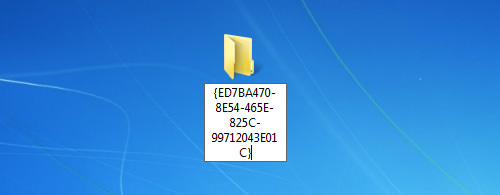
The folder icon will change to resemble a control panel.
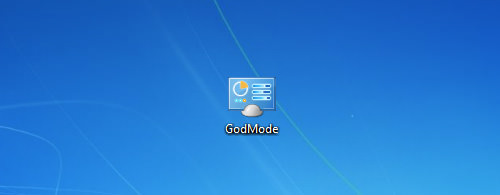
Inside this folder, you will see a whole bunch of control options.
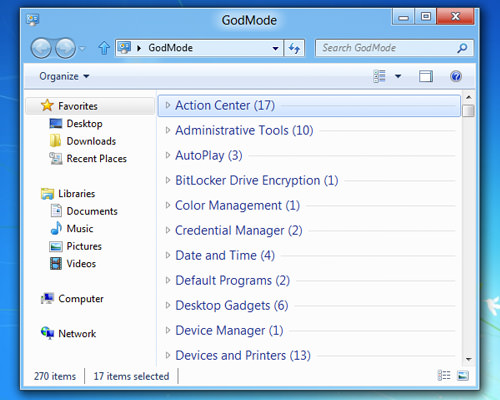
Conclusion
GodMode has made it easy to access all options in one window, eliminating all the hassle of searching for files and options. GodMode is a trick that works on Windows Vista, 7 and 8. Alternatively, you can also download the MyGodMode app for Windows from Google.