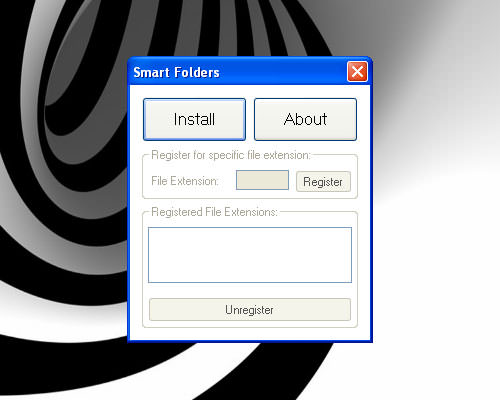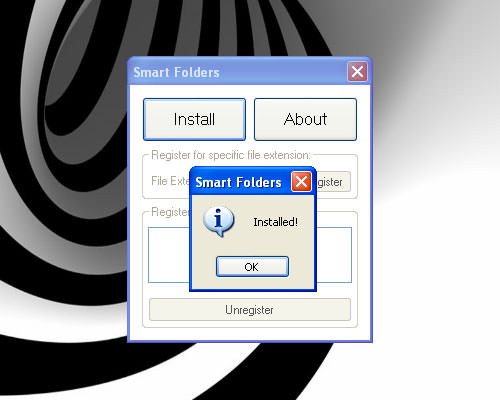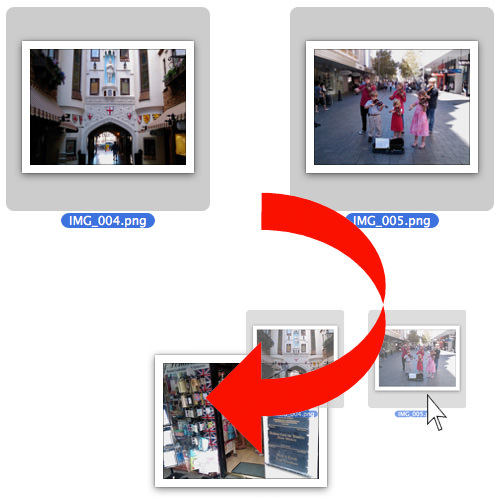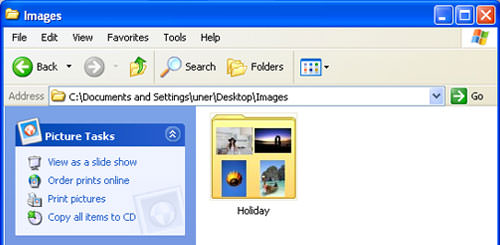Effortlessly Create Windows Folders with Drag & Drop [Quick Guide]
Creating multiple folders to start organizing files could be a tedious and time-consuming job in Windows. The standard way to create a new folder in Windows is by right-clicking on the root folder, going to ‘New’ and selecting ‘Folder’.
WIth iOS and Android, the same action can be executed with a simple drag-and-drop of one or multiple files over another. It is a lot faster than the conventional way and this is precisely how Smart Folders works.
Smart Folders is a free desktop app that lets you create new folders instantly with a drag-and-drop without using the right click button. A seamless experience of creating new folders on iOS and Android, it is now available on Windows as well.
1. Install Smart Folders
-
Installation is simple, you can proceed to download Smart Folders and run the downloaded file. A small Smart Folders window will appear.
-
From the Smart Folders window, click on the Install button, and seconds later you will see a notification stating that installation is done.
2. Start Creating new folders
-
With Smart Folders installed, you are now ready to create a new folder with drag-and-drop. Simply highlight any group of files you want to organize under a new folder.
-
Drag and drop all of it into the file you want to group together under the same folder.
-
A new prompt window will pop up asking you to name the new folder you are creating. You can name your new folder now.
-
After naming your folder, click ok, and you will see a new folder created with the name you entered.
Conclusion
You can use Smart Folders on Windows 7, Windows Vista and Windows X, and it works on both OS, 32- and 64-bit. If you are using Windows XP, and the app doesn’t seem to work after installation, try restarting your computer before you using the drag-and-drop feature.