A Guide to Better Google Searching Techniques
In today’s world, to find the answer to any question you refer to the Google search. The search engine has helped millions of people with their queries no matter how strange or complicated they are.
When searching something on Google, there are two things people usually look for i.e faster search and optimum results. For the former, you can refer to our Google search tips for faster results.
For the latter, take a look at the following guide with details on how to get better search results from Google.
7 Tips to More Accurate Google Search Results
It has become almost colloquial to "Google something" for which you want an answer. But have you been... Read more
Why the need for proper searching techniques
Everyone including students, researchers, writers, etc. requires information, and they use search engines for that very reason. People spend most of their time continuously looking for the right information because they’re not aware of the proper search techniques.
Learning and using good search techniques will help you in the following ways:
- Better search results
- Saves your time
Note: Search queries or examples are included inside < > for better readability. Please do not include < > in your search query.
Use The "Ok Google" Hotword On Your Computer [Quicktip]
If you've been using Google Now on your Android 4.4 device, you may have tried using the handy... Read more
Make good use of google.com
Google is a smart and intelligent search engine with many exciting features. But not all the features are rolled out instantly for all versions. Google.com is always first to get feature updates, and then updates are provided in versions specific to different countries such as google.co.uk, google.co.in, or google.sh
Google’s version for your country might not support all the search techniques described below. That’s why, it’s suggested to use google.com to avail maximum benefits of the search features and techniques.
Tip: Typing google.com automatically redirects you to its version for your country, but you can override this behavior by going to www.google.com/ncr
Basic searching techniques
1. Keep it simple
Keep your search simple and web-friendly. Start by entering one or two words, and gradually adding relevant or important words, if you’re unsatisfied with the results.
Less is more for a search engine; meaning the less words you query for, the more results the search engine provides as output.

Example:
who is the president of america
Here’s a better example:
president of america
2. Order of keywords
Select the right keywords to make your search. Search results completely depend on the given keywords, and if keywords are chosen wisely, then results are more efficient.
Put yourself in the shoes of the author, and think of what words he/she would use to write/describe what you’re trying to find. If you’re looking for a phrase or quote, then keep the order of the words as accurate as possible to get the optimum search results.

Note: This part of a quote by Abraham Lincoln
Example:
itself divided house cannot stand
Here’s a better example:
A house divided against itself cannot stand
3. Skip unnecessary parts
Google is smart enough to handle most of your typos, and other things that could just be ignored. That’s why you should skip those things in your query to save time.
You should not worry about the following when writing a search query:
- Spelling
- Cases (uppercase or lowercase)
- Punctuation (dot, question mark, exclamation mark, and more)
- Special characters (plus, minus, brackets, and more)
4. Social searching
Google is really good at handling searches related to people and social networks. You can search for people and their social profiles using:
#<word>
Using the ‘#’ before a word enables you to search for hashtags in Twitter, Facebook and more social networks.
Example:
#privacy

@<person_name>
You can search for social accounts associated with a person’s name by putting the ‘@’ sign before his/her name.
Example:
@avamax
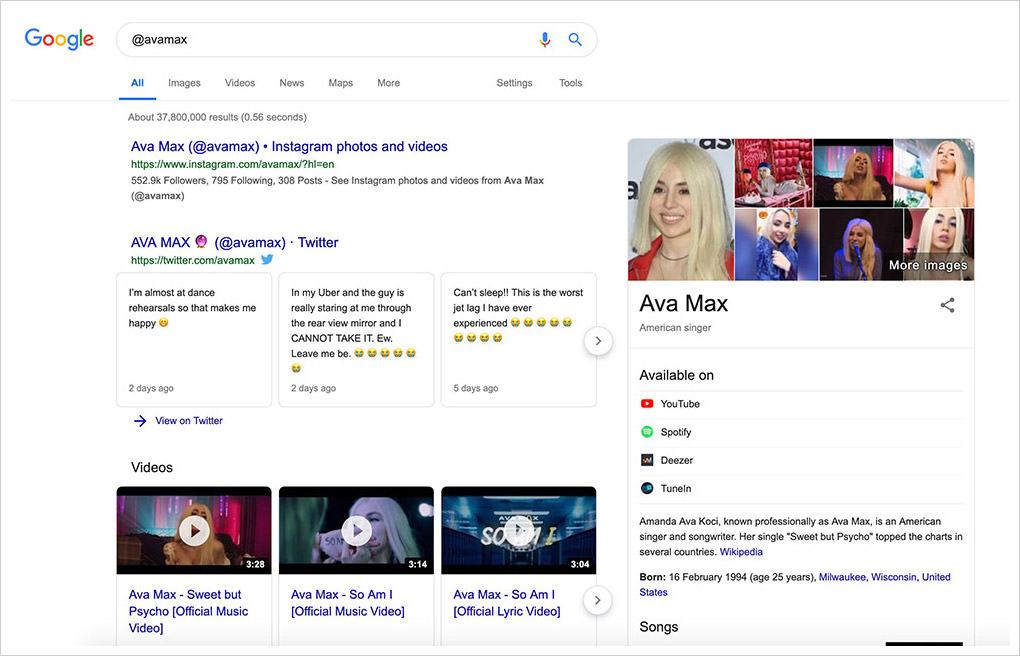
Intermediate searching techniques
Note: Zip codes work very well for the US, but for other countries, it’s better to write the country name followed by the zip code.
Example:
new delhi, india, orindia 110033
5. Get sunrise & sunset times
You can use Google to get sunrise and sunset times for many cities of the world.
Type your search query in the format of <sunrise place_name> or <sunrise zip_code> to get the sunrise time for the specified location.
For sunset times, just subtitute the words as per the following style of <sunset place_name> or <sunset zip_code>.
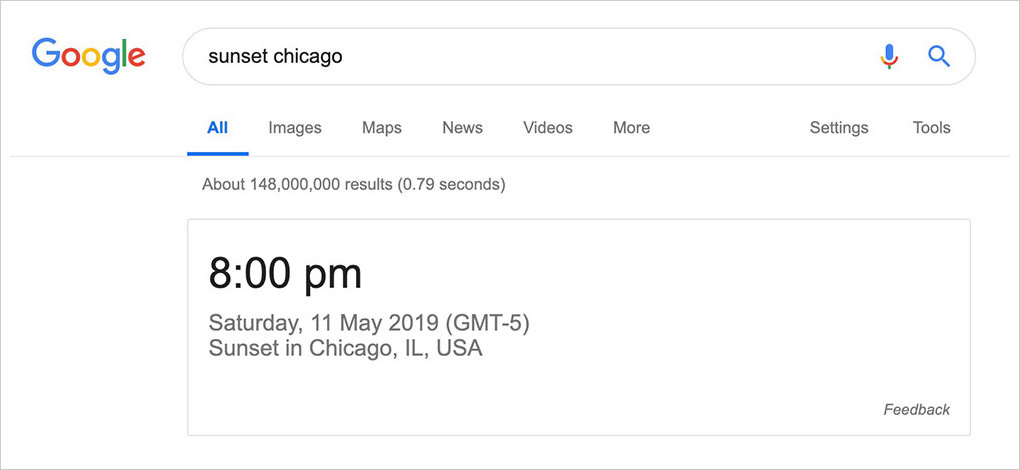
Examples:
sunrise chicago, orsunrise 60611sunset chicago, orsunset 60611
Advanced searching techniques
Note: You can use the Google Advanced Search form for a more convenient search.
6. Synonym search
You can use the synonym search feature to tell Google to even search for synonyms of a specified word in the search query. This is helpful for when you want to search for a word and all its similar words without having to spend time looking for them individually.
Using the tilde symbol ~ before a word tells Google to search for the words and its synonyms too.
Type your search query in the format of ~<synonym_word> <other_word> to search for the word and its synonyms in a single search.
Example:
~sweet fruits
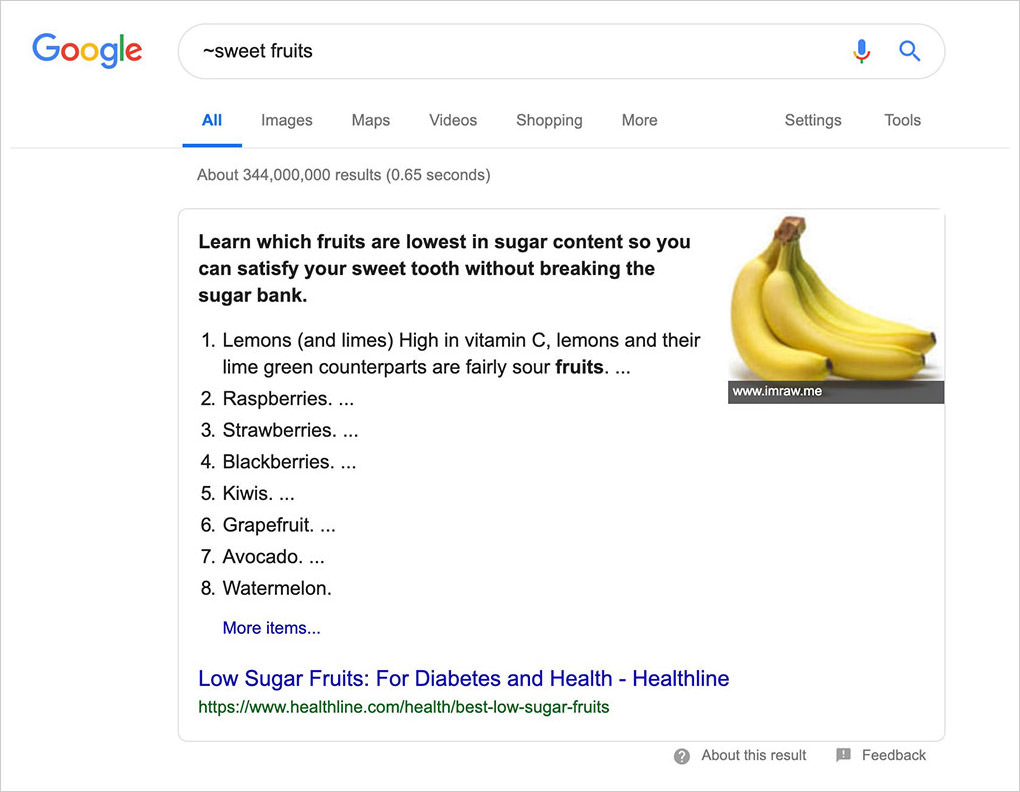
7. Search for numbers in a range
You can tell Google to search within a range of numbers, such as dates, prices, and measurements. Using two periods .. between two numbers makes Google search within that number range and skip other results.
Using two periods after a number indicates a lower minimum <number>.. while putting it before the number indicates a higher maximum ..<number>.
Type your search query in the format of <first_number>..<second_number> <other_words> to search between a specified lower and upper bounds.
Examples:
android phone $300..$500television 20..50 inches
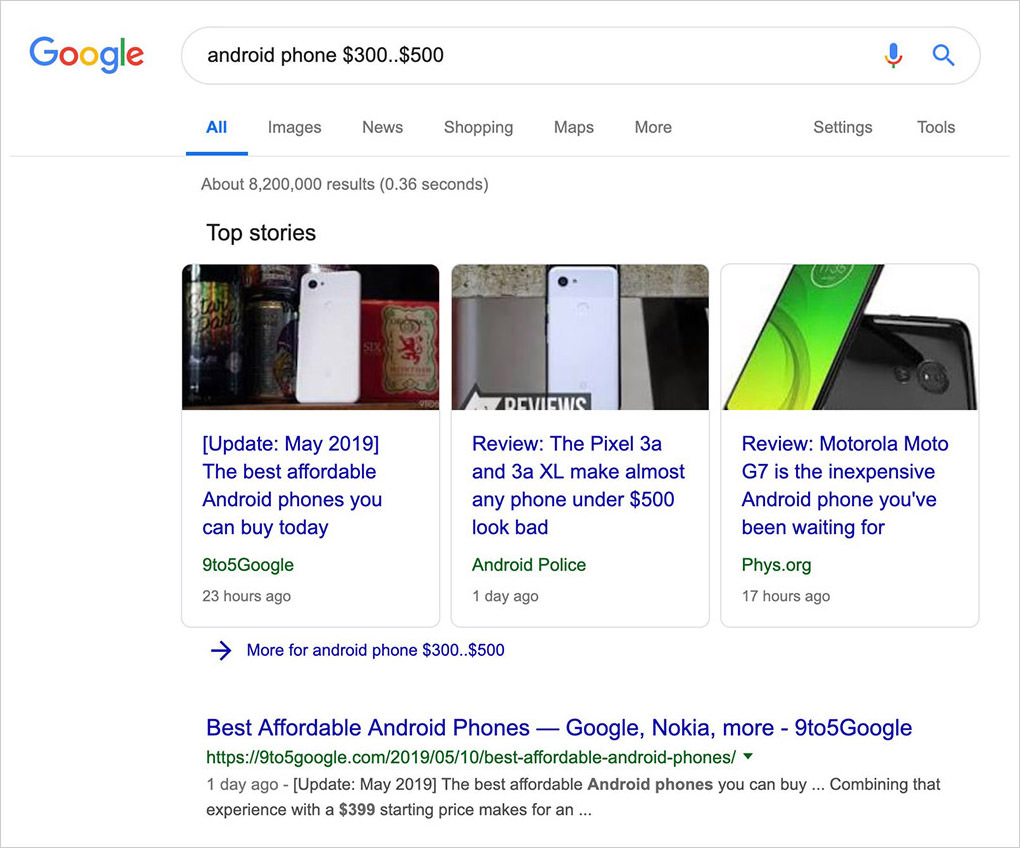
8. Search using "file types"
You can tell Google to search for a specified type of file for your query. Using filetype operators before a type of file tells Google to search only for specified file types and skip other files.
Type your search query in the format of filetype:<type> <other_words> to search for a specific file type.
Example:
filetype:pdf free photoshop books
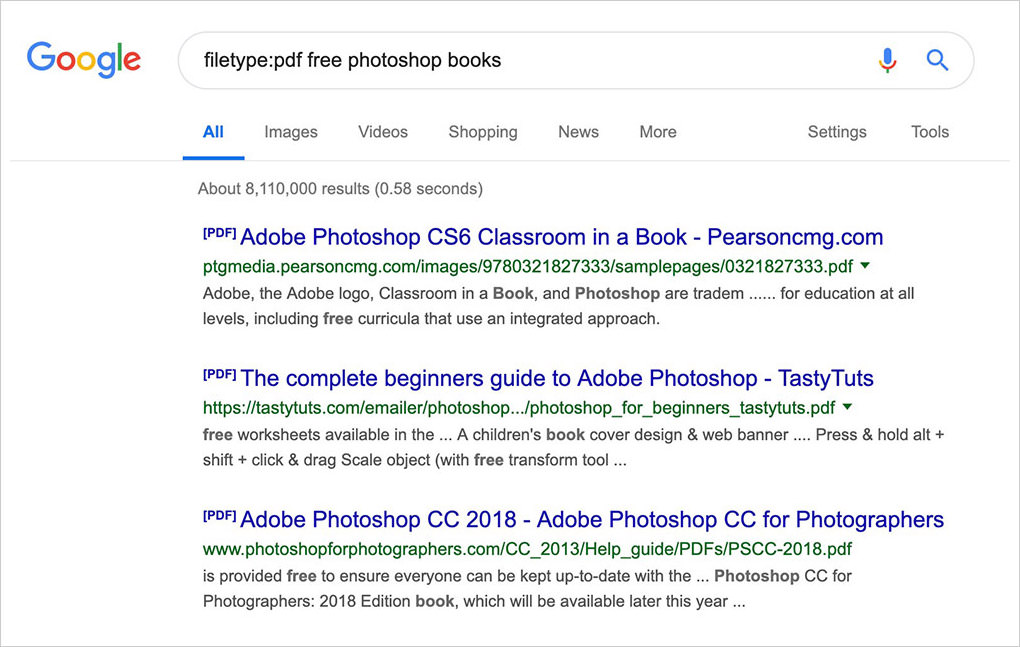
Complex searching techniques
You can also use more than one of these techniques in a single search query. You can combine the above methods to make a complex search query, which will provide efficient and focused results.
Examples:
site:gov filetype:pdf "death rate"site:hongkiat.com photoshop OR "adobe photoshop" tutorials
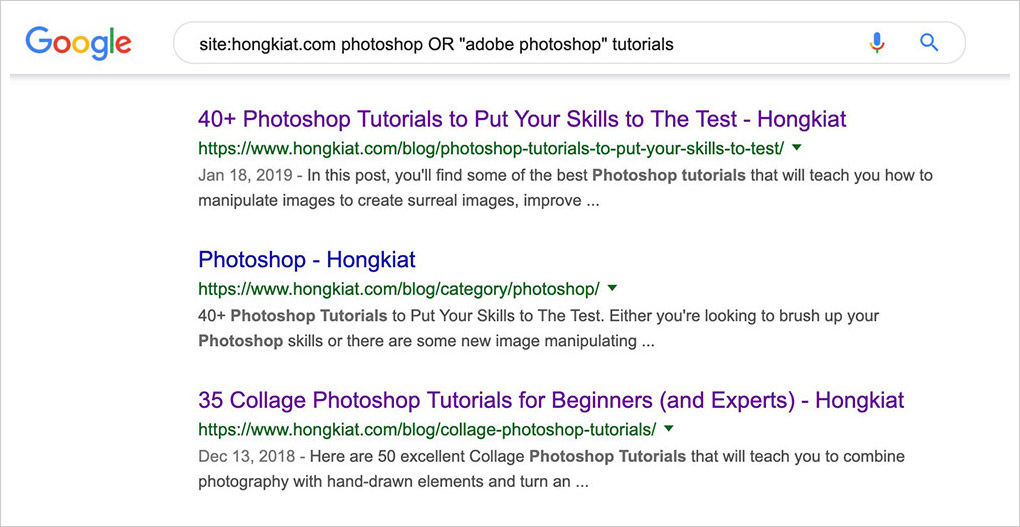
Conclusion
Congratulations! You have learnt all the useful search techniques to make better searches on the web and have learnt all the tips and tricks to get better and efficient search results. Now you can save a lot more of your time and resources.
So why not head on to the site and try out your new skills? Feel free to share your experience with us too.