How to Add Google Calendar Events from Chrome Omnibox
You can use the Omnibox of your Chrome browser to google things or sift through your search history but did you know you can create a Google Calendar event straight from the Omnibox as well?

In this quicktip, we’ll show you how you can create new Google Calendar events on the Omnibox with a simple setup.
Add New Search Engine In Omnibox
First, open up Chrome, click the Navicon, and choose Settings. Alternatively, you can use Cmd + + + , to trigger it immediately.
Look for “Manage search engines… “ under Search and click it.

Scroll down until you reach the bottom and you will see 3 empty text boxes in a single row.
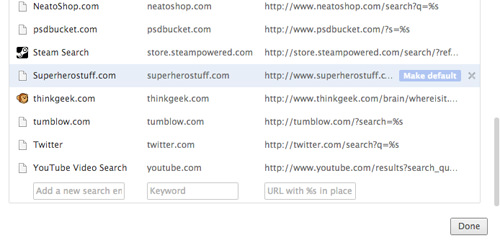
- Fill the first text box to the left “Add a new search engine box” with
Add Calendar Event. - Type in
calin the “Keyword” text box. - Copy and paste this link inside the last text box:
https://calendar.google.com/calendar/r/event?ctext=+%s+&action=TEMPLATE&pprop=HowCreated%3AQUICKADD - Click Done.

Add Event From Chrome Omnibox
Now you can add events to your Google Calendar straight from the Omnibox. Just type cal, press Tab, and add your calendar event. You can even put in the day and time of the event, for example, “Ann’s Birthday at Green Cafe on Sunday 4pm”.

When you press Enter, you will then be redirected to Google Calendar with the details already automatically filled. Make your changes (if any), then save the event.
