How to Send Files from Smart TV to iPad or PC
In one of my previous articles, I demonstrated how to take a screenshot on your smart TV and then download it to your device or computer. For the latter part, it required using an app, which would eventually stop functioning unless you purchased it.

In this post, as a continuation, I’ll provide an alternative method for downloading media assets, including videos, photos, or any other files, from your smart TV to your mobile devices (or even PC) without the need to spend a single penny.
For this demonstration, I’ll be downloading images/screenshots from my Sony smart TV, which runs on the Android system, to my iPad. This tutorial is applicable to any smart TV powered by Android.
First, go to the Google Play Store on your smart TV, search for, and install a file explorer app named “File Manager +“. It is available for free.
Next, on your iPad or iPhone, download an app called “ES File Explorer“. It is also free.
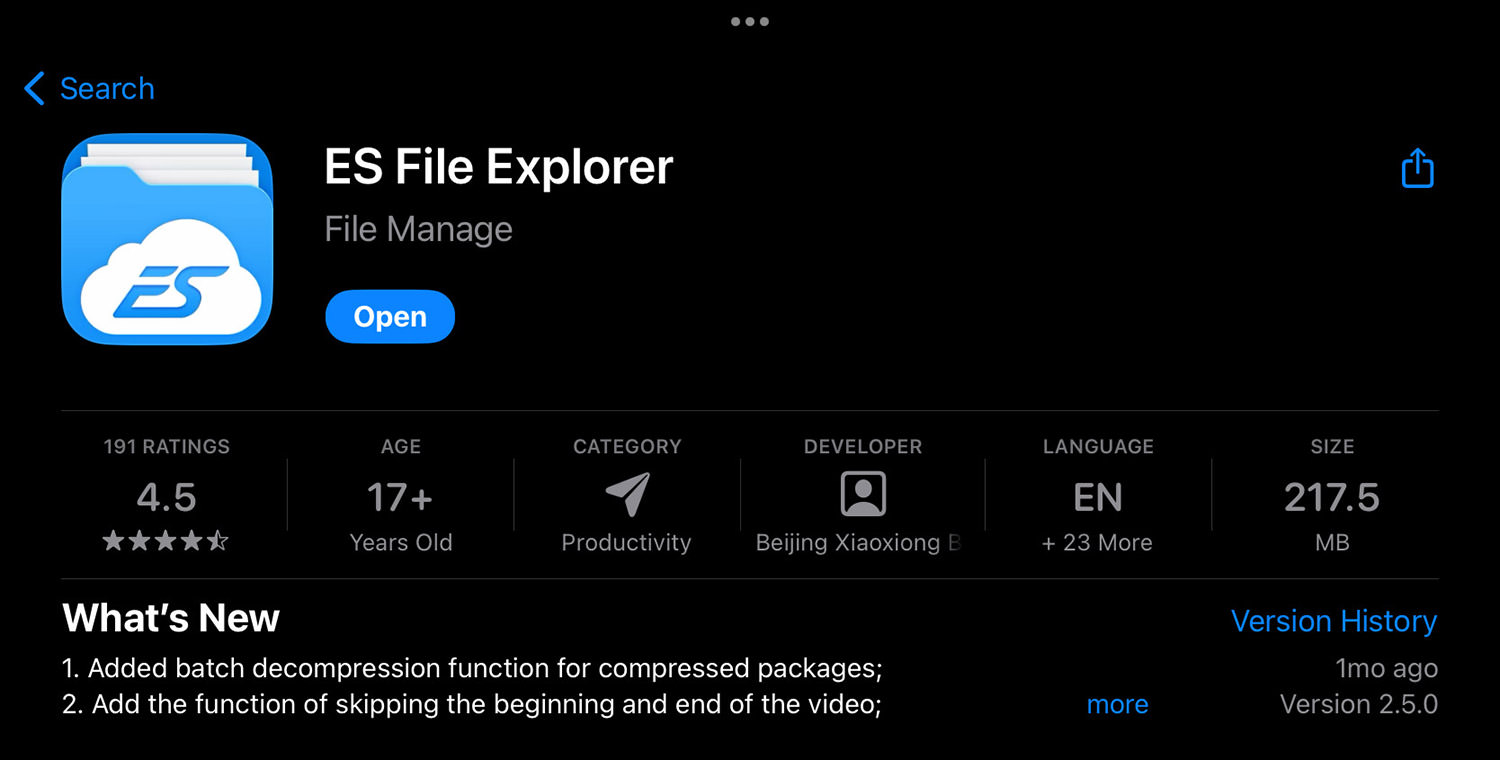
Then, return to your smart TV and open the “File Manager +” app. Select the last icon labeled “Access from Network“.
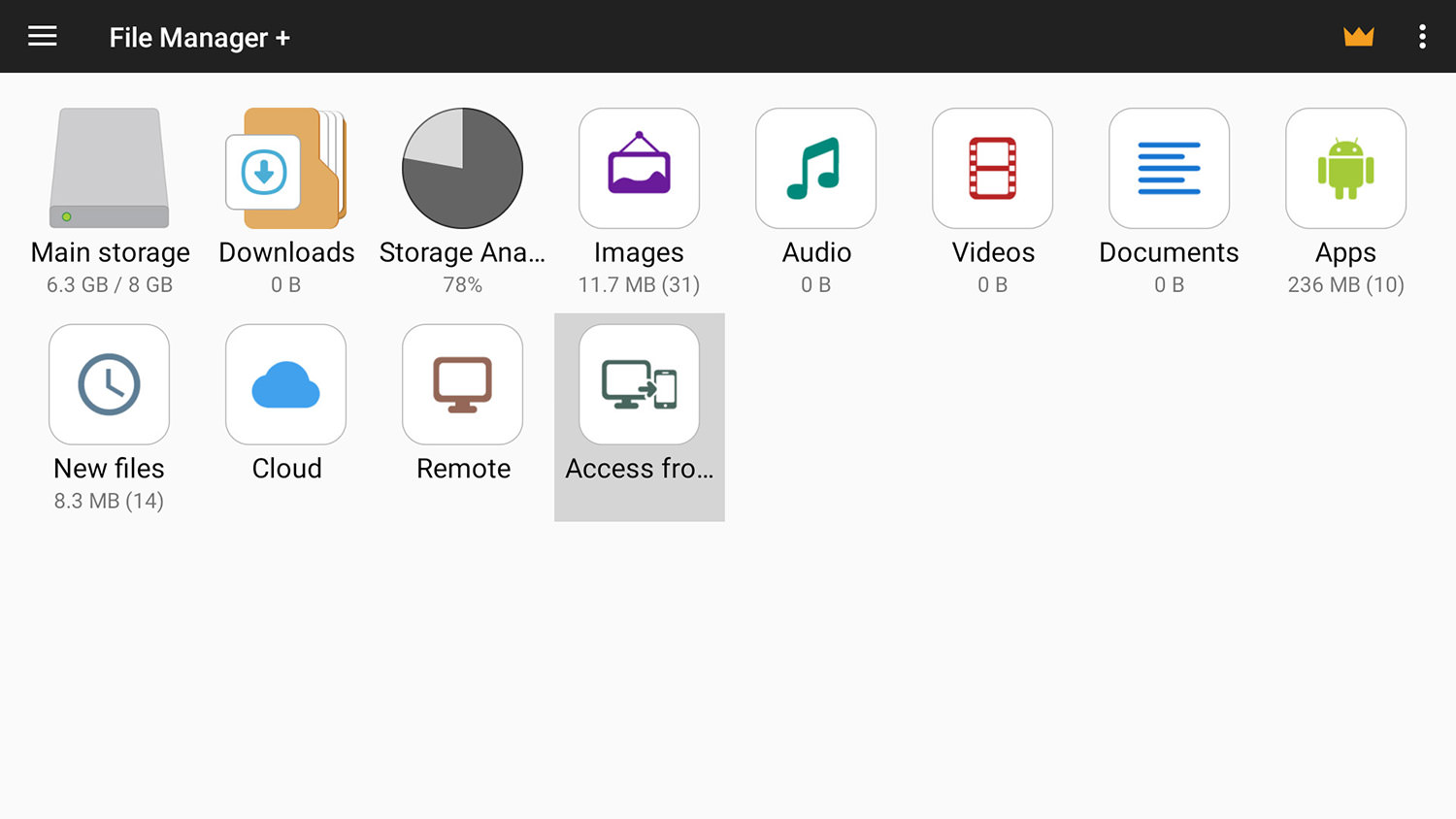
On the following page, choose “Start Service“.
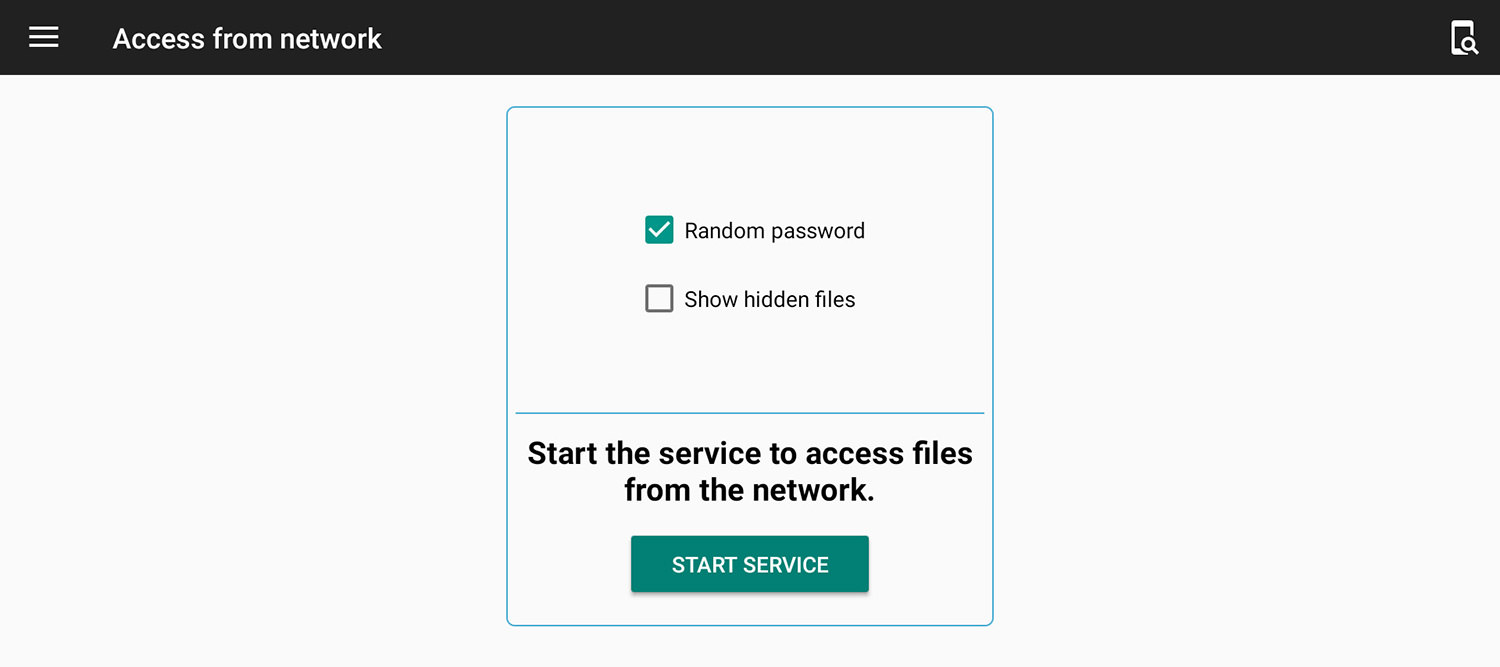
You will then receive some information necessary for connection.
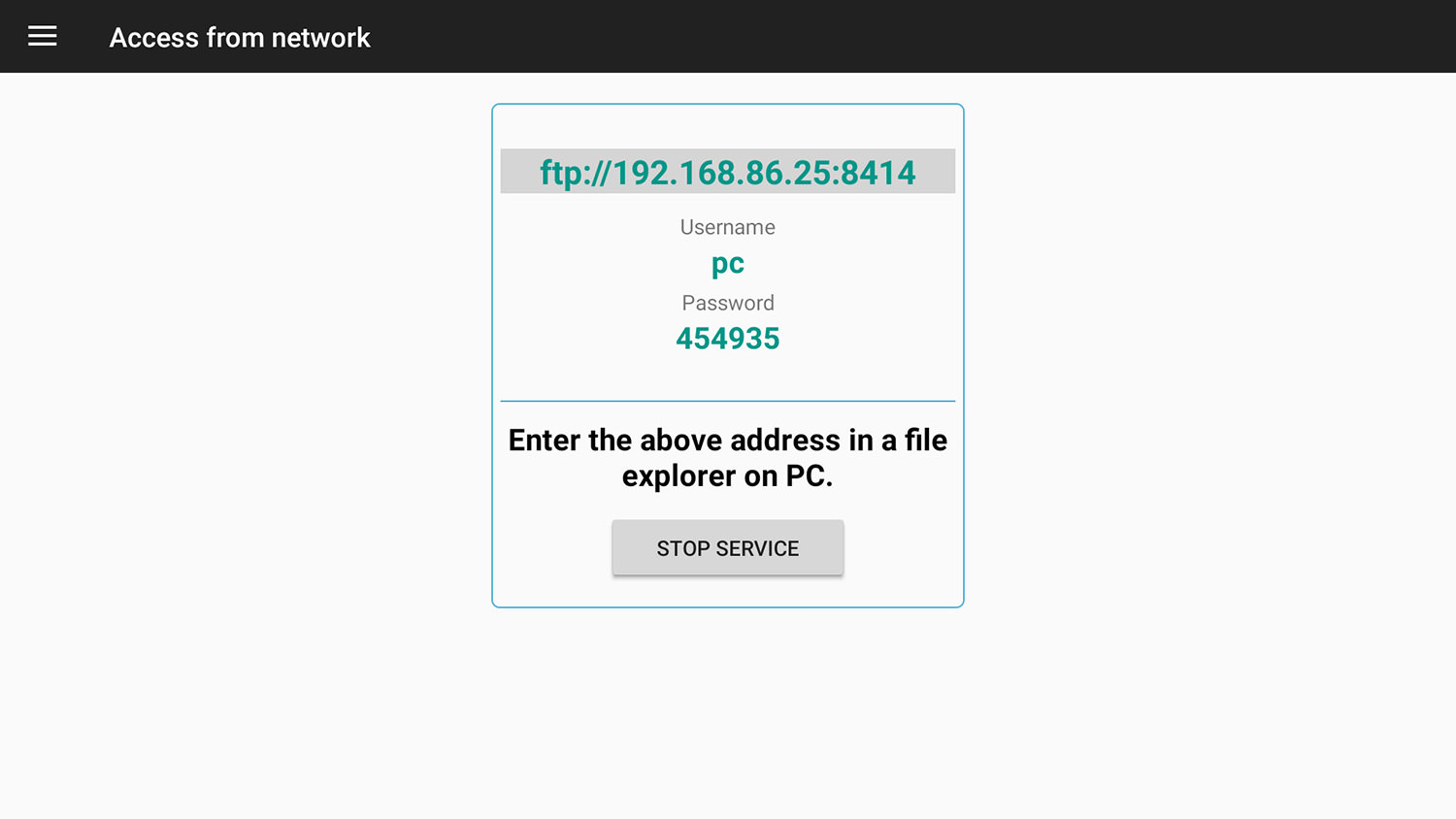
With the given information, proceed to your iPad and open the “ES File Explorer” app. Then, select “FTP” on the left sidebar. Enter the required information. Then click “Connect“.
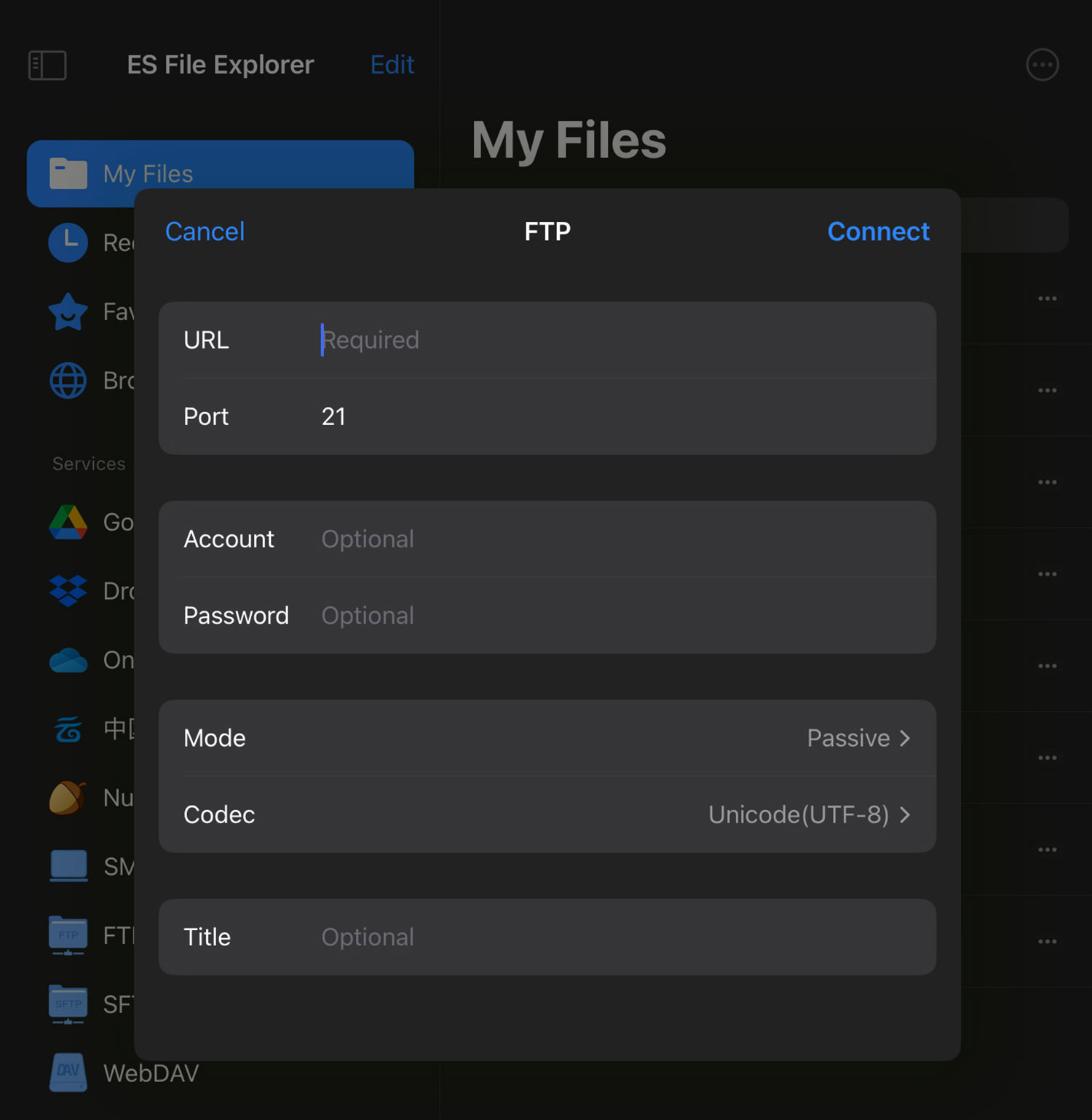
If you’re unsure how, refer to the example (image) below.
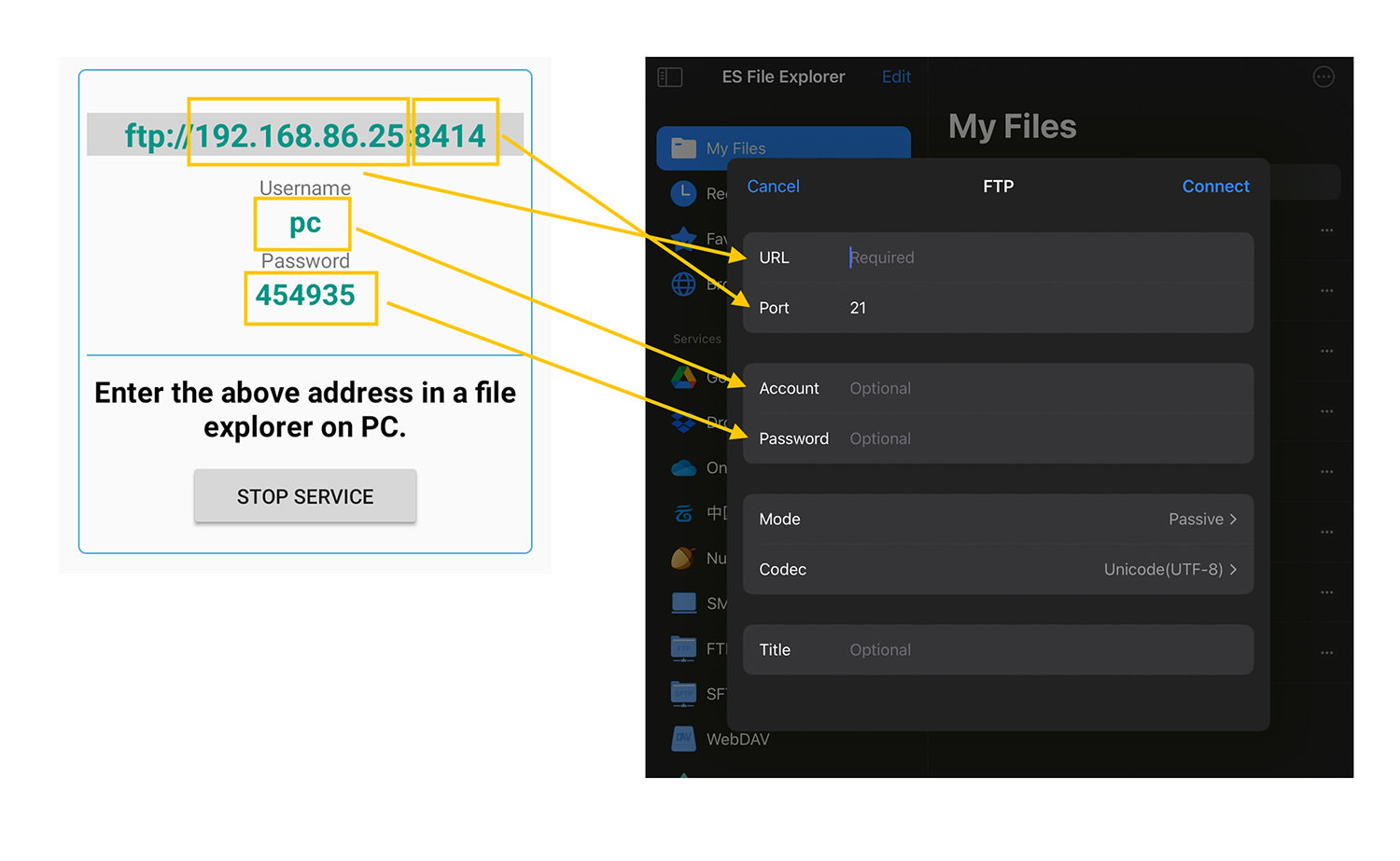
If the information is entered correctly, you should be able to connect to your smart TV via FTP. The name of your smart TV, or rather its IP address, will be displayed under the service tab on the left sidebar. On the right side, you should now see the file system of your smart TV.
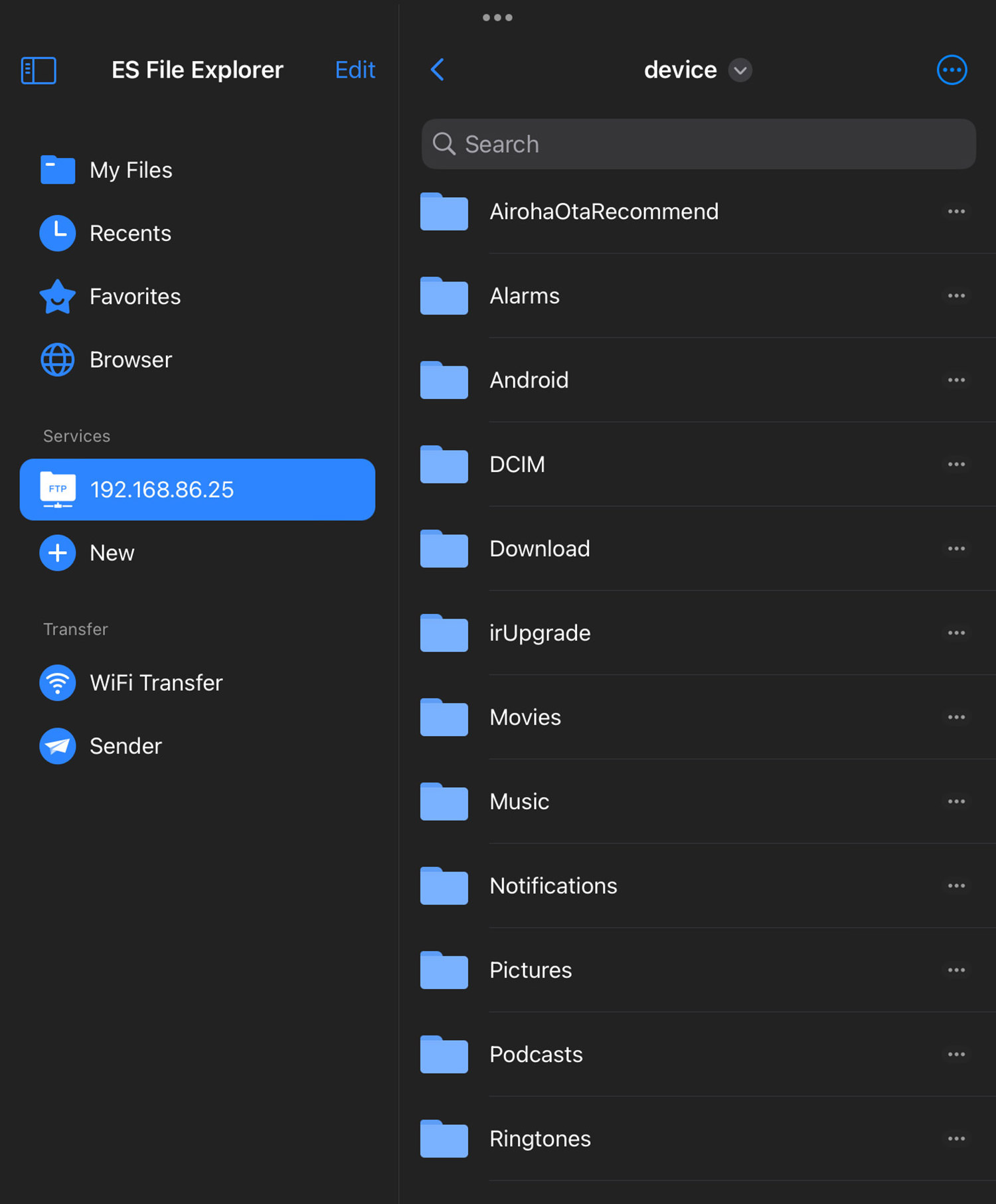
And that’s it, your smart TV is now connected to your iPad, and you can navigate around the smart TV’s file system using your iPad. You can directly download files, such as images and videos, from your smart TV to your iPad, or the other way around.
If you want to download screenshots from your smart TV, they can be found inside Pictures > Screenshots.