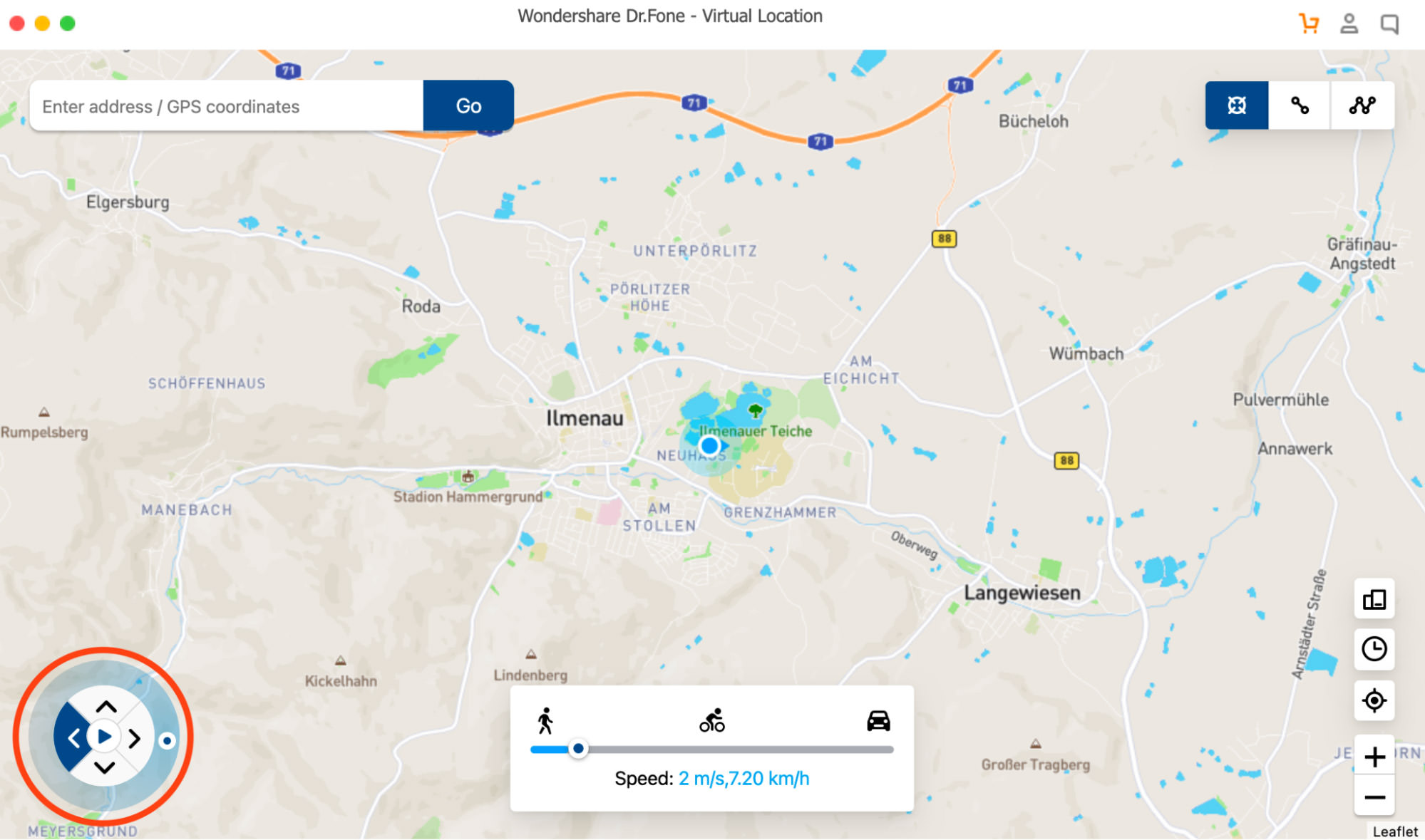How to Easily Fake Your GPS Location with Dr.Fone Virtual Location
Smartphones come packed with features that simplify our daily lives, including GPS location services. These services allow apps to pinpoint your location, offering you tailored services based on where you are.
But GPS isn’t perfect. It raises privacy issues and can restrict you due to geographical limitations. While you could turn off your device’s location, a less extreme solution is to fake your GPS location using a specialized tool.
In this guide, we’ll explore why you might want to spoof your location and how to do it using Dr.Fone Virtual Location. Let’s dive in!
What You’ll Learn:
- Why Spoof Your Location?
- How to Spoof with Dr.Fone Virtual Location
- Step-by-Step Guide to Location Spoofing
Reasons to Spoof Your Location
Whether you’re searching for nearby restaurants or booking an Uber, your smartphone makes life easier by using location-sharing features. But there are times when sharing your exact location might compromise your privacy or become annoying.
To solve this, you can “spoof” your location, meaning you can make it appear as if you’re somewhere else. This is done using a virtual location tool on your mobile device.
So, why might you want to spoof your location? Here are some common reasons:
1. Privacy Concerns
Privacy is a big deal nowadays. While mobile apps offer convenience, some also use your location data for advertising or tracking purposes.
How to Stop Website Location Tracking & Desktop Notifications
Many websites ask for your location to offer better services or request to show desktop notifications to keep... Read more
You can adjust the location settings for each app, but spoofing your GPS location adds an extra layer of privacy protection.
2. Bypass Geographic Restrictions
Sometimes you might want to access media or services restricted to certain locations. Spoofing your location can help you get around these limitations.
3. Play Location-Based Games
Some games, like the popular Pokemon GO, use your GPS location. Spoofing your location allows you to unlock region-specific characters and rewards without physically moving.
4. Just for Fun!
Spoofing isn’t just for serious reasons; it can also be for fun. For example, you could take a photo in your local park, spoof your location to Spain or Italy, and then share it on social media to surprise your friends.
Easily Change Your Location with Dr.Fone Virtual Location
Wondering how to set up a fake location on your device? Look no further! In this guide, we’ll be using Dr.Fone, a versatile mobile software that offers a range of features including data management, system repair, and virtual location.
With Dr.Fone’s one-click location changer, you can easily change your device’s location to anywhere in the world. You can even simulate movement in that location and share it with others, all without any hassle.
Plus, the Dr.Fone Virtual Location tool is compatible with all types of apps that use GPS. It’s available for Windows, macOS, iOS, and Android.
Easily Spoof Your Location on Your Smartphone
Dr.Fone Virtual Location is a user-friendly tool that makes location spoofing a breeze. No complicated setup or technical skills are needed.
You can either change your GPS location or simulate movement along a predefined route. Here’s a step-by-step guide for both methods.
How to Change Your GPS Location
Here’s how to use Dr.Fone’s Virtual Location to alter your GPS coordinates:
- Download and Launch the App: Download and install Dr.Fone Virtual Location on your Windows or macOS computer. If you already have the app, simply navigate to the Virtual Location option and click it.

- Connect Your Device: Link your Android or iOS device to your computer using a USB cable. (iOS users can connect via WiFi after the initial USB connection.)

- Set Your Location: Type your desired location in the search bar and click ‘Go’. Your phone’s map apps will now display the new location.

That’s it! Open Google Maps to see your new location.
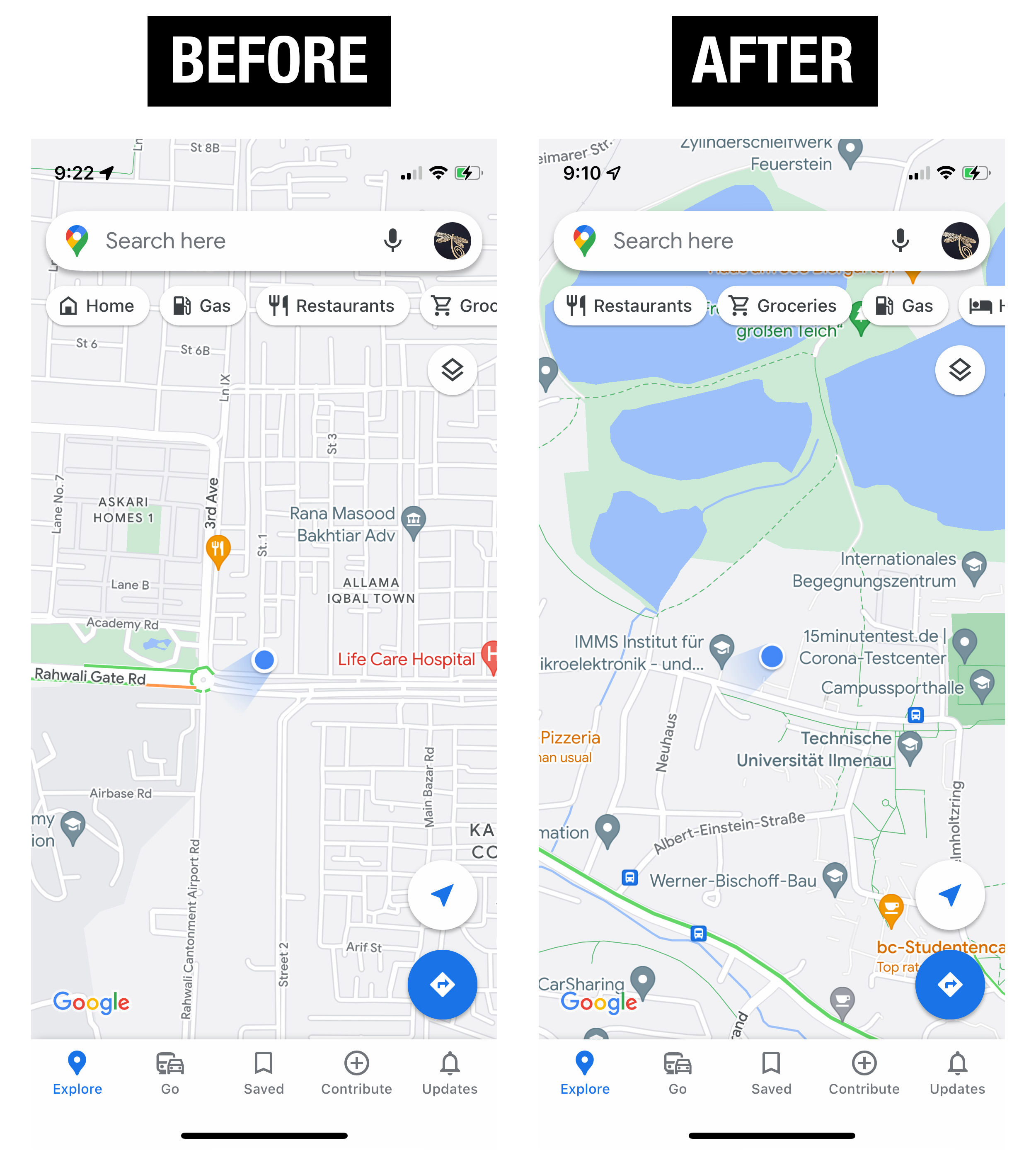
How to Simulate Movement Along a Route
You can also simulate movement along a route with customizable speed. Here’s how:
- Choose Your Destination: Open the app and select “one-stop mode”. Enter your desired destination on the map, and a pop-up will show the coordinates and distance.
- Set Your Speed: Use the speed slider to choose your movement speed, then click ‘Move Here’.

- Set Movement Frequency: A pop-up will appear where you can set how many times you want to move between two points. Click ‘March’ to start.

Additional Features of Dr.Fone Virtual Location:
Dr.Fone Virtual Location offers more than just location spoofing. Here are some other cool features:
- Joystick Control: Simulate GPS movement smoothly using a joystick. This is especially useful for location-based games like Pokemon Go.
- Automatic Movement: Make the GPS pointer move automatically along a set path, with real-time direction changes.
- Keyboard Controls: Use keyboard arrows to control GPS movement, offering a smooth experience in location-based games.
- GPX File Support: Export and import GPX files for your custom locations and paths.