How to Sign Out of Netflix on All Your Devices
Netflix requires you to log in only once in a adevice and you stay logged in. While convenient, this can pose a security risk if your device is lost or stolenas anyone with access to your device can sign in to your Netflix account causing privacy violation.
To protect your account, it is important to periodically log out of all devices that are signed in. This will ensure that no one can access your account without your permission.
Logging out for yourself is easy, but not so straightforward as clicking one button. So, here is a detailed guide that tells you how to sign out of Netflix on all your devices.
How to Download and Delete Everything Google Knows About You
A detailed guide on how to check and delete your data collected and stored by Google on its... Read more
Why should you sign out from all devices?
If you’ve ever accessed your Netflix account from a public computer or someone elses’ device, it will stay logged in and anyone could change the settings, mess up the recommendation algorithm and even kick you out of your account. You wouldn’t want that now would you?
Additionally, hacked Netflix accounts are rampant, and people take advantage of this all over the world. If you have a premium Netflix subscription, your account could be one of those accounts sold and shared online.
Change your Netflix password
First obvious thing you need to do is to change your password so that those freeloaders, ex-lovers, frenemy, or hackers wont have access to your account.
Use a strong password that doesnt include your personal information, so people wont be able to guess them. Once done, it’s time to sign out all devices.
15 Best Password Managers
Discover the best password tools and generators to protect your online accounts. Create strong, unique passwords and keep... Read more
Signing out Netflix on all devices via browser
Lucky for you, signing out of all devices is simple. It only takes a few steps, and you’ll be good to go!
- Using Google or any web browser, log into Netflix.
- On the upper right side of your screen, click on your User logo to open the drop-down menu then click Account.
- Go to Settings and select Sign out of all devices.
- A notification will appear asking for your confirmation. Here click on Sign Out.
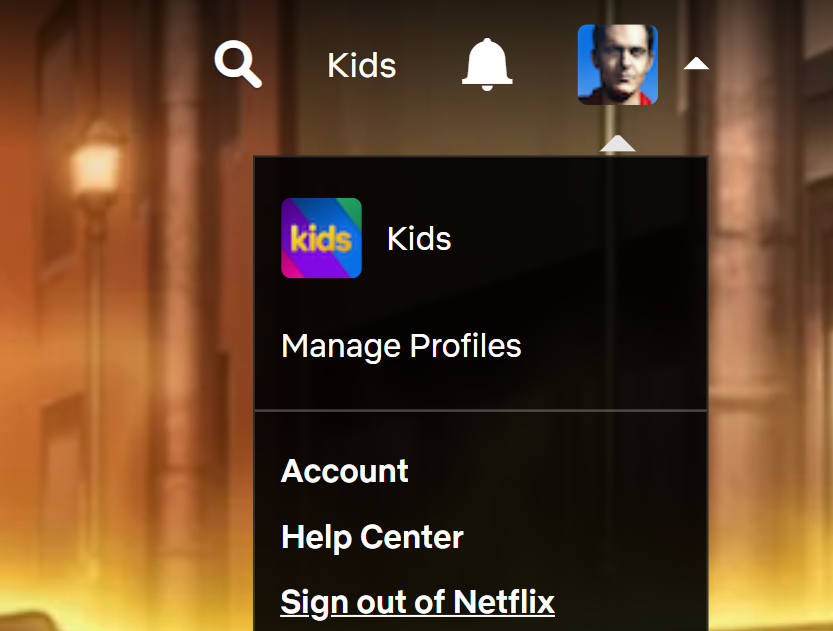
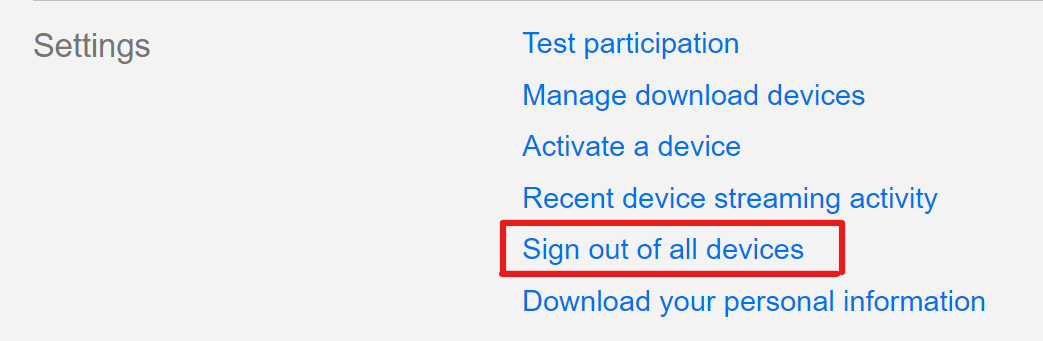
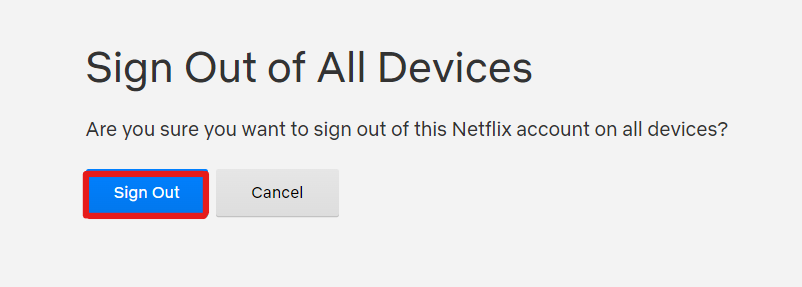
Then you’ll see the message “You have been signed out of all devices.” Signifying that you’re done.
Signing out Netflix on all devices via Android
If you don’t have a PC or laptop available at hand, you can also do this on your Android device.
- Open Netflix on your Android phone or tablet.
- In the upper right corner of your screen, click on your User logo.
- Click on Account to open account settings.
- At the bottom, click on Sign out of all devices.
- Click again on Sign Out to confirm.
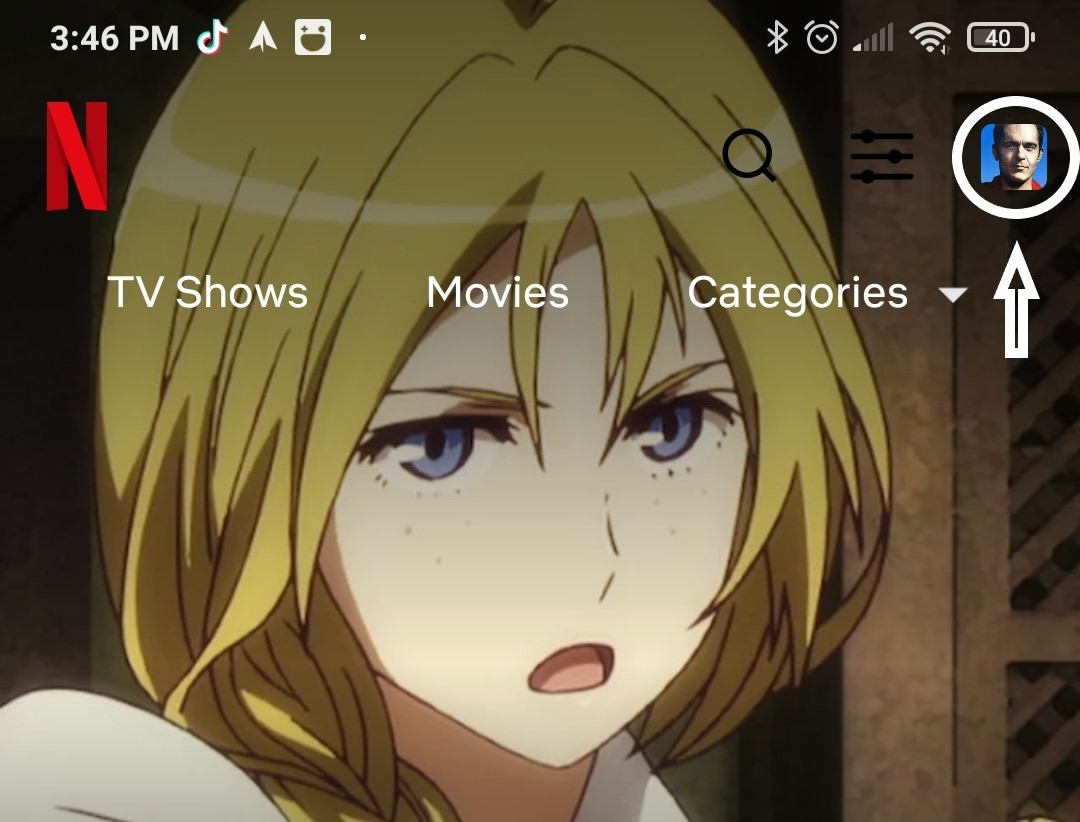
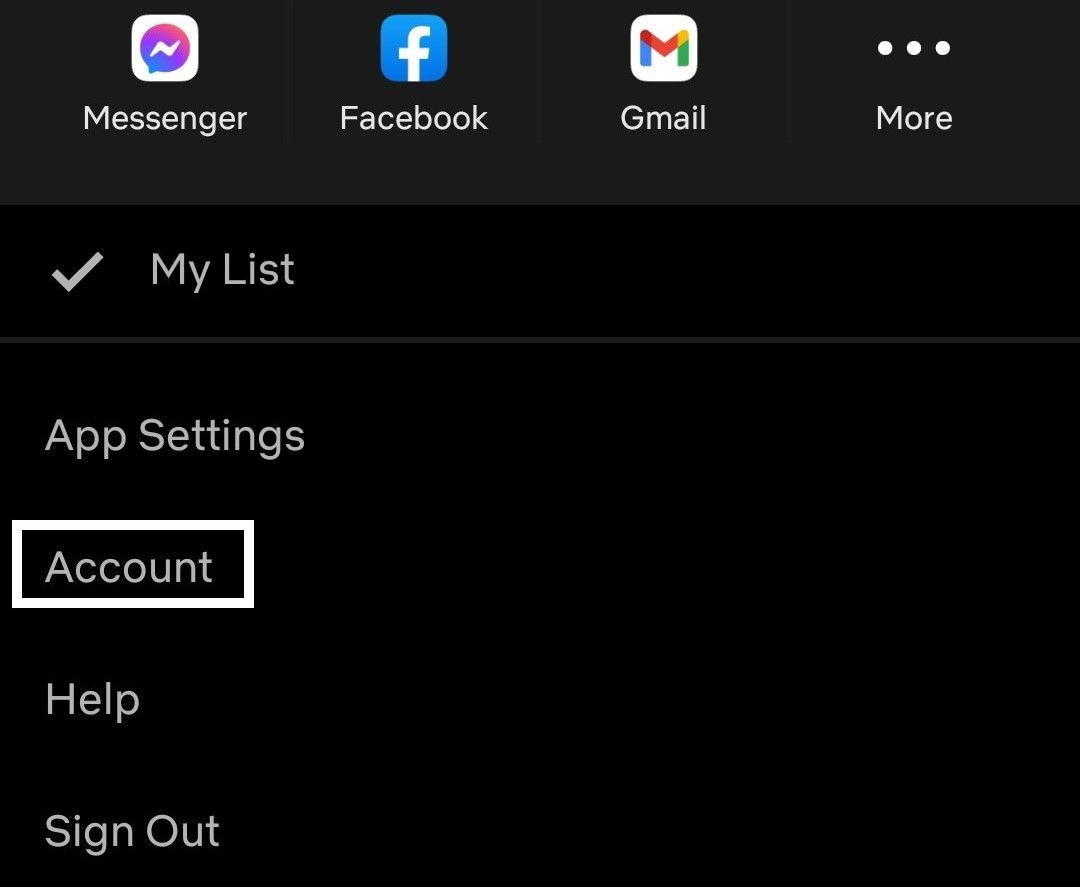
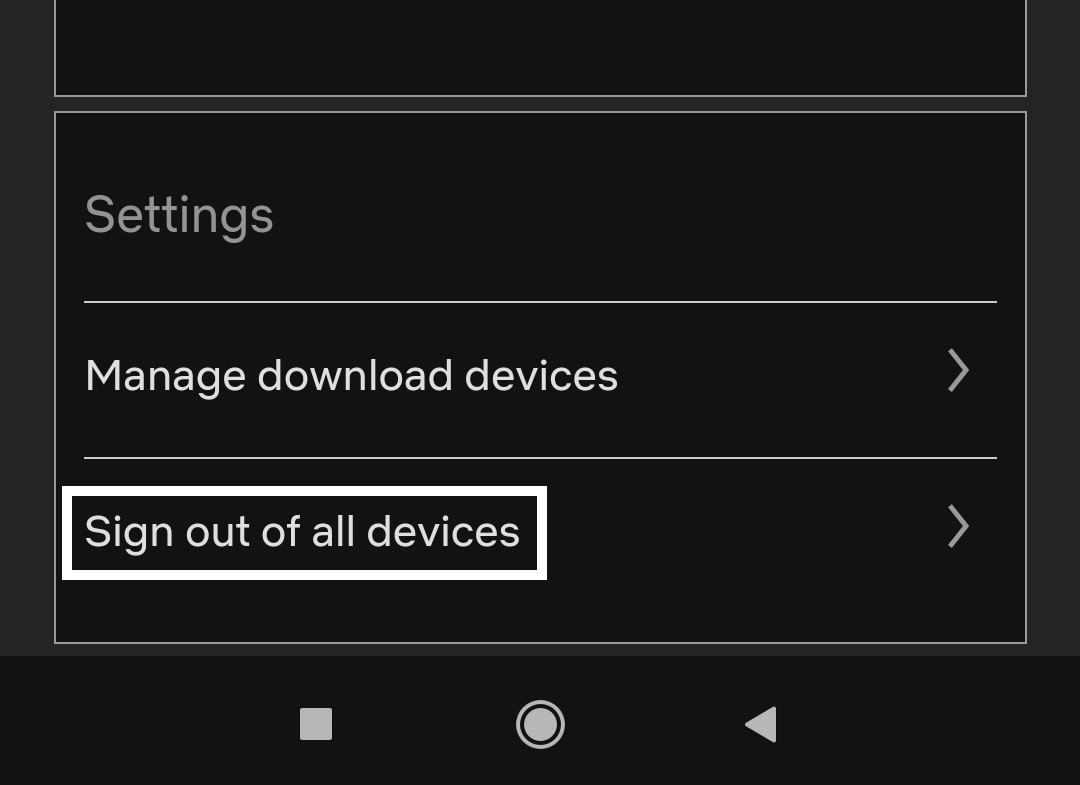
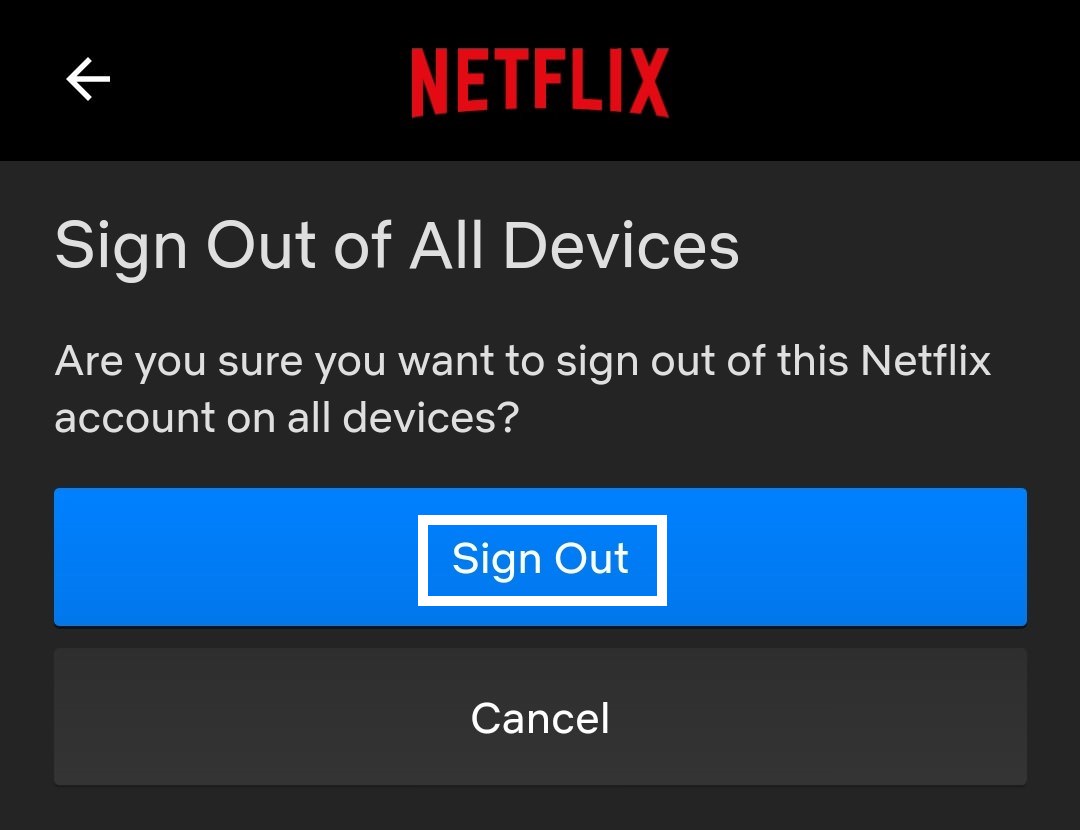
Once done, youll see the message You have been signed out of all devices.
Signing out Netflix on all devices via iOS
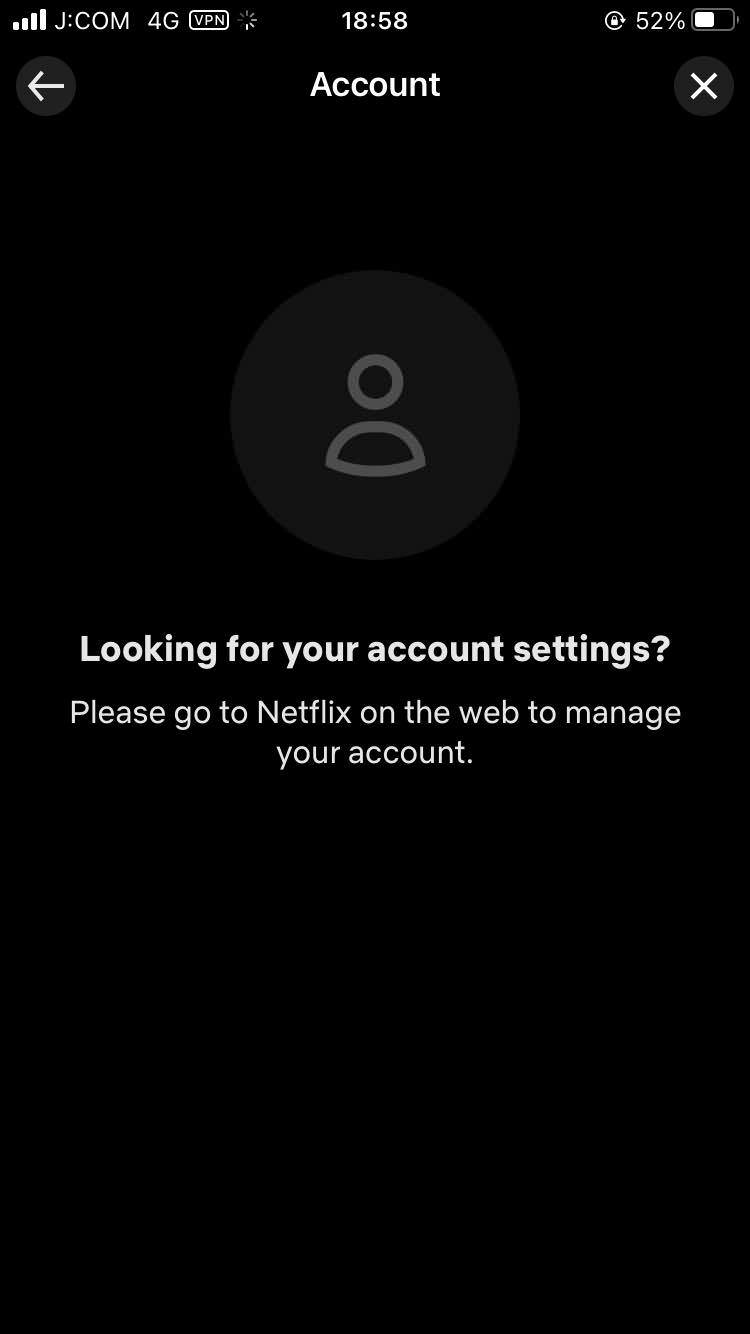
Unfortunately, the option of signing out of all devices at the same time is not available on the iOS app, so you’ll have to do it one by one. The other option is to use your web browser to do so.
One workaround here if you don’t have a laptop or desktop next to you is to use your iPhone or iPad’s built in browser (or Chrome works too) to sign in on Netflix. It will work the same as the instructions above for desktop and Android devices. Under your account settings, you will see the Sign Out of all devices option.

Important Note
Did you know you can track your phone’s location and activity if your device gets lost or stolen?
Netflix has this handy feature that lets you view the details about the date and time of your streams on Netflix, including the country and the IP address. Netflix is also willing to work with law enforcement agencies if additional information is requested, within the laws permission.
For this, however, your phone needs to stay logged in to retrieve location information. You can check out their Recent device streaming activity page.
Cool, eh? Now, you can rest easy knowing that your ex or frenemy are no longer spying your Netflix habit. :)