How to Install Multiple Google Drive on Mac (Without 3rd Party Apps)
Google Drive is one of the best cloud storage systems you’ll find on the Internet. You use it to store any kind of data and share it with anyone. Some Google Drive aficionados have more than one account of the service. However, for frequent users, it becomes quite hectic to hop among multiple accounts.
Well, there’s a piece of good news for Mac users as the OS allows you to install multiple instances of Google Drive on the same computer. And the best part is that it doesn’t even require you to install any third-party tools. Wanna know how to make it work? Then take a look at the following simple steps – and you can thank us later.
How to Run Multiple Instances of Google Drive on Windows
Many people have multiple Google Drive accounts - say, for work and personal use - but Google doesn't... Read more
Before we start:
In order for this tip to work, you will need Google’s Backup and Sync app and not the Google Drive app. So if you have the latter on your Mac, get it uninstalled.
You can get apps uninstalled easily with CleanMyMac X.

Installing multiple instances of Google Drive
- Download Backup and Sync (For Individuals).
- Drag it inside the Applications folder, and open the app.
- Sign in to the Google account with which your primary Google Drive is linked.
- Follow the on-screen instructions to have your primary Google Drive set up.
- Once done, open Finder and navigate to Macintosh HD > Users > username > Google Drive, and you’ll see that your files have started synchronizing.
- Click the Backup and Sync icon on the menubar, go to the 3-dots icon on the top right and select Add New Account.
- Repeat steps #3 and #4 to set up your second Google Drive.
- Once done, open Finder and navigate to Macintosh HD > Users > username > Google Drive. You should be able to see the second Google Drive folder.

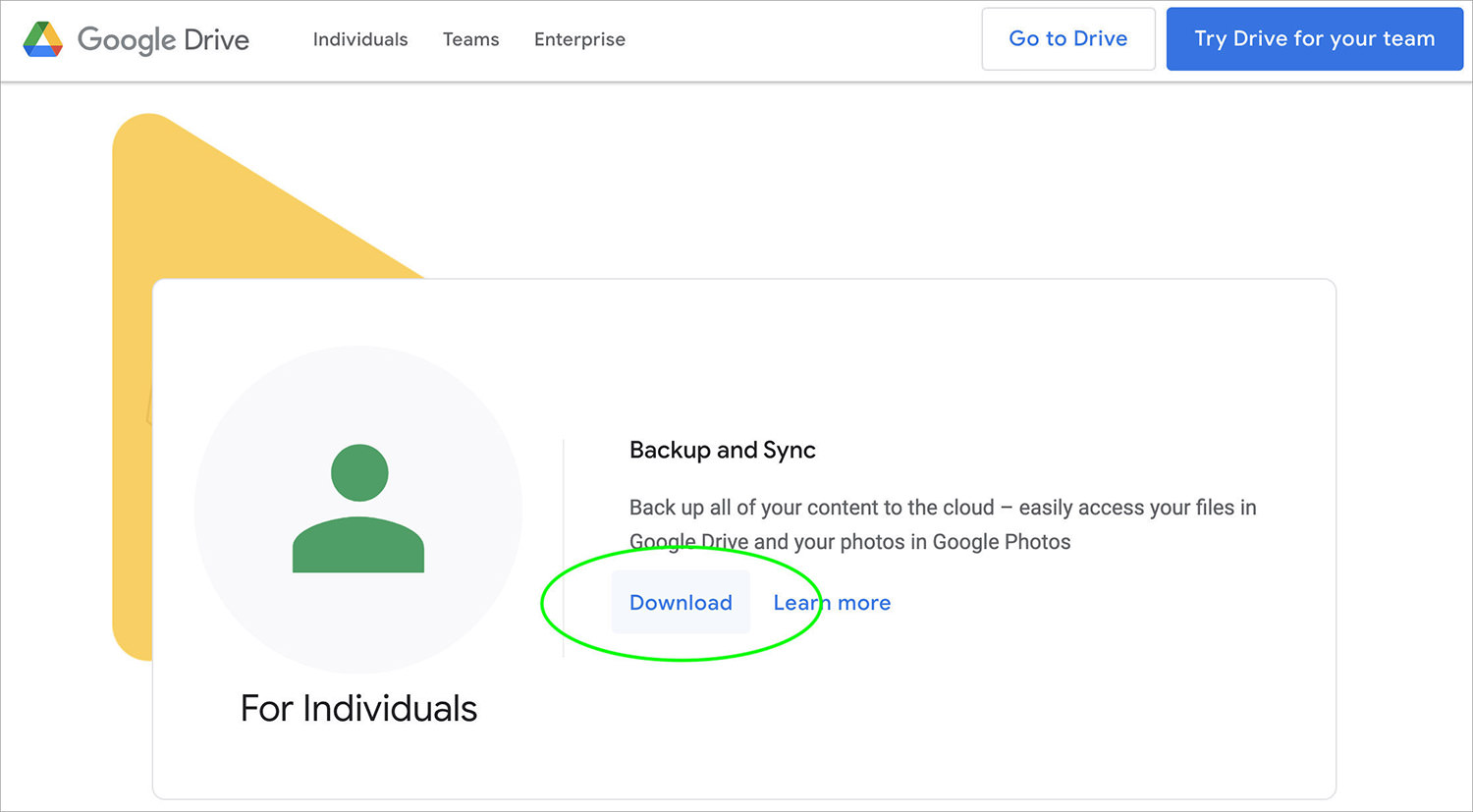
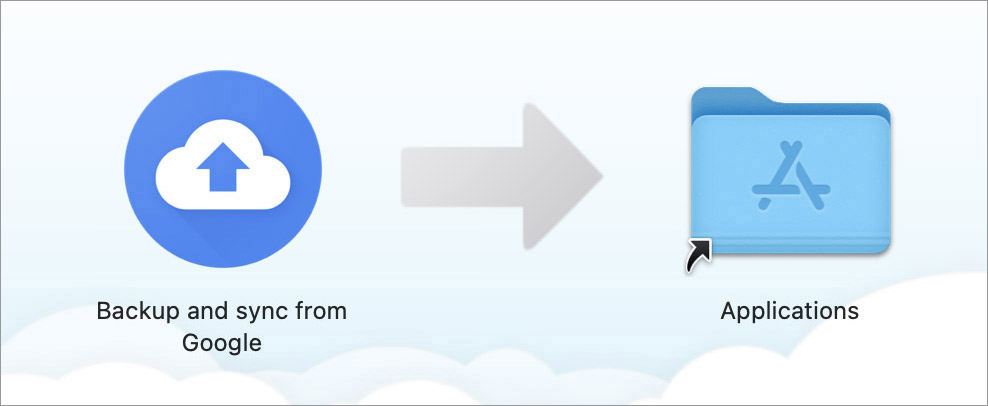
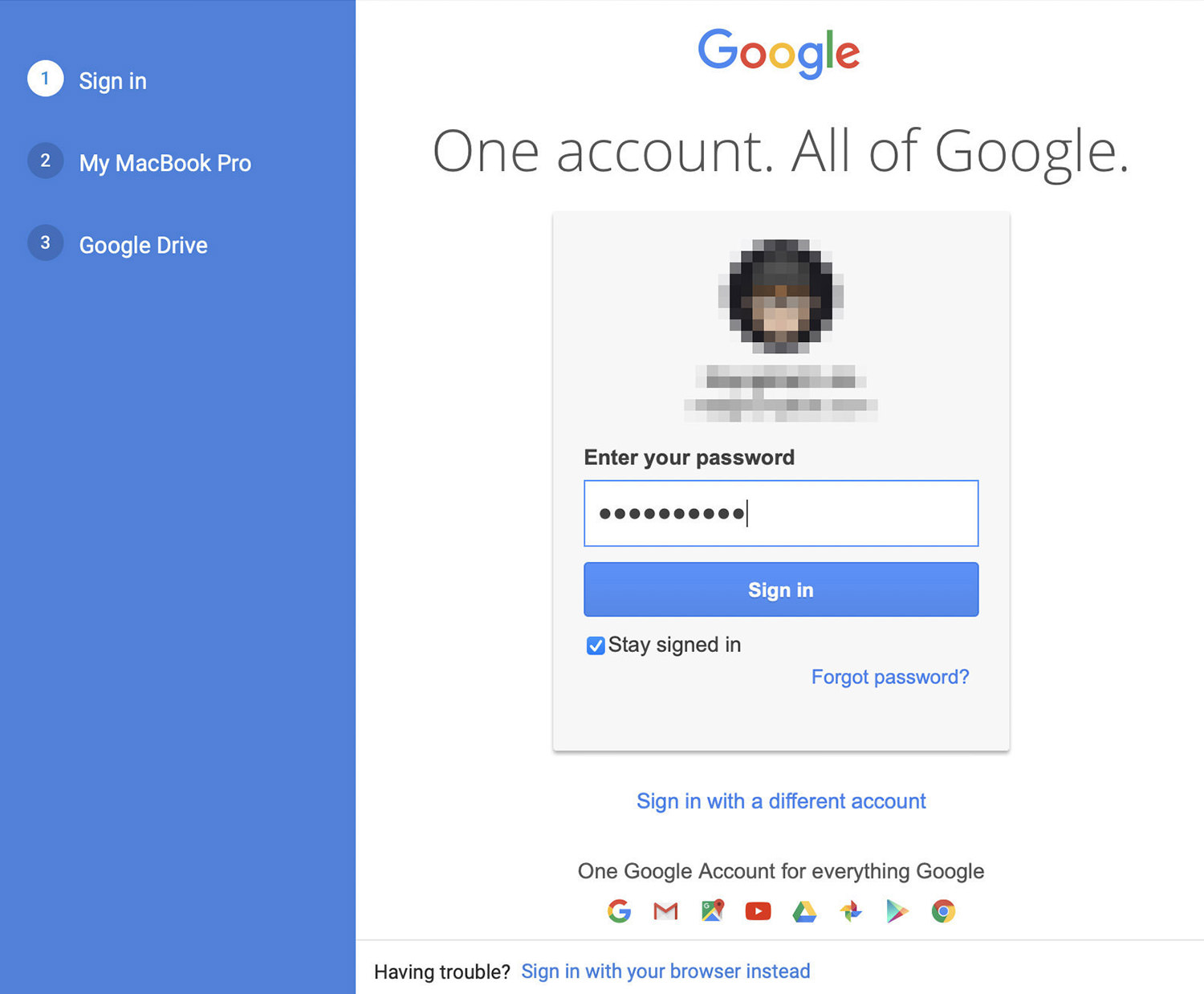
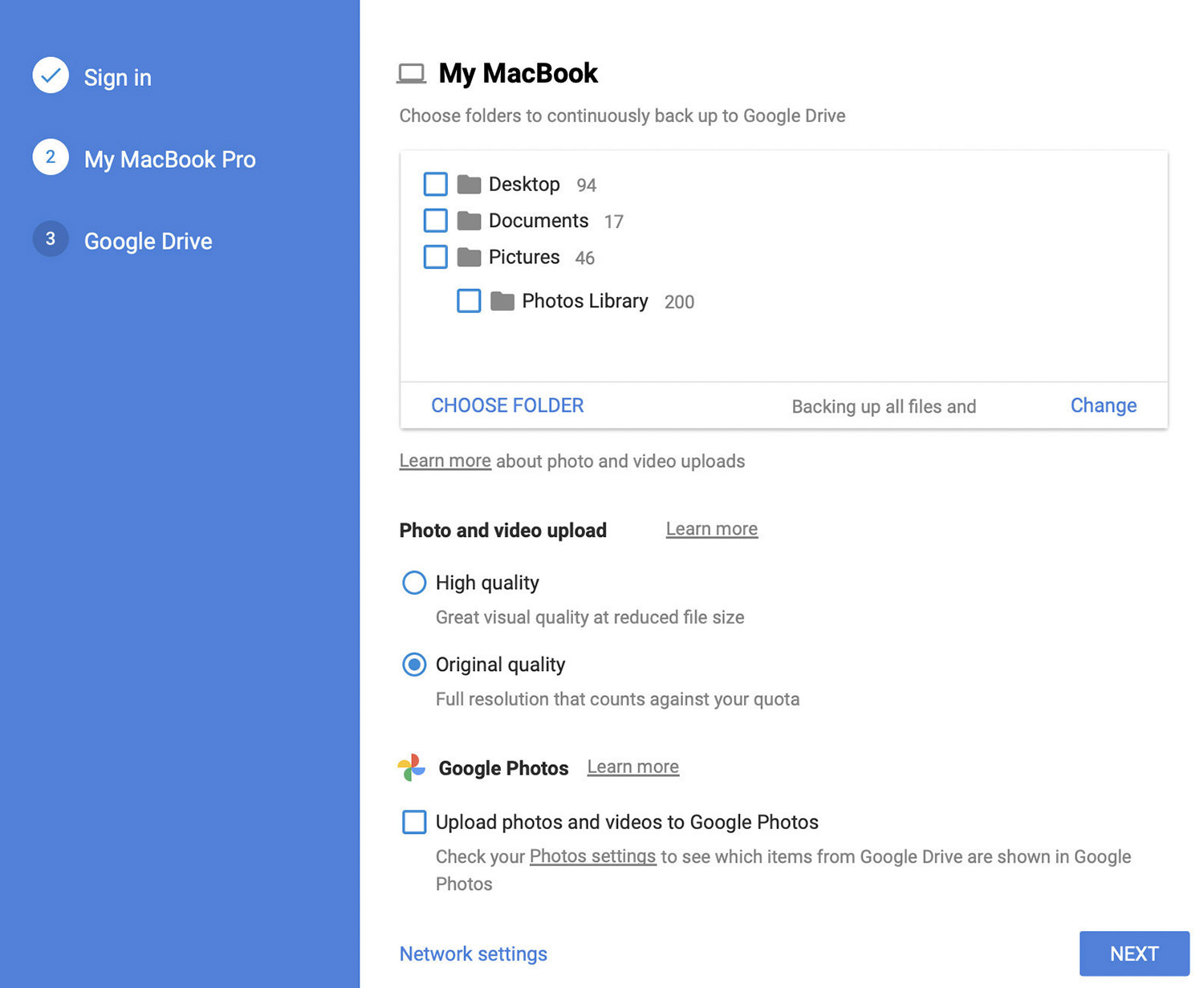
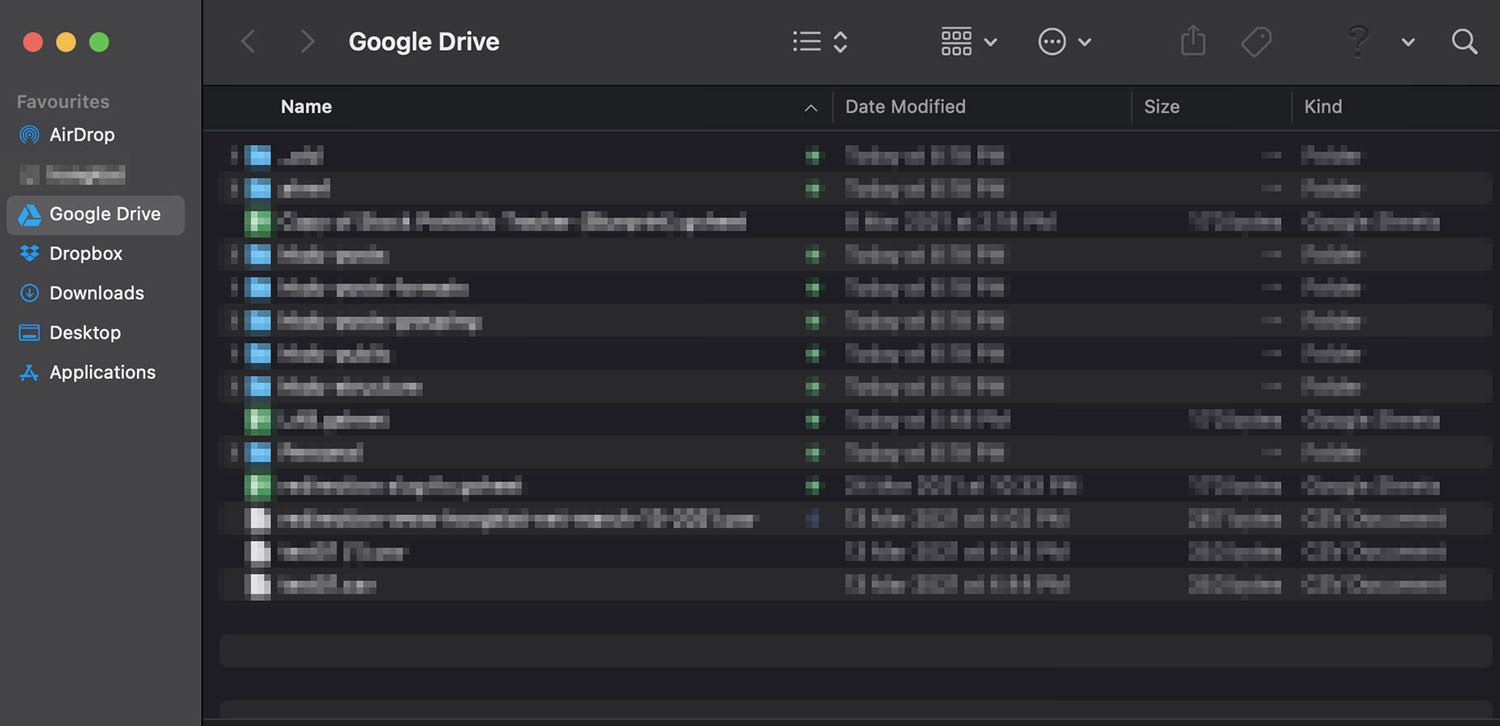

Note: Once you do the process for all your Google Drives, you’d be able to access your multiple Google Drives via the Backup and Sync icons on the menubar:

or on the sidebar in Finder.
