How to Enable Low Power Mode on Mac
Every iPhone and iPad user knows about the Low Power Mode feature that is built-in in these devices. It can be triggered manually or when the battery hits a certain percentage, commonly at 20%.
Low Power Mode aims to reduce the energy consumption of your device to help increase its battery life. It does this by lowering the screen brightness, CPU speed, and turning off some background tasks.
However, achieving this on your Macbook is kind of difficult… especially since the MacOS Monterey update. Well, there are still some ways with which you can turn on the Low Power Mode on your MacBook and save more juice so it can run longer.
Of course, this will limit the performance of your MacBook but you’ll be doing a great favor to the life span of your Mac’s battery. So, let’s get on.
How to Check Internet Speed via Terminal on Mac
Good news for Mac users is you can now check your internet speed via command line. It’s literally... Read more
Enabling Low Power Mode on Mac
To enable Low Power Mode, you will need a MacBook from 2016 or later, or a MacBook model running macOS Monterey. If your device meets these requirements, you can go ahead and follow these simple steps:
- Anywhere on your Mac, press Command + Space to open the Spotlight Search.
- Here, type Battery and click it.
- A window will appear and this is literally everything there is to it. You will see two options at the very bottom, one is to display the battery status in your menu bar, and the other one is to enable the Low Power Mode. Enable the latter and you’re done.
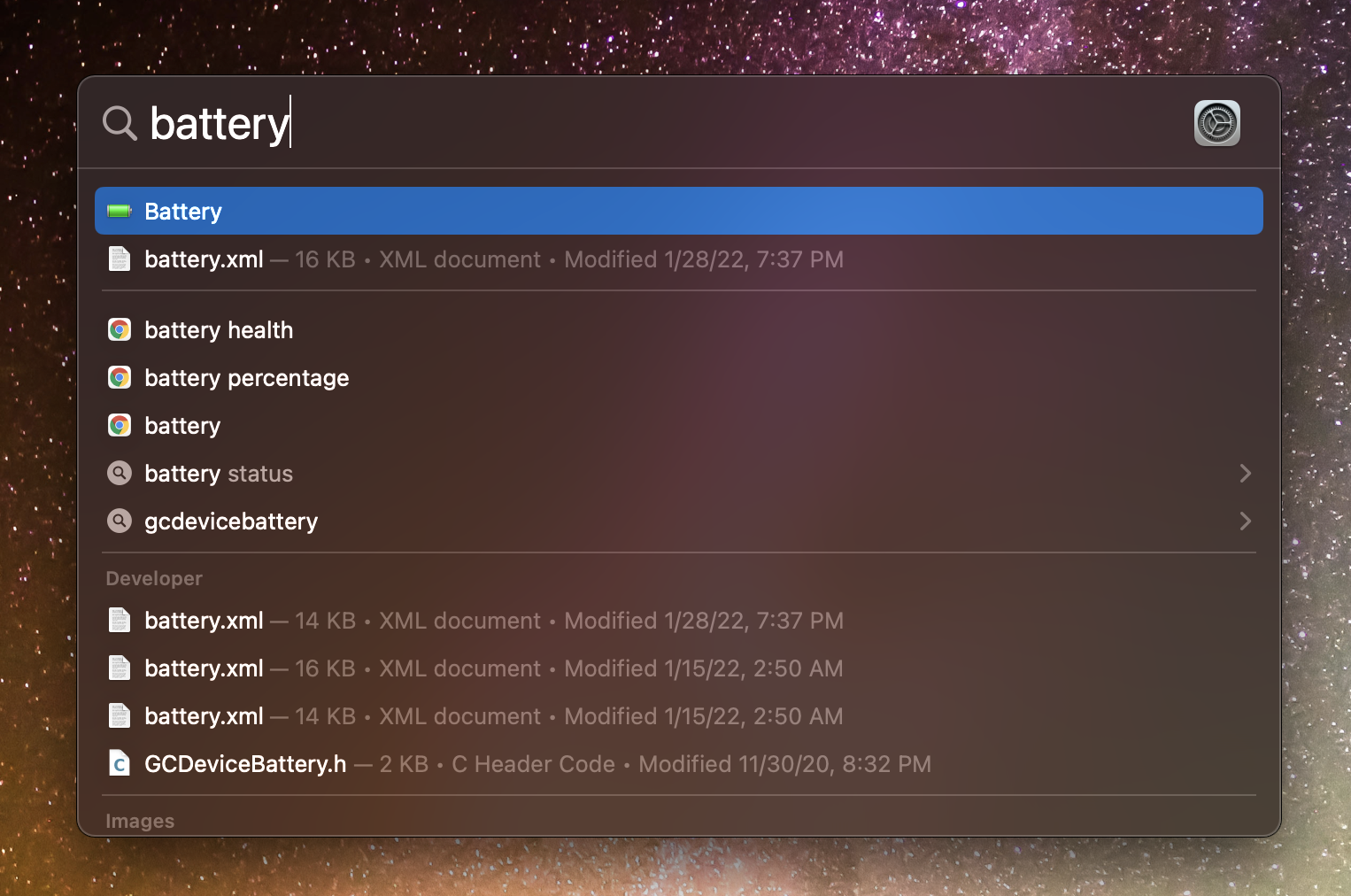
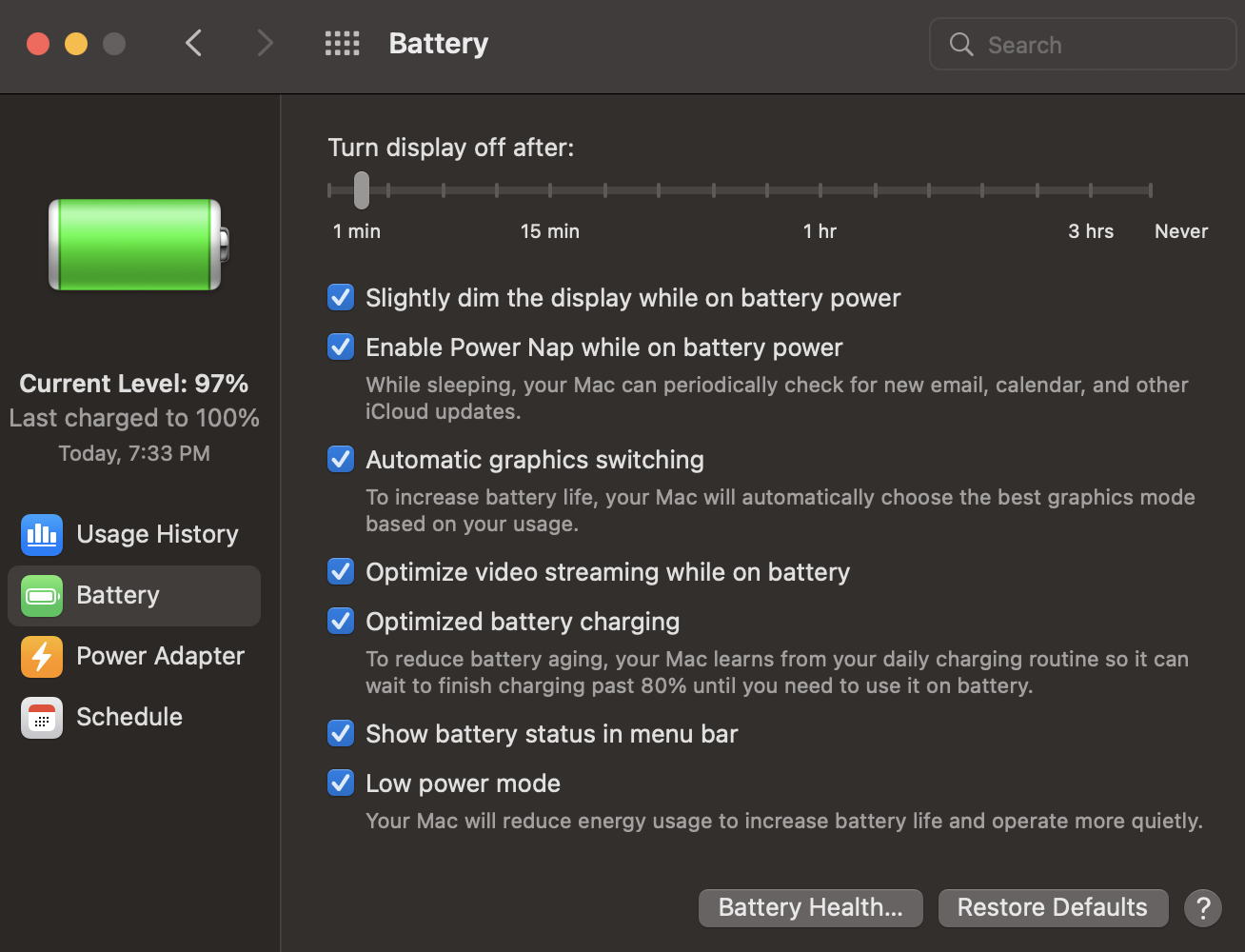
By turning on the first option, you can toggle between standard and Low Power Mode by just clicking on the battery icon on your menu bar. If you don’t turn this option on, you will need to go back to the Battery’s settings page every time to manually turn it off, which is quite the hassle.
In case you are using an old Macbook and it is running slow, chances are your Spotlight Search might not function properly, especially if it’s at least 5 years old. In which case, you can do things manually:
- If you have Systems Preferences in your dock, click on it. Otherwise, click on the Apple logo and click Systems Preferences.
- Then look for Battery and click it.
- Then simply turn on the options mentioned above.
What happens during Low Power Mode?

Based on performance alone, as tested by AD Reviews, every operation in your MacBook is dropped by 40-45%. Meaning, if you turn on Low Power Mode, your Macbook’s performance will be halved. Aside from the obvious dimmed display, a lot of functions will be turned off or will be degraded just to help you keep your laptop on for a little longer.
If you are only using it to browse the internet or do some administrative work like writing on a text editor, then it shouldn’t be much of a problem.
But if your goal is to play games, watch a movie, do video conferencing, work on video or photo editors, then either it might work badly or not work at all (especially for games, video and photo editing, etc.).
But hey, if you’re in a pinch and you don’t have an outlet to plug into, then this is your best bet!