Locked out of Your iPhone? Here’s 3 Solutions to It
Forgetting the password of your iPhone can be an incredibly frustrating experience, especially if the iPhone is locked and you cannot access any of the data or functionality.
It can also happen if someone repeatedly enters the wrong password, causing the phone to lock for a set period. In such situations, users may wonder how to unlock their locked iPhones. Fortunately, a few different methods are available to solve this issue and get your device back up and running.
This article outlines the three ways to unlock a locked iPhone: respectively using iTunes, iCloud, and third-party software like Tenorshare 4uKey.
What to Do if Your iPhone is Locked Out?
If you find yourself locked out of your iPhone, you can take a few steps to regain access.
First, check if the phone is completely locked or if you still have some access. And if you can still enter the password, try it again. However, if the phone is completely locked, you must try one of the above methods. Having a backup iPhone can be helpful in this situation.
Using iTunes and iCloud to unlock a locked iPhone can be helpful, but these methods are considered more fundamental solutions, and their success rates are slightly lower.
To solve the problem once and for all, you can directly check the third method: Tenorshare 4uKey. This app has a higher success rate in unlocking locked iPhones and is specifically designed to handle situation like this.
Method 1: How to Factory Reset iPhone When Locked via iTunes
How to unlock a locked iPhone with iTunes? You can do this by following the step below. Do make sure you have the latest version of iTunes installed.
- Connect your iPhone to your computer using a USB cable and launch iTunes.
- Press and hold your iPhone’s Power and Home buttons until the iTunes logo appears.
- Restore your iPhone to its factory settings by clicking on the “Restore iPhone” button in iTunes.

A disadvantage of using this method is Factory resetting your iPhone erases all your data, including photos, messages, and apps, so it is essential to have a recent backup of your iPhone before attempting this method.
This method also requires you to have access to the computer that your iPhone is synced with, which may only sometimes be possible.
Method 2: How to Unlock Your Locked iPhone with iCloud/Find My iPhone
How to get into a locked iPhone? If you’ve previously enabled Find My iPhone on another device, you can very easily wipe your iPhone and passcode remotely.
- Go to iCloud.com on a computer or another device and log in with your Apple ID.
- Click “Find iPhone” and select your locked iPhone from the list of devices.
- From there, you can choose the “Erase iPhone” option to reset your iPhone and remove the passcode.
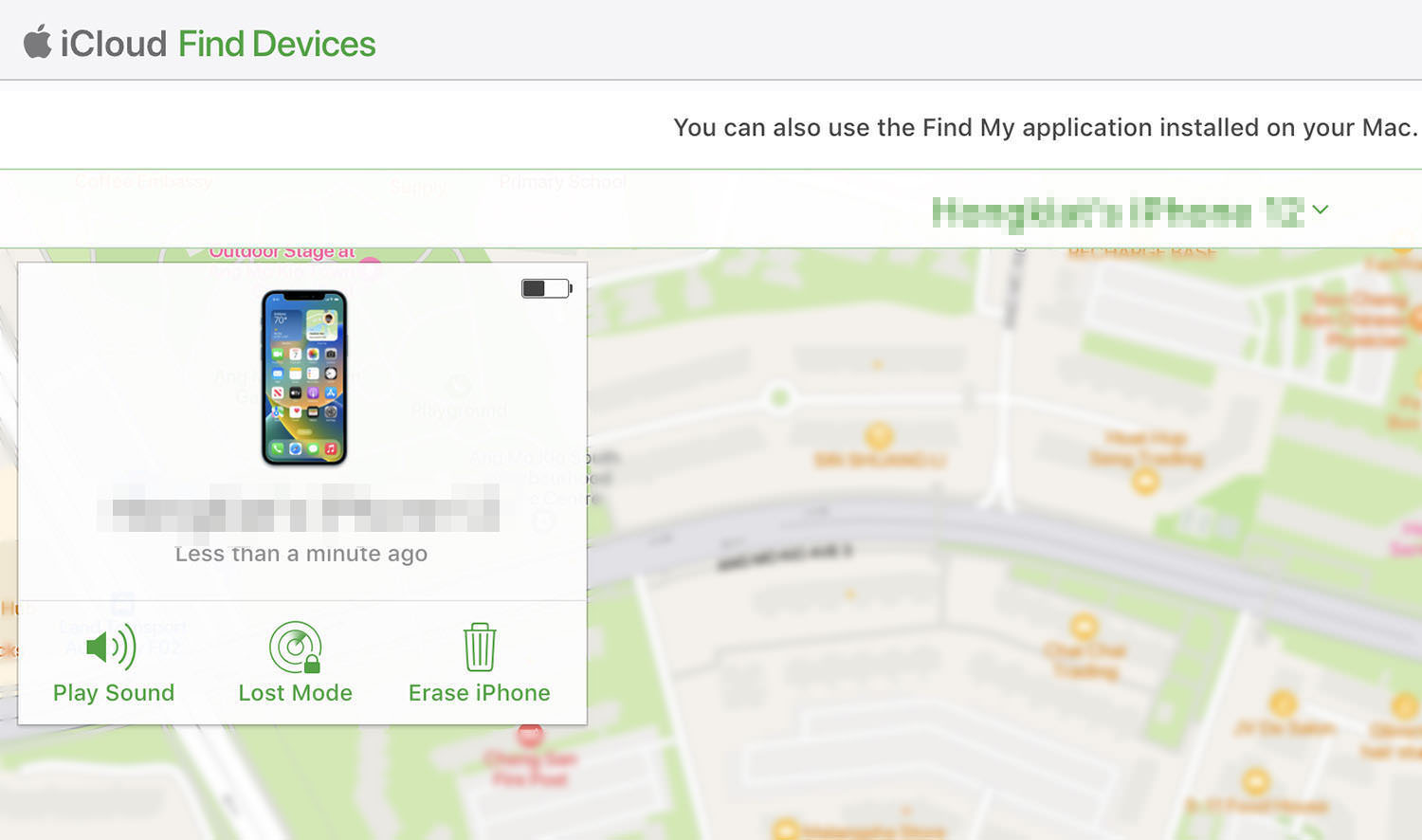
This method requires you to have previously enabled “Find My iPhone” on your device and to have an active internet connection. However, similar to the previous method, using iCloud to unlock your iPhone will result in losing all data on the device.
Therefore, it is vital to have a recent backup of your iPhone before attempting this method. This method may only work if the phone is connected to the internet or if “Find My iPhone” has been turned off on the device.
Method 3: Unlock Your Locked iPhone with a 3rd-part App
Compared to the previous two methods, Tenorshare 4uKey has a relatively high success rate in unlocking locked iPhones. We recommend you use this method directly, especially if the previous two methods have failed.
Using Tenorshare 4uKey is simple, time-saving, and requires no technical experience. With a few clicks, you can unlock your iPhone and regain access to your data and applications. The app can also bypass various other types of iPhone lock screens, such as Touch ID, Face ID, and four-digit/ six-digit passcodes.
Unlock Your Locked iPhone Without Password with Tenorshare 4uKey
If you are looking to unlock your locked iPhone easily, follow these steps:
- Download and install Tenorshare 4uKey on your computer.
- Launch the software and connect your iPhone to your computer using a USB cable.
- Follow the on-screen instructions to download and install the latest firmware package for your iPhone.
- Once the firmware package is downloaded, click the “Unlock Now” button to start unlocking.
- Wait for the process to complete, and your iPhone will be unlocked.
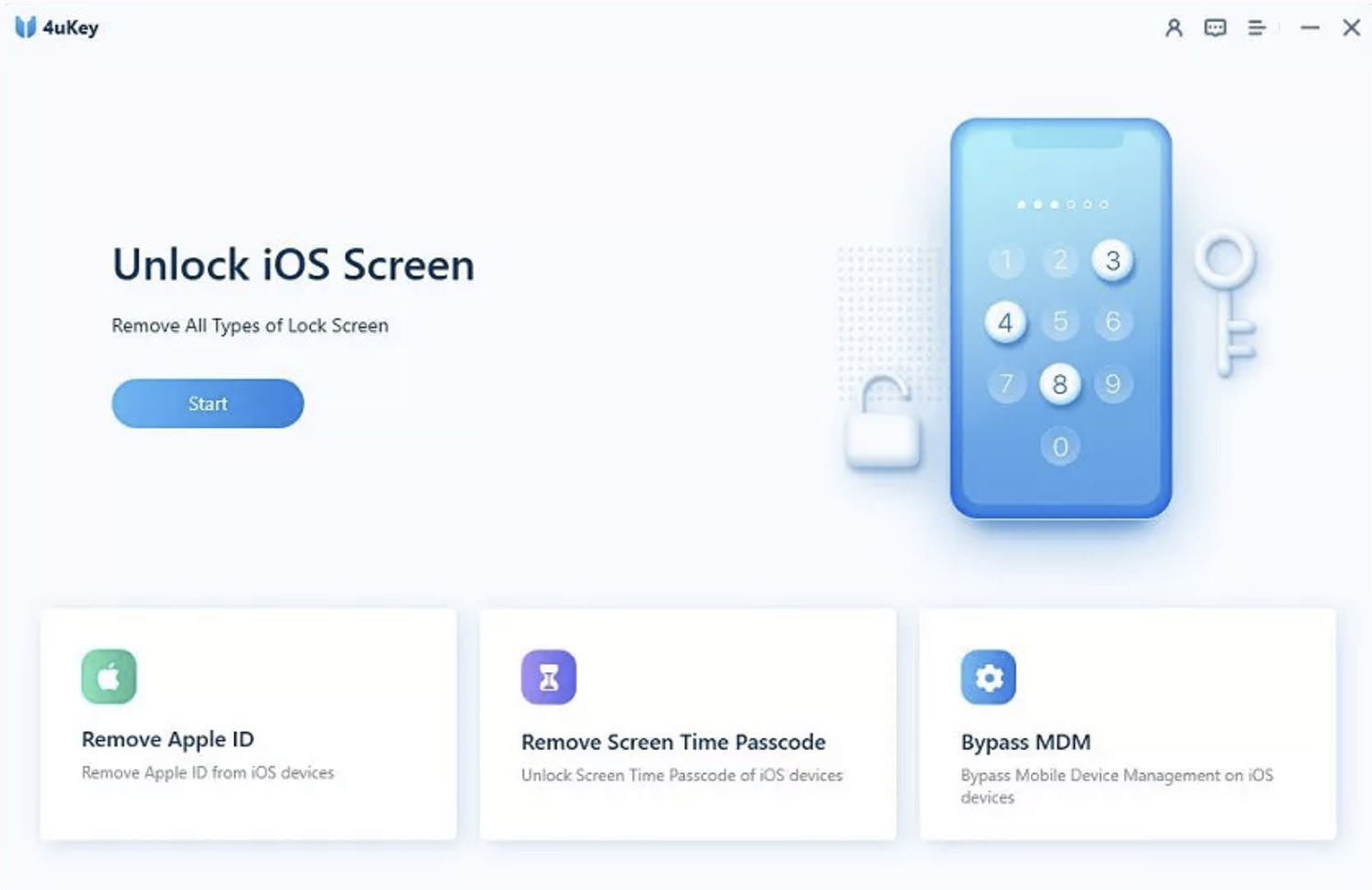
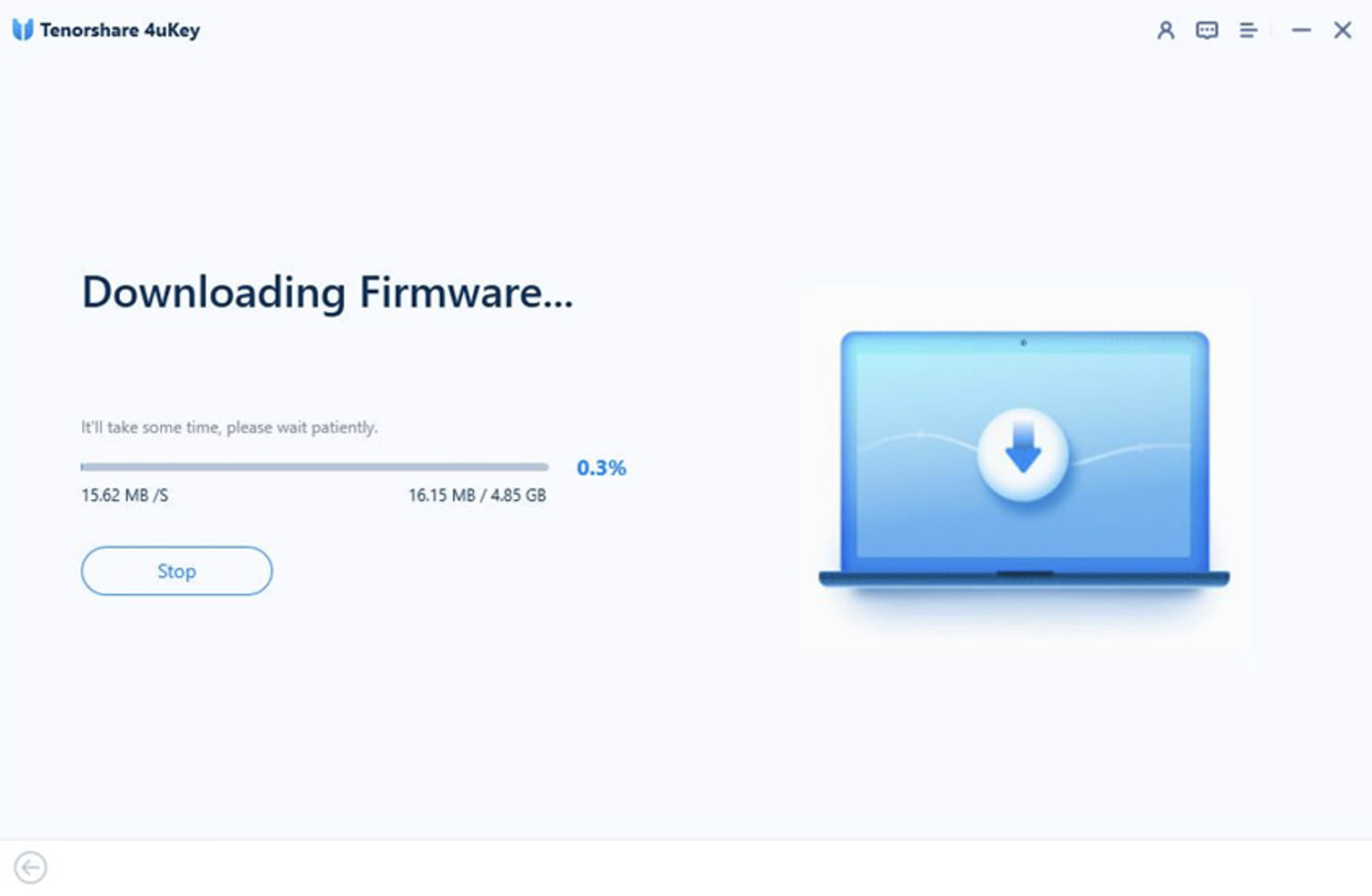
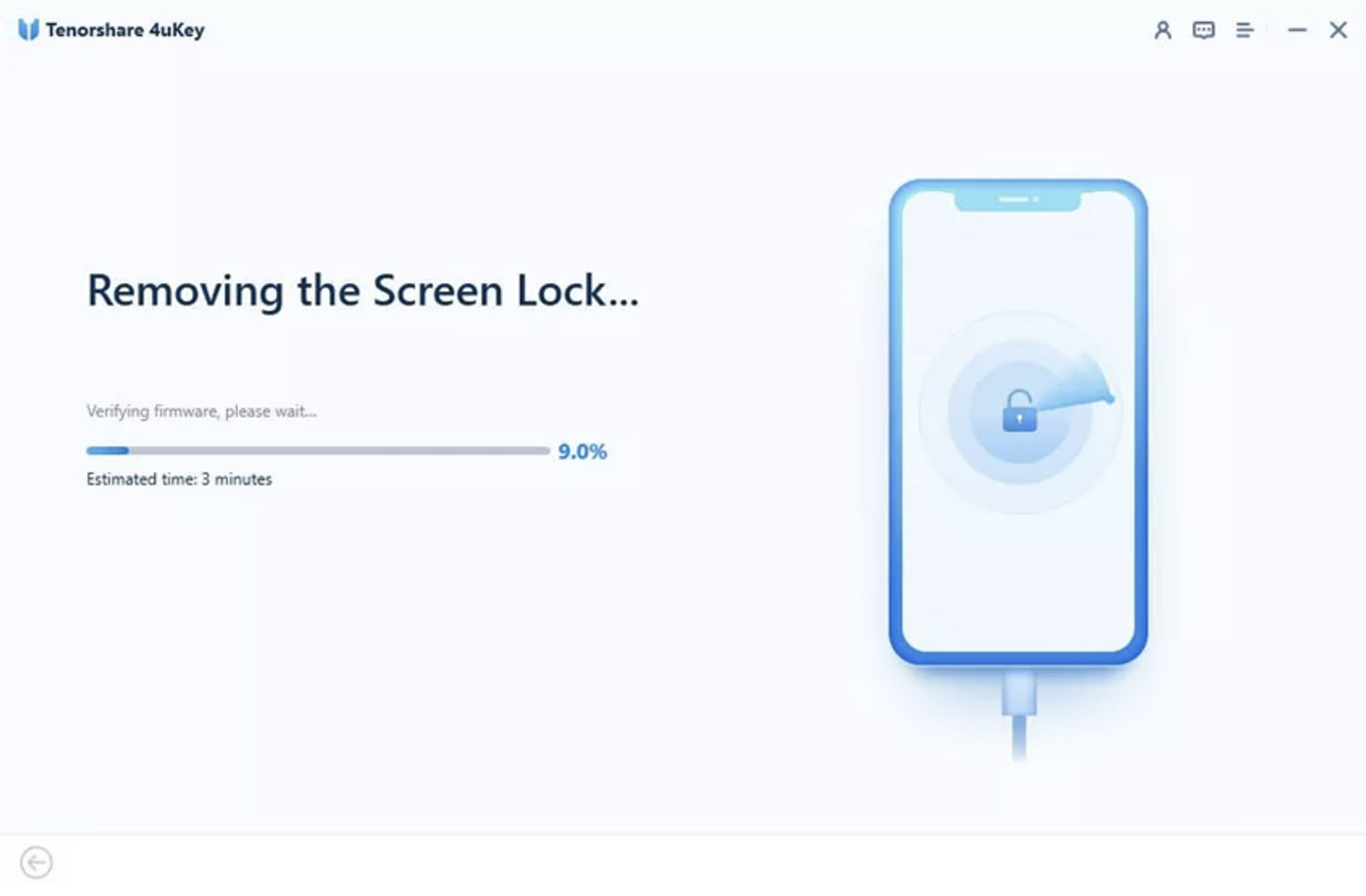
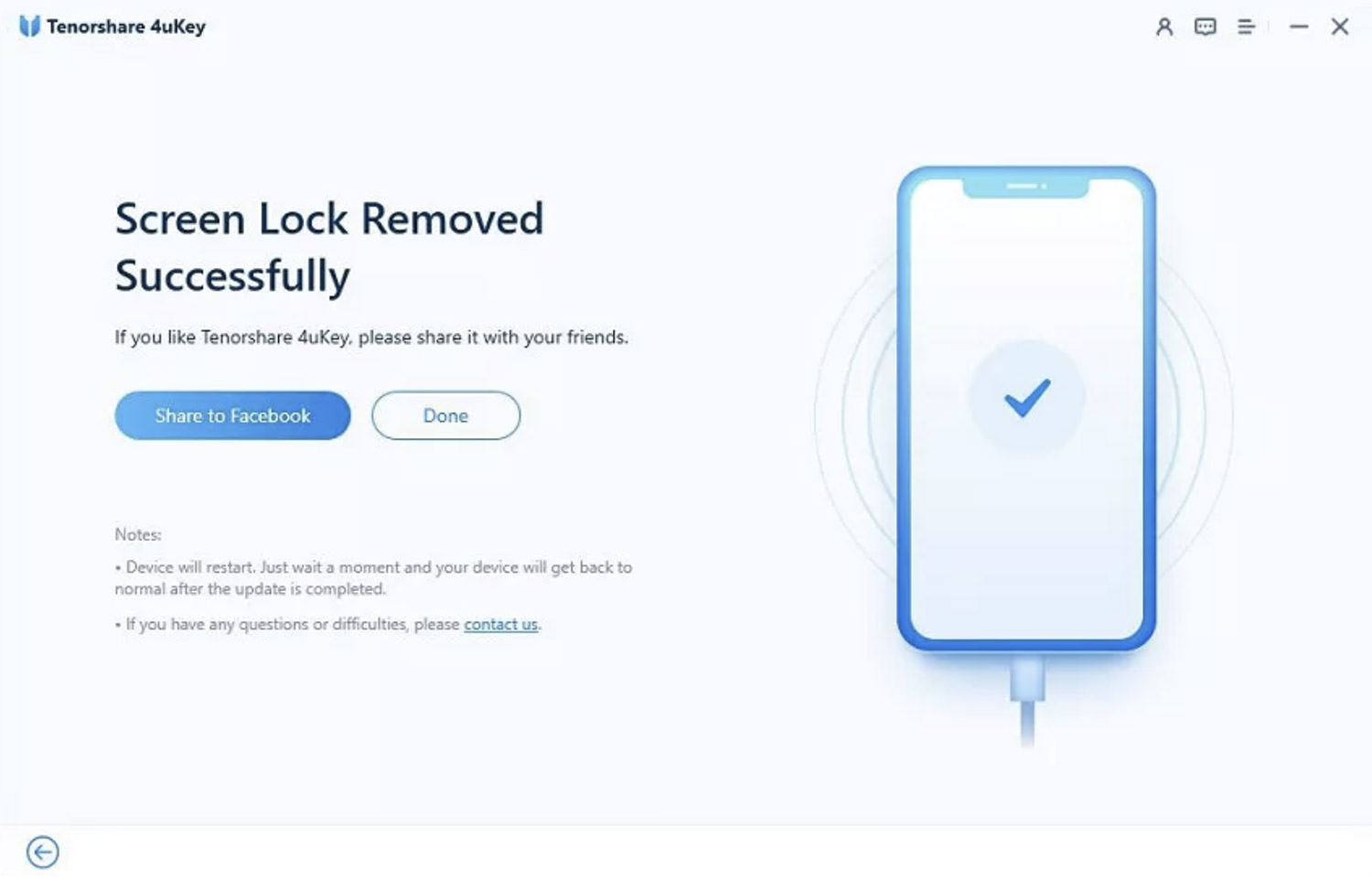
Regularly Back Up Your iPhone
It is crucial to prevent data loss in case your iPhone becomes locked. One of the essential things you can do is to regularly back up your iPhone data to either iTunes or iCloud.
By backing up your data, you can quickly restore your iPhone’s contents to their previous state without losing critical information or files. Therefore, it is recommended that you make it a habit to regularly back up your iPhone data to ensure that you can recover it quickly and easily, even if your iPhone gets locked.
Final Words
This article explored three approaches for unlocking an iPhone that is locked due to forgotten passcodes or lock screen-related problems. Getting locked out 5 Wait for the process to complete, and your iPhone will be unlocked. of your iPhone can be frustrating, but there are several ways to regain access to your device, depending on the situation.
The initial two methods included using iTunes or iCloud, which have lower success rates and can lead to data loss. With Tenorshare 4uKey, users can easily unlock their iOS devices without a passcode or Apple ID. The software supports all versions of iOS and is compatible with all iOS devices, including the latest models. Therefore, it is recommended to use Tenorshare 4uKey to unlock your iPhone.