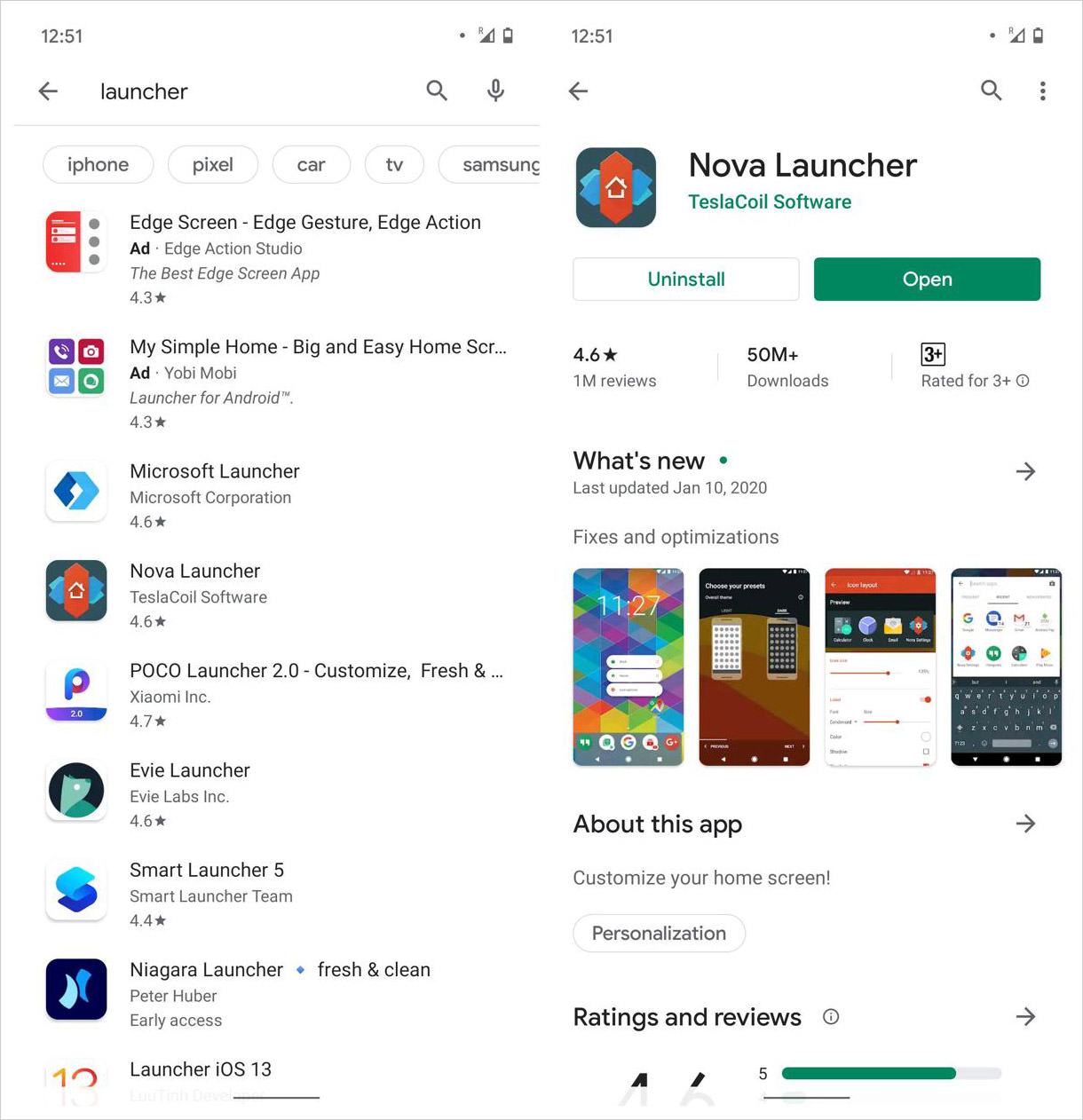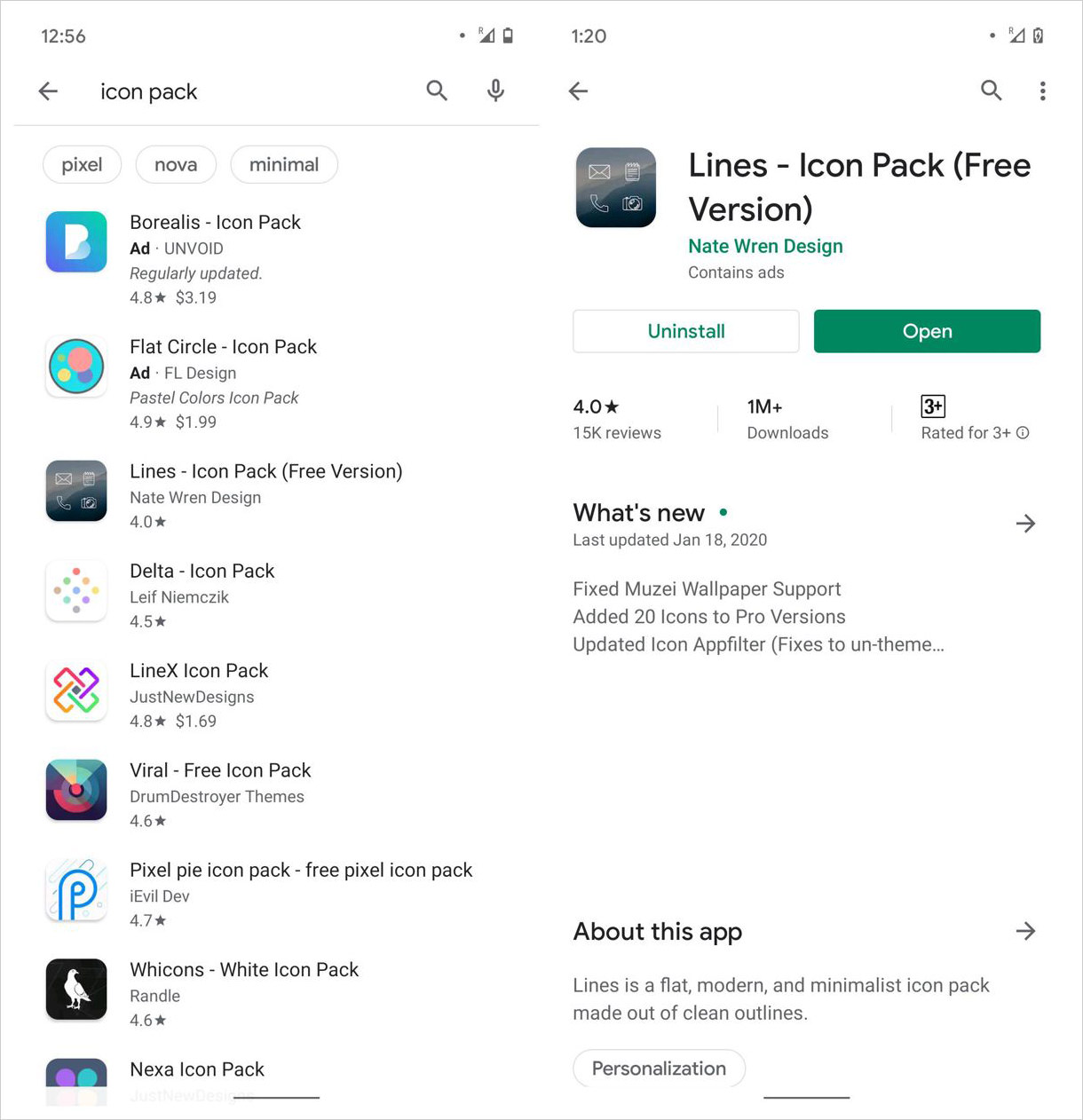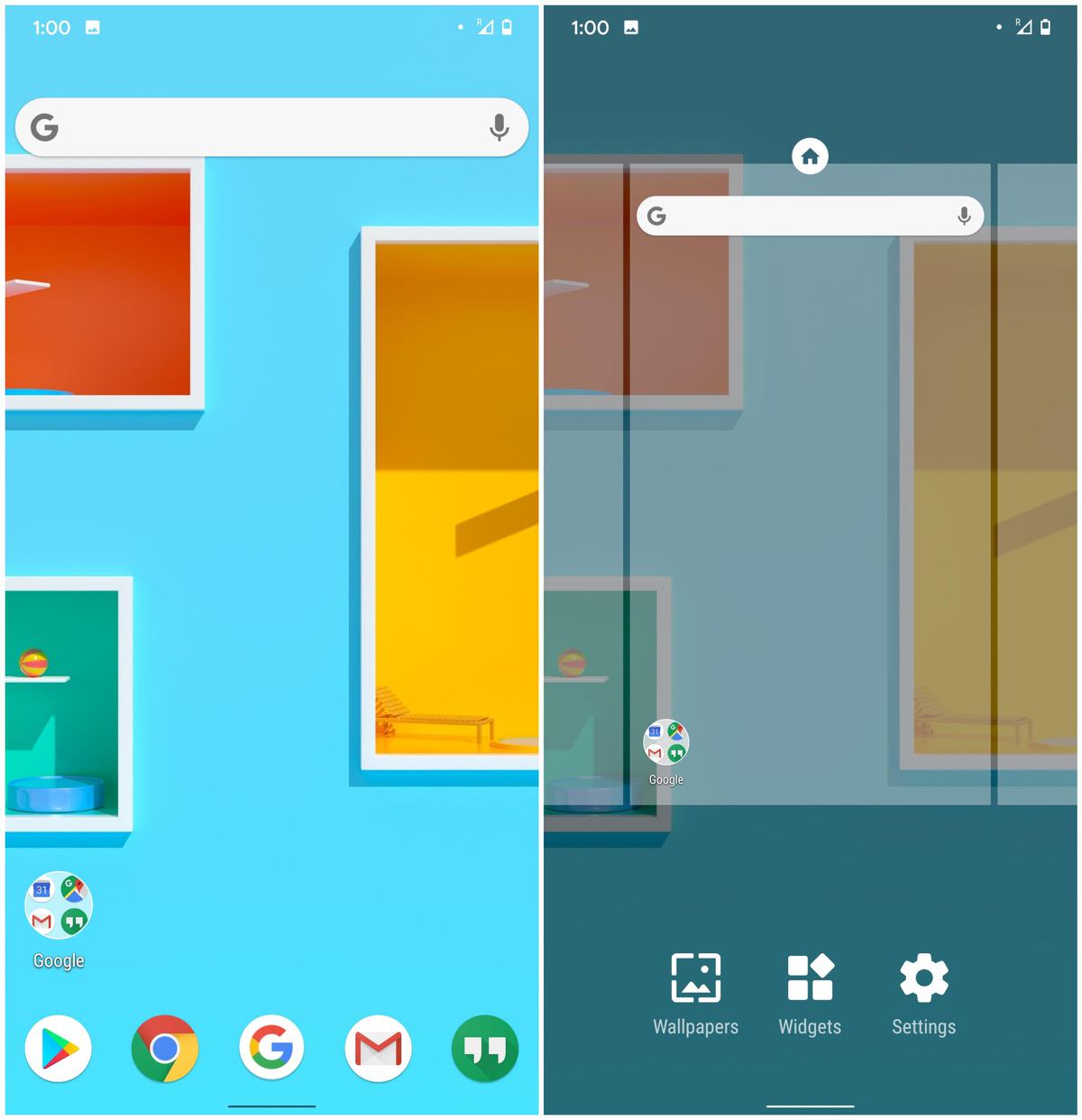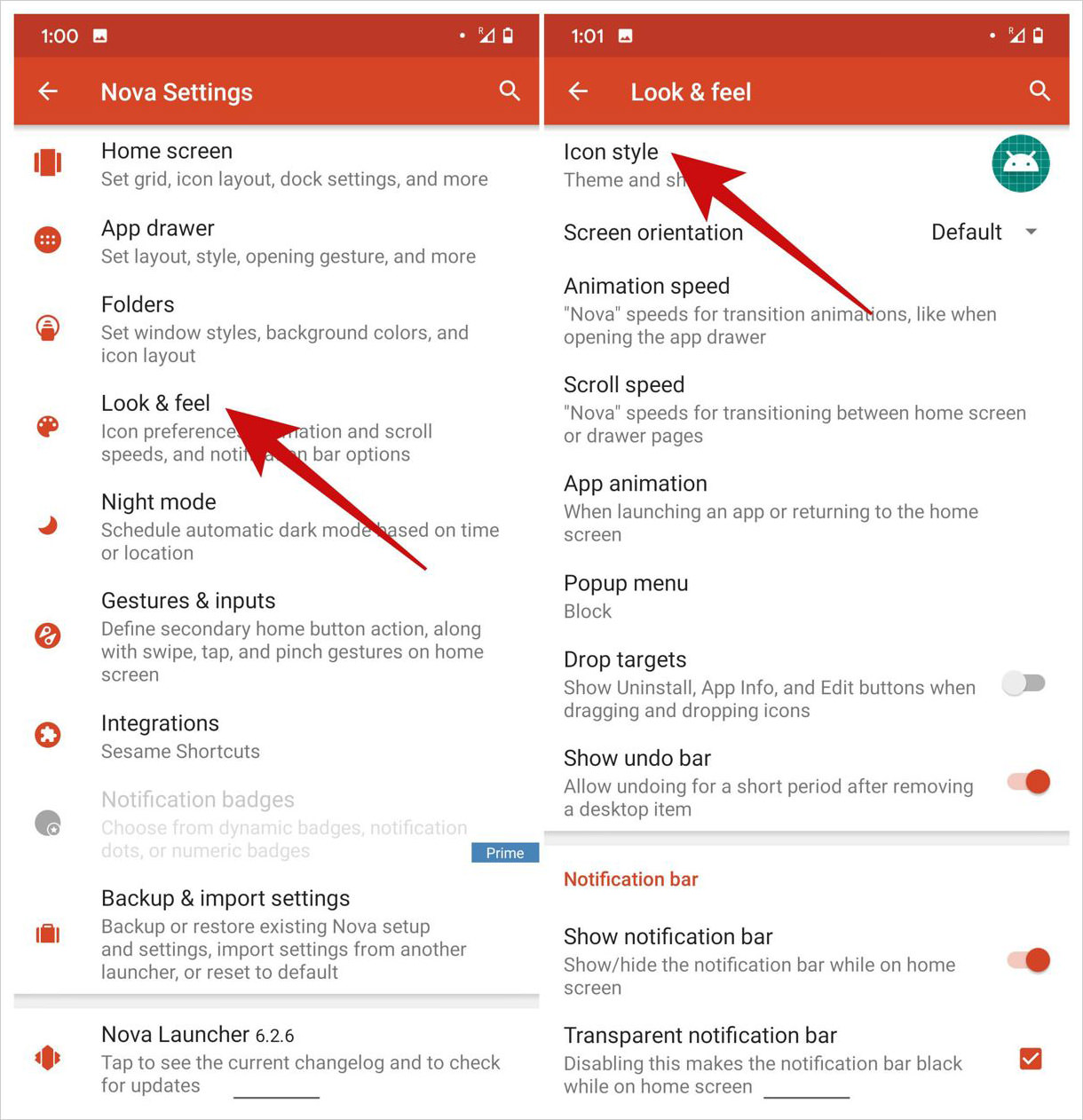How to Install Android Icon Packs
In Android, the interface you work with most of the time is called the launcher. The launcher comprises of Home screen – the first screen that you see upon unlocking a device and the app drawer – the place where you see all the app icons. And this is the place that gets most customization from the users through icon packs.
As icon packs only work on specific launchers, you must have a compatible or supported launcher to install these icon packs in Android. For example, Nova Launcher is one of the most popular launchers, then comes Apex Launcher, Evie Launcher, and many others.
20 Free & High Quality Android Icon Sets — Best of
Android OS, thanks to its open-source license, allows heavy customizations allowing phone manufacturers to offer their own set... Read more
So, in this tutorial, I will guide you through the process of installing your favorite icon pack on Android OS through the launcher. Let’s get started.
- Open Play Store, search for “launcher“, and download your preferred one. For instance, I installed Nova Launcher since it’s supported by most icon packs.
- After it’s installed, click Open, then follow the onscreen instructions.
- Once you complete setting it up, open Play Store > search for “icon pack” and download your favorite icon pack. For this tutorial, I downloaded Lines – Icon Pack from the Google Play Store.
- After it’s installed, open the installed launcher (Nova Launcher in this case) and find its settings. Normally, you can long-tap on the Home screen to see the launcher options > then select Settings on this screen.
- Now, choose Icons or Icon pack or Icon settings or Icon preferences (if you can’t find it, look for similar options.) For example, in Nova Launcher, I had to look for Look & feel (Icon preferences in the tagline) > Icon style.
- In the icon settings, select Icon theme or theme and pick the icon pack you installed in the above step like I chose Lines Free on my device.
- Finally, press the Home button to go to the Home screen. You’ll see a new look and feel with the new icon pack working on your Home screen.