Beginners Guide to Magisk and How to Install It
Do you know the reason behind the popularity of Android? Apart from its superb features and largest app ecosystem, I believe it’s so desirable since it’s an open source project. That means anyone can tinker with its features and the system as a whole — unlike other mobile operating systems. Don’t you agree?
Magisk is one successful experiment for Android. It enables anyone to get admin or root access on one’s system and do magic! For example, once rooted, you can remove the stubborn bloatware apps that are locked in your phone.
20 Rooted Android Phones Apps You Should Know
Android uses the term Root or SuperUser for elevated administrator privileges. Many users root their Android devices but... Read more
What is Magisk?
Magisk is an open source rooting solution for Android. It supersedes over the old rooting solutions like SuperSU, which work by modifying the system. Since Magisk doesn’t change the system partition, it’s a systemless method.
What’s the benefit? Google or OEMs think your phone is running the OEM’s OS, thus you continue to receive updates and run sensitive apps while having root access. That is why it’s super popular among developers and tinkerers.

It provides you with absolute access to your phone’s operating system and lets you modify it on-the-fly without modifying the system partition. That’s just the tip of the iceberg; let’s discuss its pros and cons in detail. Shall we?
Why Magisk is good?
Magisk, along with its manager app, enables you to enjoy numerous benefits along with the systemless rooting application. Its pros are below:
- Hide Magisk – You can activate its hide feature and hide it (as a root solution) from particular apps. For example, you can use root-detecting or security-conscious apps like banking apps or Pokemon Go.
- Magic Mount – Magisk allows you to modify the system without affecting the device partitions. The list includes editing read-only files and system properties like build.prop and install or remove system apps.
- Install Xposed – Magisk and Xposed framework can be installed together to work in conjunction without any issues. Xposed framework, like Magisk, along with its modules is a superb solution for powering up a phone.
- Uninstall Magisk – You get the option to uninstall it at any time and revert the changes, which is useful if the device becomes bricked or unstable.

Any disadvantages?
Though Magisk has a lot of advantages and features, it doesn’t come without a few issues. Let’s get to know its disadvantages in detail below:
Risky business
Magisk is an “install on your own risk” software since it is a free and open-source software. Moreover, it is not battle-tested, so you can get into issues and it may or may not work on your smartphone.
How to install Magisk?
Magisk is easy to install if you’ve unlocked the bootloader your device and have installed a custom recovery (my favorite one is TWRP). If you have not, it’s still possible to install it, however, it’s not in the scope of this tutorial. Nevertheless, if you wish to install a custom recovery first, here’s a quick guide.
Requirements
You must have the following for installing Magisk:
- A mobile running Android 4.2+,
- and Custom Recovery (such as TWRP).
Step-by-step guide
After you’re done with the requirements, let’s check out the process:
- Download Magisk from XDA on your device — a flashable zip file. Please download its stable version though you can also test the beta version.
- Now, reboot your device into recovery mode. Follow this guide if you’re not sure about recovery mode or booting into recovery mode.
- In the recovery mode (let’s say TWRP), click Install.
- Then, find the folder where you downloaded Magisk.
- Now, select its zip file and swipe the slider to install it.
- Finally, click Reboot System to reboot to Android OS.
- Now, you have installed Magisk, but you also need its manager app named Magisk Manager to manage the modules and superuser permissions.
- Download Magisk Manager from its repository right to your device.
- Ultimately, install it on your device. If you’re asked to check “Unknown sources“, then configure it for your browser and then try to install it.
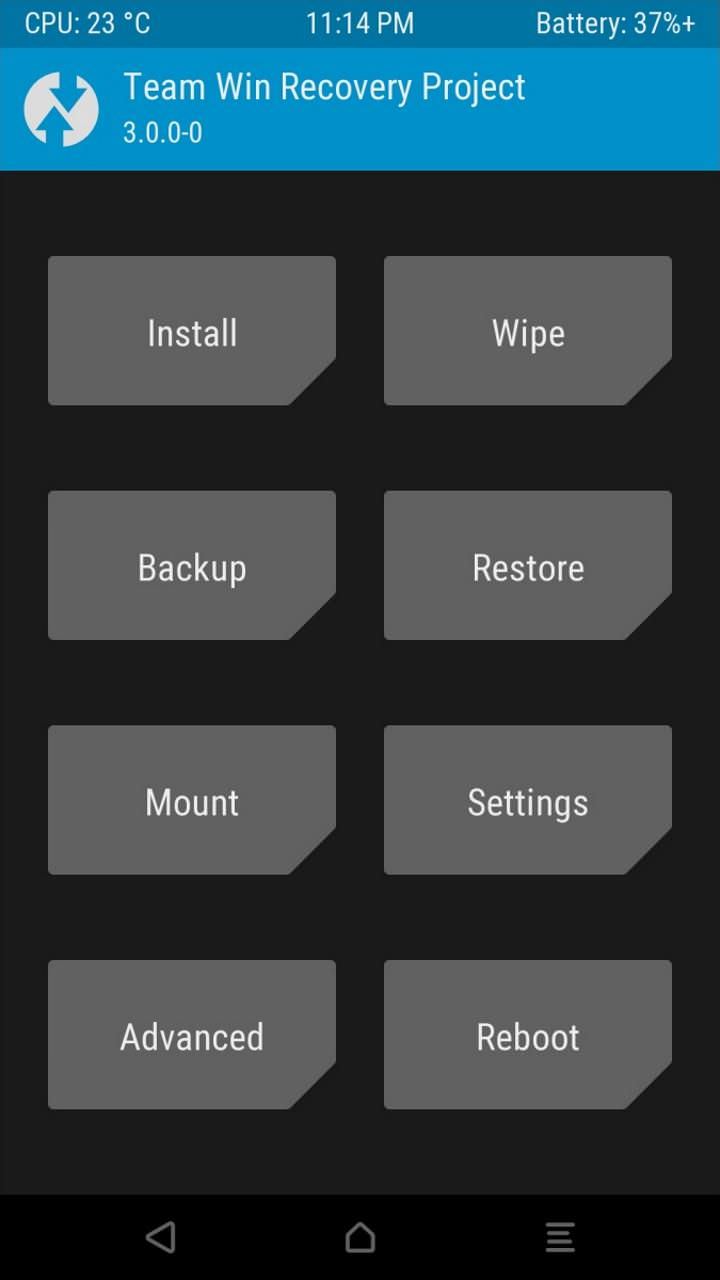
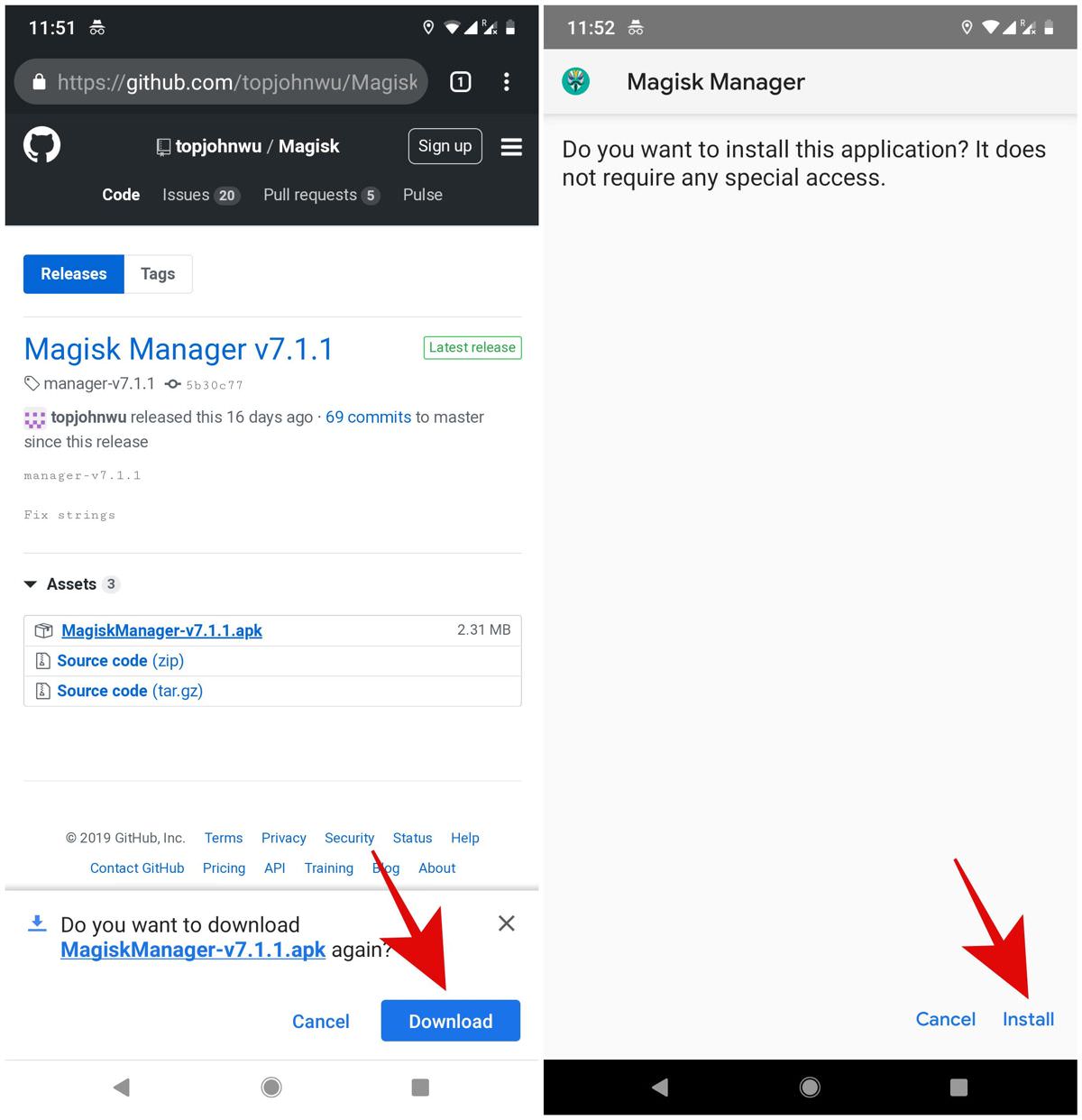
That’s all about installing Magisk and Magisk Manager. You can use its manager app to check the installed version, install and manage modules, and more.