Solving ‘Move to iOS’ Issues: Android to iOS Transfer
Apple is offering so many interesting features in the new iPhone, and it has tempted many of us to move from Android and adopt iOS. But for some people, this move is easier said than done. And this is mainly because of the issues with the ‘Move to iOS’ app.
Move to iOS is Apple’s official app for Android that enables you to transfer your apps and data from Android device to iOS. Though it works superbly in most cases, but the tool is also vulnerable to unexpected issues.

In this post, we are going to discuss some of the solutions to fix the ‘Move to iOS’ issue while transferring from Android to iOS. These include some using some local methods as well as using a third-party app to fix the issue with ‘Move to iOS’.
Try these following methods first
While transferring from Android to iOS, there can be any number of reasons for the ‘Move to iOS’ not working on your particular device. Here are some quick tips to resolve issues with the ‘Move to iOS’ app through local solutions.
1. Restart your devices
Though it may sound terribly simple, but sometimes the simplest things provide a solution. Restart your Android and iOS devices because at times, a good reboot clears the cache and the app starts functioning properly.
2. Check WiFi
For the ‘Move to iOS’ app to work, both Android and iOS devices need to be connected to stable WiFi. So check if both your devices are connected to WiFi and the WiFi is working.
Also remember that ‘Move to iOS’ will not work on Cellular data, so you better turn it off and convert to a WiFi network.
3. Update device OSs
Your devices need to be updated to the latest or compatible version of the OS for using ‘Move to iOS’. For Android, the compatible version for ‘Move to iOS’ is Android 4.0 (Kitkat) or higher and for iOS this should be iOS 9.0 or higher.
You can check the current version of your device in the settings of both OSs.
4. Turn on Airplane mode
In order to keep your devices from connecting to an unknown or unwanted network connection in the vicinity which may cause ‘Move to iOS’ error, it is better to turn on Airplane mode on both iOS and Android devices.
Now when you turn on WiFi while Airplane mode is turned on, your devices will be connected to a private WiFi network.
5. Check iPhone storage
‘Move to iOS’ transfers all your data, including photos, videos, contacts, messages, and others from your Android to iPhone. However, if the target iPhone does not have enough storage space, then ‘Move to iOS’ transfer will fail.
Make sure your iPhone has sufficient storage space for all the incoming data.
6. Disable network-intensive apps
Android comes built-in with features like Smart Network Switch and Sprint Connections Optimizer. While they may have their uses but when transferring from Android to iOS, they could interrupt data transfer through ‘Move to iOS’.
So it is imperative to turn off such network-intensive features before the transfer process.
7. Ensure iPhone is erased
‘Move to iOS’ is only able to transfer data from Android to iOS if your iOS device is completely wiped. To transfer data to your iPhone, make sure it is either new or factory reset.
And if all else fails…
Now if you’ve tried all the afore-mentioned methods and the ‘Move to iOS’ app is still showing errors and failing to transfer data from Android to iOS then you can go for AnyTrans as a good alternative to ‘Move to iOS’.
What is AnyTrans?
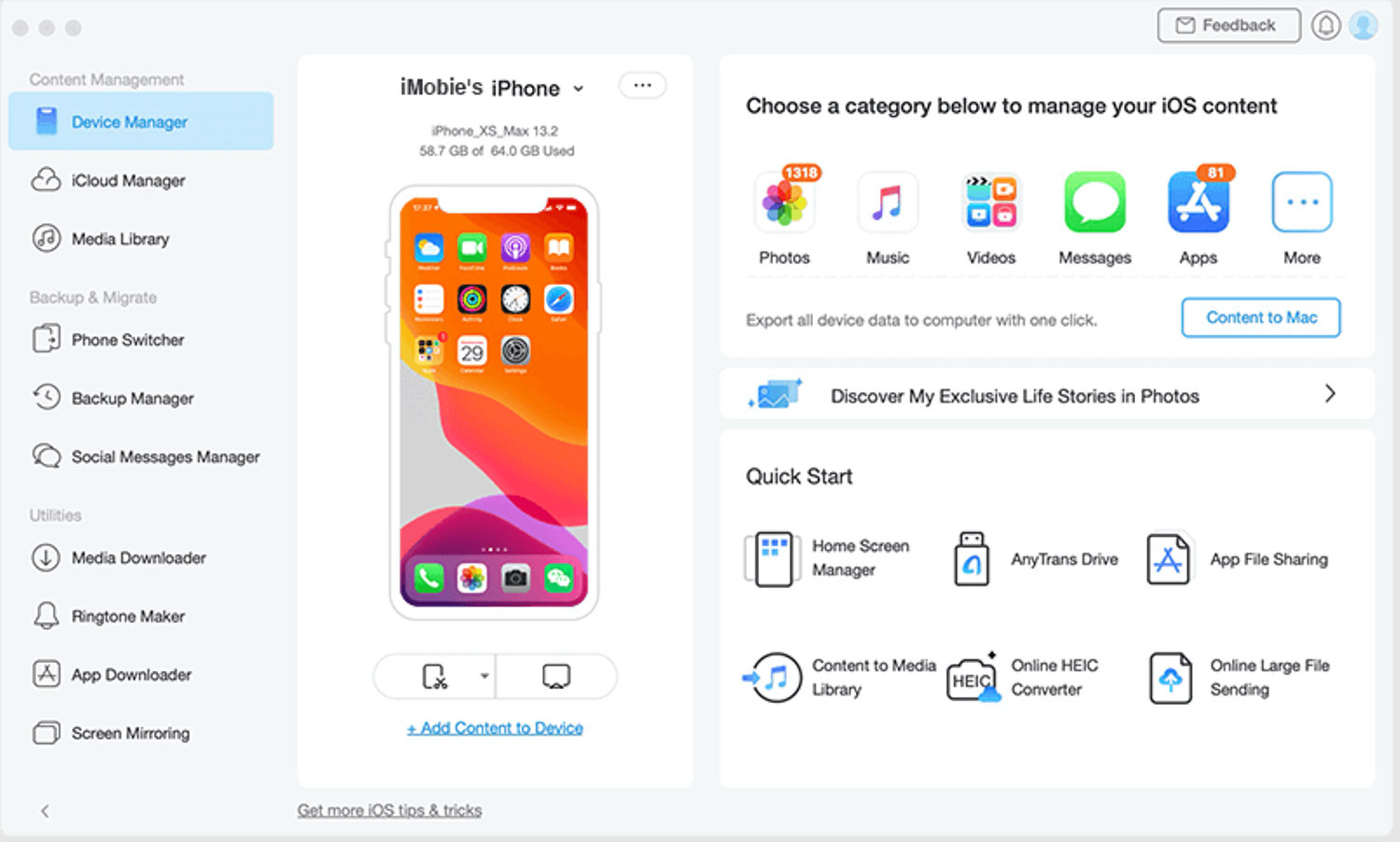
AnyTrans is a versatile tool to manage data transfer from Android to iOS including iPhone, iPad, or iPod. It enables you to transfer 27 different types of data to your iOS device including photos, videos, music, messages, call logs, contacts, documents, calendars, and even notes and ringtones.
It also auto-converts videos and music from Android supported format to iOS supported format. You can also preview the data and select only the things that you want to transfer. Plus, it doesn’t overwrite the existing data, skips duplicated content, and doesn’t require your phone to be factory reset before the transfer.
You can even transfer all data from your WhatsApp on Android to iPhone through AnyTrans and the existing WhatsApp data on Android will not be erased.
AnyTrans can be installed on both Windows and macOS and works with all iOS versions and all iPhone/ iPad models.
Transferring Data from Android to iOS with AnyTrans
As mentioned above, AnyTrans enables you to transfer all types of data from Android to iPhone in a few simple steps. Here’s how to do it:
- Download and install AnyTrans in your Windows or macOS, then launch the app and select the Phone Switcher option.
- From the options on the screen, select Phone to iPhone. You will be required to connect your Android device and iPhone to your computer using their respective USB cables.
- Once the connection is established, you will see both devices and their names on the screen. Click Next.
- You will be shown all the data from your Android device. Here, select the data that you would want to transfer and click Next.
- You will see the transferring process through the progress bar and will be notified once the transfer is complete.

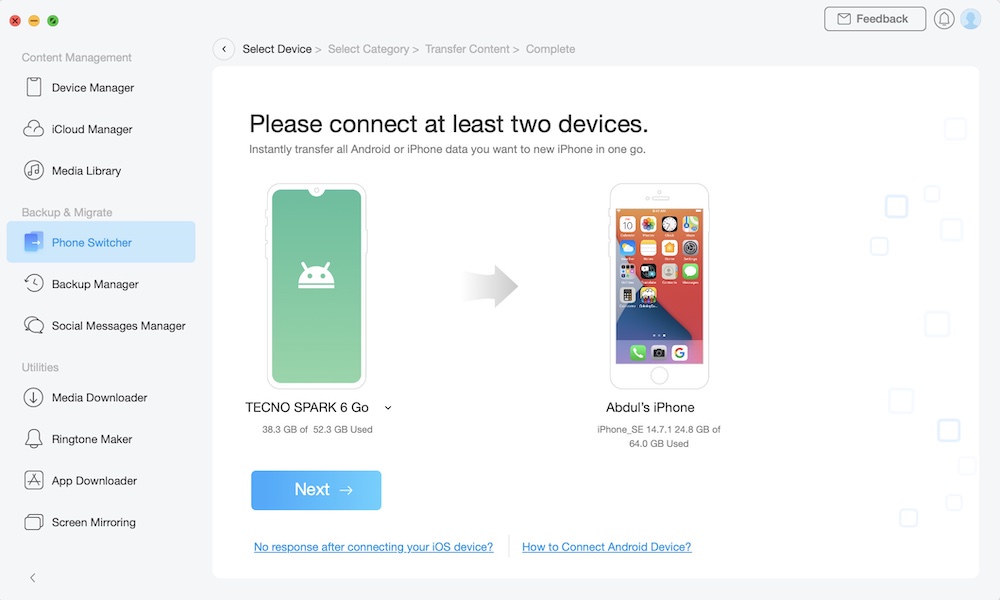
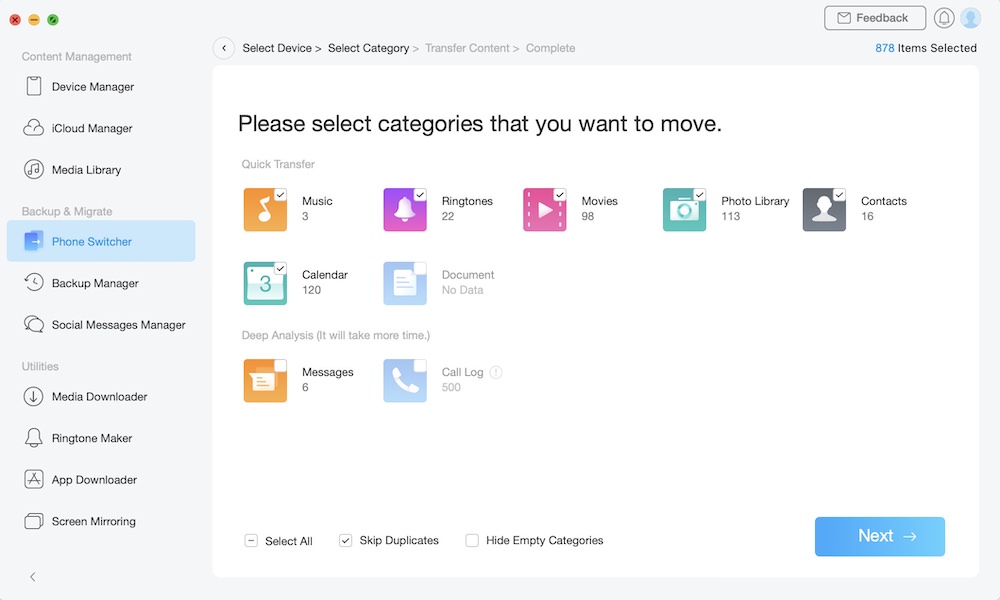
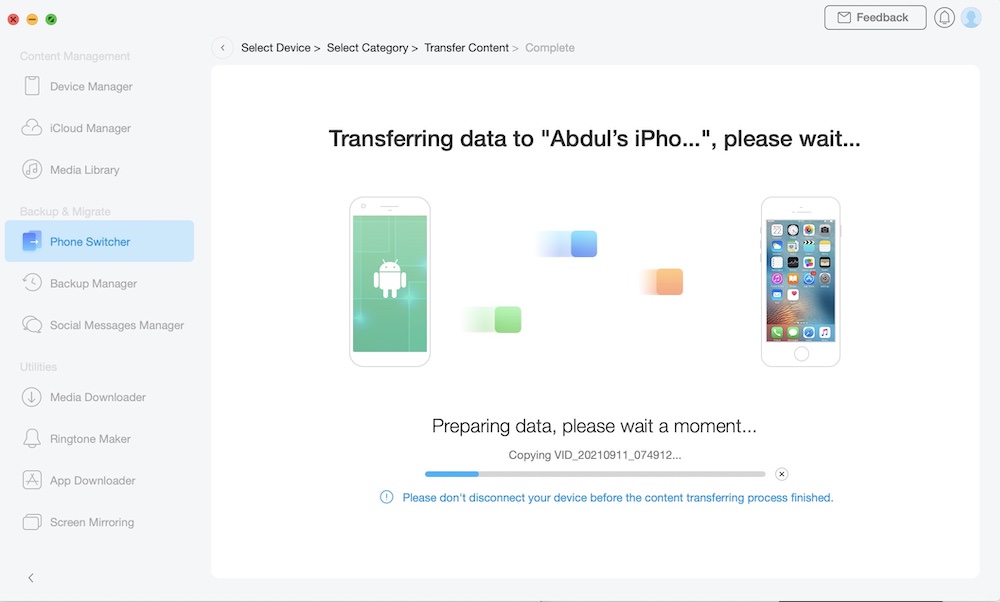
That’s it! All the selected data from your Android device will be transferred to your iPhone.
Other things AnyTrans could do
AnyTrans is far from being a one-time use tool and there are many other features worth mentioning . It also lets you backup and manage your iOS data as full or incremental backup as per your requirements. You can also backup your iOS device automatically and wirelessly.
Moreover, you can mirror your device to your computer and capture screenshots/ screen recordings of your iOS device using the tool. There’s also a feature to help you manage your iTunes library more efficiently.
Plus, you can create ringtones of your favorite songs or music and apply them on your iOS device.