How to Enable Chrome Extensions in Incognito Mode
By default, Google Chrome disables all extensions in Incognito Mode to protect your privacy. However, you can choose to allow specific extensions to run in Incognito Mode.

This guide will show you how.
First, open Google Chrome. Access your extensions page by clicking the puzzle icon in the top right corner and selecting “Manage Extensions”.
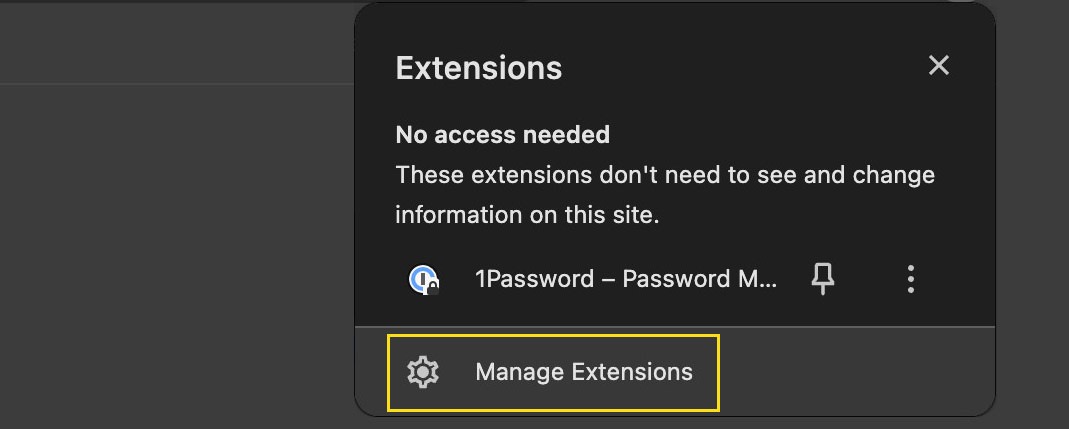
Alternatively, you can navigate directly to the extensions page by entering the following URL in your browser:
chrome://extensions/
On this page, click “Details” for the extension you wish to use in Incognito Mode.
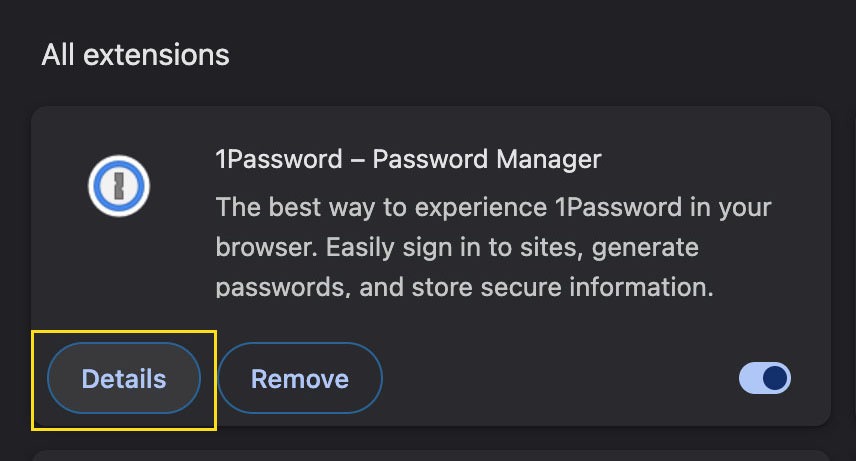
In the extension’s details page, find the option “Allow in Incognito” and toggle it on to enable the extension in Incognito Mode.

Enabling Them One by One
Unfortunately, there isn’t a way to enable all extensions for Incognito Mode simultaneously. You’ll need to activate each extension individually following these steps.
Once you’ve enabled the desired extensions, open a new Incognito window. Your activated extensions will now be available. Enjoy your browsing experience with added functionality, and remember to stay safe online.
More on Privacy and Incognito
Incognito Mode is a great tool for maintaining privacy while browsing the Internet. Here are some additional resources related to private browsing you might find useful: