DroidKit – All-in-One Solution for Android Problems (Review)
Android OS has improved a lot over time, but it can still fall prey to malware attacks or other system issues that make your phone either slow down or (even worse) lose your data. Even if there are no software problems, you may accidentally delete your data in a heedless moment.
However, in such a situation, instead of leaving your device at the mercy of a repair shop (which may be both risky and expensive), you need a reliable data recovery tool to retrieve your data and resolve system issues yourself. And this is where DroidKit comes into play.
DroidKit is a highly versatile, simple-to-use, and completely reliable Android data recovery and system repair tool.
In this post, I will give a comprehensive review of DroidKit, its features, and the different ways it can help you deal with Android device issues.
What is DroidKit?
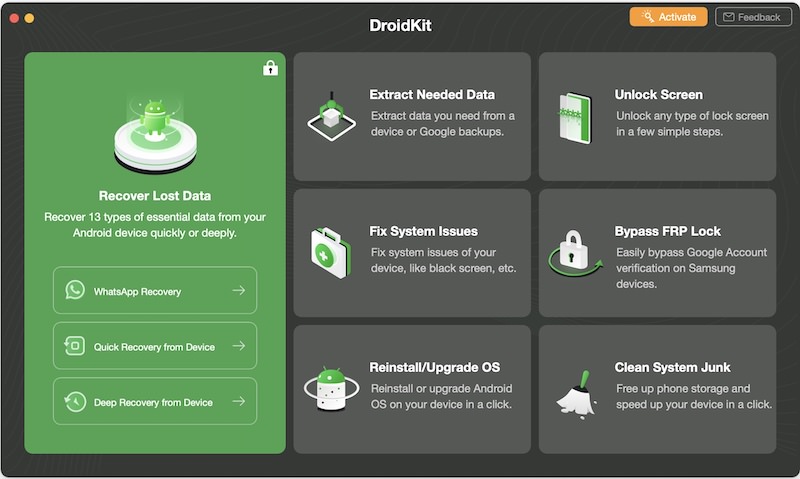
Two of the most common issues that Android devices usually face are data loss and system issues. And DroidKit helps you in resolving and recovering from both these issues. From photos and files to chats from social media and messaging apps, DroidKit can retrieve data from several platforms.
Moreover, if your Android device is underperforming, you can use DroidKit to clear system junk and speed it up and even use it to bypass screen lock or Samsung FRP locks – all of this without needing to root the device.
Unlike many other data recovery tools in the market, DroidKit works with Windows as well as macOS computers, supports all Android device models, and has the highest success rate when it comes to resolving Android device issues.
But, this is just the tip of the iceberg. There is a whole gamut of ways in which DroidKit can help you achieve Android repair and recovery feats easily and within no time. Following is the list of some of the most interesting features of DroidKit.
DroidKit with Android Data Loss
DroidKit offers comprehensive solutions for extracting and retrieving any lost data from your Android device, SIM card, or your Google account. All of its data recovery features are reliable and offer the highest success rate.
You can find more information on these features below:
1. Recover data not backed up
Most of us either forget or overlook that creating a backup of your data is important. However, if you lost data on your Android device and didn’t have a backup for it as well, then DroidKit’s data recovery feature might be able to save your day.
Through the data recovery tool, you can retrieve 13 different types of essential data from your Android device in just a few clicks and without rooting. This includes photos, WhatsApp chat, text messages, contacts, videos, audio files, call logs, calendars, documents, books, ZIP files, APK files, and Line files.
It supports a wide selection of Android phones and tablets – 200,000 device models to be precise – from all phone manufacturers. Also, you can preview all the lost data to select only the things you want to retrieve.
What’s interesting is that it gives you two ways to recover data from your device i.e., quick data recovery and deep data recovery. You can choose any of these data recovery options according to your requirements.
Quick Recovery
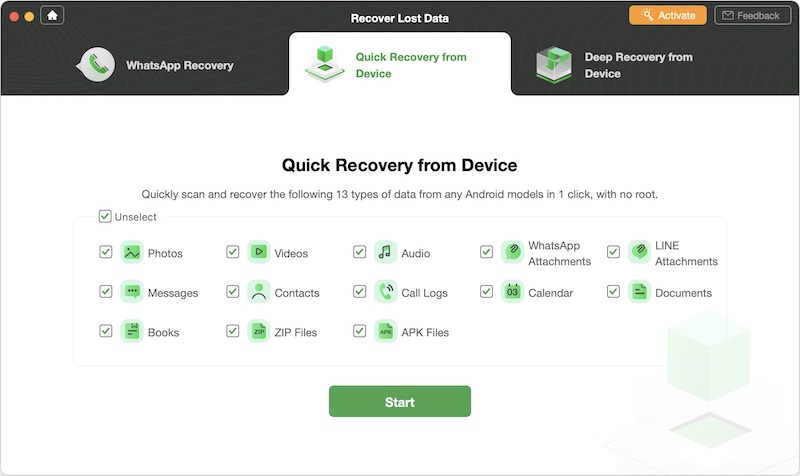
The quick recovery process makes an instant scan of your device to retrieve lost data without rooting the device. Therefore, in case of data loss, the quick recovery process could be your first choice to instantly recover the data within minutes.
Deep Recovery
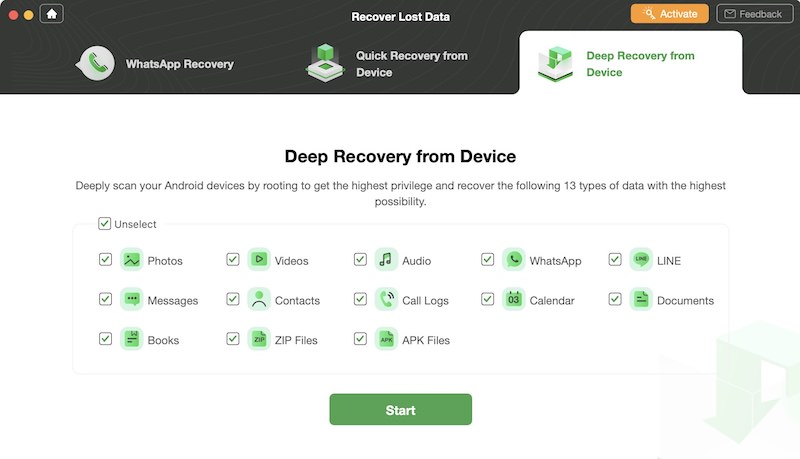
On the other hand, the deep recovery option undertakes a deeper and more comprehensive search for lost data on your device. Though it requires device rooting accompanied by a step-by-step guide to make the rooting process easier, it has the highest success rate when retrieving lost data.
2. Recover data from system-crashed Samsung device
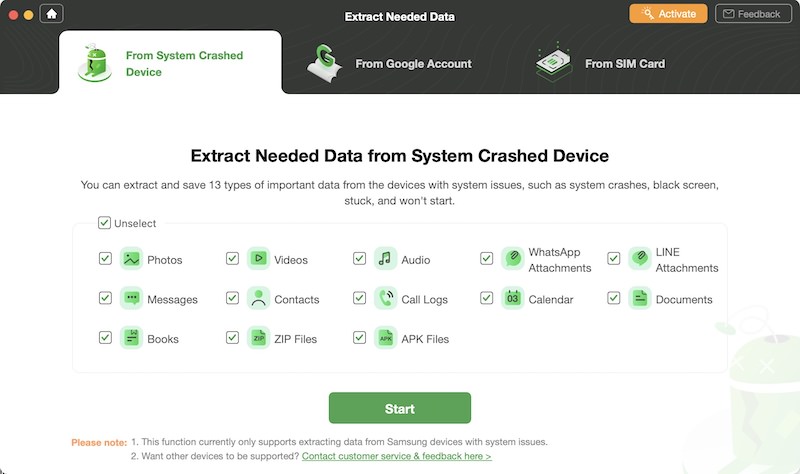
If you use a Samsung device and face data loss due to a system crash, this feature will help you recover lost files, messages, and documents. You can use it to extract all 13 types of data mentioned above on Windows, or Mac.
Not just this, if the system crash in your Samsung device causes issues like black screen, frozen screen, or unresponsive touch, then you can use this feature to access your data, preview what’s needed, and extract all the important stuff so you can save it from getting deleted forever.
Also, while extracting your data, DroidKit automatically detects duplicate files and skips them to avoid redundancy on your recovered data.
3. Extract data from Google Account
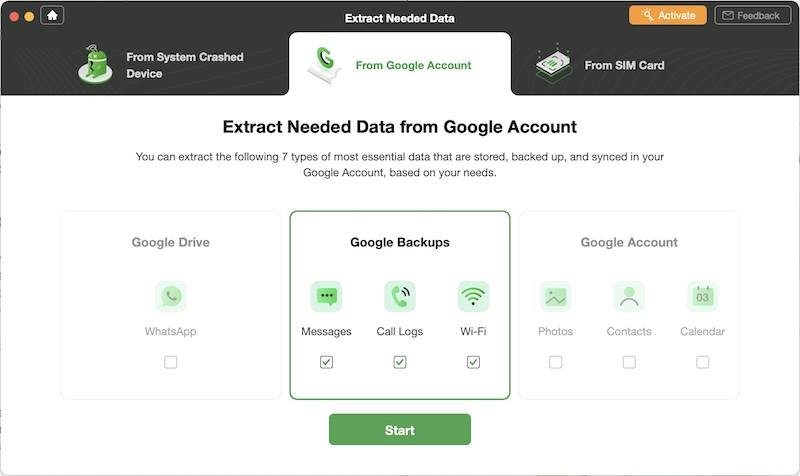
You can backup and sync all kinds of data in your Google Drive account, including photos, contacts, WhatsApp messages, calendars, etc. Similarly, a lot of data is saved in your Google account, and Google backs up your WhatsApp data. Therefore, it can be a good source for recovering data if your Android device crashes down or falls prey to malware.
In case you’d want to extract data that’s saved in your Google Drive, Google account, or Google backup, DroidKit could help you in accessing, previewing, and then extracting it anywhere you want.
DroidKit allows you to extract seven different types of data from different Google platforms, including WhatsApp data (Google Drive), text messages, call logs, WiFi data (Google backups), and photos, contacts, and calendars (Google account).
What’s good about this feature is that DroidKit upholds your privacy during the extraction process and works with SSL-256 encryption to protect your data. That way, you can be assured that your Google account passwords or any personal information will not be compromised.
4. Extract data from SIM card

It may happen that you lose contacts saved on your Android device, and the only way to get them back is through the SIM card.
In such a situation, DroidKit can help you extract data (phone numbers, addresses, emails, and other information) from your SIM card and allows you to save it on your computer or device in seconds. The data you extract from the SIM card will be in .VCF format so you can better manage it according to your requirements.
DroidKit with Android System Issues
1. Unlock screen without password
It is good practice to password-protect your Android device to prevent it from being misused by kids or strangers. However, sometimes you forget your device’s password and get locked out of using it. Well, DroidKit can easily help you out of this situation.
DroidKit’s Unlock Screen feature allows you to bypass any screen lock, including 4/ 6-digit PIN, facial recognition, fingerprint ID, password, or pattern. This feature can open any Android device model from any phone/ tab manufacturer.
Moreover, DroidKit makes the device unlocking process simple with a step-by-step guide and a user-friendly interface. So anyone without any prior technical knowledge can easily use this feature. And the best part is, you don’t need to root your device for unlocking.

2. Bypass Samsung FRP Lock
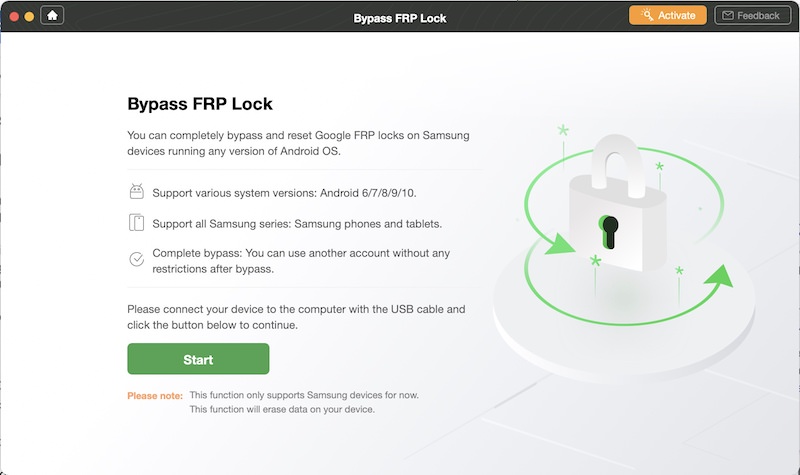
FRP – Factory Reset Protection – is a security feature on Android devices (Lollipop and higher) that allows you to factory reset or activate your device using your Google account. FRP is a built-in feature in most Samsung phones to protect your device and data.
Although FRP is a good security feature if for some reason you want to bypass or reset your Samsung phones’ FRP lock, then DroidKit has a feature just for that.
The Bypass FRP Lock feature works with an array of Android OS versions (Android 6, 7, 8, 9, and 10) and supports all Samsung phones and tablet models. Also, the tool works on both Mac and Windows computers, unlike many other tools in the market.
Once you bypass the FRP lock on your Samsung device, you can regain its full access, get the previous Google account completely removed from the device, and log in with another Google account to use all features.
3. Clean system junk
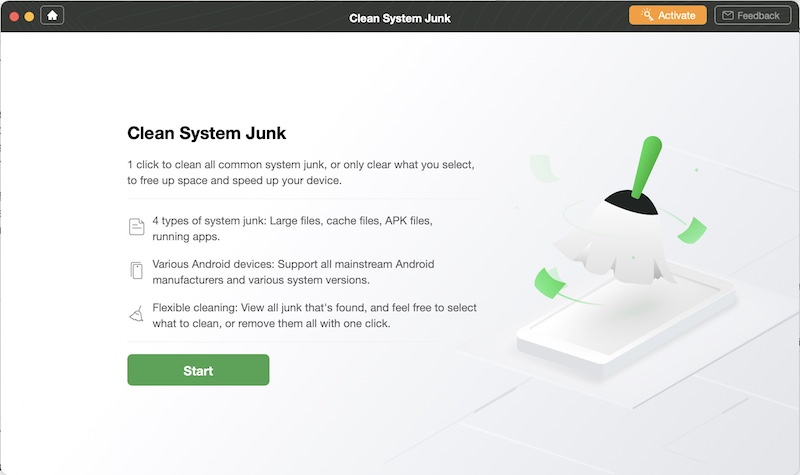
If your Android device is underperforming, chances are that it’s choked with junk files. Junk files also eat up storage space in your device. Therefore, it is imperative to remove the system junk, and DroikKit’s Clean System Junk feature can help you with that.
You can clean all system junk files or just select ones to free up space and ensure better performance of your device. The type of junk data you can clean up with DroidKit includes bulky files, APK files, cache, and running apps. It supports all mainstream devices with Android versions 5 to 10 and offers an intuitive interface for anyone to use.
The tool scans your system for all kinds of junk files and offers a scan report within seconds. You can select the files you’d like to remove and wait for a while until your device is cleared of all the junk files, and you can feel the enhanced performance.
4. Fix Android system issues
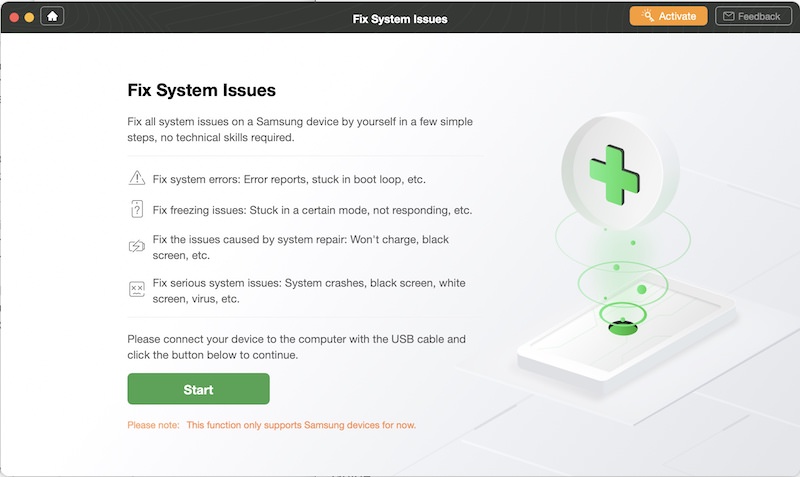
Everybody knows what a troubling situation it is when your phone faces system issues like a black screen, crashing apps, or the screen freezes up. But instead of worrying, you can take help from DroidKit’s Fix System Issues feature.
With this feature, you can handle issues like frozen screen, black screen, overheating device, the camera failed, unresponsive touch screen, crashing apps, logo stuck on screen, boot loop, issues with firmware upgrade and many more.
Moreover, for each Android OS, DroidKit has customized solutions to deal with system issues, and it resolves all the issues mentioned above without rooting your device. Plus, it’s completely secure and so straightforward that even the non-techies can use it easily.
5. Reinstall / upgrade OS
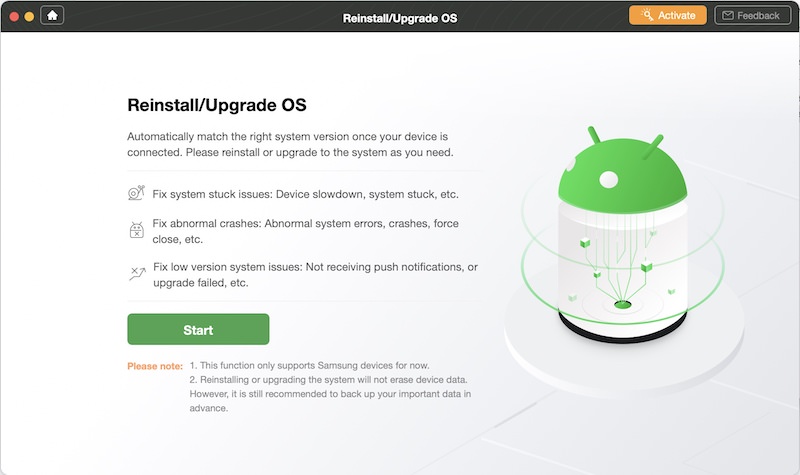
If for some reason, you want to reinstall or upgrade your Android operating system, then you can easily do so with DroidKit’s Reinstall/Upgrade OS feature. It enables you to resolve system stuck issues, fix abnormal crashes, and eradicate issues caused by a lower OS version.
Additionally, the feature can automatically match the right system version for your device, and you can reinstall or upgrade the system as per your requirement.
Summary
There can be any number of things that may cause problems for your Android device, so one should be prepared with a reliable solution. You shouldn’t be taking the risk of losing your data for good, nor should you leave your device in the hands of a repair shop, especially when there’s a reliable solution like DroidKit around.
DroidKit has everything you need to fix your Android device issues on your own and all the features mentioned above vouch for that. It offers all kinds of data recovery and Android system repair solutions under one roof, and most of these solutions work without rooting your device.
Additionally, there are many tools in the market claiming to recover your lost data or resolve system issues on Android devices, but DroidKit is the most versatile and has the highest success rate among all other tools in the market.
If you have any doubts about any of the DroidKit features mentioned in this article, you can install DroidKit on your Windows or Mac computer and see the results for yourself.