How to Disable Android System App Without Root
Although the smartphone manufacturers — say Samsung and Xiaomi — have decreased the amount of bloatware in their devices, Android devices aren’t free of bloatware yet! If you want full control of your device, these apps become obstacles in your way. So, it brings us to the question: what’s the solution?
If you don’t know about bloatware, they’re the unnecessary pre-installed apps, which you don’t or hardly use regularly. For example, you may not use Google Chrome (maybe you prefer Mozilla Firefox), but it’s still installed in your new smartphone, isn’t it? Fortunately, there’s a trick to remove all bloatware.
10 Essential Tips To Increase Android’s Performance
As with any other desktop or mobile operating system, the performance of your Android OS will start to... Read more
Actually, the trick allows you to disable bloatware. And, it’s a better strategy than removing bloatware since you can re-enable them if you later change your mind. That said, let’s check the solution; but first, here’s a prerequisite.
Prerequisite: You must install Android’s ADB on your system, then connect your Android device to your computer through ADB. Here’s a quick tutorial.

Disable a System App without Root
Fortunately, Android supports disabling system apps natively; however, OEMs disable this feature for some apps.
For example, Xiaomi disables this feature for its core apps including but not limited to its security and settings apps.
Using ADB, you can disable a system app — even if you can’t disable it natively in Android. What’s more interesting? This trick works without root, i.e., superuser access. Alright then, let’s check the no-root trick to disable system apps.
First of all, you must check the app’s package name for the app you’re looking forward to disabling using this trick.
If you don’t know, you can use an app like App Inspector to get such information about an app. Alternatively, you can look for the app’s link (web address) in the Play Store, as shown in this photo:
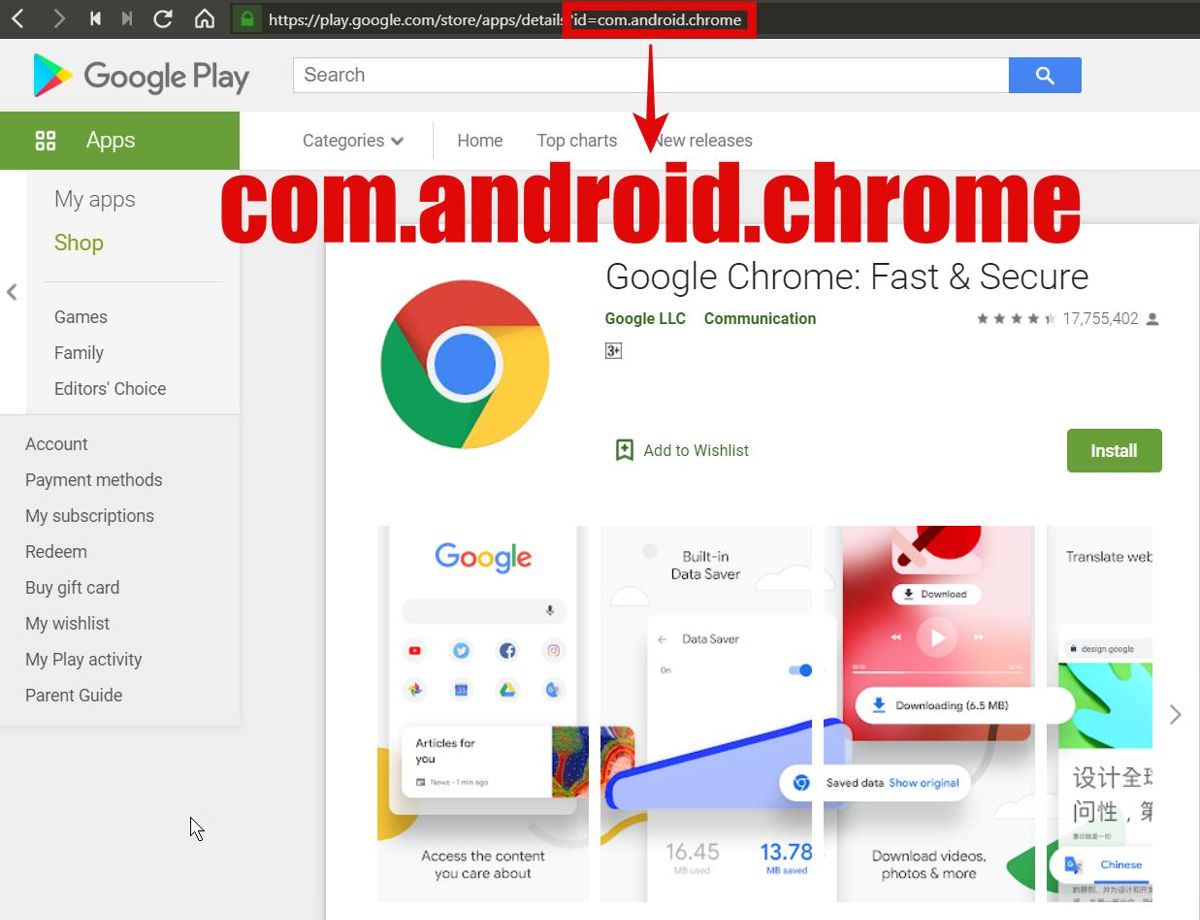
As it’s evident, the package name for Google Chrome is “com.android.chrome”. Once you know the package name, run this command in the console:
adb shell pm disable-user --user 0 <package_name>
For example, here’s the command to disable Google Chrome:
adb shell pm disable-user --user 0 com.android.chrome
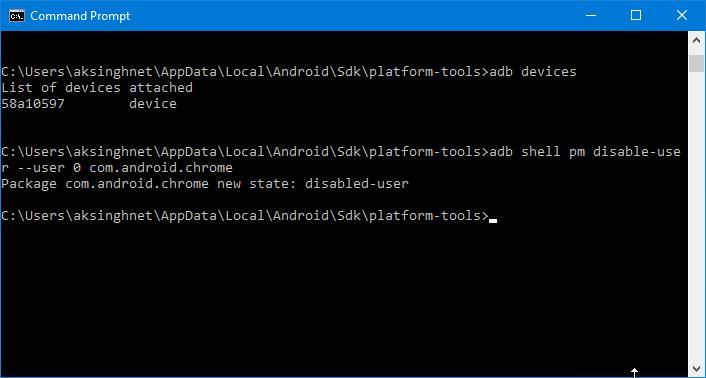
That’s all; this trick will enable you to disable any bloatware on your smartphone, allowing you to disable unused apps and gain more power and speed!
Re-enable a System App without Root
If you already know the app’s package (like “com.android.chrome”) that you need to re-enable in your device, it’s good.
If not, you must check the app’s package name before following the steps. Here’s the command for checking them:
adb shell pm list packages -d
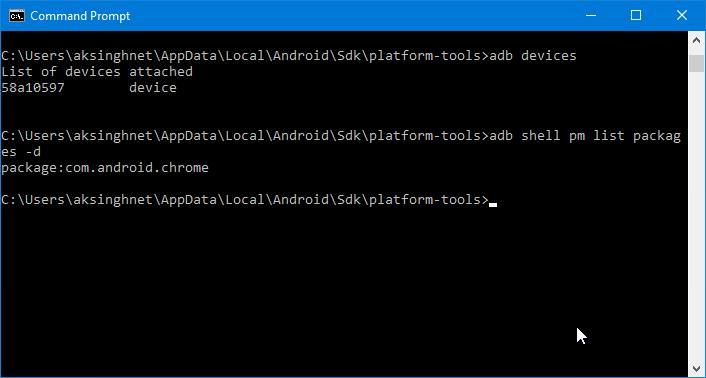
The above command shows the disabled packages, so you can get the package name quickly. Once you know the app’s package name, run this command:
adb shell pm enable <package_name>
For instance, here’s the command to enable Google Chrome:
adb shell pm enable com.android.chrome
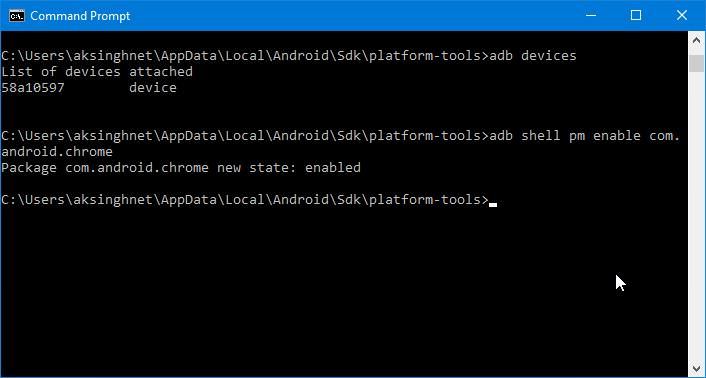
Congrats; the disabled app will get re-enabled in your device. You can use the re-enabled app just like any other application on your smartphone.
If you can’t re-enable an app, restart the device, then try to run the above command.
Tips and Tricks for Avoiding Problems
Let’s check some basic tips and tricks to help you avoid common problems.
1. You must know the app before disabling it.
Please don’t try this trick to disable a crucial app on your device. For example, MIUI System Launcher (“com.miui.home”) is a crucial app (especially if you don’t have any other app launcher installed on your smartphone).
If you disable this app, your device may give continuous errors or stop responding at all.
2. If you disable, re-enable the app immediately.
3. An app is getting re-enabled again. How come?
Smartphone manufacturers are smart enough to add security measures for discouraging people from hacking into their devices. If you disable an app, you may see it again — re-enabled!
There may be another app from the manufacturer that may re-enable a disabled system app. In this case, you must find the other app and disable it too. But, don’t forget the tips #1 and #2 from above.