How to Clean Install Mac OS X Mountain Lion
In the Windows’ analogy, this is like reformatting your Macbook or iMac and reinstalling a brand new version of OS X Mountain Lion. Unfortunately, in Mac, the process can be a little more complicated and less well known.
In this post, I’m going to show you how to erase all existing data, file sand applications, and reinstall a brand new copy of OS X Mountain Lion, bring your Mac operating syetem back to a clean slate.
Here is a breakdown of the steps involved:
- Download a copy of OS X Mountain Lion
- Make a bootable drive of OS X Mountain Lion with a USB drive
- Reboot, Clean up and Reinstall
Sounds good? Let’s do it.
How to Create Recovery Partition in Mac
While I was doing maintenance for my Mac, using the Maintenance app, the app told me that my... Read more
1. Re-download Mountain Lion Installer
First, grab hold of a copy of the Mountain Lion installer file. The installer you downloaded from the App Store automatically deletes itself after you’ve successfully upgraded (or install) your Mac.
Here’s how you can download and obtain a soft copy of Mountain Lion.
- Launch the App Store and go to the Purchases tab.
- Look for OS X Mountain Lion, hold down the Option key and click Download.
- Re-enter your App Store credentials if required. If you’ve previously purchased a copy of Mountain Lion, don’t worry, you will not be recharged.
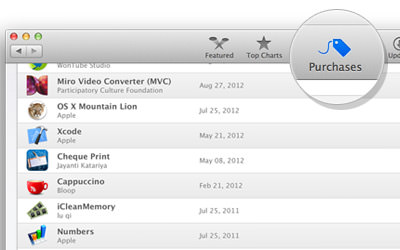

Note: This may take up between 10 and 60 minutes, depending on the speed of your Internet connection.
2. Create bootable OS X Mountain Lion
After your download is done, let’s proceed to making a bootable USB drive with your OS X Mountain Lion in it.
- go to Finder > Applications.
- Look for the file called "Install OS X Mountain Lion", Right-click and select Show Package Contents.
- Navigate to Contents > SharedSupport, then look for the filename "InstallESD.dmg"
- Double-click InstallESD.dmg to open (or mount) it on your Desktop. (This may take a minute or two.)
- Plug your USB drive into your Mac and launch the Disk Utility application
- Select the USB drive on the left menu, Erase tab. Under Erase tab, select Mac OS Extended (Journaled) format and click the Erase button.
Note: This will remove everything in the USB drive. Keep a backup of the files within if you still need them, then come back to this section.
- Once the USB drive is formatted, re-select the formatted USB drive from the left menu, and click the Restore tab.
- Now, we are going to create a bootable OS X Mountain Lion in the USB drive. Drag the formatted drive from the left menu to the Destination field, then drag "Mac OS X Install ESD" on the left menu to Source and click the Restore button.

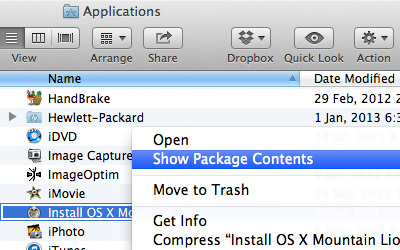
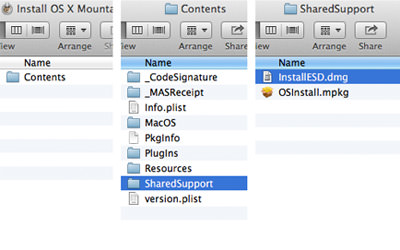
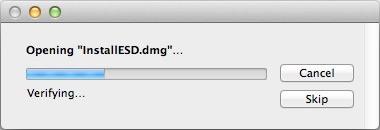
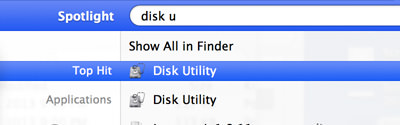
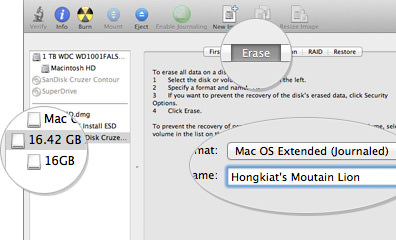
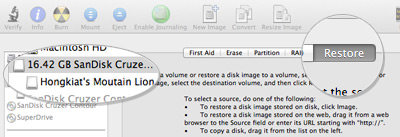
The installation may take about 10 – 20 minutes and once it is done you’ll have yourself a USB drive with a bootable Mountain Lion.
3. Reboot, Clean up and reinstall
So we’ve downloaded a new copy of Mountain Lion, copied it over to the USB drive and made it bootable.
Now, we will attempt to remove everything from the current OS and reinstall a new copy of OS X Mountain Lion.
- Restart your Mac, hold down the Option key when you see the Apple logo. When you see the screen in the screenshot below, select Mac OS X on the right.
- You will then be taken to the OS X Utilities dialogue box. Select Disk Utility.
- At the Disk Utility screen, select your Mac’s hard drive, then click Erase tab and select Mac OS Extended (Journaled) as format.
- Click the Erase button button and everything (including files, applications, settings, etc) in your Mac will be completely deleted.
Note: Do this with caution and make sure you have already backup all important files and data as there will be no way for recovery from this point onwards.
- When you are done, you will be directed back to the OS X Utilities dialogue. Select Reinstall OS X, the second option from the list.
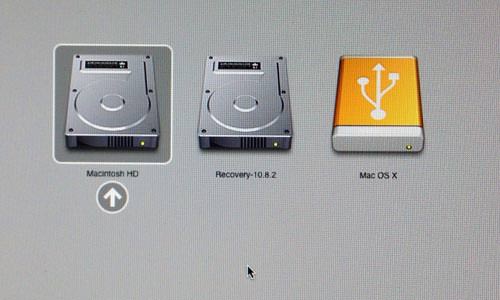
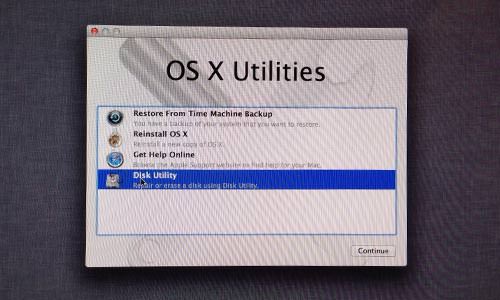
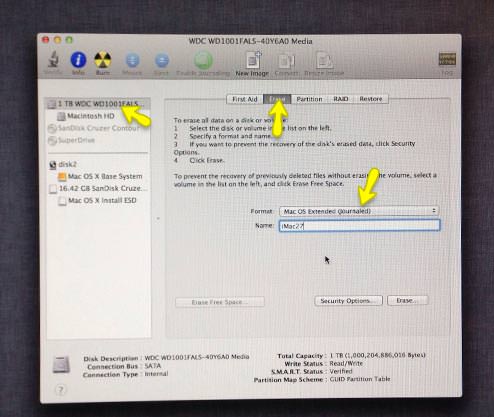
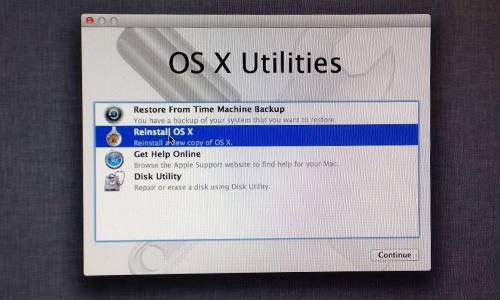
That’s it!
Your Mac will now reinstall from the USB drive and when it is done you will be presented with new copy of OS X Mountain Lion.