Check Windows 11 Wi-Fi Signal: 4 Simple Methods
Having a strong Wi-Fi signal is essential for ensuring a smooth and uninterrupted internet experience. If you’re using a Windows 11, there are several ways to check your Wi-Fi signal strength and ensure you get the best possible connection.
In this article, we’ll explore a few different methods for checking your Wi-Fi signal strength on Windows 11, ranging from built-in features to third-party tools.
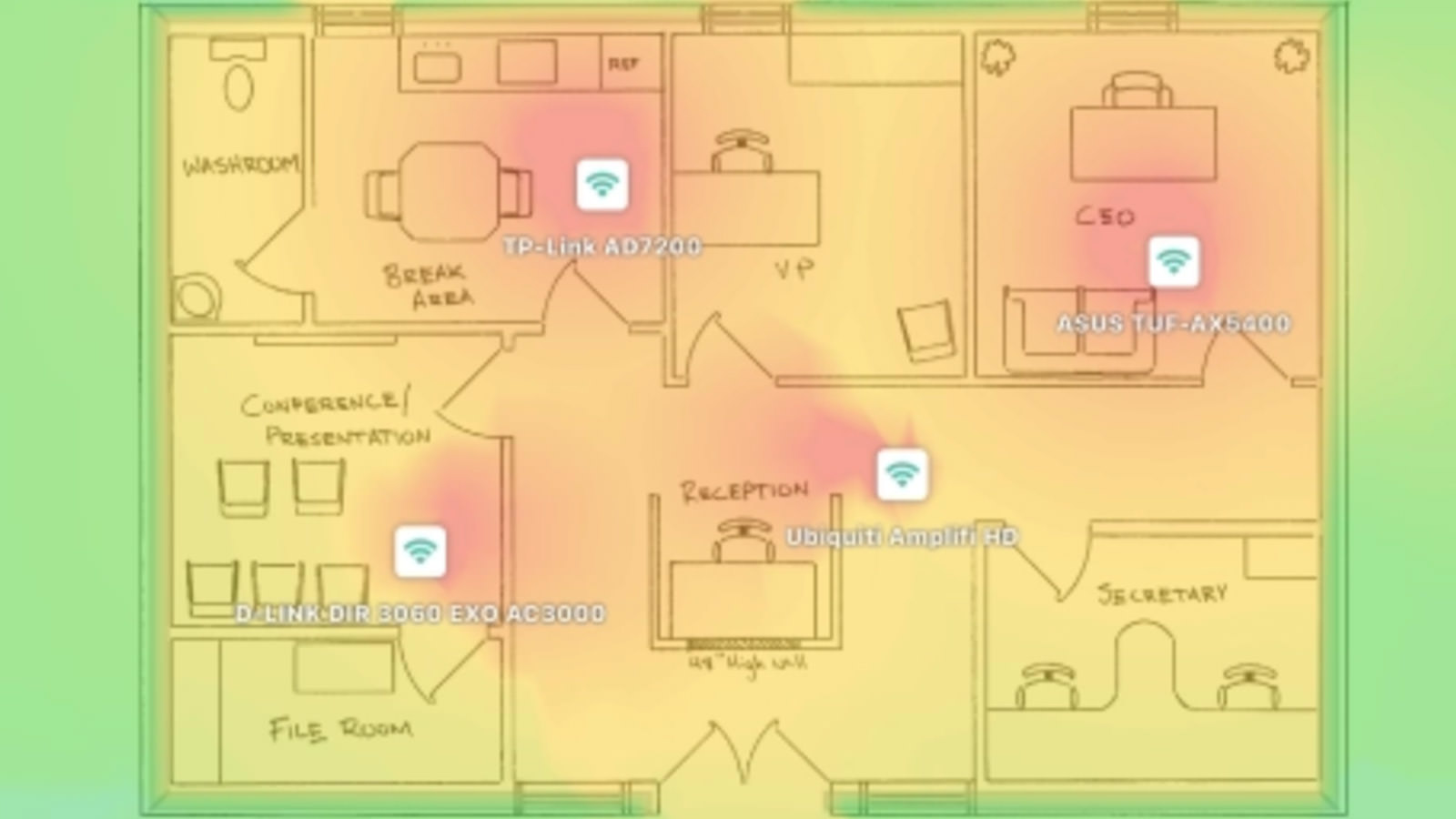
One of the simplest ways to check your Wi-Fi signal strength on Windows 11 is to use the Command Prompt. This method lets you quickly view your Wi-Fi signal strength and other network details such as the network name, IP address, and DNS server.
Additionally, we’ll discuss other methods like using the Powershell, Task Manager, and third-party tools like NetSpot, which provide more in-depth information about your Wi-Fi signal strength and can help you troubleshoot any connectivity issues. So, let’s dive into the four ways to check your Wi-Fi signal strength on Windows 11 and improve your internet experience.
Command Prompt
Press the Windows key, type “cmd and then click “Run as administrator” on the right.
Then type in the following command and press Enter:
netsh wlan show interfaces
You will then see the name of your Wi-Fi interface, the type of connection it is using, the name of the network you are connected to, and the strength of your signal.
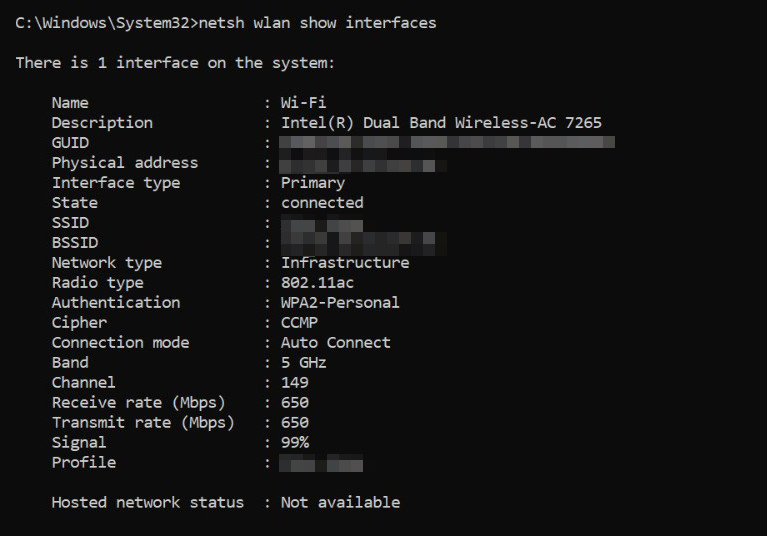
Powershell
You can also retrieve similar information by using Windows PowerShell. To get the results from PowerShell, press the Windows key, type PowerShell and click “Run as administrator” on the right.
Next, type in the following command and press Enter:
(netsh wlan show interfaces) -Match '^\s+Signal' -Replace '^\s+Signal\s+:\s+',''
You will then see the signal strength of your Wi-Fi connection represented as a percentage. Remember, the higher the percentage, the better your signal strength.
Task Manager
Press the Windows key, type Task Manager and click “Open.”
Go to the “Performance” tab, and then click “Wi-Fi.“
To check your Wi-Fi signal, look at the bottom of your screen. The signal strength is indicated by bars, and the more bars there are, the stronger your Wi-Fi connection is.
Netspot
Last but not least, you can use a third-party app like NetSpot to check your Wi-Fi strength. NetSpot is a tool that analyzes your Wi-Fi to help you troubleshoot any problems and improve your connection. It provides detailed information on things like network coverage, signal strength, and interference.
With NetSpot, you can run tests to figure out where the best spot is for your wireless access point and make changes to improve your connection.
However, NetSpot isn’t free and costs around 0. If you just want to know your Wi-Fi speed and don’t need all the extra details, you might not need this app. But if you want to improve your Wi-Fi connection, NetSpot is worth a try.
Frequently Asked Questions
What are the factors that affect your Wi-Fi signal strength?
The strength of your Wi-Fi signal depends on several key factors:
- Your location: Being too far from the router will result in a weaker signal.
- Your device: Older devices may struggle to maintain a strong connection.
- Router age: An outdated router may not provide sufficient Wi-Fi coverage.
- Obstructions: Walls and physical barriers can block or weaken the signal.
- Crowded areas: High user density can lead to connectivity issues.
These factors can significantly impact your ability to maintain a stable connection and receive data effectively.
What should I do if my Wi-Fi signal strength is weak?
If your Wi-Fi signal strength is weak, you can try the following:
- Move closer to the Wi-Fi router.
- Make sure there are no obstructions between your device and the Wi-Fi router.
- Restart your Wi-Fi router.
- Update your Wi-Fi router’s firmware.
Can I improve my Wi-Fi signal strength?
Yes, you can improve your Wi-Fi signal strength by doing the following:
- Move your Wi-Fi router to a central location in your home.
- Use a Wi-Fi range extender.
- Upgrade your Wi-Fi router to a newer model.
- Use a wired connection instead of Wi-Fi.
What is a good Wi-Fi signal strength?
A good Wi-Fi signal strength is typically around -60 dBm or higher. Anything lower than -70 dBm is considered weak and may result in slow internet speeds or dropped connections.





