How to Bypass Google Account Verification on Samsung Devices
If you use a Samsung Android device, then you’ve probably linked it to your Google account. If, for some reason, you’ve reset your phone and don’t recall your Google account credentials, then your phone will be locked.
But the good news is it is possible to bypass the google account verification to regain access to your android phone.
In this post, we will discuss how to get this done right on your Android phone or with the help of a PC.
Bypassing without a PC
Bypassing the google account verification is possible without the presents of a PC. Here, we will discuss two methods on how to do it, one with the use of just the Google keyboard, aka Gboard, and the other one, with the use of a SIM Card.
1. With the Google Keyboard
This method only works for Android 6.0 Marshmallow or earlier. If you are using anything later than 6.0, try the next method.
PROS
- No PC required.
- The method is easy and straightforward.
CONS
- Does not work for newer versions of Android.
Instructions:
- Tap into the “Email or phone” field to bring up the Google keyboard.
- Tap and hold “@” key until “Input options” appear, then select “Android Keyboard Settings (ASOP)”.
- On the Android Keyboard Settings (ASOP) page, tap Languages, then tap the 3-dots icon on the top right corner and choose “Help & Feedback”.
- This will bring you to the support page. On it, tap on any of the popular articles.
- When the article is loaded, tap and hold any word on the article until it is highlighted, then choose “Web search” from the popup.
- You’ll then be redirected to the search result page. Tap on the search icon and type “Settings”.
- Tap the Settings icon to continue.
- On the Settings page, navigate to System > Advanced.
- Tap “Reset options” > “Delete all data” to reset your phone.
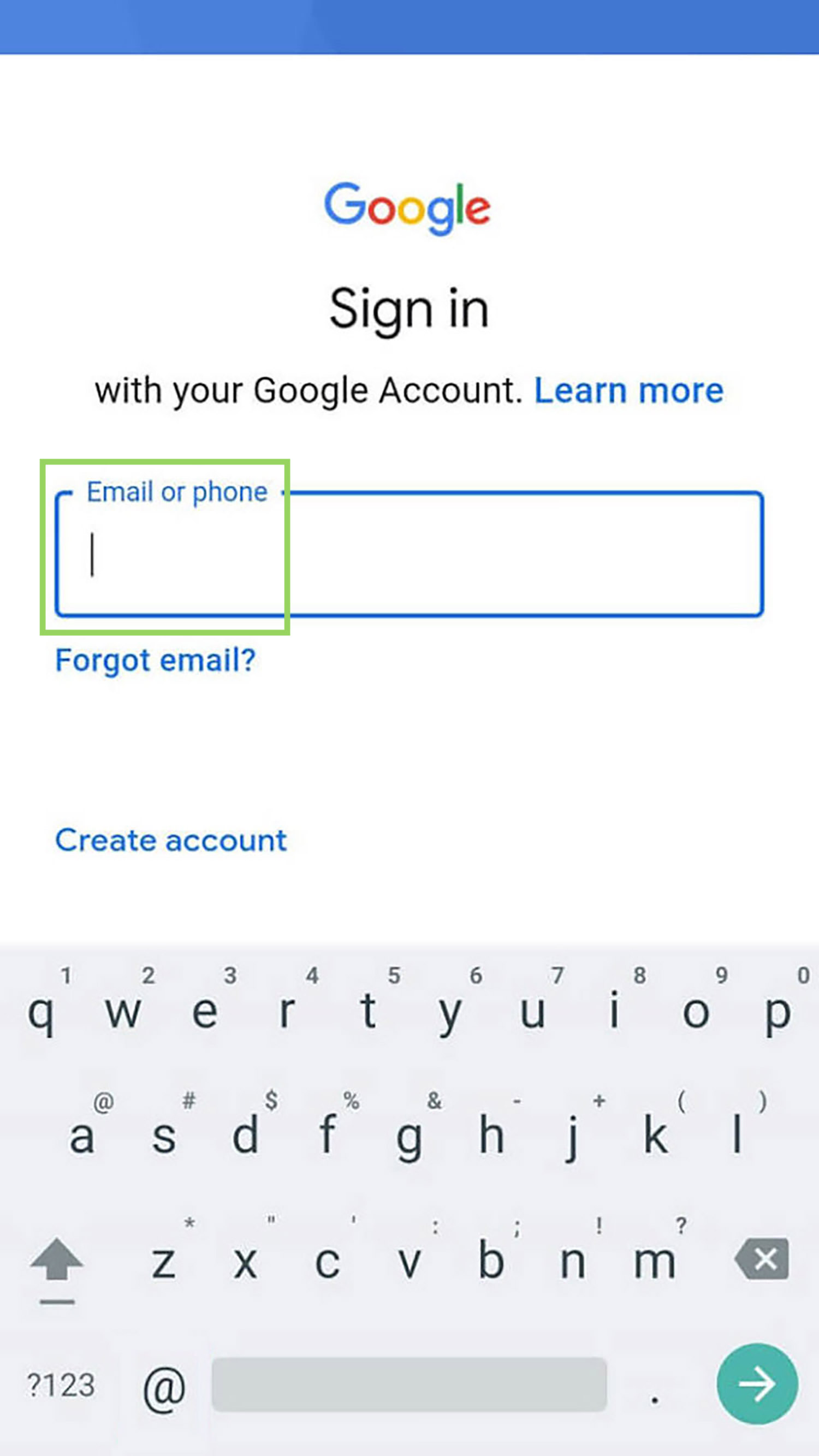
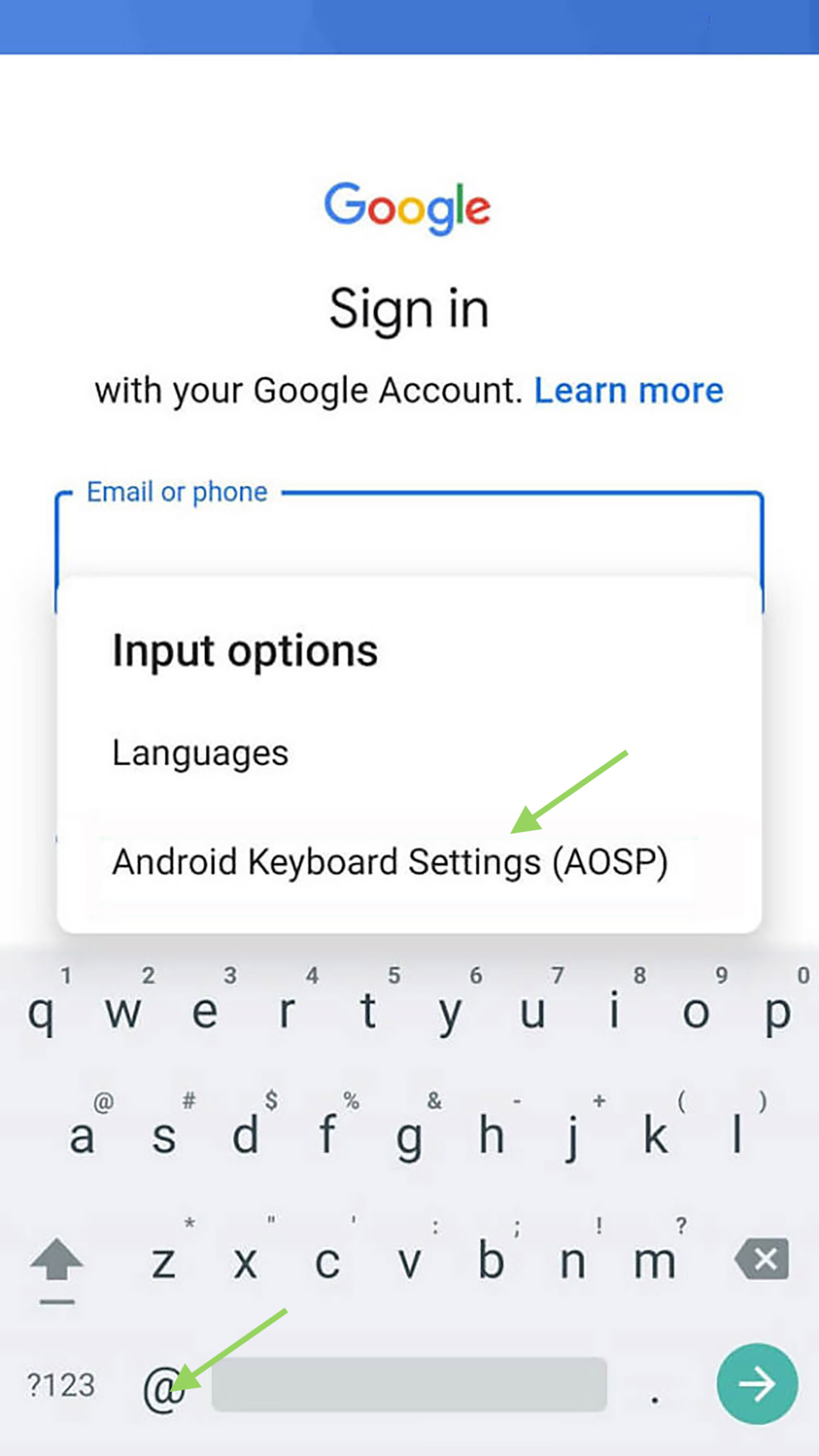
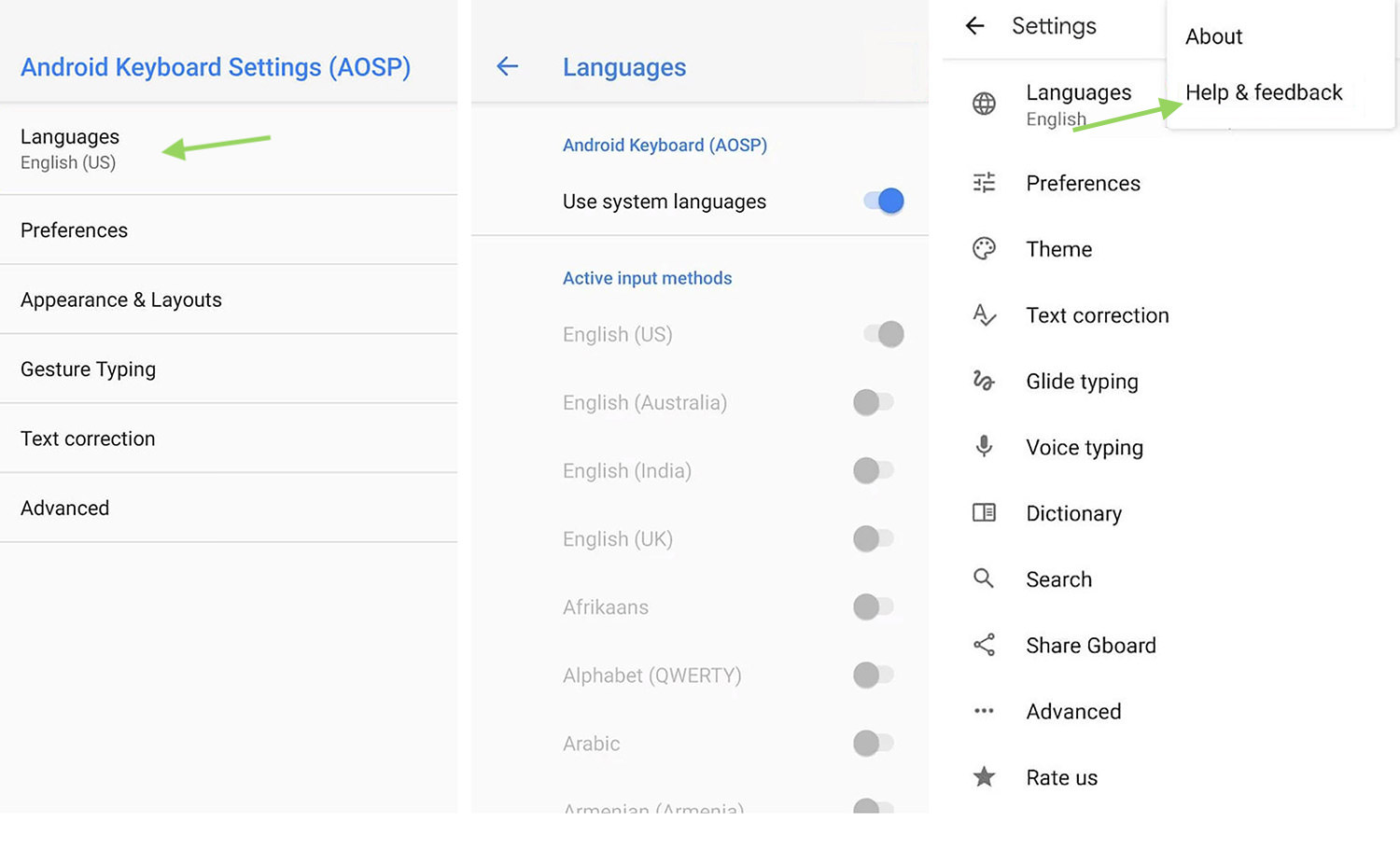
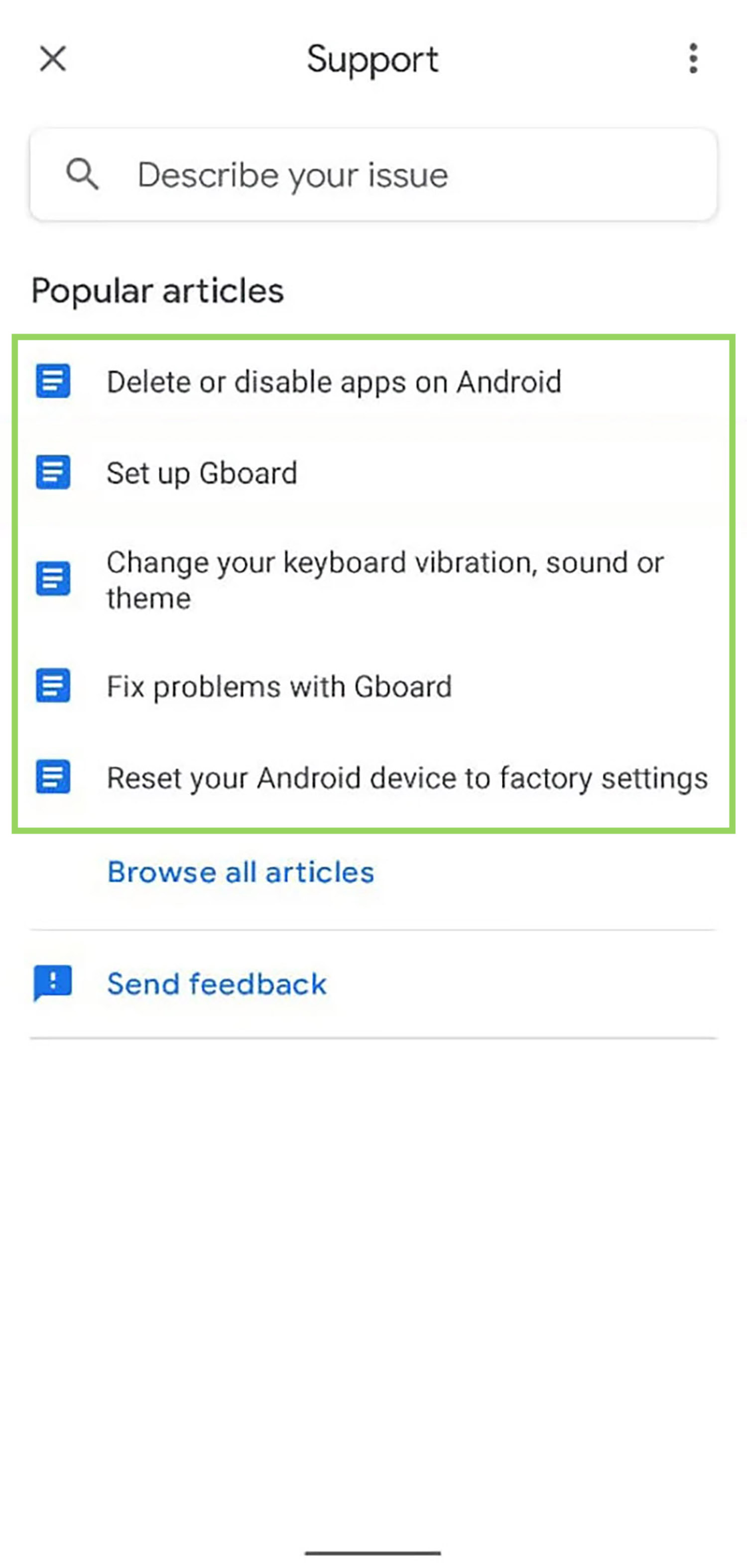
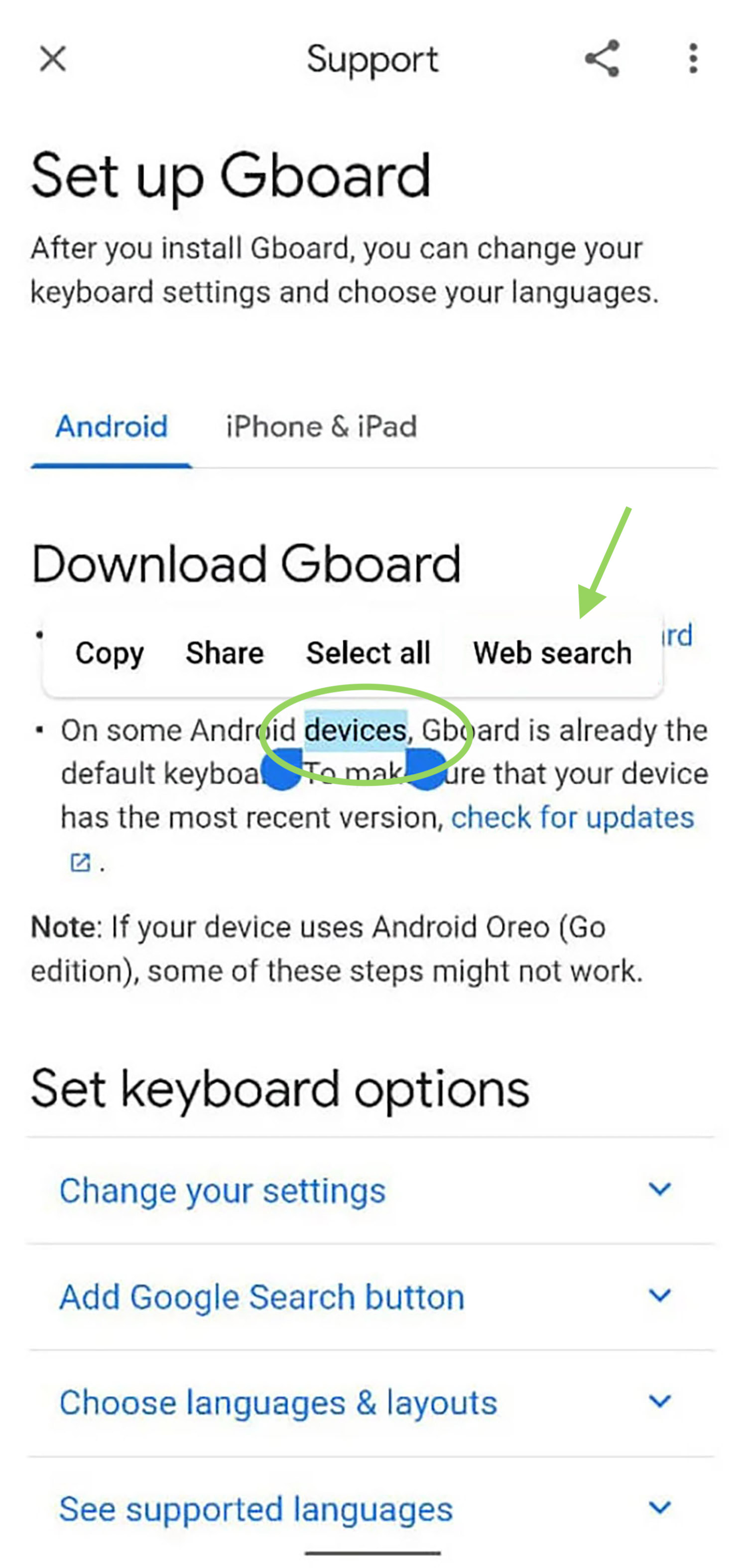
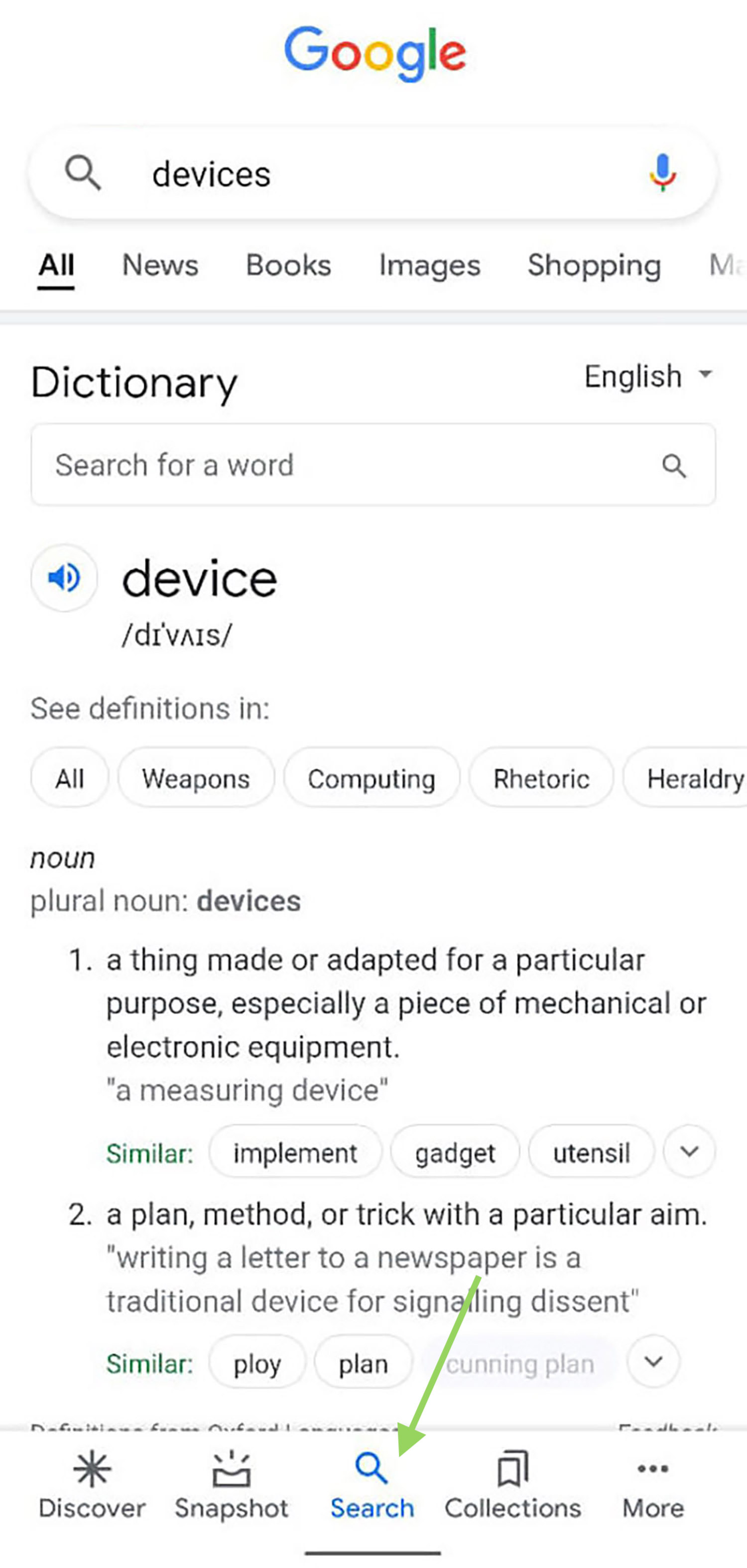
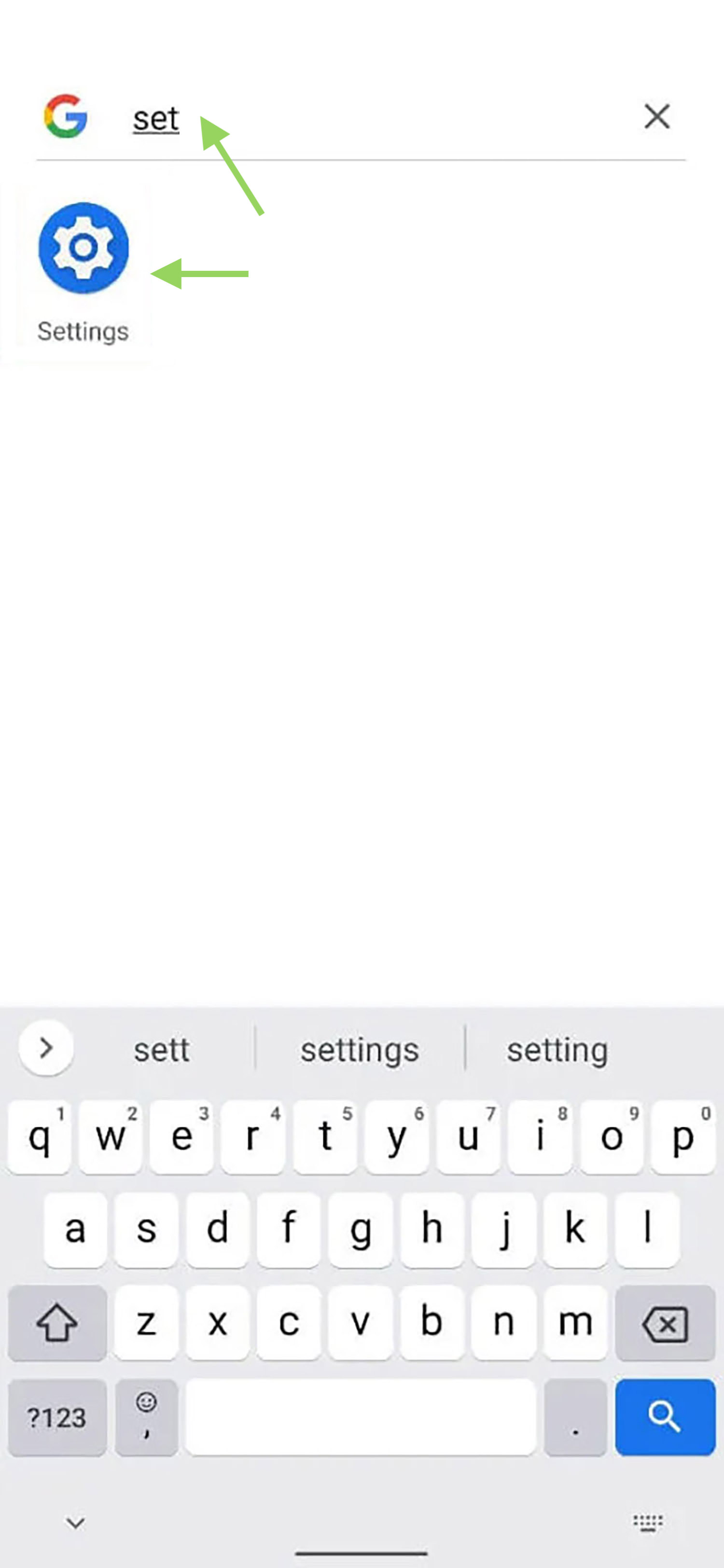
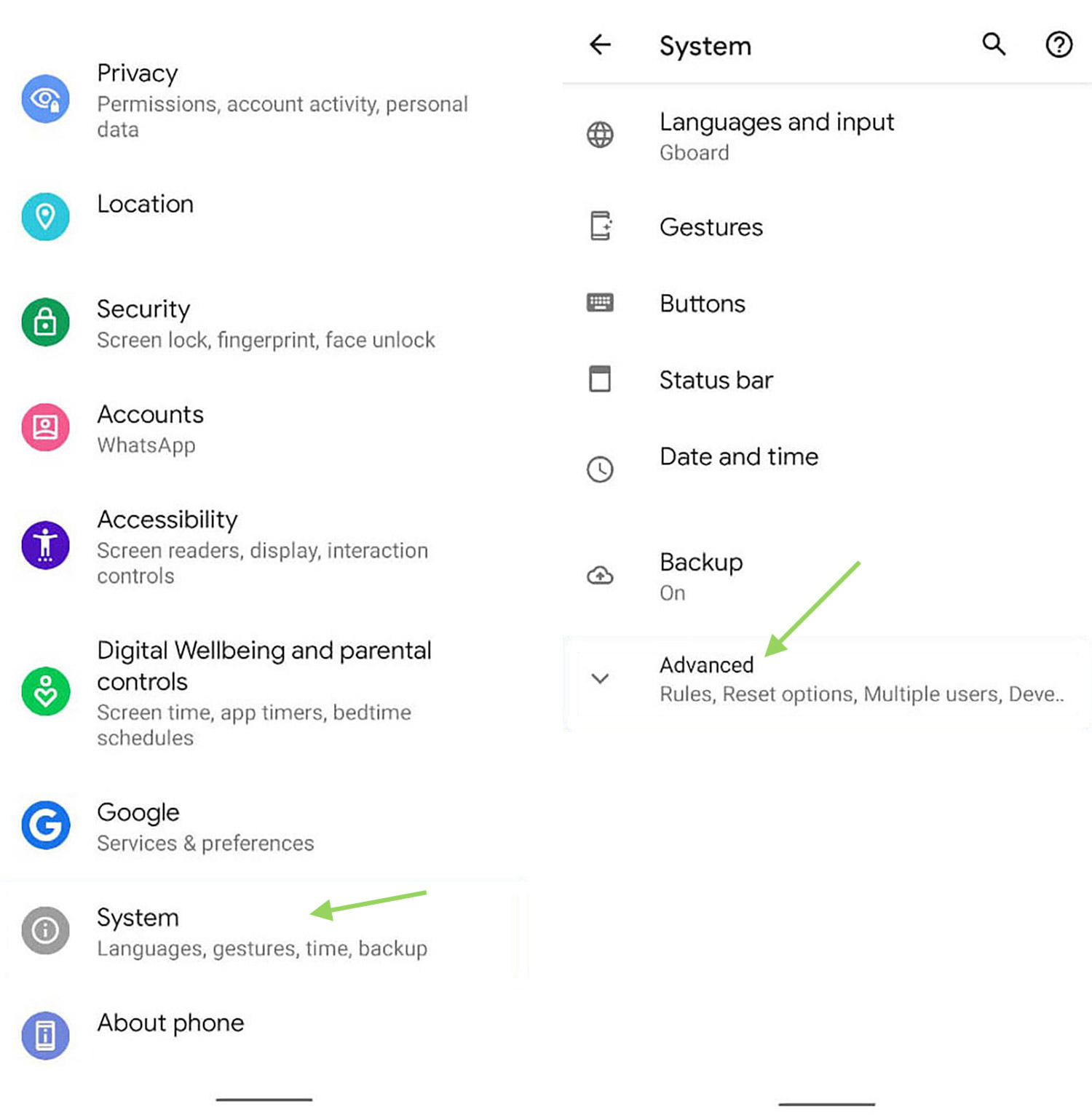
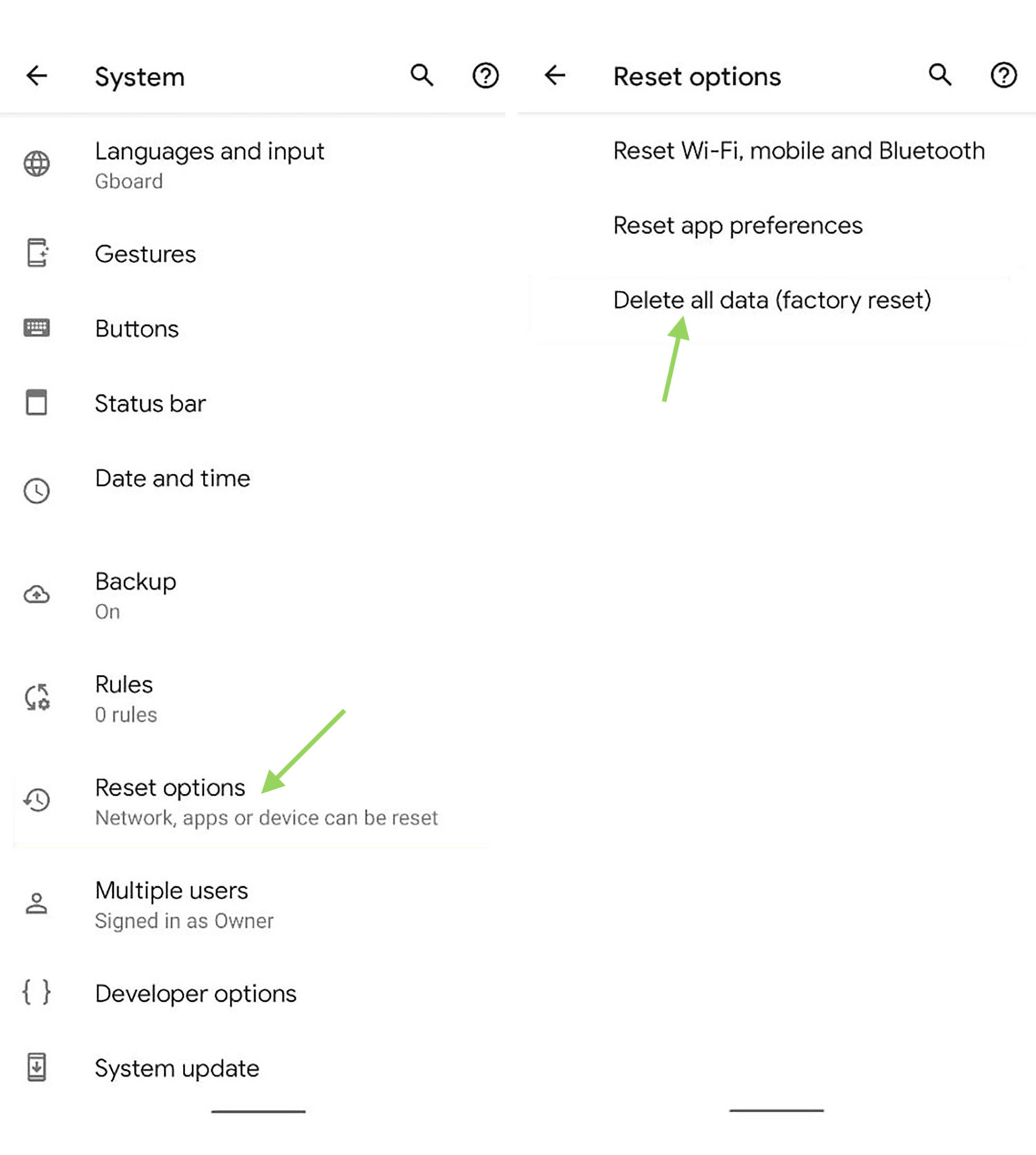
That’s it. All data on the phone will be wiped, and the phone will bypass any google account verification when it restarts.
2. With a SIM Card
This method works for older Android OS too, but we are unsure how old it goes in order for it to work, it’s still worth trying if you are in desperate need of unlocking your phone.
PROS
- The method works even without Internet access.
- No PC or laptop required.
CONS
- It may not work on newer versions of Android.
- Requires an extra phone.
Requirement:
- A sim card that works.
- An extra phone.
Instructions:
- Insert the SIM Card into the tray of the android phone you intend to bypass.
- Call the number associated with the SIM Card using another phone.
- Pick up the call, then click the number and add it as a new contact.
- During the Add Contac process, instead of inserting a real name, randomly put a string of numbers, then tap Save.
- Then will then require you to create a Google Account. Go through the process, save it and then restart your phone.
When your phone restart, it will bypass the google verification.
If this does not work, here’s another method with a SIM card
Bypassing with a PC
If all else fails, then you can perhaps try installing a 3rd-party app, and this requires using a PC or a laptop. In this guide, we will be using DroidKit.
This method will work with most (if not all) Android operating systems. The following method is done using the Droidkit app.
Created by iMobie, DroidKit is a software tool that allows users to manage and transfer data between an Android device and a computer.
It offers a range of features, including the ability to back up and restore data, transfer files between the device and the computer, and manage contacts, messages, and other data on the Android device. It is designed to be user-friendly and easy to use, making it a convenient choice for managing and organizing data on an Android device.
DroidKit is also capable of bypassing Google Account verification, allowing you to regain access to your locked phone.
PROS
- The method works for most versions of Android.
- Easy and suitable for novice users.
CONS
- Requires a PC or laptop.
- Requires installation of an app.
Requirements:
- A PC or laptop.
- Droidkit app.
Instructions:
- Download and install DroidKit on your PC or Mac.
- Open DroidKit, and click “FRP Bypass”.
- On the FRP Bypass page, connect your Samsung phone to the PC, then click "Start".
- The app will now prepare the needed configuration files. When it’s done, click the "Start to Bypass" button.
- Follow the instructions on the screen to put your Samsung phone into recovery mode.
- Select your Android system version, then click "Download Now".
- Follow the on-screen instructions to wipe the cache partition on your device.
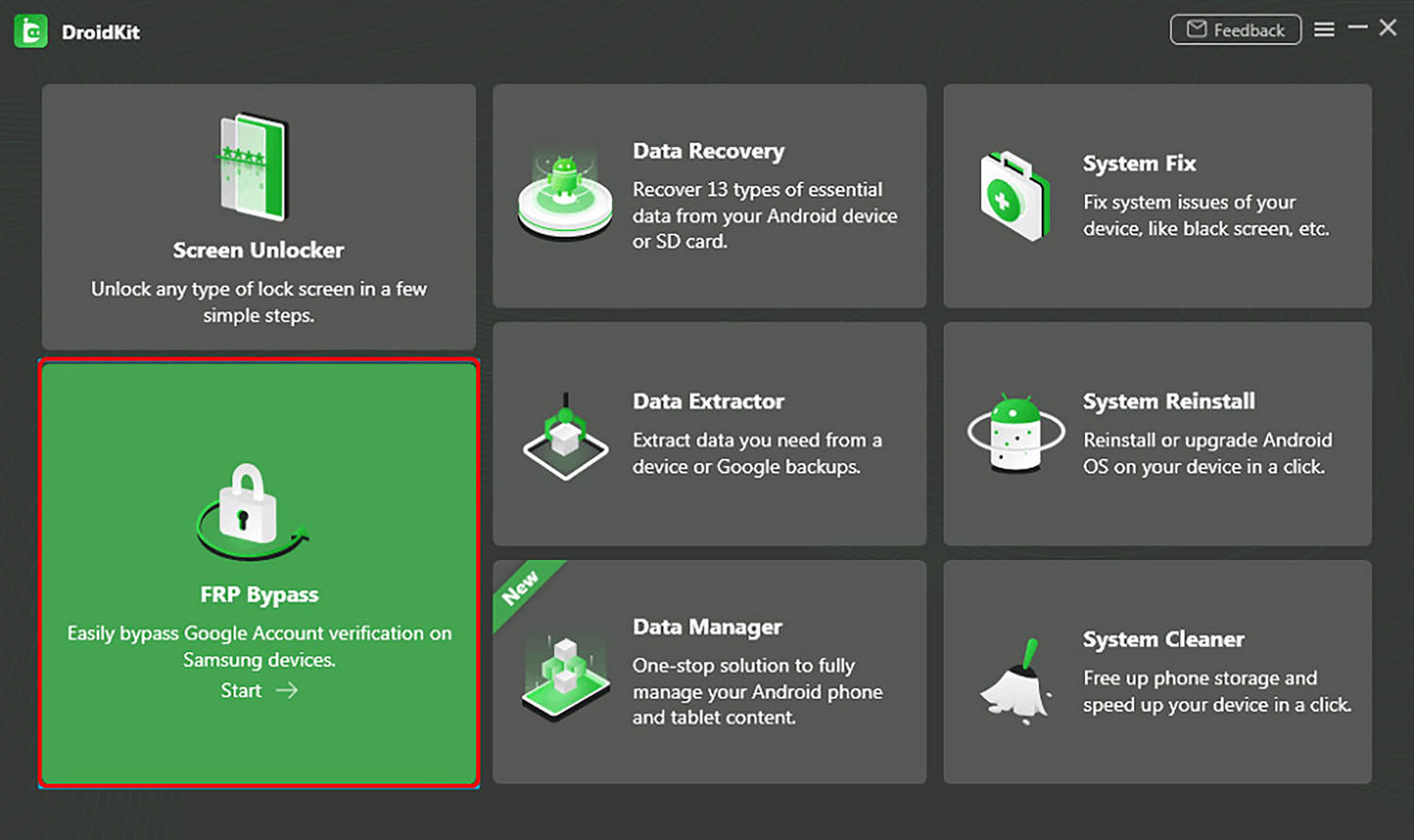



Once the steps are all followed through, your phone will be restarted with the Google account verification by-passed.
What’s next?
The next immediate thing is to make sure history does not repeat itself again. To ensure you will not be locked out of your phone before the google account verification, here are two things you should or can do.
Turn off Factory Reset Protection
Factory Reset Protection is automatically enabled when you first set up your phone. It protects your phone against illegal access, i.e., theft. But the flip side of the coin is, if you forget your own Google credentials, you get locked out too.
To disable it, you need to do it manually.
Instructions:
- Go to Settings.
- Look for “Accounts”, or “Account Backup”.
- Tap “Manage Account”, then select your Google account.
- Tap “Remove Account”.
Use a Password Manager
Remembering all your credentials is easier said than done, especially if you have used many complex passwords across different platforms.
This is where the password manager plays a vital role. If you are not already using one, then you should be.
A password manager is an app that helps a user store and manages their passwords in a secure way. The user creates a master password, which is used to encrypt and decrypt their password database. The password database typically includes website URLs, usernames, and passwords for the user’s online accounts.
The password manager can automatically fill in the login fields on websites, allowing users to easily log in to their accounts without remembering multiple complex passwords.
Some password managers also include features such as password generation, password sharing, and two-factor authentication. A password manager can help users create stronger, more secure passwords and protect against password reuse and other security threats.