How to Backup Your iPad and iPad Mini
iPad, like every other device, is prone to damage or system issues which may cause your data to be deleted. So it is imperative to keep a backup of your iPad data so that even if your device gets into system issues, your data isn’t lost forever.
This post will highlight some ways to back up the data on your iPad. We will show you how to backup iPad to your Mac or Windows computer, or on the iCloud.
How to Restore iPad to Factory Settings
Whether you're looking to fix a software glitch, prepare your device for resale or gifting, or ship it... Read more
Method 1. Backup iPad on Mac
macOS Catalina eliminates the use of iTunes to connect and control your Apple devices. Instead, it uses the Finder app.
Instructions:
- Connect your iPad to your Mac with a cable. Tap “Trust” if required.
- On your Mac, launch Finder. In the sidebar, under "Location", select your iPad. Click “Trust” if required.
- On the top of the Finder window, click the "General" tab, then check “Back up all the data in your iPad to this Mac”.
- Click "Back up Now".
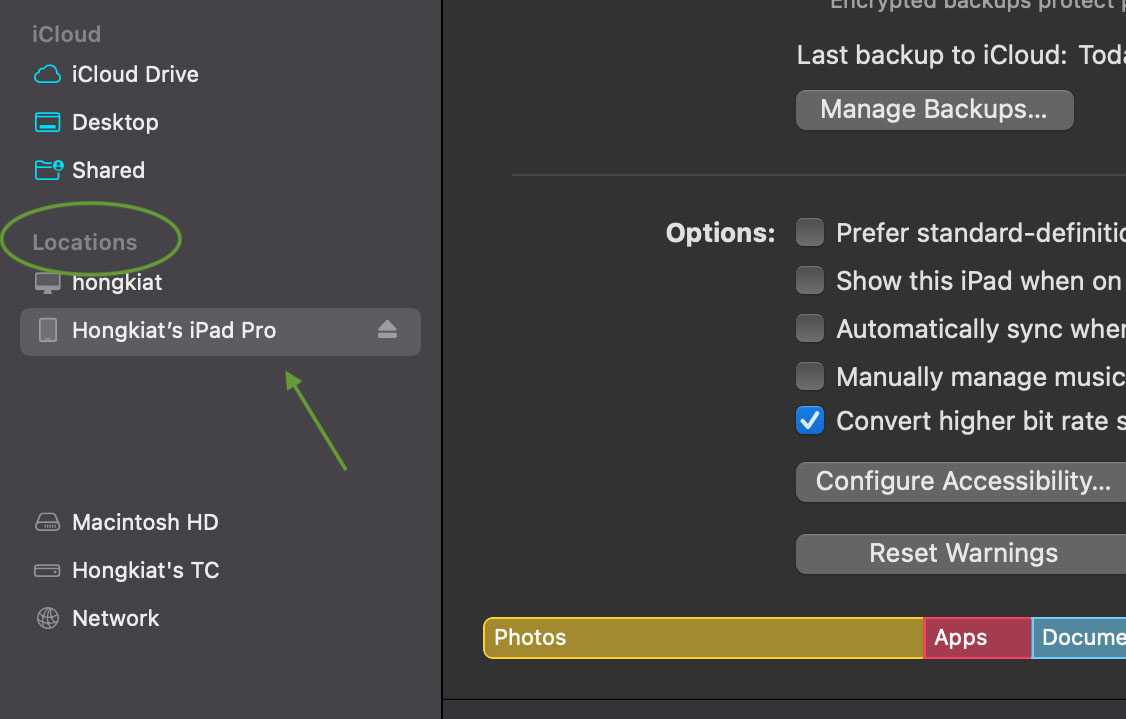
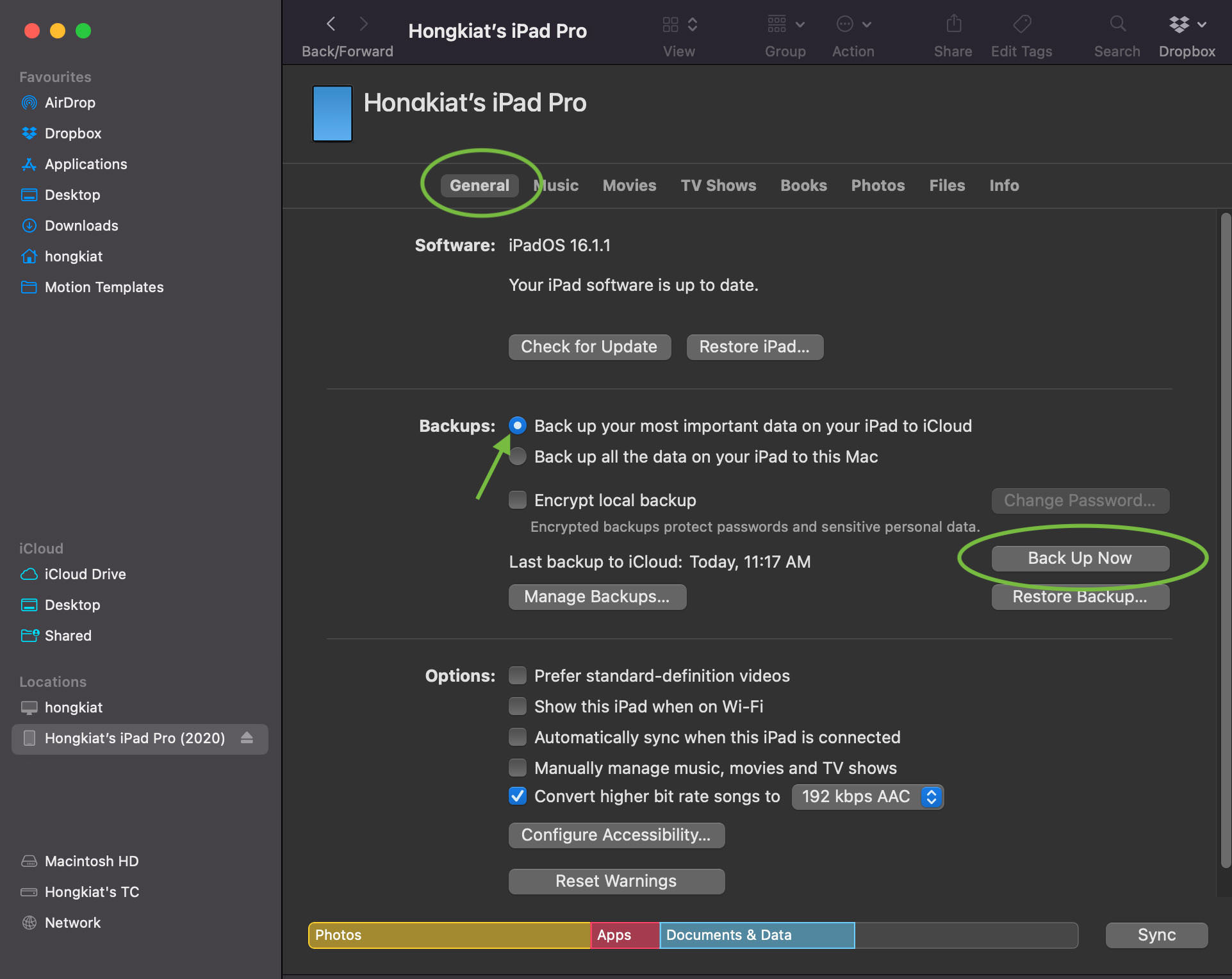
Instructions:
- Connect your iPad to your Mac with a cable.
- Launch the iTunes app, then click the Device button on the top left corner of the iTunes window.
- Click "Summary" under "Settings".
- Click "Back Up Now" below "Backups".
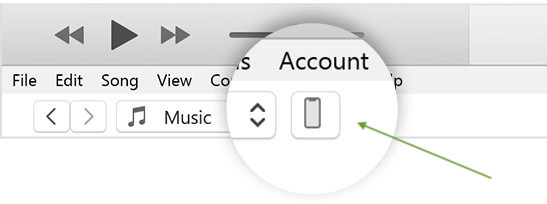

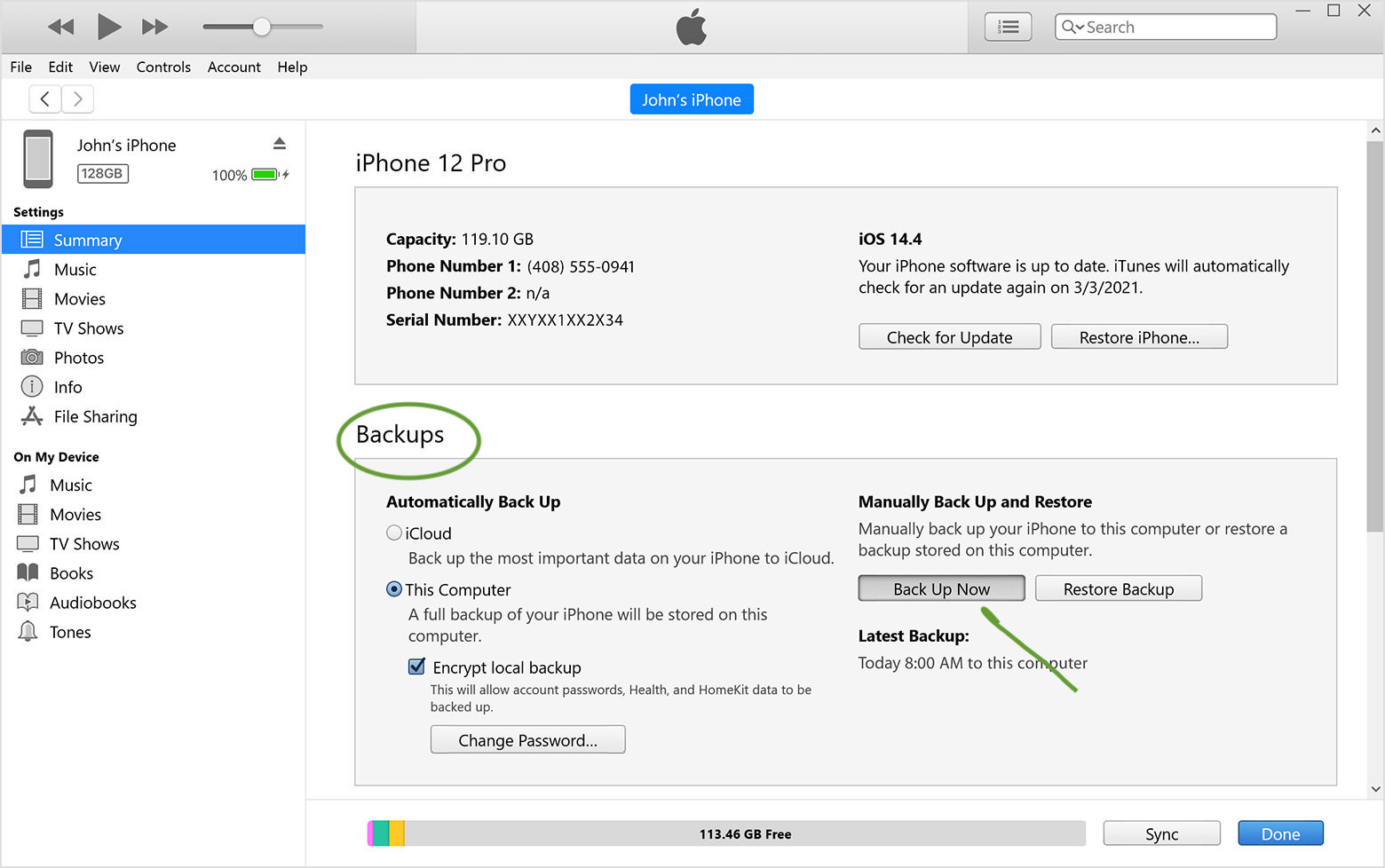
Method 2. Backup iPad on PC
Windows users will require the iTunes app to perform a backup. Make sure you are using the latest version of the iTunes app. Click here to download iTunes if you have not already.
Instructions:
- Connect your iPad to your PC with a cable.
- Launch the iTunes app, then click the iPad button on the top left of the iTunes window.
- Click "Summary".
- Under "Backups", click "Back Up Now".
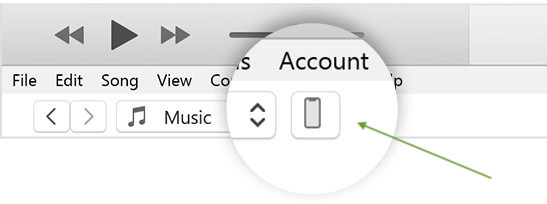

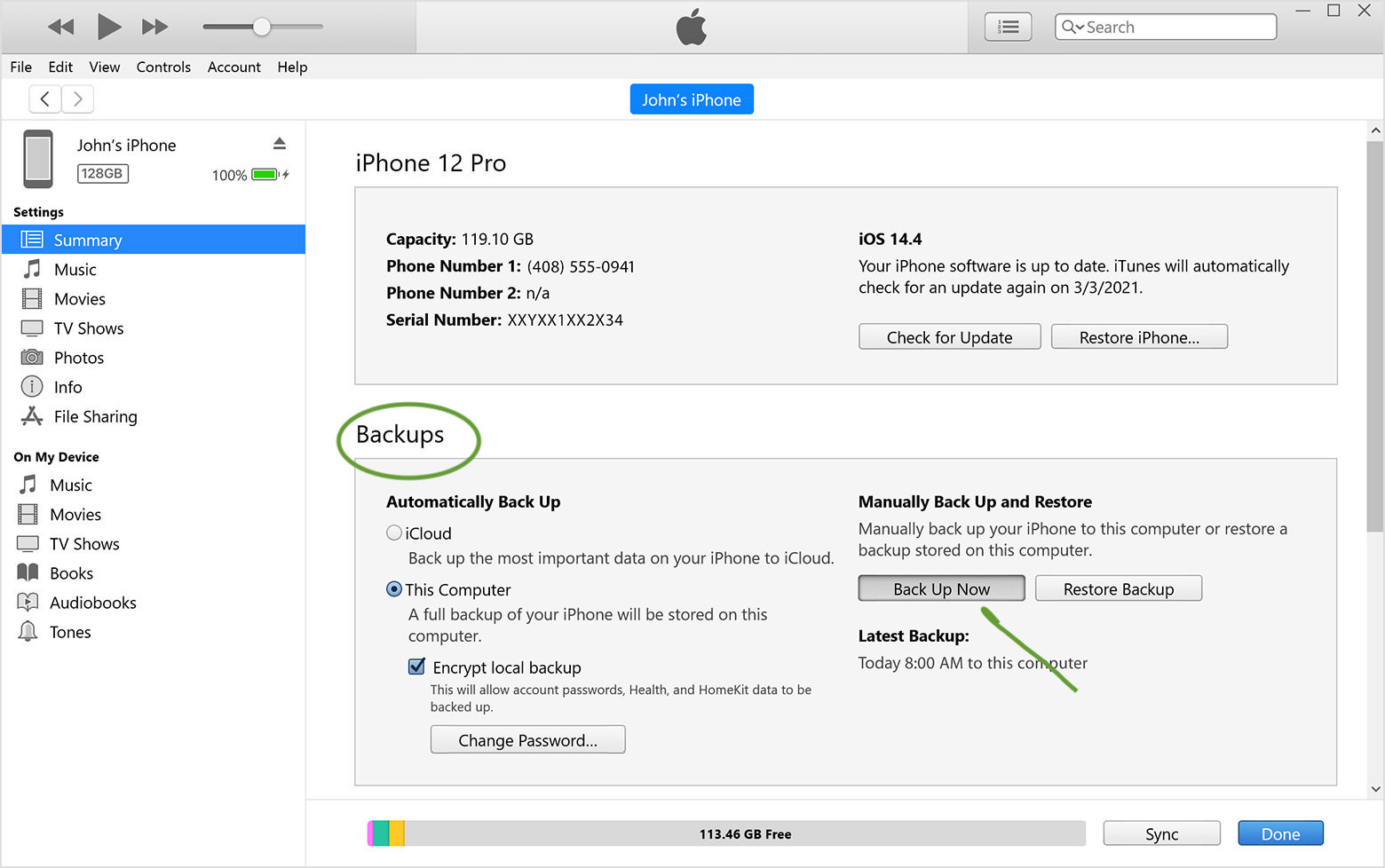
Method 3. Backup iPad to iCloud
There are two ways to backup your iPad’s data to iCloud. You can either set up the iPad to backup automatically, or you can do it manually.
Backup to iCloud automatically
Instructions:
- Go to "Settings".
- Click on your name/apple ID on the top left.
- Tap "iCloud".
- Under "Device Backups", tap "iCloud Backup".
- Turn on “Backup Up This iPad”.
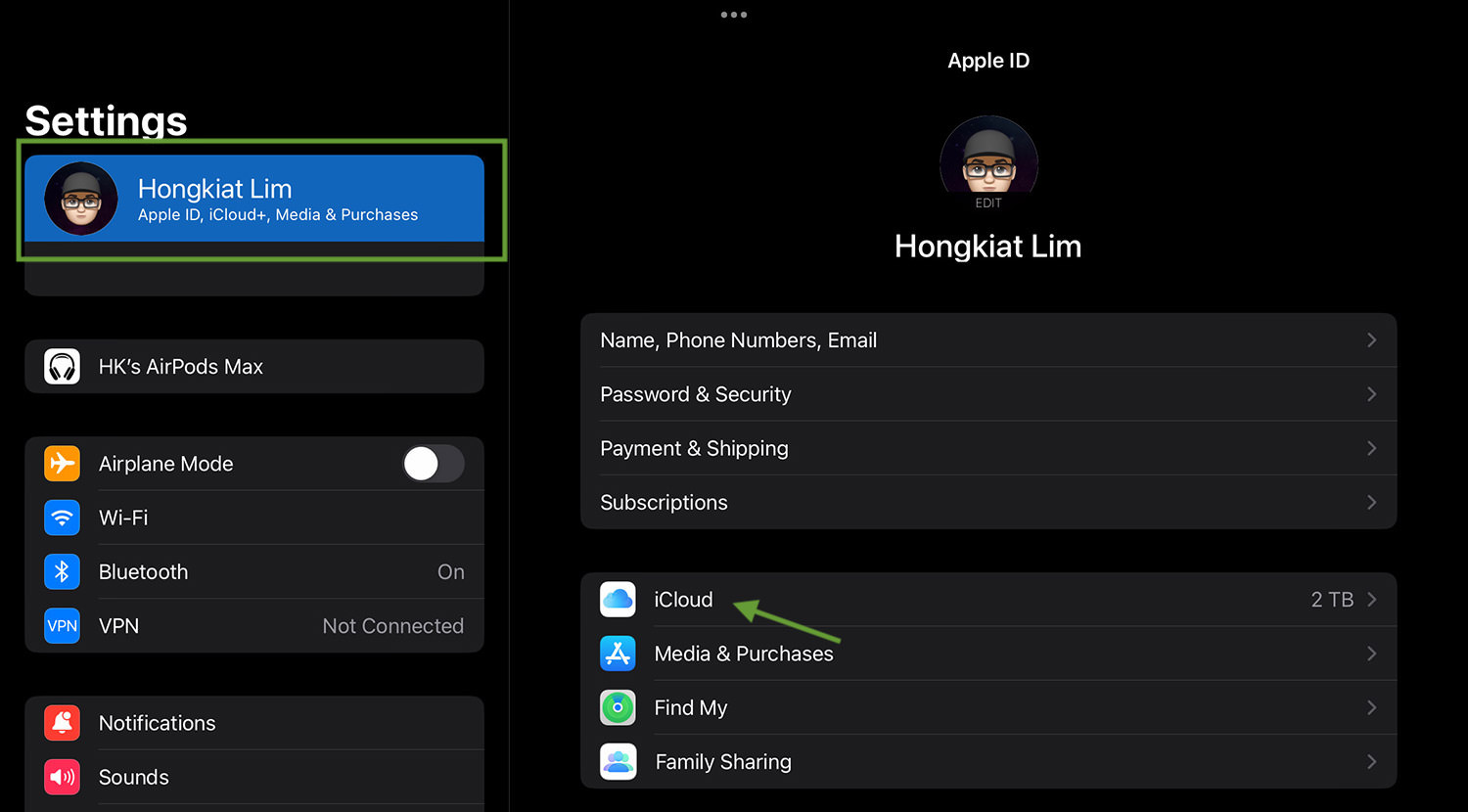
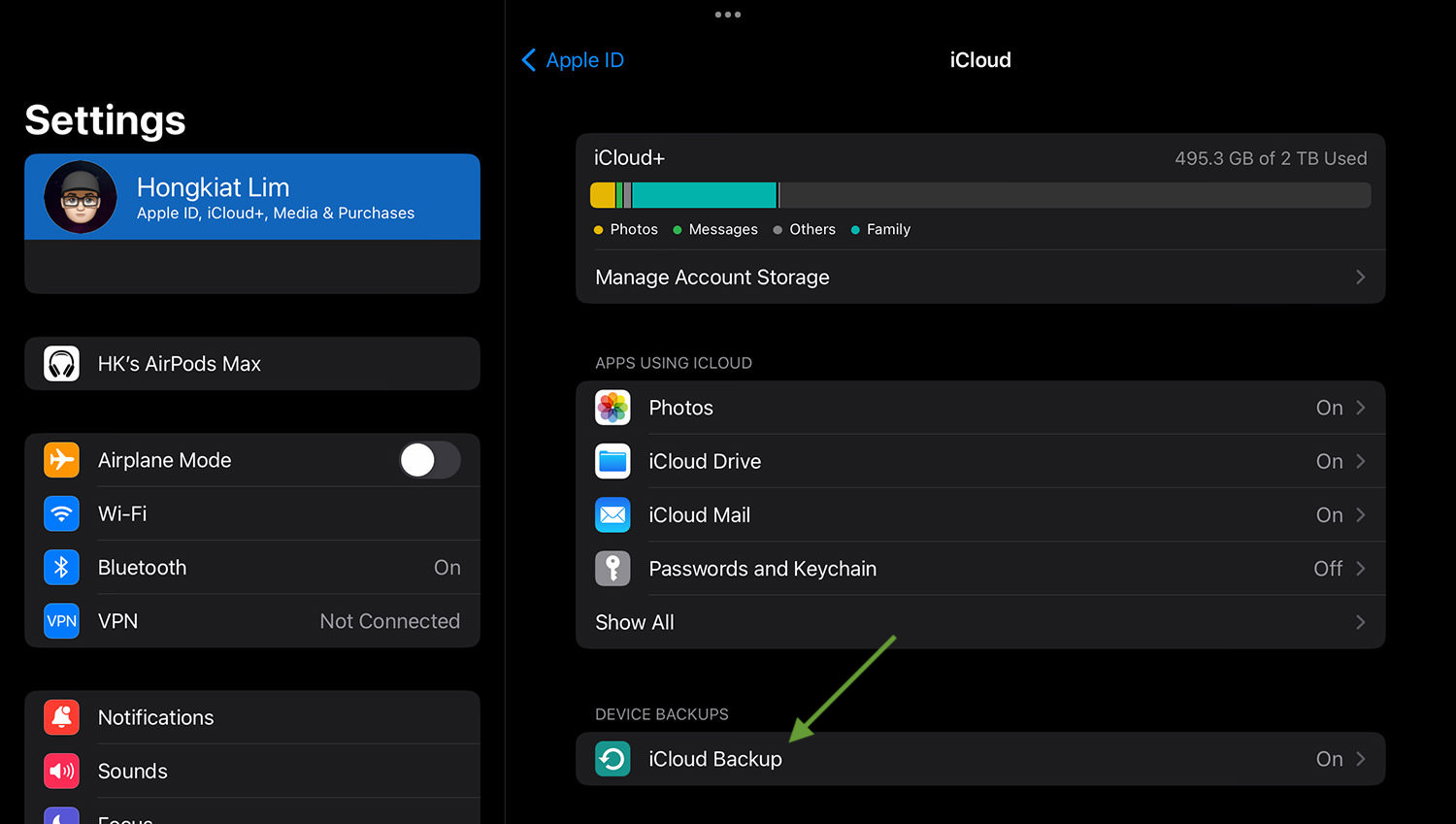
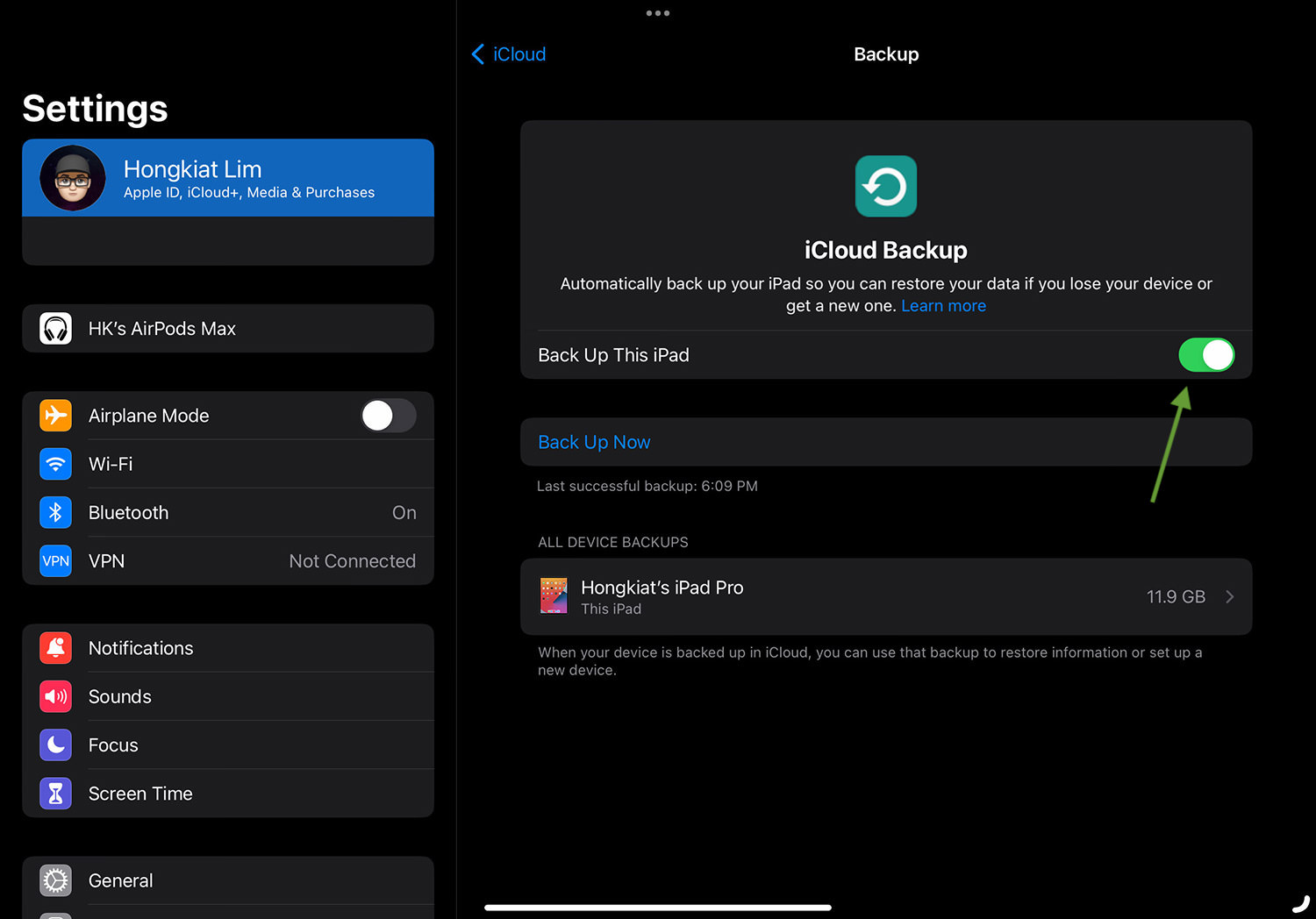
Once enabled, your iPad (or iPad Mini) will automatically do a daily backup when locked, connected to a power source, and connected to the Wi-Fi.
Backup to iCloud manually
You can also back up your iPad to iCloud manually at any specific time. To do that, follow the steps above, and tap “Back Up Now”.

This may take a while, depending on how much data it needs to send to iCloud. To optimize the process, ensure you are connected to a stable Wi-Fi connection and the iPad is connected to a power source.