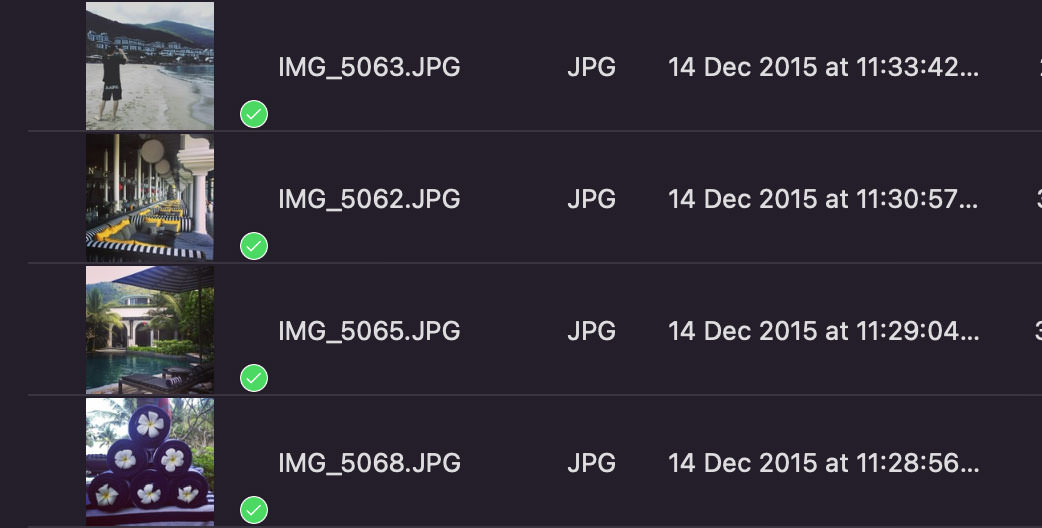How to Backup iPhone Photos to Mac (or External Device)
Backup all your iPhone data isn’t that hard; you can do it via iCloud on your device or via Mac’s Finder. But there’s a small problem – what if you want to back up just the photos and videos? Or what if you want to keep an extra copy in another location and also make them accessible?
How to Backup Your iPad and iPad Mini
iPad, like every other device, is prone to damage or system issues which may cause your data to... Read more
There’s an easy way to do just that.
Enter the Image Capture.
Image Capture is a useful app that ships with macOS. It allows you to transfer photos/videos from iOS/iPadOS devices to your Mac or any external devices connected to your Mac, i.e., an external hard drive or a NAS.

How to Backup with Image Capture
Instructions:
- Connect your device to your Mac with a cable.
- Unlock your device, and launch the Image Capture app on the Mac. You may need to select “Trust” or “Trust this device” wherever you are prompted if you are doing this for the first time.
- Image Capture will then retrieve and display all your device’s photos and videos.
- In Image Capture, Command + A to select all your photos/videos.
- Go to “Import to:” and select the location to which you want them transferred. Select Other if you don’t see the desired location.
- Click “Download All” to initiate the transfer.

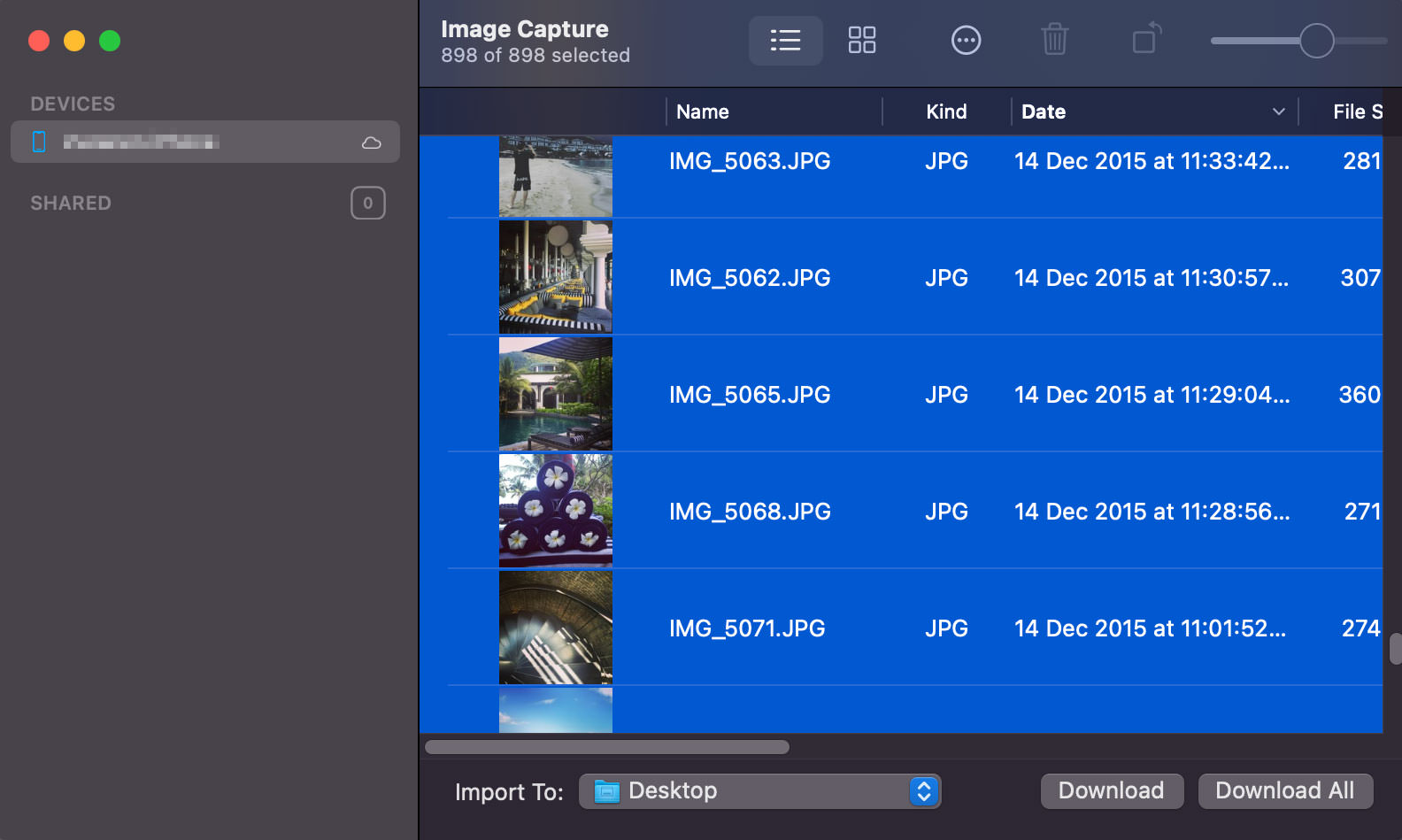

That’s it. All photos and videos will now be downloaded from your device to your selected location. Now, this may take a while, depending on the number of photos and videos you have.
Last but not least, here are a few things you should know:
- The transferred items remain on your device.
- The green check icon in Image Capture indicates that the file has been downloaded/transferred.
- You can also use Image Capture to bulk delete photos/videos on your device. To do that, select the photos/videos you want to delete, right-click, and select “Delete items”.