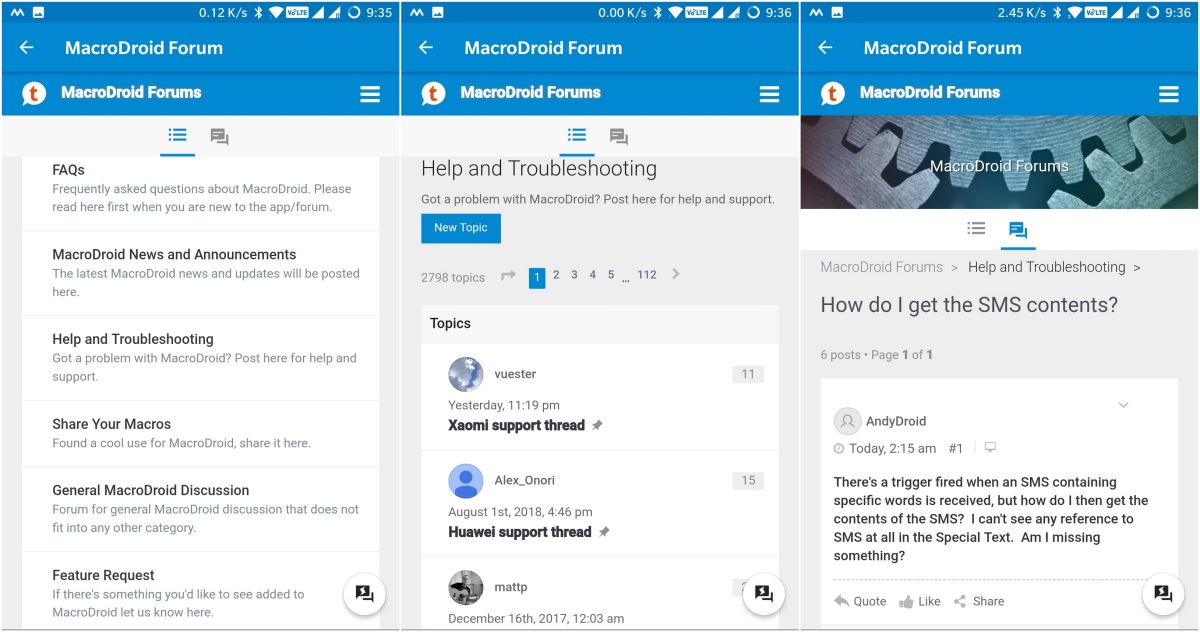Automate Your Daily Life With MacroDroid (Android)
Most of us try our best to keep our mobile time to a minimum, but we need to do a lot of things on mobile, which ultimately takes our time. Every second person spends more than five hours per day on his mobile. But there must be a way to help you take back some of your precious time.
In this post, I am going to show you some automation tricks for Android. You can use these automation tricks to do regular tasks like sending a message, connecting to a network, switching off the location service, and more almost magically! Let’s start.
Productivity vs. Productivity Tools: What Works Best?
When I was studying, all I needed was a notepad and a pen to keep track of all... Read more
What is MacroDroid?
MacroDroid is a simple automation app to automate tasks on Android. Although Android has no fewer automation apps, I find MacroDroid to be the easiest and straightforward of them all. Don’t you agree? Try it yourself.

You can automate your daily workflow with this hassle-free solution, thus optimizing your daily life. For instance, you can start playing music when you enter your home or switch to mobile data when you leave for office.
MacroDroid vs. others
MacroDroid does not come without competition — massive competition. Automate and Tasker are two other apps that feature almost the same functionality as MacroDroid. Among these three apps, Automate is free like MacroDroid, but Tasker comes for a fee on the Google Play Store.
I found Tasker to be super heavy in functionality and Automate does good as well in comparison to the other two, but MacroDroid has a long list of features while costing zero for automating five tasks. This is the reason that we are going to use MacroDroid to help automate our daily lives to boost productivity.
How to automate tasks?
Check the basics
MacroDroid provides an intuitive wizard for creating macros — the automation script that automates a single task for you. For example, you can create a macro to toggle on the network when you reach home if it is past 7 pm.
In this example, the first part of the task “toggle on the network” is called an action (i.e., the task to do). The second part “when you reach home” is called a trigger (i.e., when to do the task). Lastly, the third part “if it is past 7 pm” is called a constraint (i.e., the condition that must be true for doing the task).
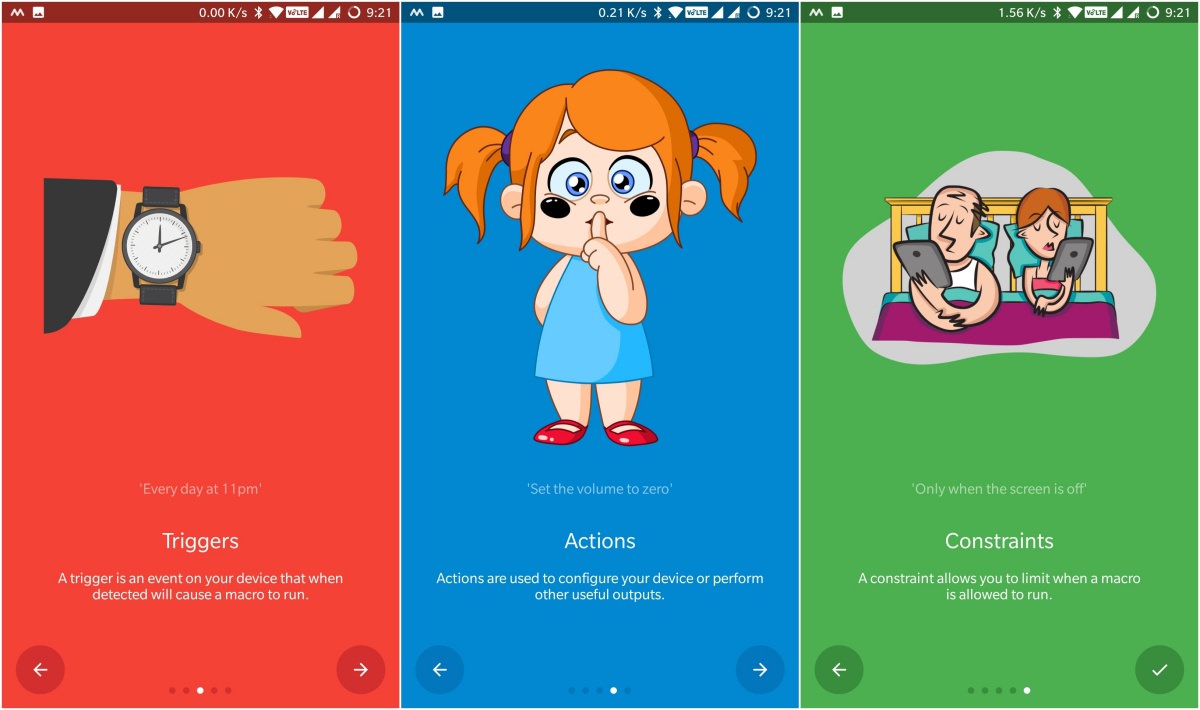
If you understand all these three parts of a macro, you will feel at home with MacroDroid. Whenever you create a macro, you must specify a trigger and an action to do when the trigger is met. Moreover, you can provide an optional constraint to restrict doing the action when the constraint is not met.
Create your first macro
First thing first, instal MacroDroid from the Google Play Store. Now follow the steps below to create a macro to toggle on the network when you reach home if it is past 7 pm.
- Open MacroDroid and click “Add Macro“. It displays a wizard to create a macro, allowing a beginner to create an macro easy way.
- You will see the “Create macro” wizard that shows three tabs — Triggers, Actions, and Constraints; which are self-explanatory.
- In the Triggers tab, click Location > choose “Geofence Trigger” then select “Area Entered” and click OK. Now click the + button to create a new zone and select your home location in this zone.
- In the Actions tab, click Connectivity > choose “Wifi Configure” then select “Enable Wifi” from the options and click OK.
- In the Constraints tab, click “Date/Time” > choose “Time of Day” then select 19:00 as the start time and 23:59 as the end time.
- Finally, after you are done adding the trigger, action, and constraint; click the tick button at the bottom-right corner to create the macro.
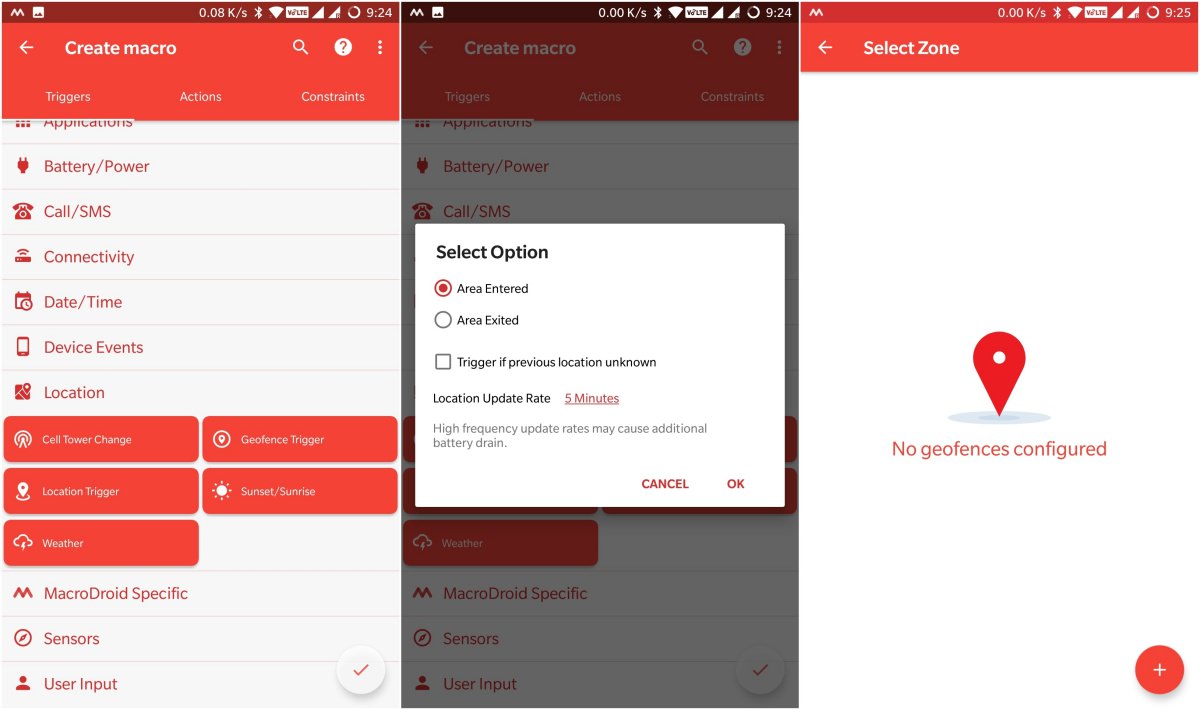
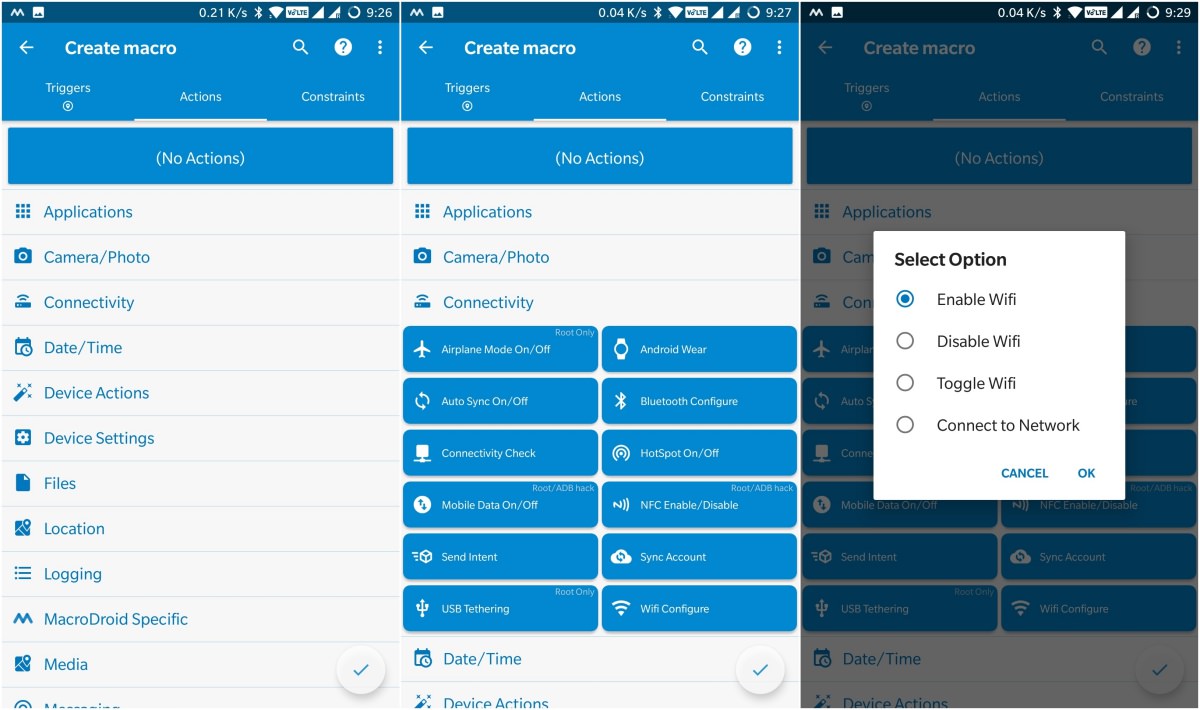

How was your experience? I believe you will be amazed now. MacroDroid packs in support for a wide range of triggers, actions, and constraints that is enough for creating hundreds of macros for automating different types of tasks.
Useful macro templates
What I found interesting in MacroDroid is its support for macro templates. These are pre-designed macros which are created and uploaded by other users. These templates allow anyone to automate tasks without knowing the design and specs of the underlying macros; you can use them out of the box.
MacroDroid comes with a big list of macro templates, which you can access under Templates in the app. This section is arranged in three categories: Local, Top rated, and Latest. You can browse the templates in these categories, search for them using keywords, or filter them using buttons given at the top.
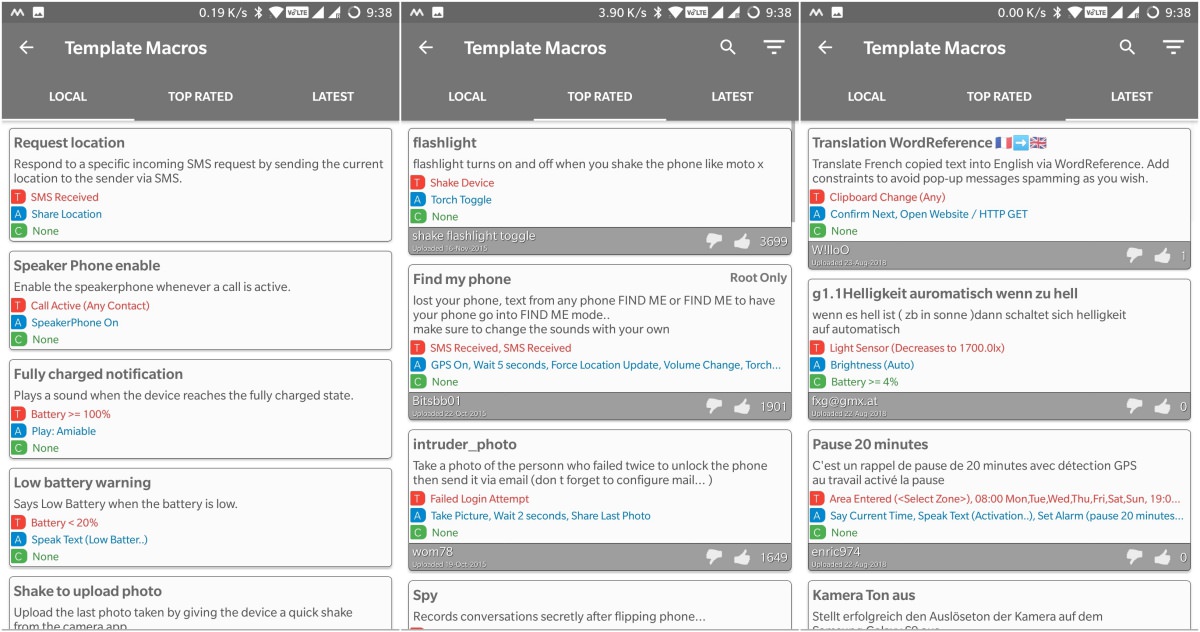
I hope you now know about the templates and you can find them easily in the app. However, I found MacroDroid is so full of macro templates that it is hard to find all the good ones in one go, so I am listing the useful ones below.
Note: These links will only work when you open them in MacroDroid.
- Flashlight: Toggle on and off the flashlight by shaking the device.
- Find my phone: Find your phone by sending a “FIND ME” message to it.
- Spy microphone: Record conversations by just flipping down your phone.
- Automate Wi-Fi: Toggle on and off the Wi-Fi when the screen is on or off.
- Shake for torch: Switch on the flashlight by just shaking the phone. It only works in the dark, avoiding its activation while in the pocket.
- Caller’s name: Speak the name of the caller through the phone’s speaker.
- Backup photos: Backup the pictures daily from multiple social apps (like WhatsApp, Telegram, etc.) to a pictures folder on the memory card.
- Mute the phone: Mute the phone during school or during office hours.
- Start the PC: Boot your PC automatically using “Wake-up using LAN”. Do note that you must configure this macro and your system for it to work.
- Failed login details: Send failed login notification via email or message including the intruder’s photo upon three failed login attempts.
- Set a profile: Activate a home profile based on your requirements. You can also tune the macro to activate an office or any other profile.
- Secret camera: Snap photos secretly by just pressing the volume buttons on your phone and click its notification to turn the feature on or off.
- Guest mode: Switch to the home screen if a restricted app gets opened.
- Disable screen lock: Disable the screen lock while being in your home.
- Switch profiles: Switch between three profiles — home, work, and away. You can configure all these profiles for changing the settings quickly.
- Record calls: Record all incoming and outgoing calls using this macro. You can also customize it to record a particular number or unknown ones.
- Spy video camera: Record a secret video on the phone. You can configure it to set a different trigger like pressing the power button to record it.
- Launch music app: Open a music app (Spotify) when you press the power button four times or plug in the headphone. You can also configure this macro to open a different music app like Google Play Music.
- Quick-record calls: Record a live call quickly by long-pressing the volume button during the call. You can change it to set another trigger as well.
- Spotify alarm: Wake you up with your favorite music app like Spotify.
That is all about the basics, macros, and templates of MacroDroid. It is much more featureful and powerful than I can cover here, so go ahead and experiment a little with MacroDroid. I hope you will enjoy playing with it.
You can also start with templates and customize them per your requirements to create your unique macros. Additionally, you can upload your macros as templates to allow its entire community to download and try them out.
Last but not the least, if you get into problems, check out the section named Forum in the app. You can ask for help in there from the community.