How to Clean Install OS X Mavericks
If you want to install OS X Mavericks on an existing Mac but want to start from a clean slate leaving all the space-hogging files, data and applications behind, then you will need a clean installation, and this is exactly what this post is about.
Here is a walkthrough of what you will be doing:
- Creating a bootable OS X Mavericks on USB flash drive, so you can
- Perform a clean installation on any iMac or MacBook.
How to Create Recovery Partition in Mac
While I was doing maintenance for my Mac, using the Maintenance app, the app told me that my... Read more
Getting Started
Before we start, here are some of the things you will need:
- A relatively fast and stable Internet connection as we will be downloading the entire OS X Mavericks (file size: about 5.3GB).
- If you are installing on a Macbook, make sure it is connected to a power source first.
- A USB flash drive, empty and format-able, with a storage capacity of at least 8GB.
All good? Let’s roll.
Create a bootable OS X Mavericks
First we will download a copy of the OS X Mavericks. Then we will transfer the installer (packages and files) to our USB flash drive and make it bootable.
- Launch App Store, go to the Updates tab.
- Hold down the Option key, click Free Upgrade to download a copy of OS X Mavericks.
Note #1: Login with your credentials may be required.
Note #2: The download may take from 30 minutes to few hours depending on your Internet connection.
- Plug in your USB flash drive, open Disk Utility.
- Look for your flash drive’s name on the left panel, go to Erase tab, select “Mac OS Extended (Journaled)” format and click Erase. Close Disk Utility when it is done.
- Launch Terminal, paste the following code in and hit Enter. This will copy Mavericks’ installation files into your USB flash drive. Password verification will be required.
sudo /Applications/Install\ OS\ X\ Mavericks.app/Contents/Resources/createinstallmedia --volume /Volumes/Untitled --applicationpath /Applications/Install\ OS\ X\ Mavericks.app --nointeraction

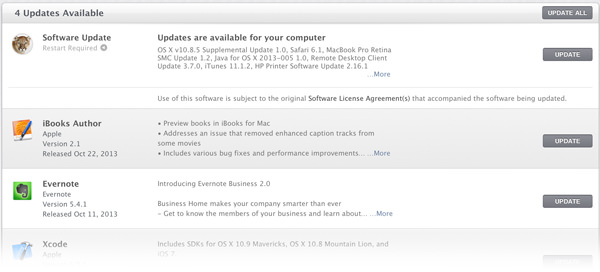
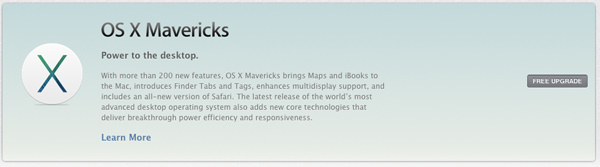
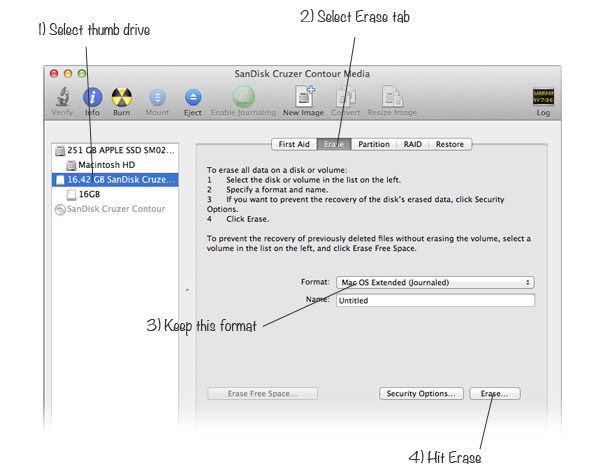
Note #1: It may seem like Terminal is idle or not responding after you hit Enter (most likely like the following screenshot), but that is perfectly normal.
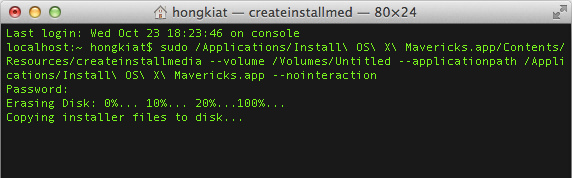
Here’s how your Terminal should look like when the copying process is done. Quit Terminal but keep your USB flash drive plugged in.
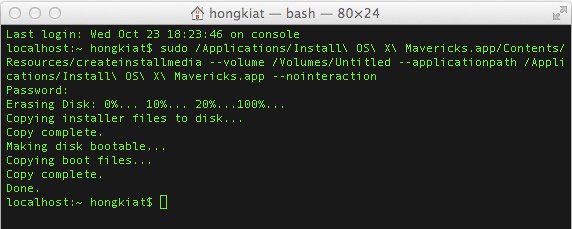
Clean Installation
Now we will make use of the bootable flash drive to perform a clean installation.
- Restart your Mac, with the flash drive plugged in. Hold down the Option key when you see the Apple logo. You will then land on a boot menu (like the screenshot below). Double click Install OS X Mavericks.
- On the OS X Utilities dialogue screen, select Install OS X. Click Continue.
- Follow the on-screen instructions, click Continue to proceed, Agree to the software terms then finally s elect a hard disk, and click Install.
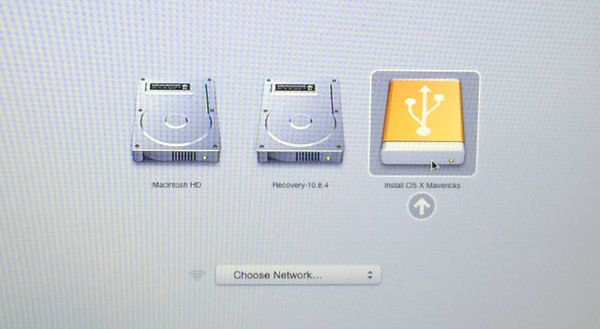
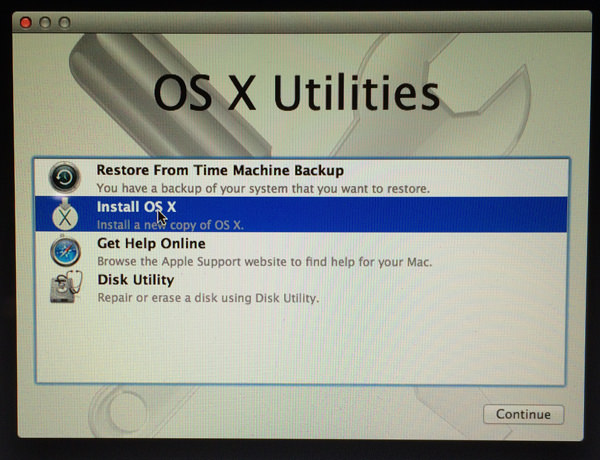

Note #1: The installation preparation process will now begin and will take approximately 7 – 15 minutes.
Note #2: During the installation process, you may experience the indicator hanging at “About a second remaining” for few minutes. Do NOT press cancel, just wait it out.
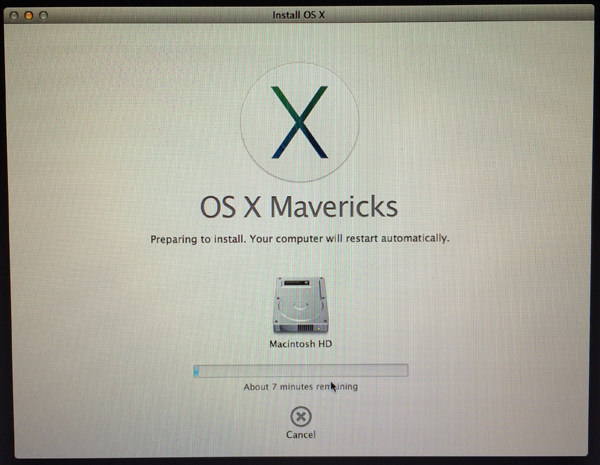
That’s it!
Your Mac will then restart, and will wrap up the installation process in another 30 – 40 minutes. When this is done, your Mac will restart automatically (again), leaving you at the login screen of a fresh copy of OS X Mavericks.