WOMBO Dream AI Art Generator (Review)
WOMBO Dream is another app that enables you to create art using AI, and it functions directly on your iPad. It’s important to clarify that this app, which appears as “Dream” on your iPad once installed, is not the same as UniDream, another AI image-generating app we’ve previously discussed.
We’ve invested a considerable amount of time playing with WOMBO Dream to provide you with an in-depth analysis of its capabilities. Continue reading to discover what Dream has to offer and whether it’s worth installing to create your next AI artwork.
Download WOMBO Dream for:
How to Use WOMBO Dream
The WOMBO Dream app is quite simple and straightforward to use. To start, simply tap the ‘+‘ icon located at the bottom center of the app’s home screen.
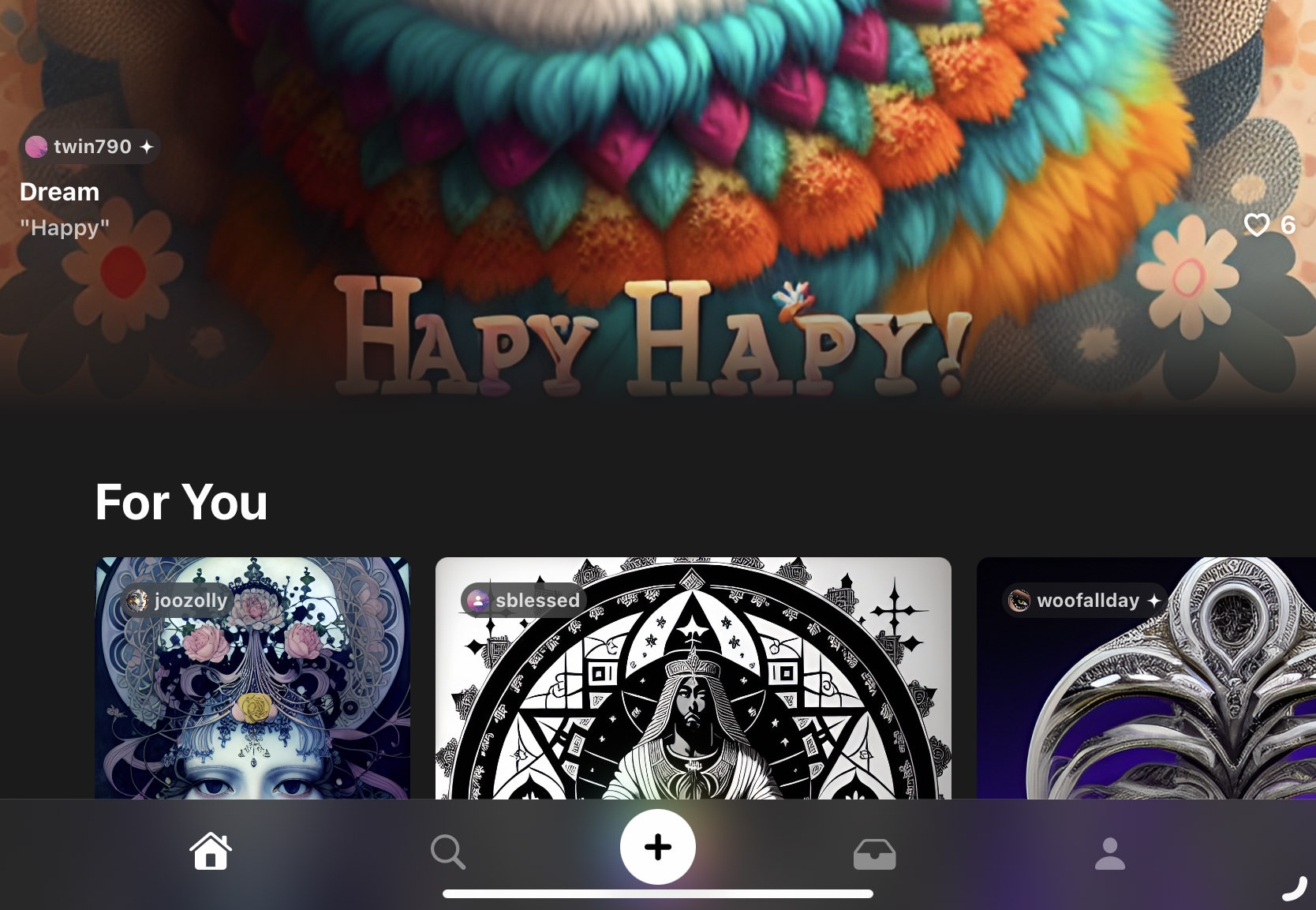
Next, select the artwork size. Options include various aspect ratios such as 9:16, 1:1, 16:9, 3:4, and 4:3.
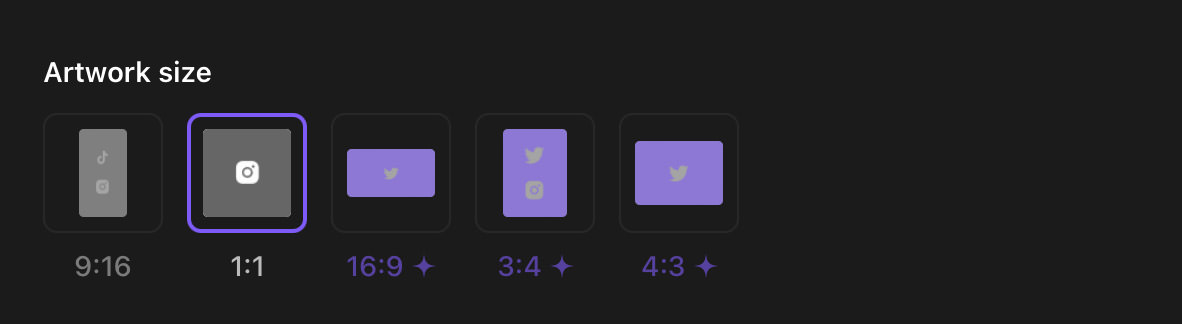
After that, input the prompt for your artwork. Alternatively, you can choose from the available suggestions located right below the prompt text field.

Now, select an art style that aligns with your vision. WOMBO Dream offers a diverse range of art styles, including but not limited to Dreamland, Warped, Realistic, Figure, Cartoonist, Illustrated, Watercolor, Simple Design, Abstract, Unrealistic, Poster Art, and Retro.
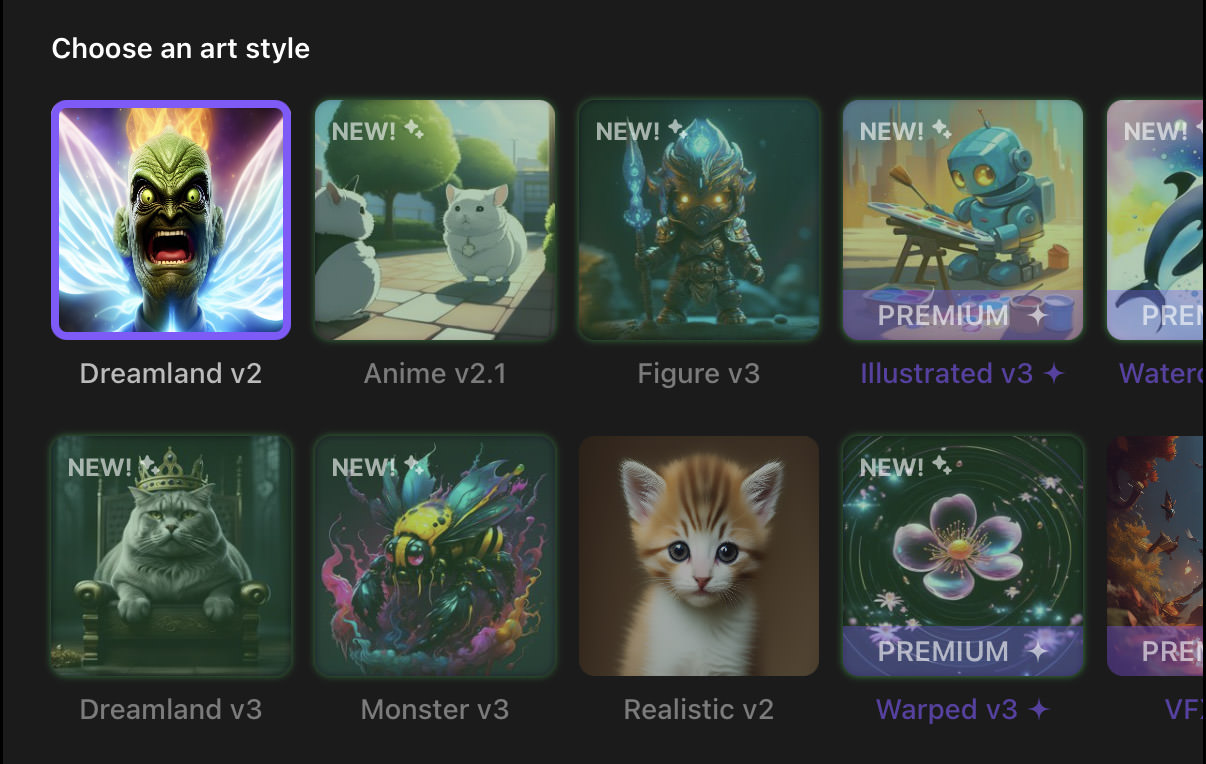
Finally, press the ‘Create’ button and wait for your artwork to materialize.
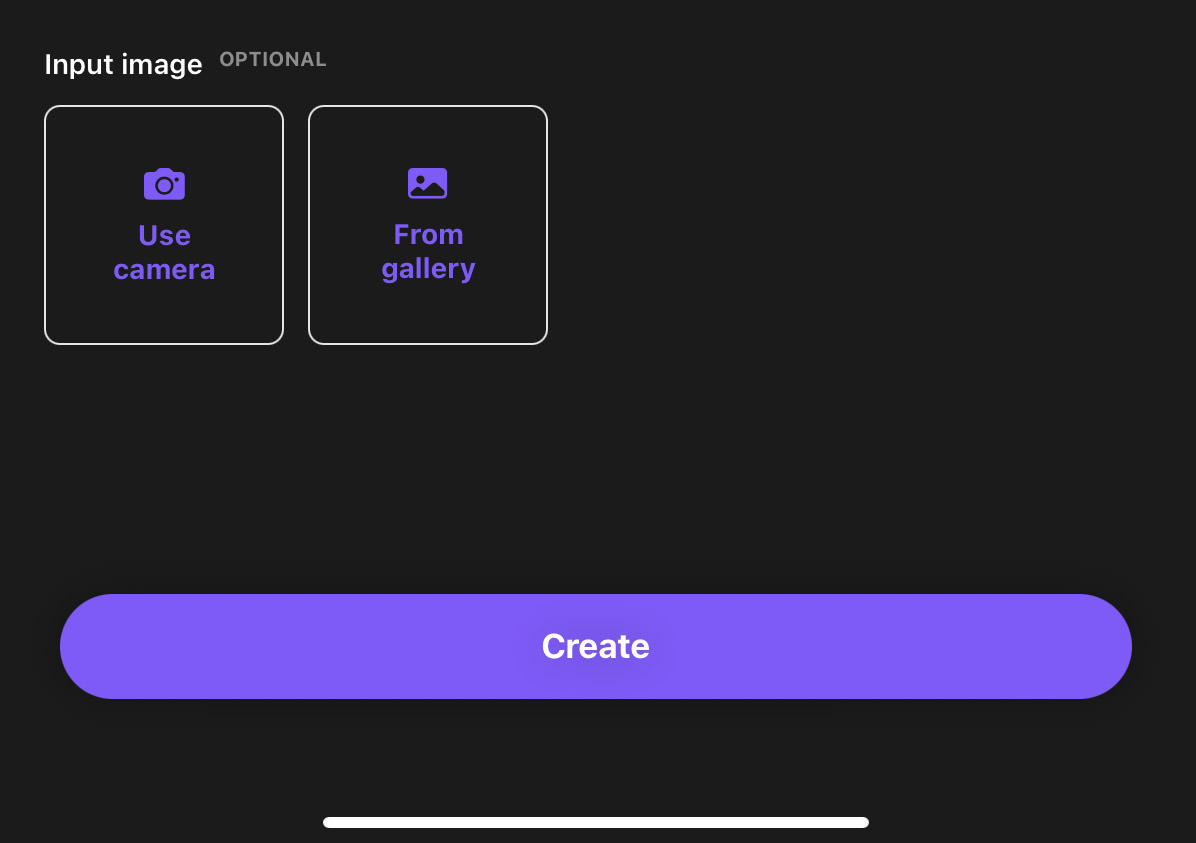
Post-Creation Options
Once your artwork is ready, you have several ways to fine-tune or save it:
- Download: If you’re happy with your artwork, simply tap the download button at the bottom left to save it to your device.
- Regenerate: If the result isn’t what you hoped for, tap the ‘Regenerate’ button for a new version.
- Create Variation: Want to see different takes on your initial idea? Use the ‘Create Variation‘ option.
- Edit with Text: Add extra flair to your piece by using this option to include additional prompts like ‘make it snow‘ for a wintry effect.
Community Feed
The WOMBO Dream app features a vibrant section called the ‘Community Feed‘, where you can browse through a variety of AI-generated art made by other users. This feed serves as a great source of inspiration for your own creations.
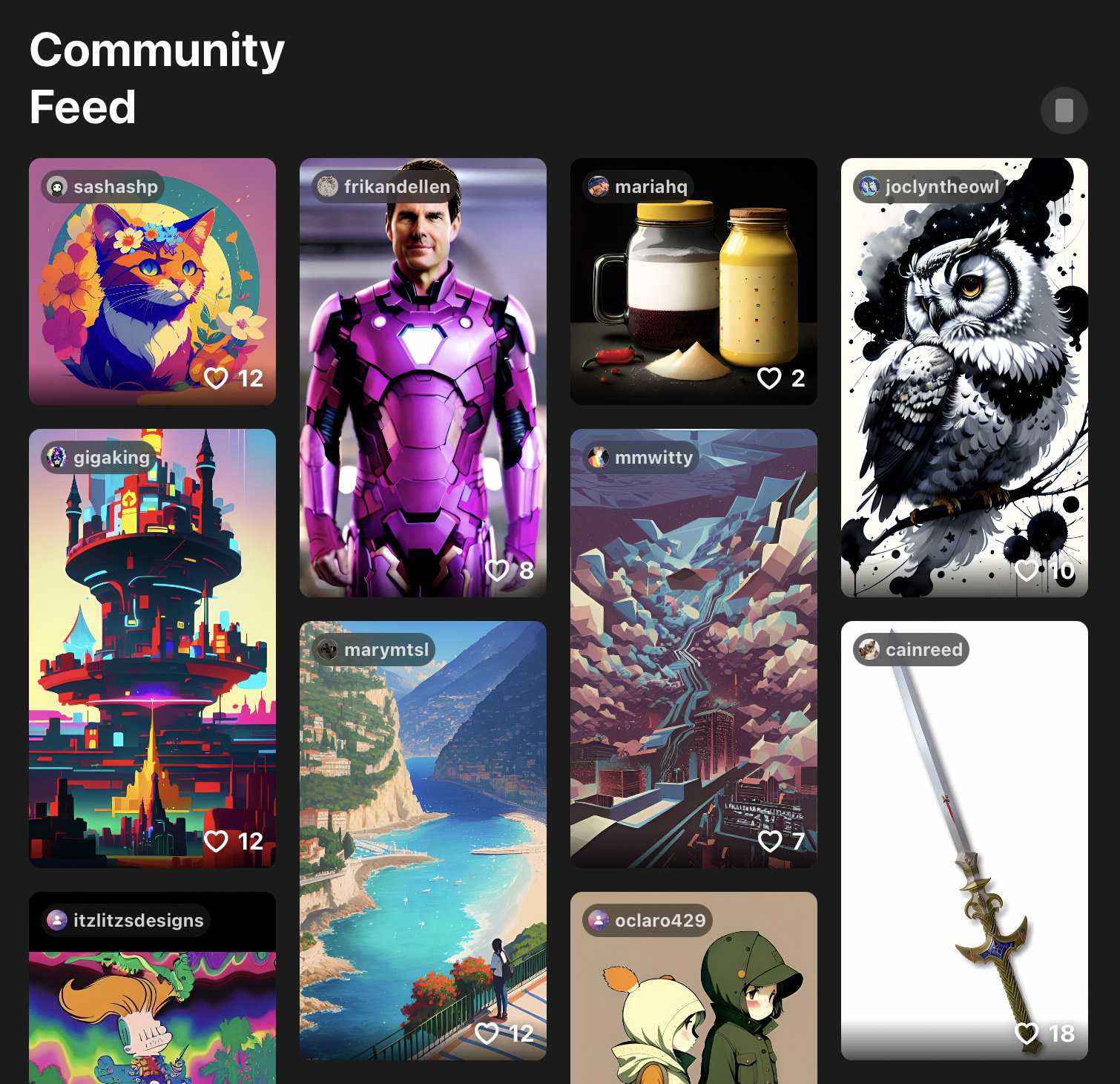
Interact with Artworks
If you come across an artwork that catches your eye, you have a couple of options:
- Download: Save the artwork directly to your device.
- Remix: Use the ‘Remix button to incorporate elements of that artwork into your own creation.
Sharing Your Creations
By default, any artwork you create will be displayed in the community feed for others to see. If you prefer to keep your art private, you can easily do so. Just go to ‘Settings’ and select the ‘Private Account‘ option.
Important Notes:
Here are some key points to keep in mind:
- Free accounts can generate one artwork at a time.
- Prompts are capped at 305 characters.
- You can also revisit and reuse old prompts via the ‘Prompt History‘ section.
- The app offers a variety of pre-made prompt suggestions that you can use with a single tap.
- Optionally, you can blend in an existing image to create a unique final piece.
Download WOMBO Dream for:
WOMBO Dream’s Prices:
The subscription for the WOMBO Dream app costs $14.98 per month or $134.98 per year.
With a subscription, you receive:
- The ability to generate 4 images at once
- Faster processing times
- No watermarks on your artwork
- An ad-free experience
Pros
- Variety of art styles
- User-friendly interface
Cons
- Some styles need a paid subscription
- Free users limited to one image