Useful Code Comparing Tools for Web Developers
Whether you’re a seasoned developer or a newbie, you’ve likely faced challenges with buggy source code. However, an often-overlooked issue is the task of compiling and merging multiple versions of the same code. Fortunately, there are robust tools designed to make this process easier.
When searching for code comparison tools, you’ll find a variety of options for both Windows and Mac. Additionally, there are web applications compatible with all operating systems.
10 Best Free Source Code Editors
With professional code editor like Dreamweaver, Coda, Textmate and others, its no surprise that more and more people... Read more
1. Diffuse
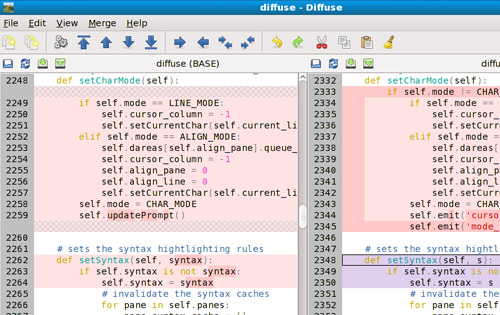
Diffuse is a free tool available for download on SourceForge. It supports multiple operating systems, including Linux, Win32, macOS, and FreeBSD. Users can choose between a command-line interface and a graphical user interface (GUI).
If you’re comfortable with command-line operations, you’ll find that tasks can be completed much faster. However, if you’re new or prefer a more visual approach, the GUI is straightforward to use. The tool offers features like line-by-line comparison and advanced code highlighting.
One of the standout features of Diffuse is its open-source nature, allowing you full access to its capabilities without any cost. It’s a widely accepted tool for code comparison across major operating systems. For more information, you can consult their online manual or download the app for a hands-on experience.
2. DiffMerge

DiffMerge is another excellent tool developed by SourceGear. It’s compatible with all major operating systems and offers a comprehensive set of features for comparing lines of code.
The software provides a user-friendly interface with buttons and toolbars designed for simplicity. Not only can you compare individual files, but you can also compare entire folders of code. The multi-pane code highlighting makes DiffMerge particularly useful.
It’s free to download and offers a variety of installer options. In terms of free tools, DiffMerge stands out from the crowd.
3. Active File Compare

Active File Compare (AFC) is a Windows-specific tool developed by Formula Software. It targets developers working with more complex languages like C++/C#, Java, Visual Basic, and Ruby, and also supports web languages like HTML and PHP.
The software is available as a free trial, with licenses starting at $10 for personal use and $15 for businesses. The pricing is reasonable, especially considering the lifetime free updates.
AFC stands out for its ability to compare Microsoft Office documents, particularly Excel spreadsheets. It also offers a version control system to track changes, making it a versatile tool for developers.
4. Kaleidoscope App
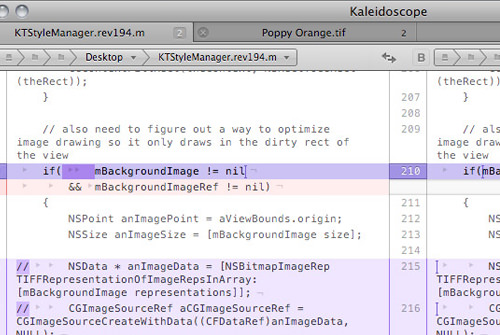
For Mac users, Kaleidoscope offers a robust solution for code comparison. The app is available for a 30-day free trial, after which it costs approximately $39 USD.
While it’s on the pricier side, the app offers a range of features, including an instant search bar, customizable code highlights, and keyboard shortcuts. It supports popular version control systems like Git, SubVersion, and Mercurial.
One unique feature is the ability to compare image files, including dynamic formats like PSD and AI. This makes Kaleidoscope a versatile tool worth the investment.
5. WinMerge
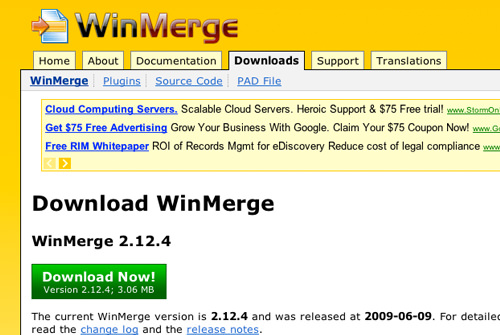
WinMerge is another desktop-based solution that has been around since June 2009. It’s a free tool compatible with all versions of Windows, from 98 to Vista/7, and offers both 32-bit and 64-bit installers.
The software comes equipped with a range of features for code comparison, including distinct line numbers, code highlighting, a tabbed interface, and file merging capabilities. For more details, you can visit their website, which also includes screenshots and installation instructions.
While WinMerge may not have a unique selling point to differentiate it from other solutions, it’s a reliable option, especially for Windows users. Its features have been well-documented over years of development, making it a trustworthy choice.
6. Compare my Files

Compare my Files was a browser-based web app for code comparison, but the website is no longer in service.
When it was operational, the tool allowed users to upload two files at a time for comparison. Although limited in features compared to desktop alternatives, it was a convenient option for quick checks, especially when working on a different computer.
This app was particularly useful for verifying the integrity of downloaded files, especially when sourced from cloud systems. It supported plaintext source code and was language-agnostic, making it a versatile tool.
Conclusion
Managing and merging different versions of source code can be a challenging and time-consuming task. However, as you become more familiar with the workflow, you’ll find that these tools can significantly streamline the process.
I hope this roundup of code comparison tools has piqued your interest in better managing your code. Feel free to share your thoughts or additional tool recommendations in the comments below.