Erasing Your iPhone Without Passcode with EaseUS MobiUnlock
Stuck in a situation where you’re locked out of your iPhone due to wrong passcode entries and desperately want access back? Well, the only way out would be to erase your iPhone. But that, too, isn’t possible if you don’t know the right passcode.
There are several solutions to access your locked iPhone, and using a 3rd party app like EaseUS MobiUnlock is one of them.
In this article:
EaseUS MobiUnlock In a Nutshell
EaseUs MobiUnlock, is an iPhone-unlocking tool created by EaseUS, a one-stop multimedia management solution company, that allows you to unlock your iPhone shall a problem arise.
This tool allows you to unlock your iPhone locked under the:
- 4-digit PIN
- 6-digit PIN
- Touch ID
- Face ID
Apart from unlocking the main screen passcode on your iPhone or iPad, EaseUs MobiUnlock claims to be able to help you unlock the screen time passcode, and Apple ID password and bypass Apple ID security questions as well.
How to Erase iPhone with EaseUs MobiUnlock
In a few simple steps, you can erase and unlock your iPhone in no time. Here’s how to do it, but first, you will need to download and install EaseUS MobiUnlock for your OS.
- Launch the app, and select the Unlock Screen Passcode.
- Connect your iPhone to your computer through the USB cable and click Start. Once your device is recognized, confirm the firmware and click Next.
- Firmware downloading will now commence.
- Once the firmware is ready, click Unlock Now
- You’ll be prompted with a warning that this action will erase all the data from your device. If you agree, then type in the code and click Unlock.
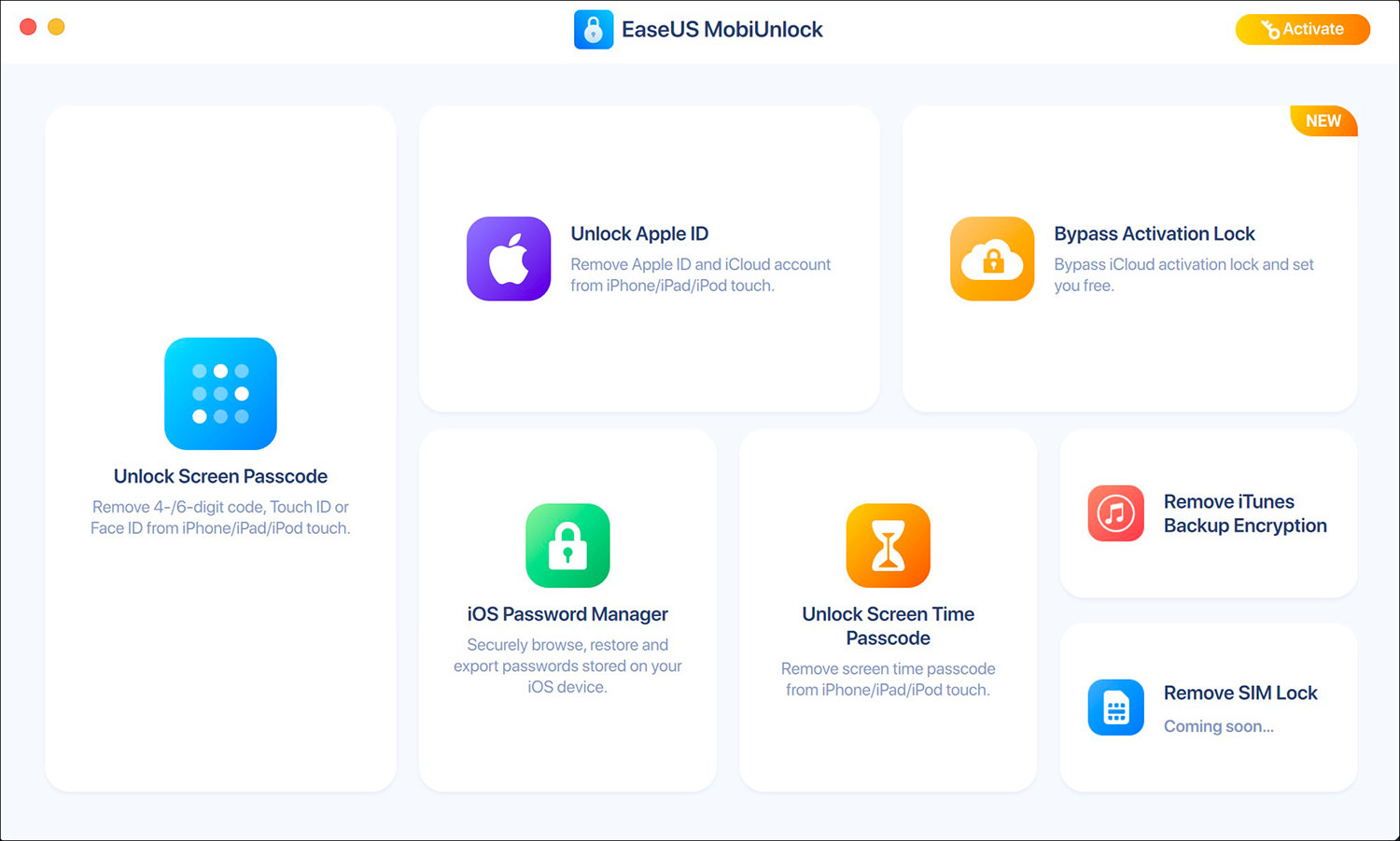
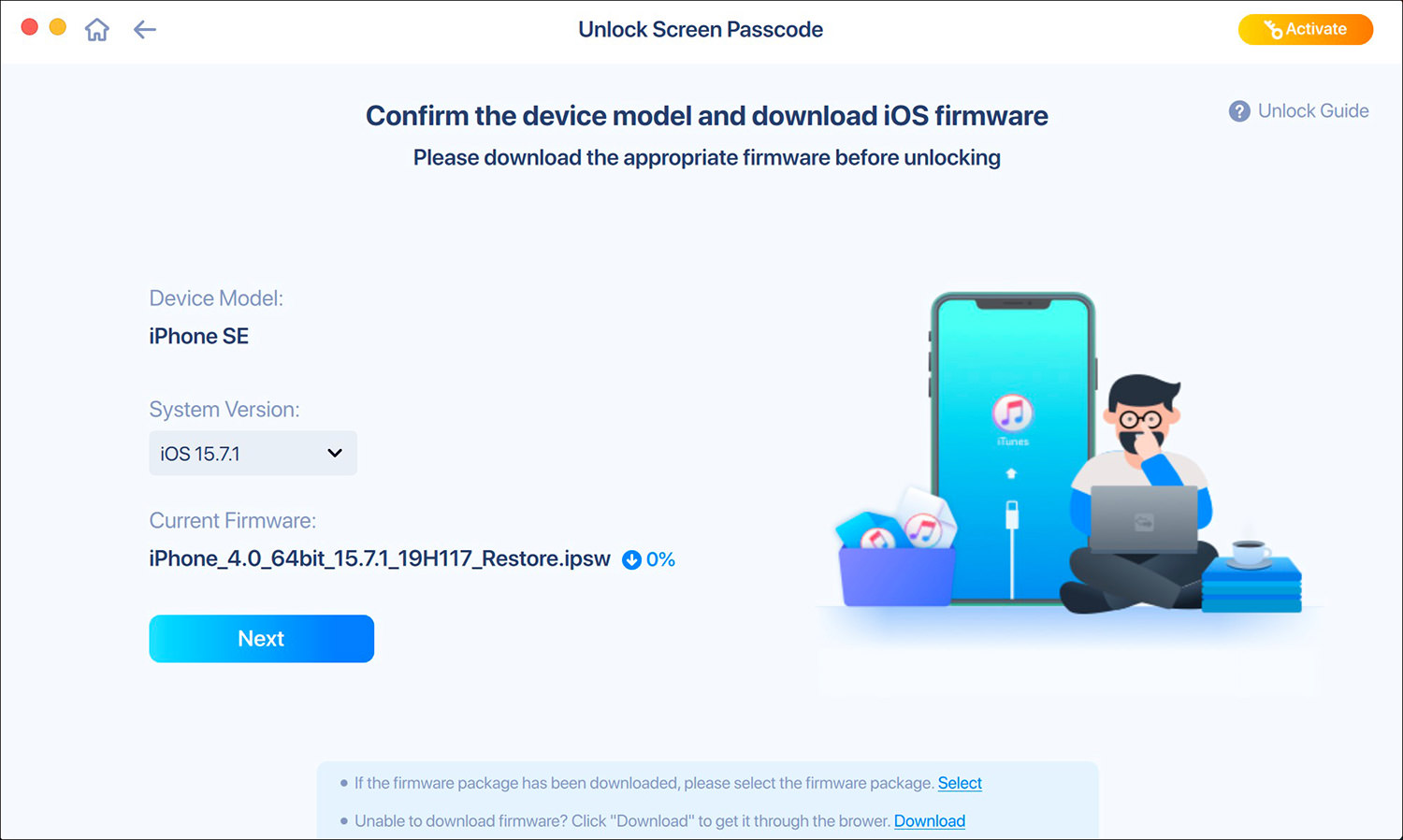
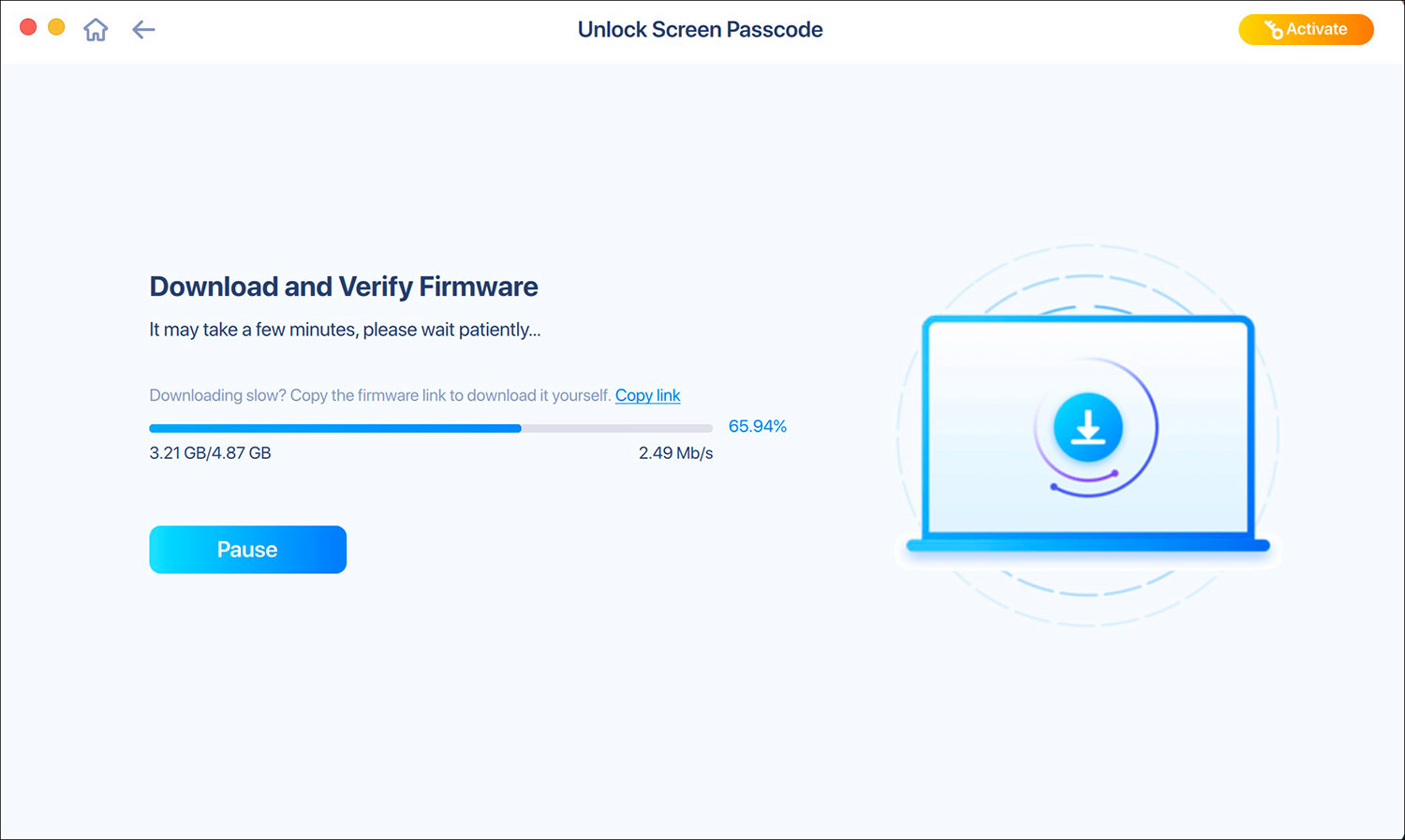

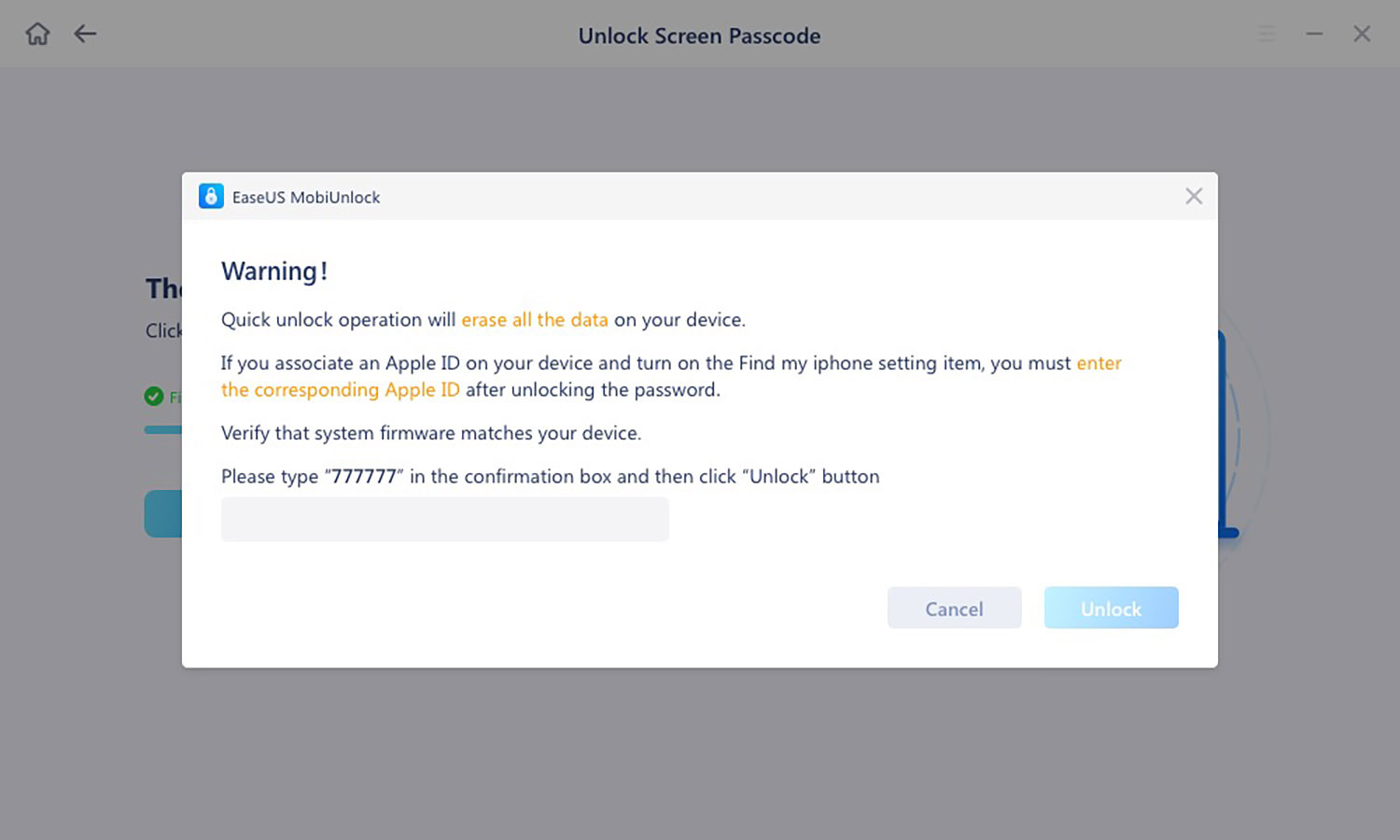
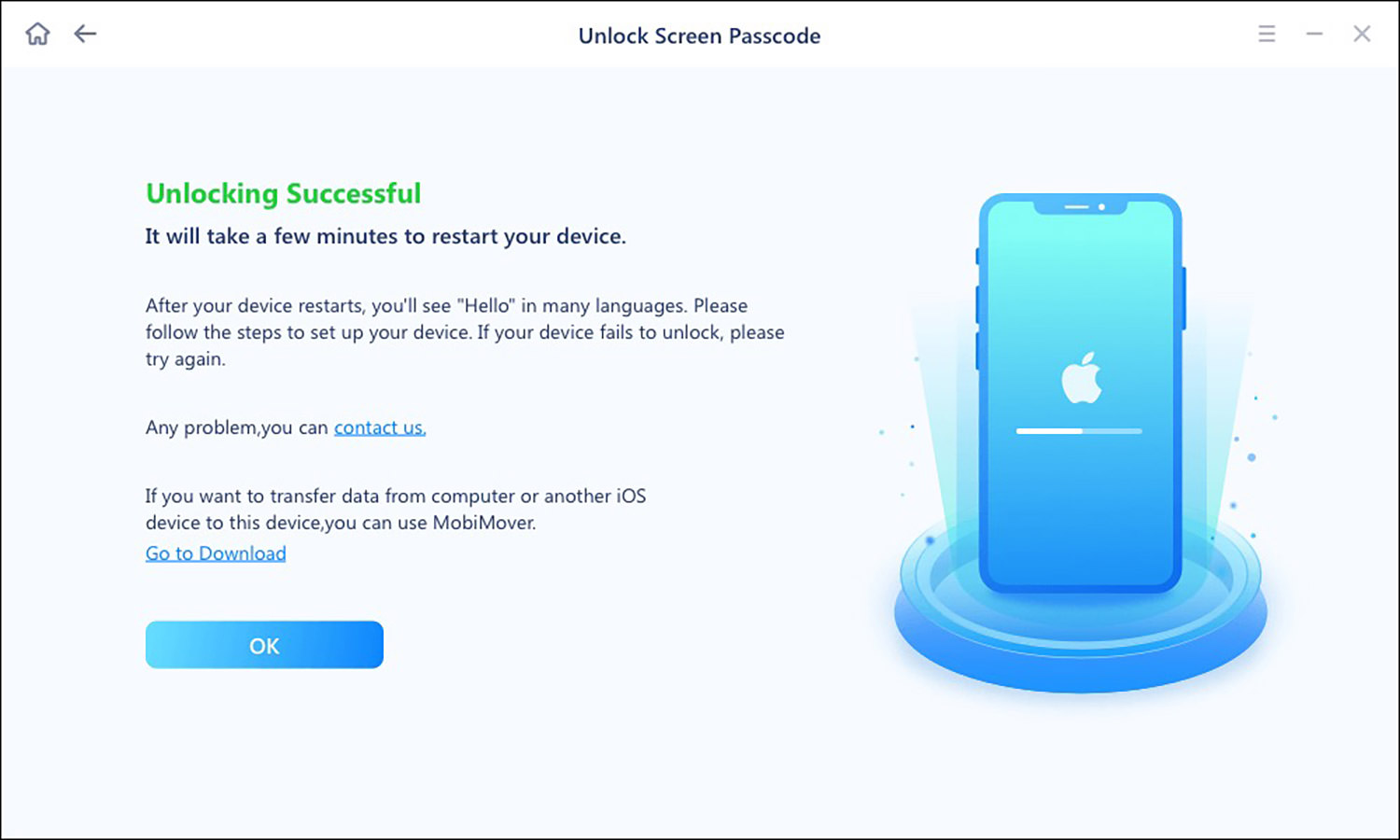
And that’s all! All data, including its previous passcodes, has been erased and the iPhone is as good as brand new.
How to Erase iPhone with Password?
Well, if you already know the password to your iPhone and have full access to it, you can erase or factory reset it through the iPhone settings.
For this, go to Settings > General > Transfer or Reset iPhone.This will remove all data from your iPhone including photos, videos, contacts, call logs, passwords, messages, browsing history, calendar, chat history, notes, installed apps, etc.
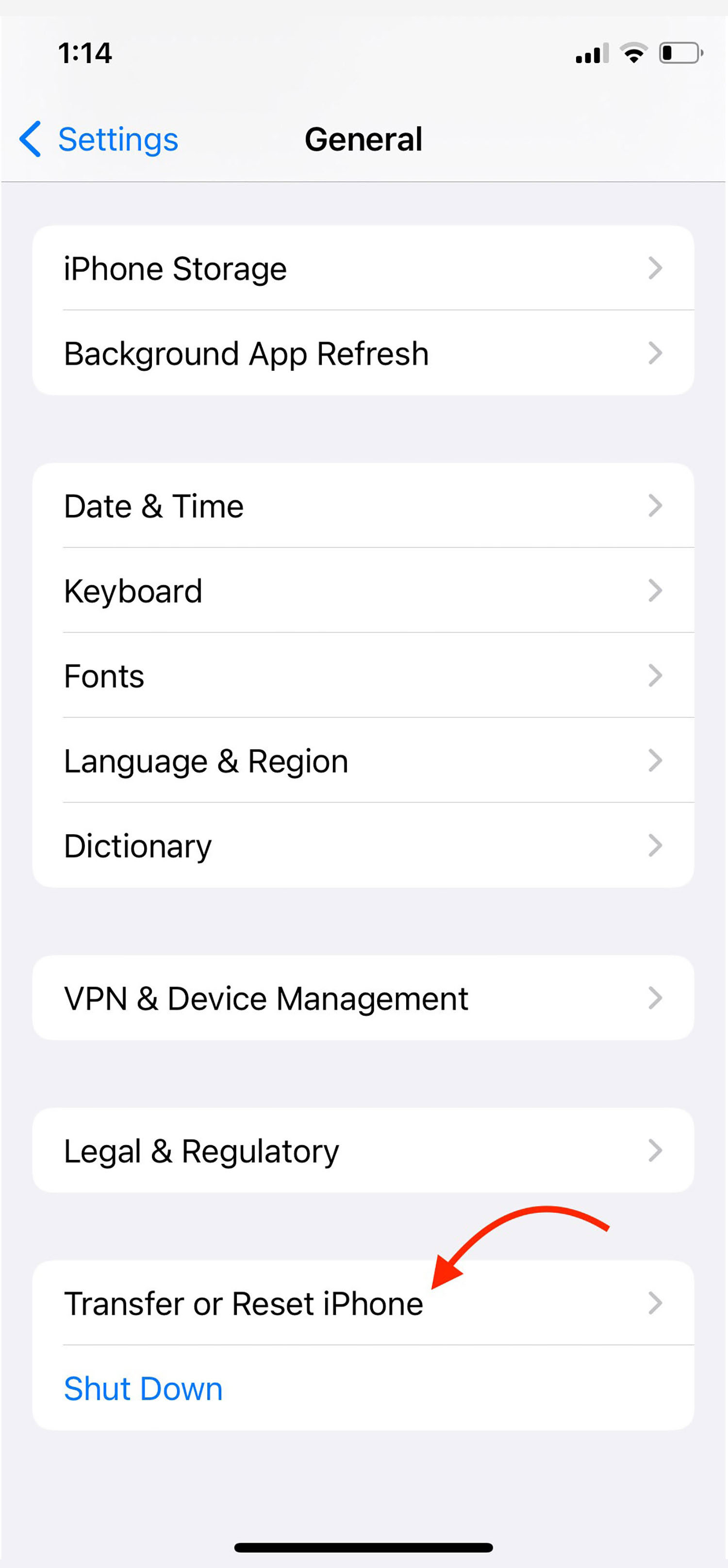
Frequently Asked Questions
Wrapping up
Either you bought a second-hand locked iPhone or got locked out of it due to multiple failed attempts at entering the wrong password, there can be any reason to wipe your iPhone.
My experience with EaseUS MobiUnlock is that it gives you a reliable and quick way to wipe your iPhone so you’re able to access it again. If you find yourself in such a situation, do try it out.