iPhone Locked to Owner? How to Unlock It with or without PC
Encountering the "iPhone Locked to Owner" message and required to enter the designated Apple ID and password to unlock it? Well, this is quite a common problem, especially after the iOS 15 update.
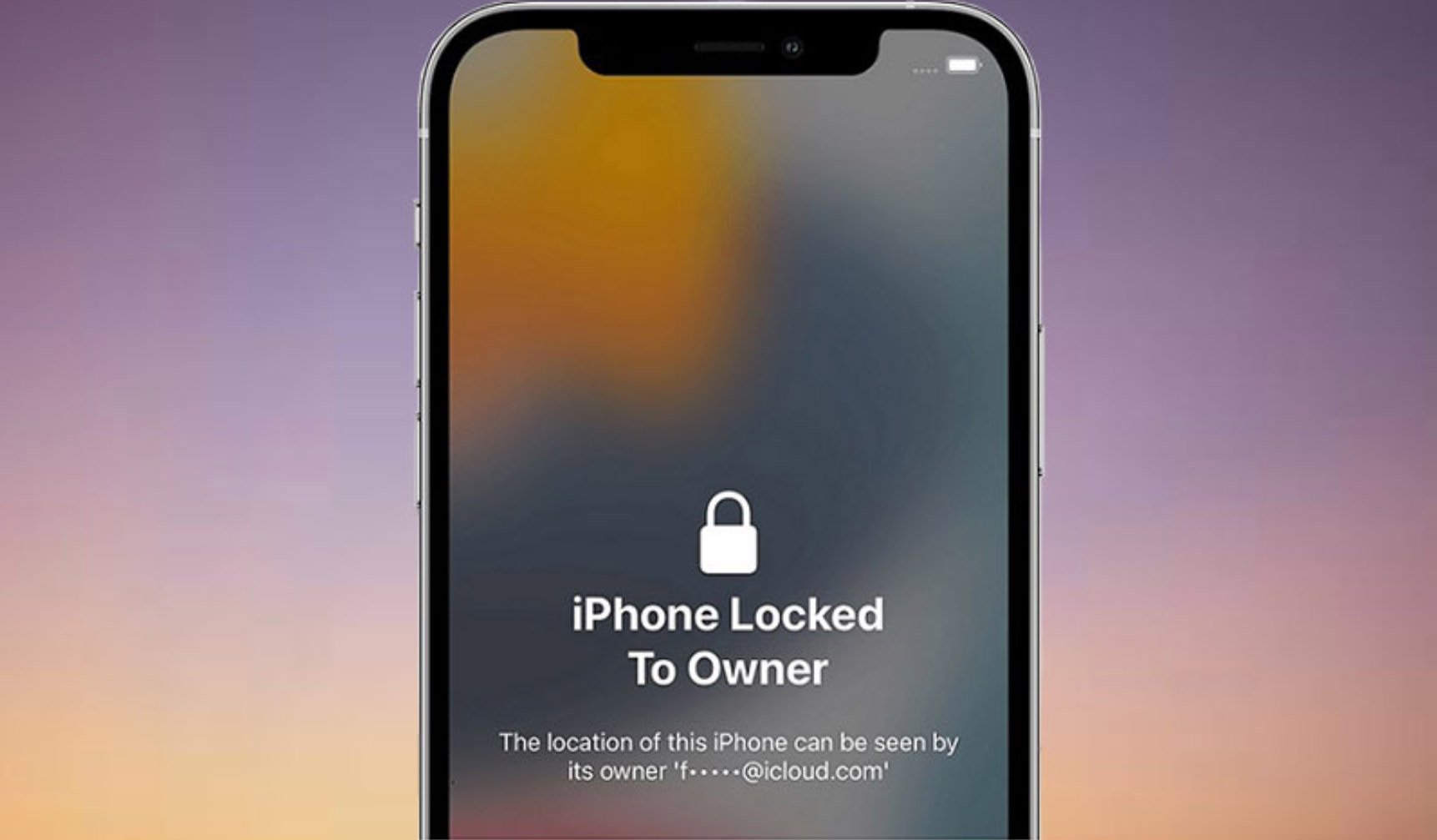
If you’ve recently encountered this issue, this post will attempt to explain what "iPhone Locked to Owner" means and how to unlock or bypass it, with or without the use of a computer.
What Does "iPhone Locked to Owner" Mean?
If your iPhone displays the message “iPhone Locked to Owner,” it means the device is protected by Activation Lock. This security feature, included in Find My, is designed to prevent anyone who is not the owner from using the iPhone. It’s particularly useful if the iPhone is lost or stolen. Activation Lock is triggered if the iPhone is erased or reset without first turning off Find My iPhone.
When the iPhone displays “iPhone Locked to Owner,” it prompts you to enter the Apple ID and password previously associated with the device to unlock it. But what if you’ve forgotten your Apple ID or password and can’t recover it? Or what if the Apple ID belongs to someone else and you don’t have access to it?
This is where this article comes in. In this article, we will show you how to bypass or unlock the “iPhone Locked to Owner” screen, with or without a computer.
Solve "iPhone Locked to Owner" with a PC
In many cases, using a computer to unlock an iPhone displaying the “iPhone Locked to Owner” message is the most effective method. By utilizing a specialized Activation Lock removal tool like iSumsoft iLock Refixer on your computer, you can bypass the “iPhone Locked to Owner” screen in a few simple steps.
Here’s how:
- Download and install iSumsoft iLock Refixer on your computer. Ensure iTunes is installed on your compute. (Download iTunes for Windows.)
- Connect the iPhone, which shows “Locked to Owner,” to your computer using a USB cable.
- Launch iSumsoft iLock Refixer on your computer and select the “Bypass ID” option.
- On the following page, click “Start.” The software will automatically detect the iPhone connected to your computer.
- The software will then prepare to bypass the “iPhone Locked to Owner.” This process usually takes two or three minutes.
- Once the preparation is complete, your iPhone will automatically enter Recovery Mode. You will then need to manually put your iPhone into DFU mode by following the instructions displayed on the software screen.
- After your iPhone enters DFU mode, the software will begin jailbreaking it automatically. Keep the iPhone connected and wait a few minutes for the jailbreak to complete.
- Once the jailbreak is complete, your iPhone will enter Recovery Mode again. You will need to manually put your iPhone into DFU mode once more by following the instructions on the software screen.
- After your iPhone enters DFU mode again, the software will jailbreak it for the second time.
- As soon as the second jailbreak is finished, the software will start bypassing the Activation Lock on your iPhone.
- Soon, you will see the message “Successfully Bypassed” on the software screen, indicating that you have successfully bypassed the Activation Lock on your iPhone. Then, when setting up your iPhone, you will be able to skip the “iPhone Locked to Owner” screen and access the home screen without needing to enter an Apple ID or password.
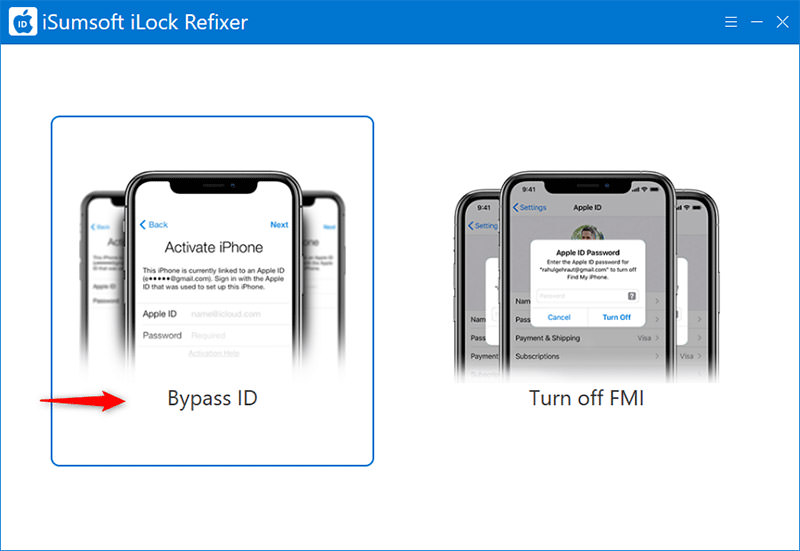
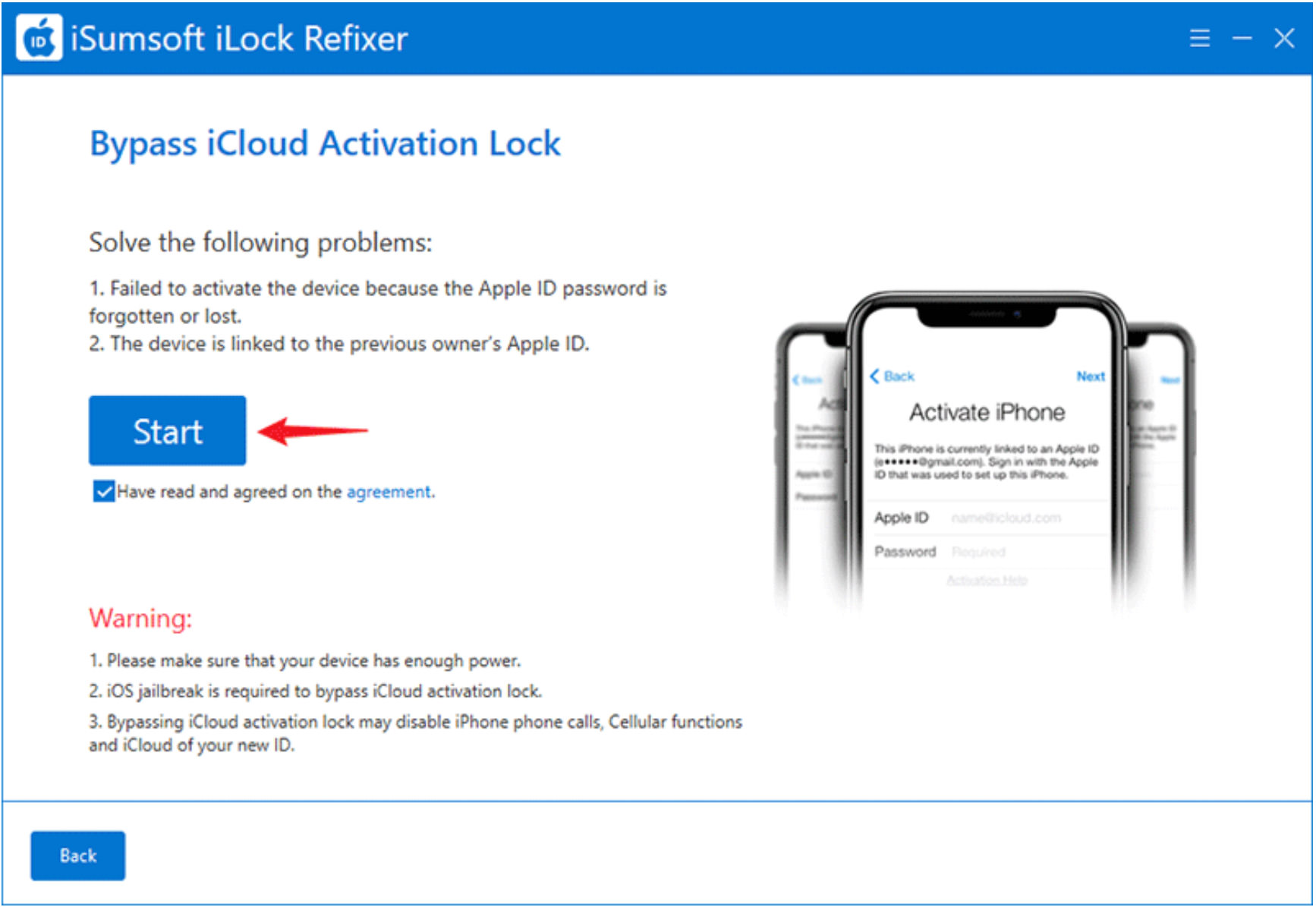
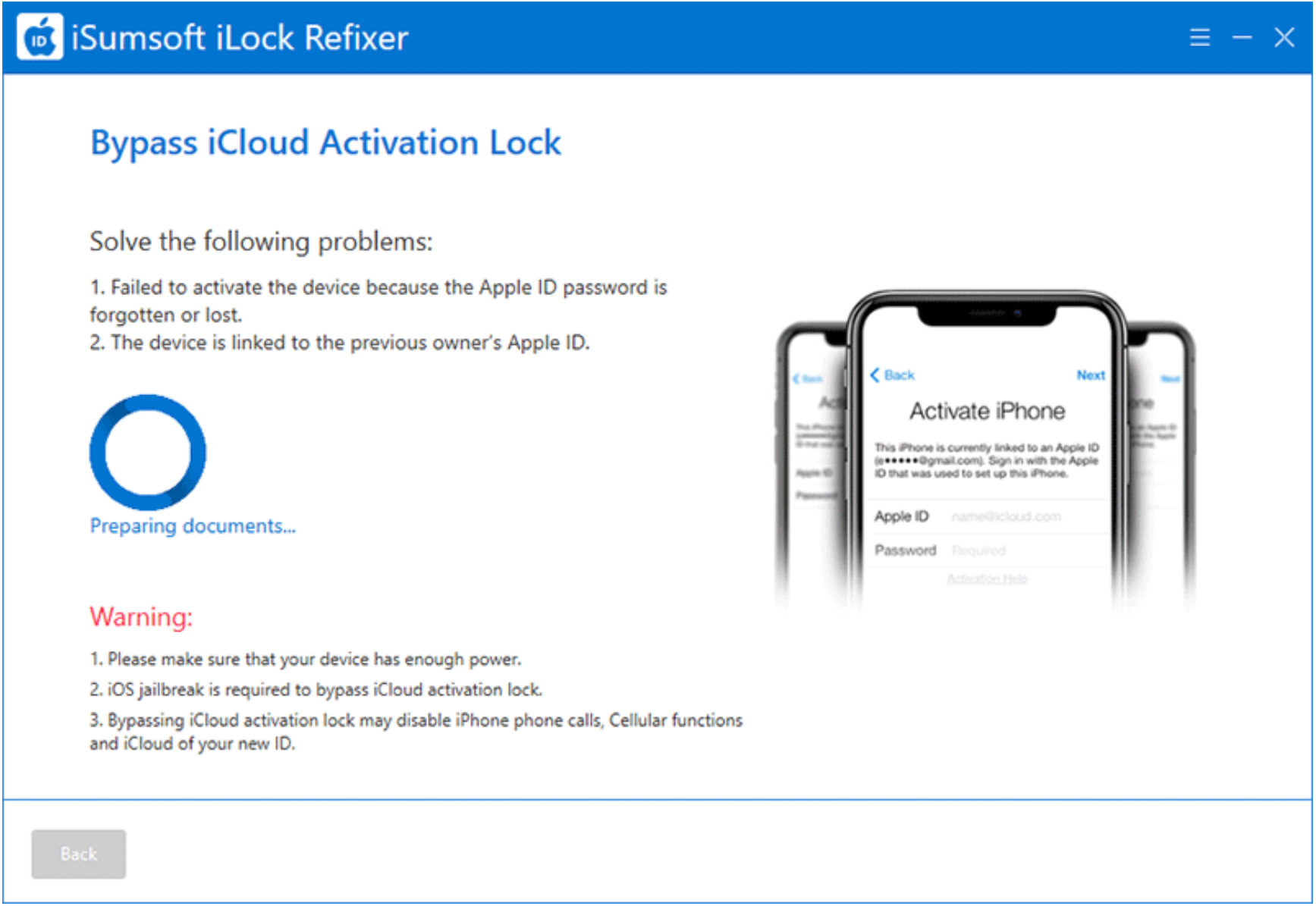
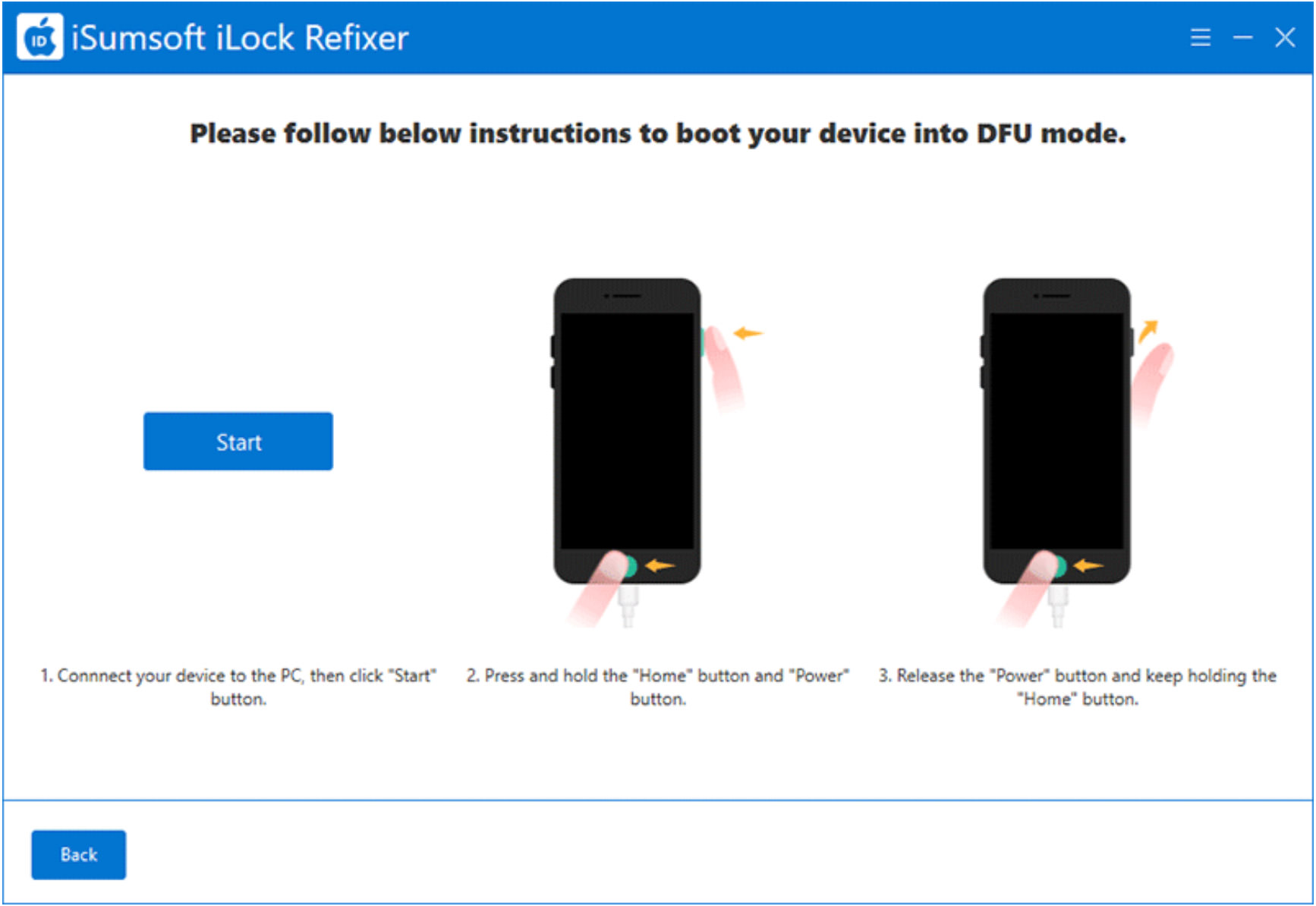

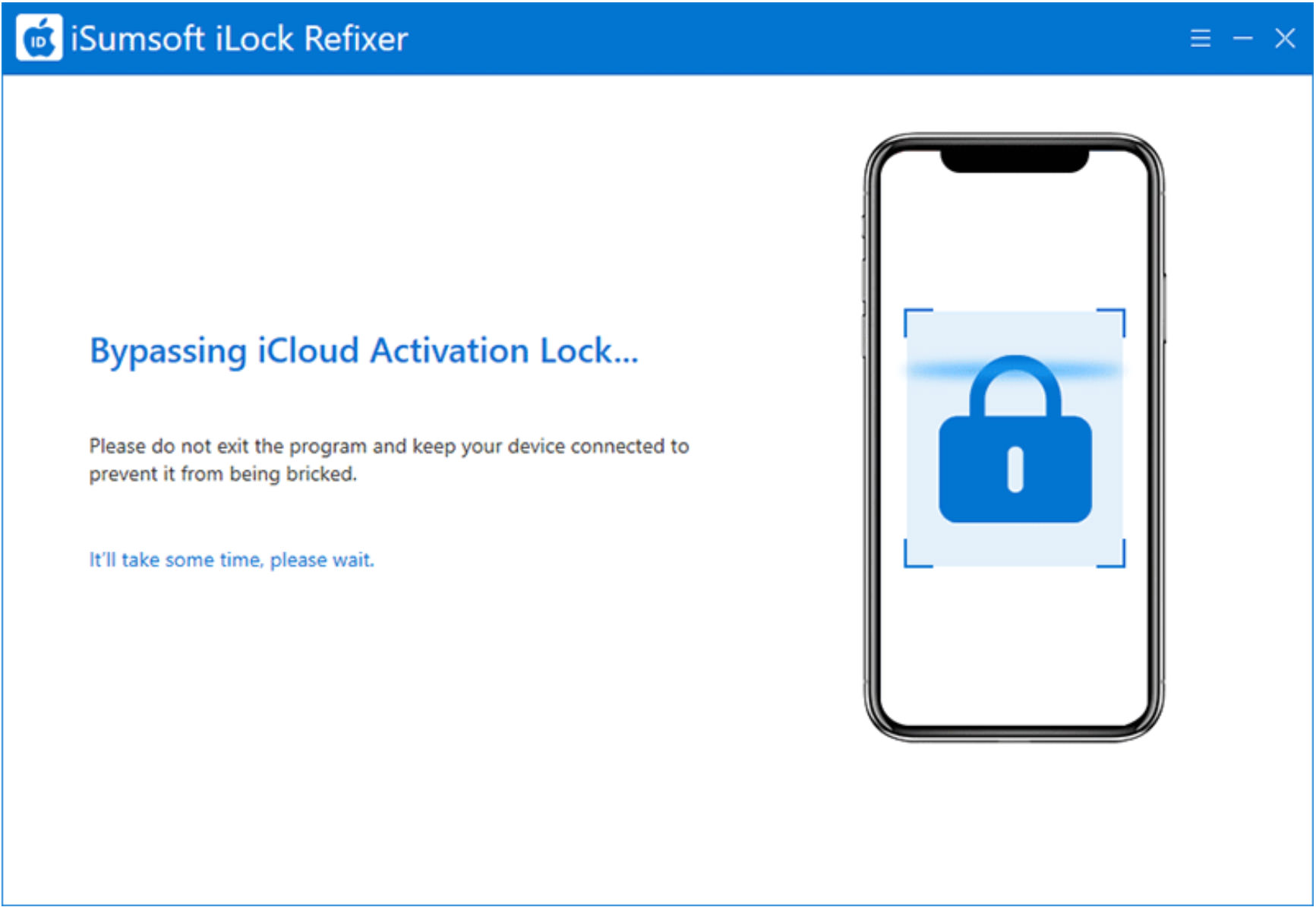
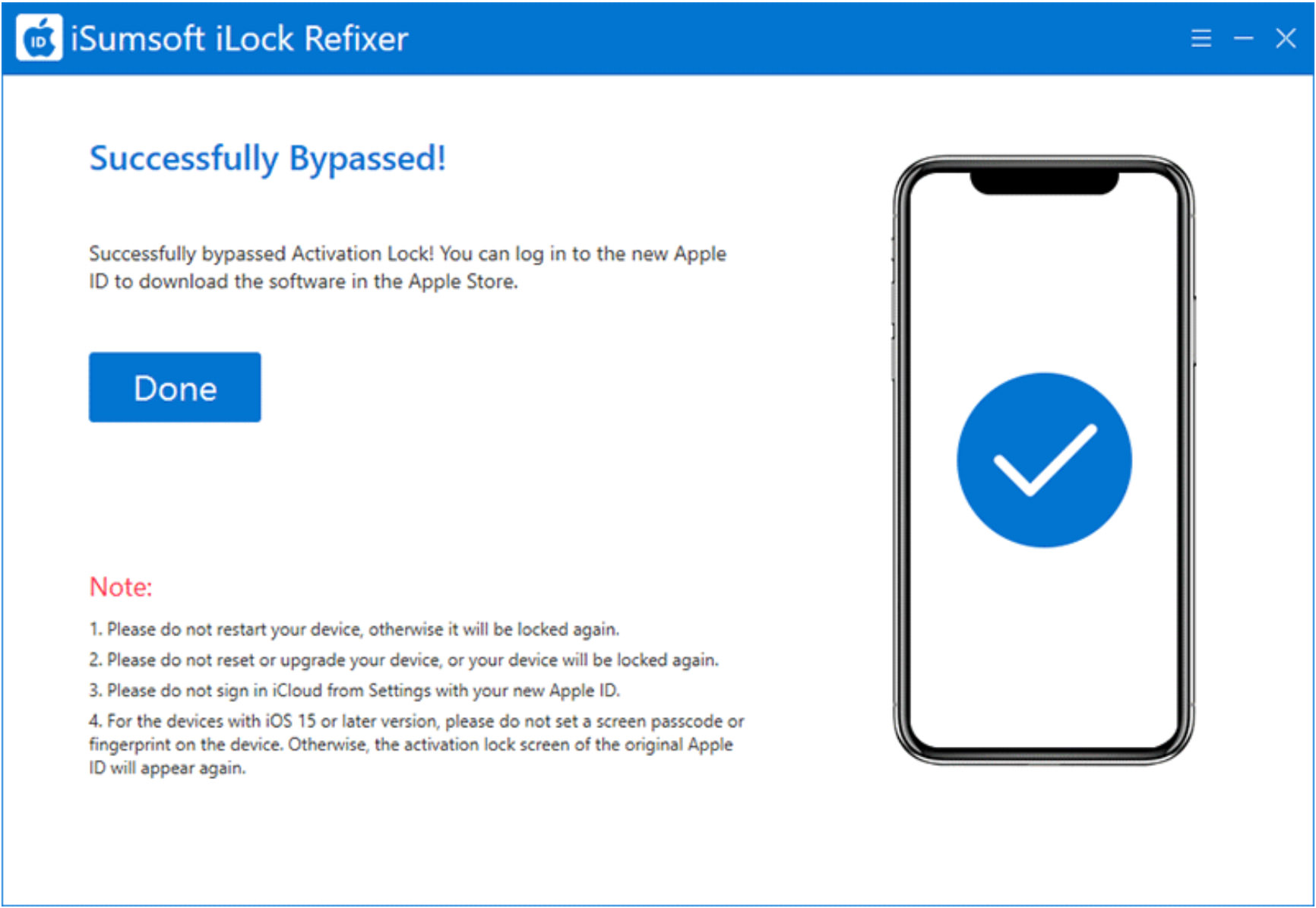
Resolve It Without a PC
If you wish to unlock an iPhone displaying the “iPhone Locked to Owner” message without using a computer or any third-party tools, here are three methods that might help.
However, if it’s a used iPhone you acquired from someone else, you will need the assistance of the previous owner to unlock it.
Option 1: Unlock with Device Passcode
In some cases, the “iPhone Locked to Owner” screen displays the “Unlock with Passcode” option, allowing you to unlock the iPhone using the lock screen passcode that was previously set.
This is the most convenient way to bypass the “iPhone Locked to Owner” screen without using a computer, but it’s only viable if the option is available and you know the previously used passcode.
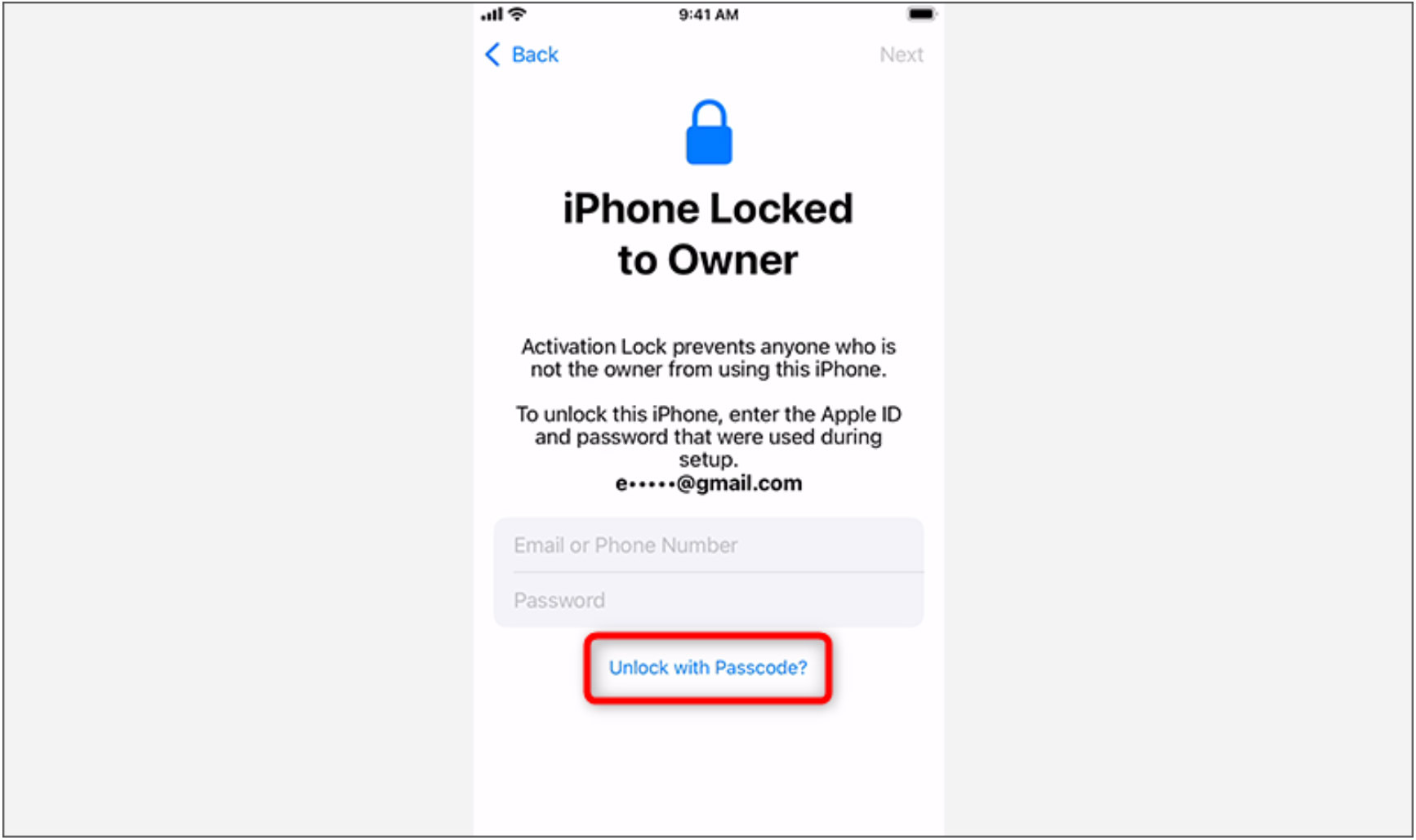
Option 2: Unlock by the Previous Owner
If you acquired a used iPhone from someone and find that it displays “iPhone Locked to Owner,” the best course of action is to contact that individual. Once you get in touch with the previous owner, you can either return the locked iPhone to them or request that they unlock it.
It is not necessary for the previous owner to physically enter their Apple ID and password on the iPhone, nor do they need to provide them to you. Instead, they can follow the simple steps outlined below to remotely remove the “iPhone Locked to Owner” screen from the iPhone.
- Sign in to iCloud.com in a browser on any device using the Apple ID linked to the iPhone.
- Once signed in, click the Find My app to access the iCloud Find Devices page.
- Click the iPhone that says “Locked to Owner,” and then click “Remove This Device.“
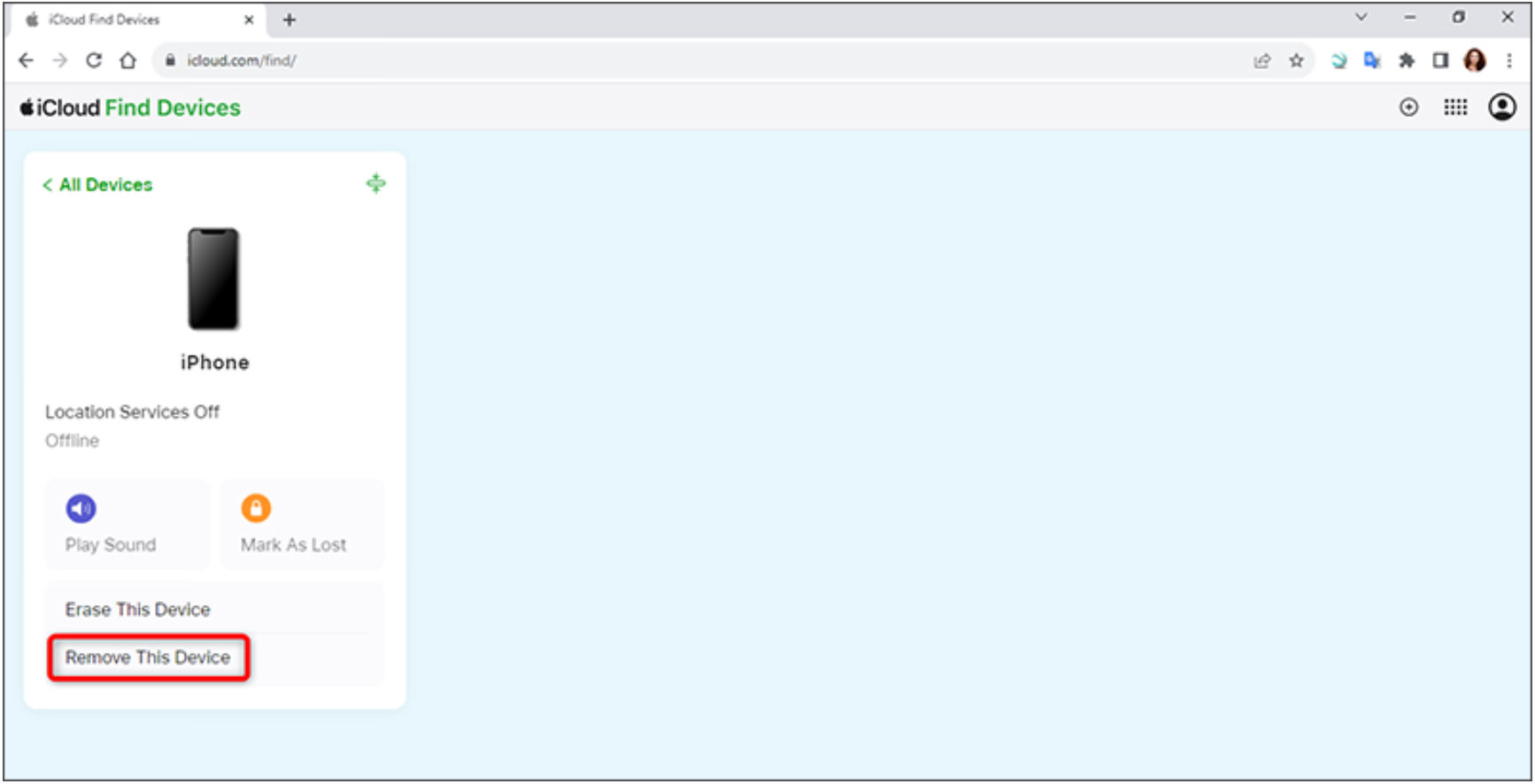
Option 3: Contact Apple Support
If none of the above methods work for you and you’re still stuck on the “iPhone Locked to Owner” screen without any progress, the last resort is to contact Apple Support.
If you are the actual owner of the iPhone, you can attempt to recover your Apple ID by talking to Apple Support. If you can’t provide enough information to recover your Apple ID, another option is to provide valid proof of purchase to remove the Activation Lock.
Conclusion
If your iPhone displays “Locked to Owner” and you’ve lost or don’t have access to the associated Apple ID and password, it can be a significant concern. Fortunately, in many instances, you can bypass the “iPhone Locked to Owner” screen and unlock the device using a computer and a specialized tool like iSumsoft iLock Refixer.
If you prefer to address the issue without a computer, the most reliable methods are to recover your Apple ID, contact the actual owner, or reach out to Apple Support.