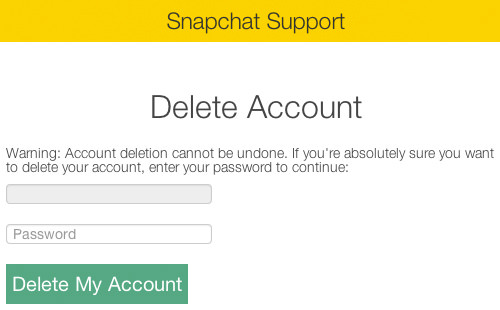6 Tips and tricks for Snapchat
If you enjoy using Snapchat as well, there are actually some hidden features and tricks that will make you love using it even more.
In this post, we have got for you 6 tips and tricks to get the most out of Snapchat. From using filters for your photos to viewing the same Snap one more time, you’re bound to pick up some useful tips from the list. So let’s jump right in and start Snapchatting!
Recommended Reading: 5 Tips To Enhance Your WeChat Experience
1. Edit Pictures on Snapchat
Photos snapped with Snapchat are kind of grainy, and there used to be no in-app photo filters to help improve the pictures’ quality. But it’s a different story now, as you can now enable filters from within Snapchat to improve your pictures’ quality slightly.
Also, Snapchat previously only allowed users to add photo captions in a regular font size. But now you can use a large font size as well by enabling special text.
Enable Smart Filters & Visual Filters
To enable Smart Filters and Visual Filters, go to Settings > Manage and tick on Smart Filters and Visual Filters.
With Smart Filters enabled, when you take a picture with Snapchat, you can add either time, temperature, or speed into your picture by swiping to the left or right.

You can also try the Visual Filters, which come with a black & white filter and a vintage style filter.

Use Large Font Size
To use the large font size for your photo captions, just enable special text in Settings > Manage. Once you have it enabled, just tap on the "T" button at the top right corner of the screen after entering a photo caption and you’ll see the large font size applied on the text.
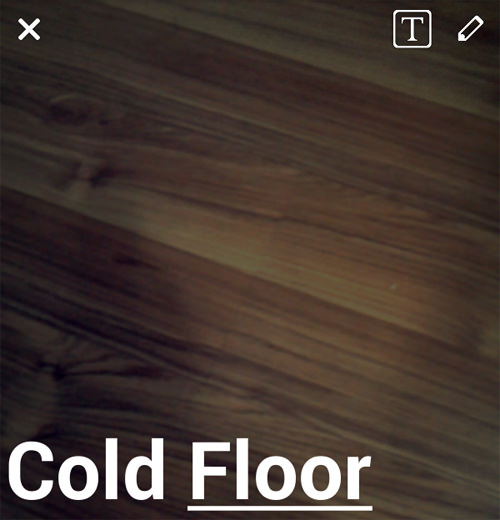
2. View the same Snap Again With Replay
It’s a well-known fact that Snapchat only allows you to view a Snap once, before it gets deleted from your phone. But there’s now a new feature that allows you to re-view a recent Snapchat in your stream, once per day. This feature is called Replay and can be activated in Settings > Manage.
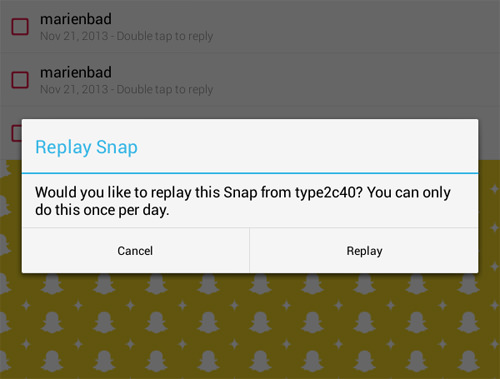
As for now, Snapchat does not notify your friends if you decide to view their Snaps a second time. So don’t be afraid to try out the feature.
3. Change the Number of best Friends
On Snapchat, the people you message the most frequently are automatically added to your list of Best Friends. And by default, the number of friends on your Best Friends list is 3, but you change it to 5 or 7. To do that, just head over to Settings > Manage, tap on # of Best Friends, and select either 3, 5, or 7.
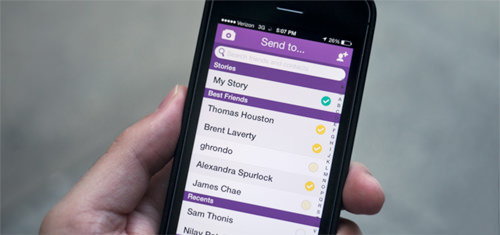
This is a useful feature if you want to quickly send Snaps to your best friends without having to search for them.
4. Download Snaps To Your Device
[Android only] You would need to install Xposed Frameworks so that you can use Xposed modules such as KeepChat to automatically save received snaps, stories and sent snaps. The developers of KeepChat also claim that your friends will not receive any report of you taking screenshots of their Snaps.
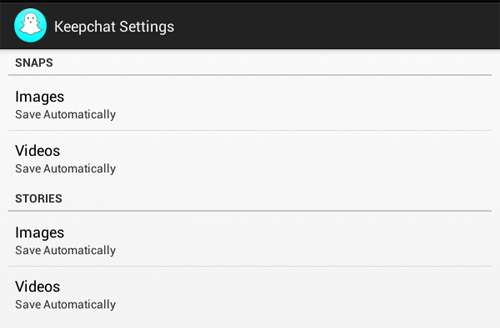
The KeepChat developers constantly update the module to ensure its compatibility with Snapchat’s latest official updates. If you have any problem or issue with KeepChat, you can visit the original thread here.
5. Link/Unlink Username With Mobile Number
You may have heard of the recent Snapchat’s data breach that resulted in 4.6 million usernames and phone numbers being leaked from their server. So if you’re interested in opting out of having your username linked to your mobile number, head over to Settings, tap on Mobile number and untick "Link username to mobile number".
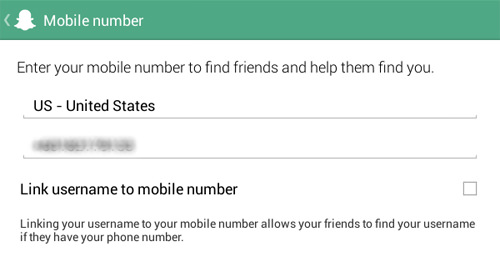
Take note, however, that unlinking your mobile number from your username doesn’t actually remove your mobile number. As of now, you would still need to have one number attached to your Snapchat account if you had decided to put one previously. Don’t worry too much though; although you can’t remove it, you can at least replace it with a different phone number.
6. Delete Snapchat Account
If unlinking your username from your mobile number doesn’t ease your worries about your data security, you may also delete your Snapchat account and make a new one (with a different username, of course).
To delete your account, just go here (make sure to log in first) and you’ll see that your username has already been filled in the box, so you only need to enter your password and click on Delete My Account to do just that.