How to Set Up IKEA’s FYRTUR For Your Smart Home
IKEA never ceases to amaze us when it comes to making innovative and highly useful products. One such amazing product that I’m in love with lately is FYRTUR – a battery-operated smart blind that works with a remote control.
FYRTUR is an interesting product that you can connect to IKEA’s Home Smart app and further customize the blind’s functionality. And yes, it can also be set up with Apple’s Home app and Google Assistant.
10 Security Gadgets That’ll Make You Feel Safer at Home
Keeping your home secure doesn't have to be overwhelming. With modern security gadgets, you can add practical and... Read more
In this post, I’m going to walk you through getting it set up so you can:
- Control it via IKEA’s Home Smart app.
- Voice control via Apple’s Home app, or Google Assistant.
- Set automation for when the blind should be up, or down.
Note: We are not going to go through the assembling (getting the blind up on your wall) part. For more infomation about that, refer to the instruction booklet that comes with the package, or click here for the PDF version.
Getting started: What you’ll need
There are various ways to control the FYRTUR blind, from using just the remote contorl, to controlling via iOS or Android devices, or even via voice command. The following table gives you an idea about different ways you can control your blind and the things you’ll need to do that.
For instance, to control the blind with a remote, you just need the IKEA remote, and the TRÅDFRI Signal repeater.
On the other hand, to control your blind via Siri or Google Assistant, you will need the TRÅDFRI Signal repeater, TRÅDFRI Gateway, IKEA Home Smart app and an iOS or Android device.
Note:
- A remote control and the TRÅDFRI Signal repeater (items marked with * in the table) are shipped together with the FYRTUR blind. However, TRÅDFRI Gateway is sold seperately.
- Apple Homepod and Google Home are optional devices. You use them only if you want to voice-control your blind over a distance.
- iPhone (or any iOS device) can control FYRTUR blind using iOS Home app or Google Home app.
- You can use voice command through both iOS and Android devides to control the blinds.
| Remote Control | Siri | Google Assistant | Automation | |
| *IKEA remote | Yes | |||
| *TRÅDFRI Signal repeater | Yes | Yes | Yes | Yes |
| TRÅDFRI Gateway | Yes | Yes | Yes | |
| IKEA Home Smart app (iOS, Android) | Yes | Yes | Yes | |
| iOS device | Yes (with iOS Home app) | Optional (with Google Home app) | Optional | |
| Apple Homepod | Optional | Optional | ||
| Android device | Yes | Optional | ||
| Google Home | Optional | Optional |
Getting Started: Installing TRÅDFRI Gateway
If you want to control the FYRTUR blind using smartphone, through voice command or set an automation to when the blind should be up (or down), you’ll need TRÅDFRI Gateway (sold seperately).
Setting up the TRÅDFRI Gateway is fairly easy. Here’s what you need to do:
- Open the gateway’s cover by turning it counter clockwise.
- Plug in the ethernet cable and connect its other end to the router.
- Plug in the power cable, connect its other end to the wall outlet and turn it on.
- Make sure all three indicator lights are turned on.
Note: If you’re still unclear about the instructions, you can click here for the online PDF manual.
Getting Started: A Final checklist
Before we proceed, make sure you have got the following done and ready:
- FYRTUR blind is assembled and installed.
- Battery is fully charged and inserted inside FYRTUR (refer to page 19 on the manual).
- Battery is inserted inside remote control (refer to page 21 on the manual).
- TRÅDFRI Signal repeater is ready.
Every thing is set? Let’s get started!
Step 1: Paring Home Smart app with Gateway
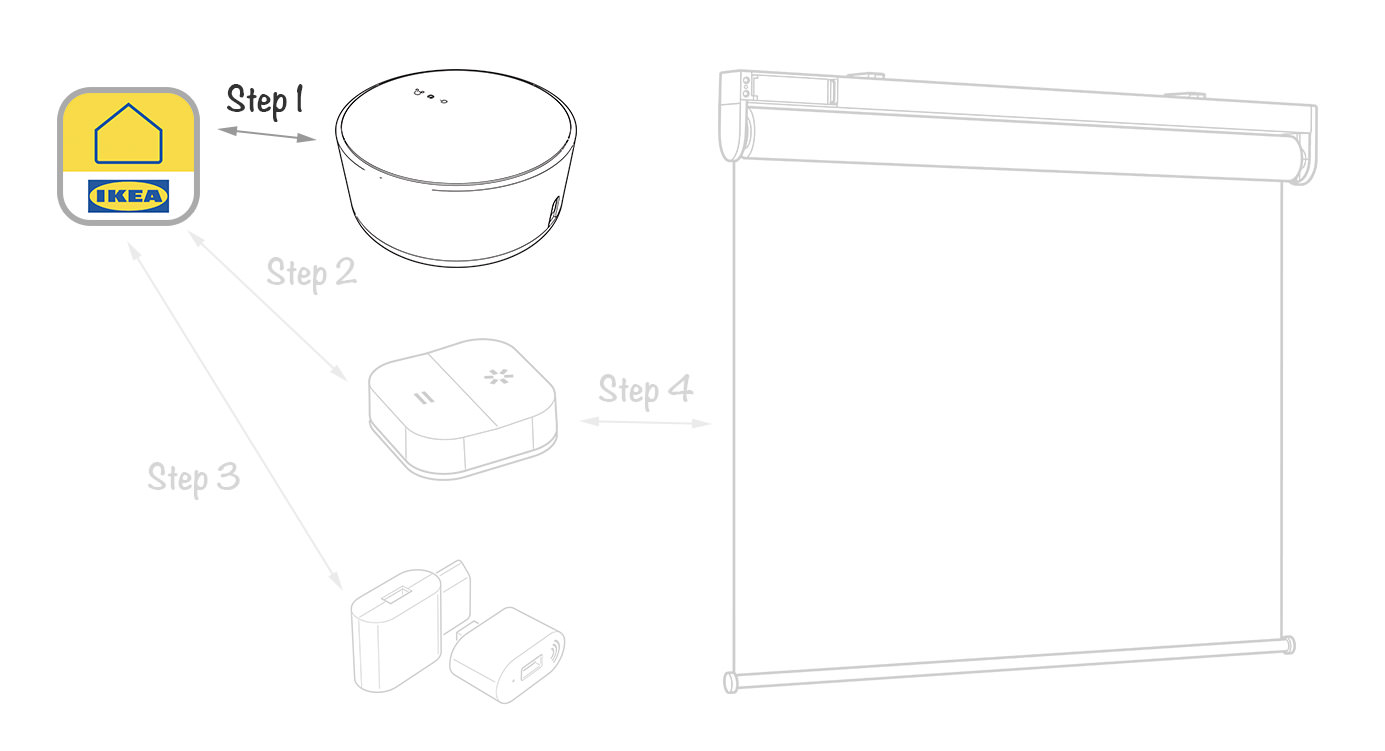
In this section, we will be pairing IKEA Home Smart app with TRÅDFRI Gateway.
First, let’s get the IKEA Home smart app connected to the gateway.
- Launch the app and then tap Next.
- Tap Scan
- Locate the QR Code at the bottom of your gateway, and point your device’s camera on it.
- Tap Next, and then tap Get Started.
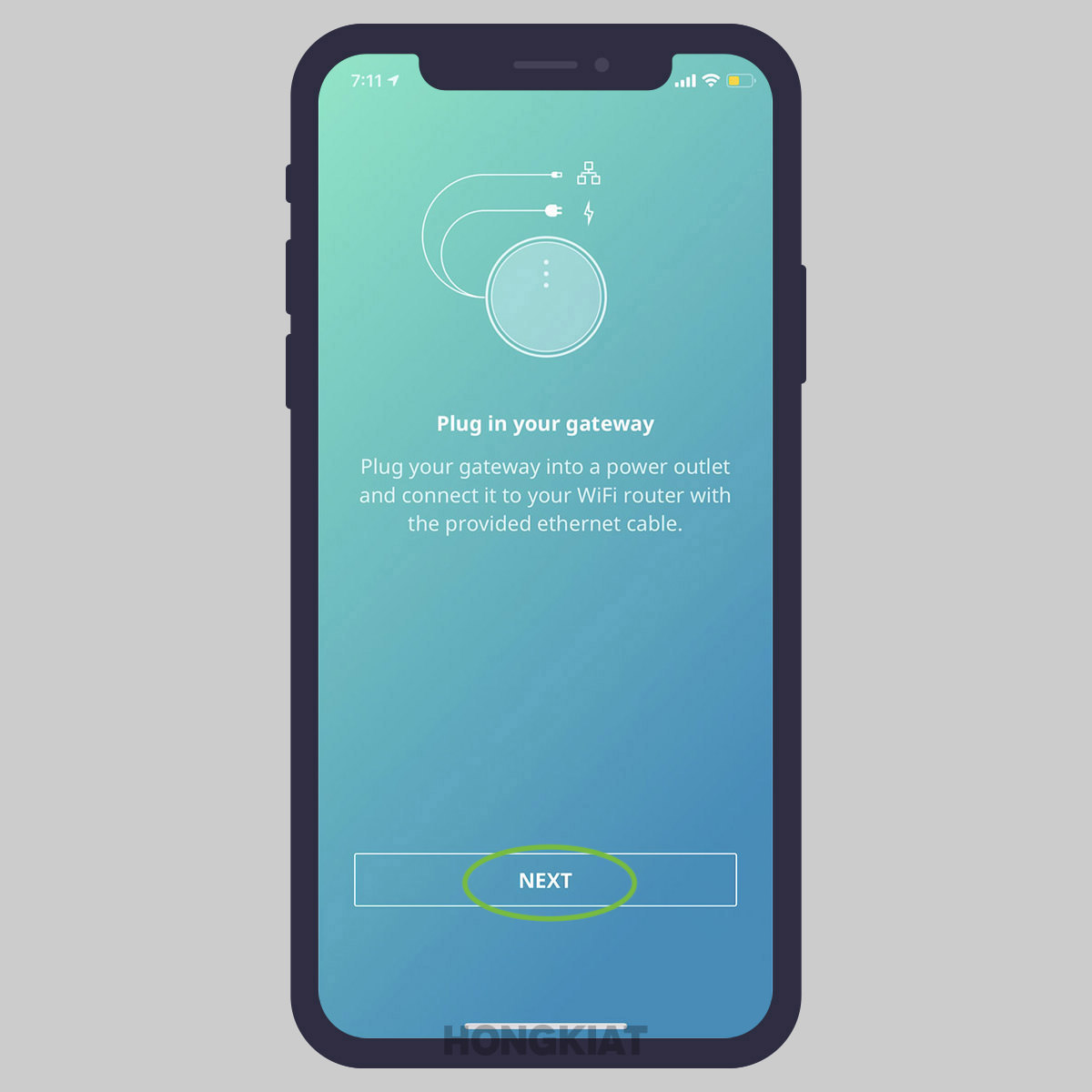
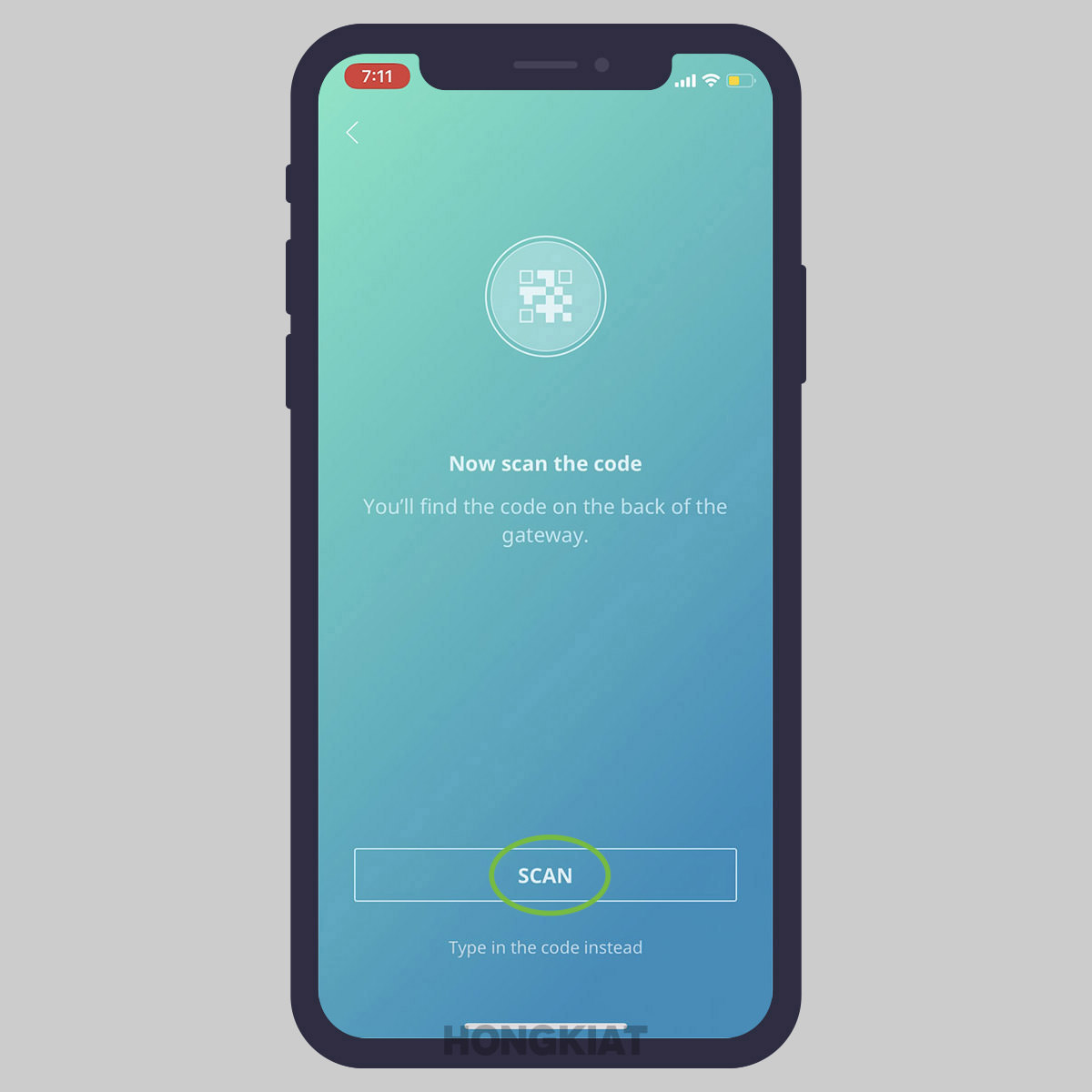
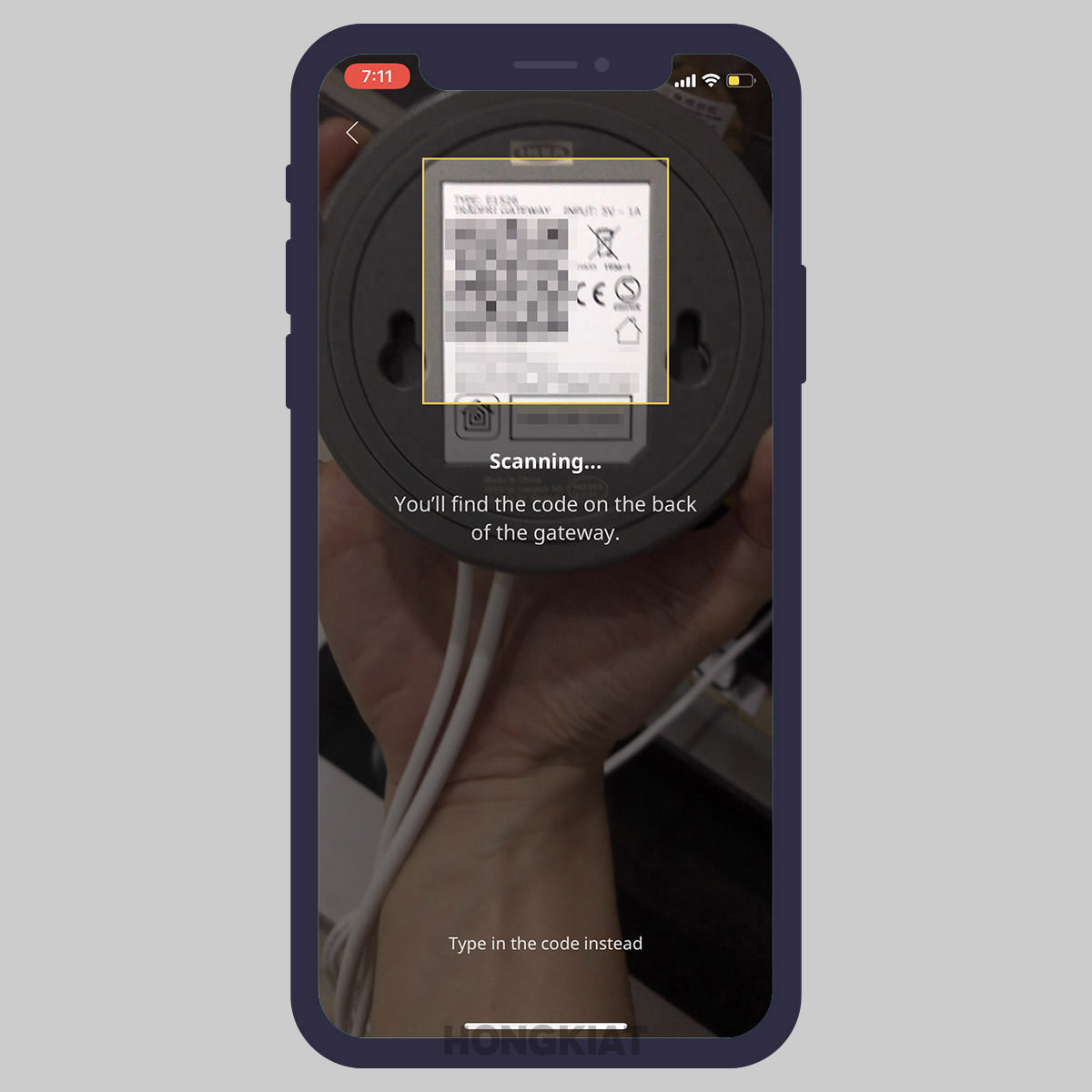

Step 2: Pairing Home Smart app with Remote
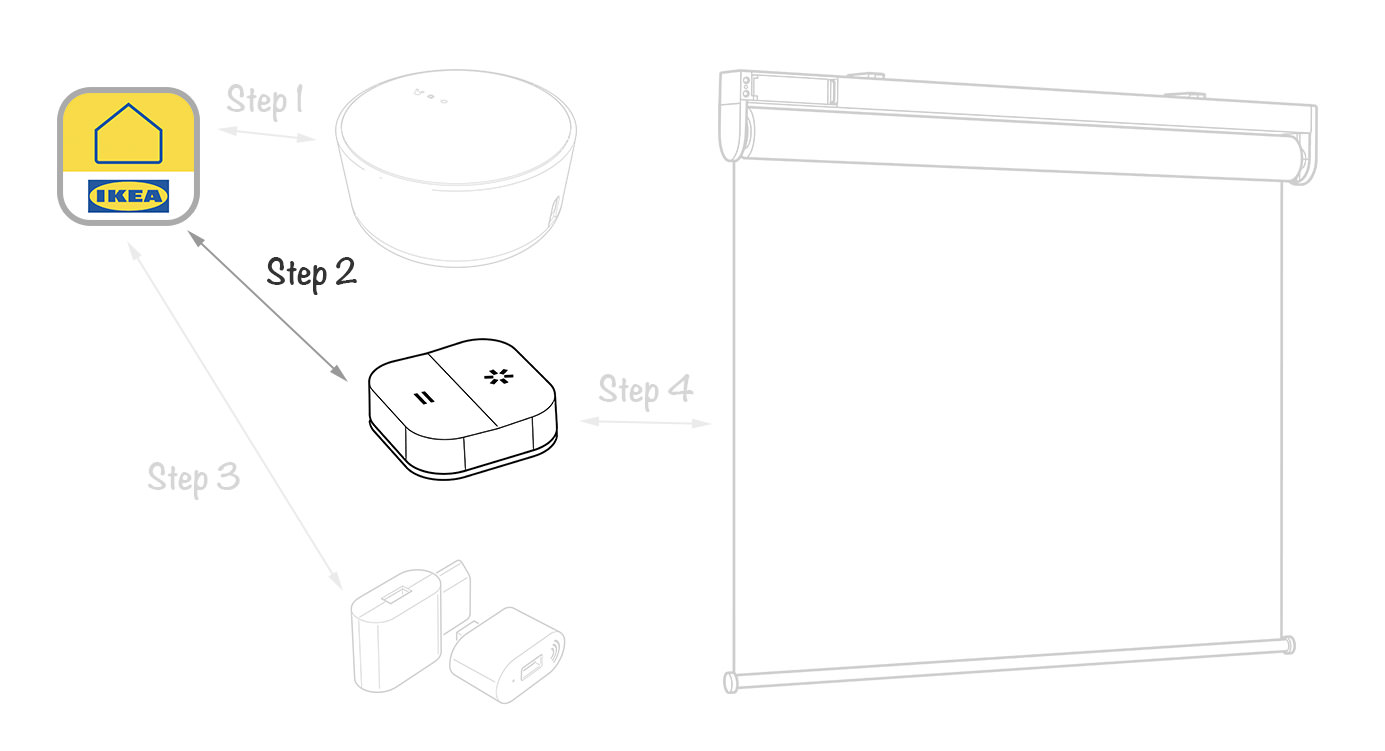
After pairing our device with the TRÅDFRI Gateway, we will proceed to pair IKEA Home Smart app with the blind’s remote control.
- Un-screw the bottom cover of the remote, exposing the battery.
- Bring it near the gateway and hold down the pairing button for 10 seconds.
- A white light on Gateway will start blinking indicating that a pairing is initiated. On the IKEA Home smart app, "Finding your device" will be displayed .
- When device is found, here’s what you will see on your app.
- When the remote will be succcesfully paired with your device, here’s what you will see on your app.
- Now click OK.
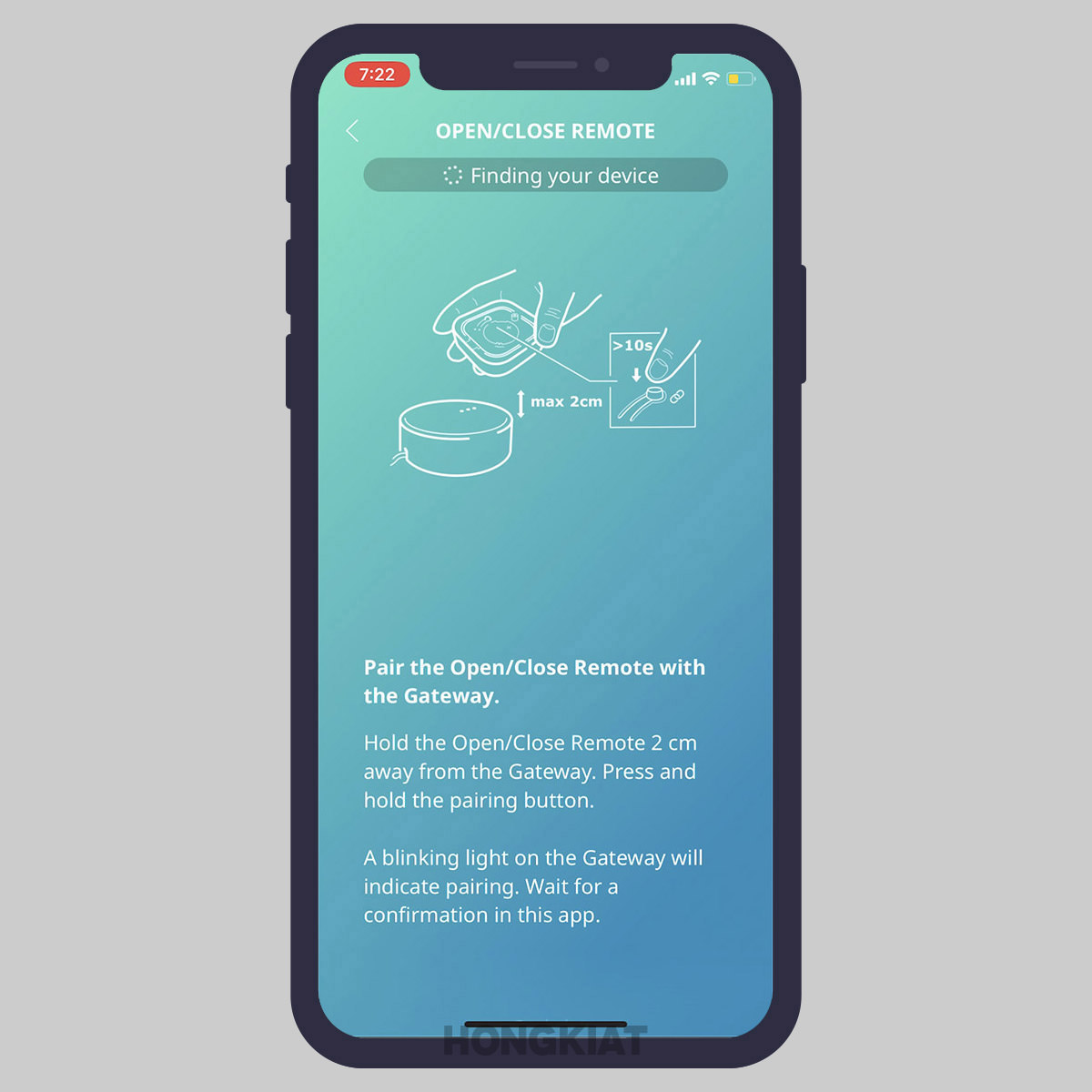
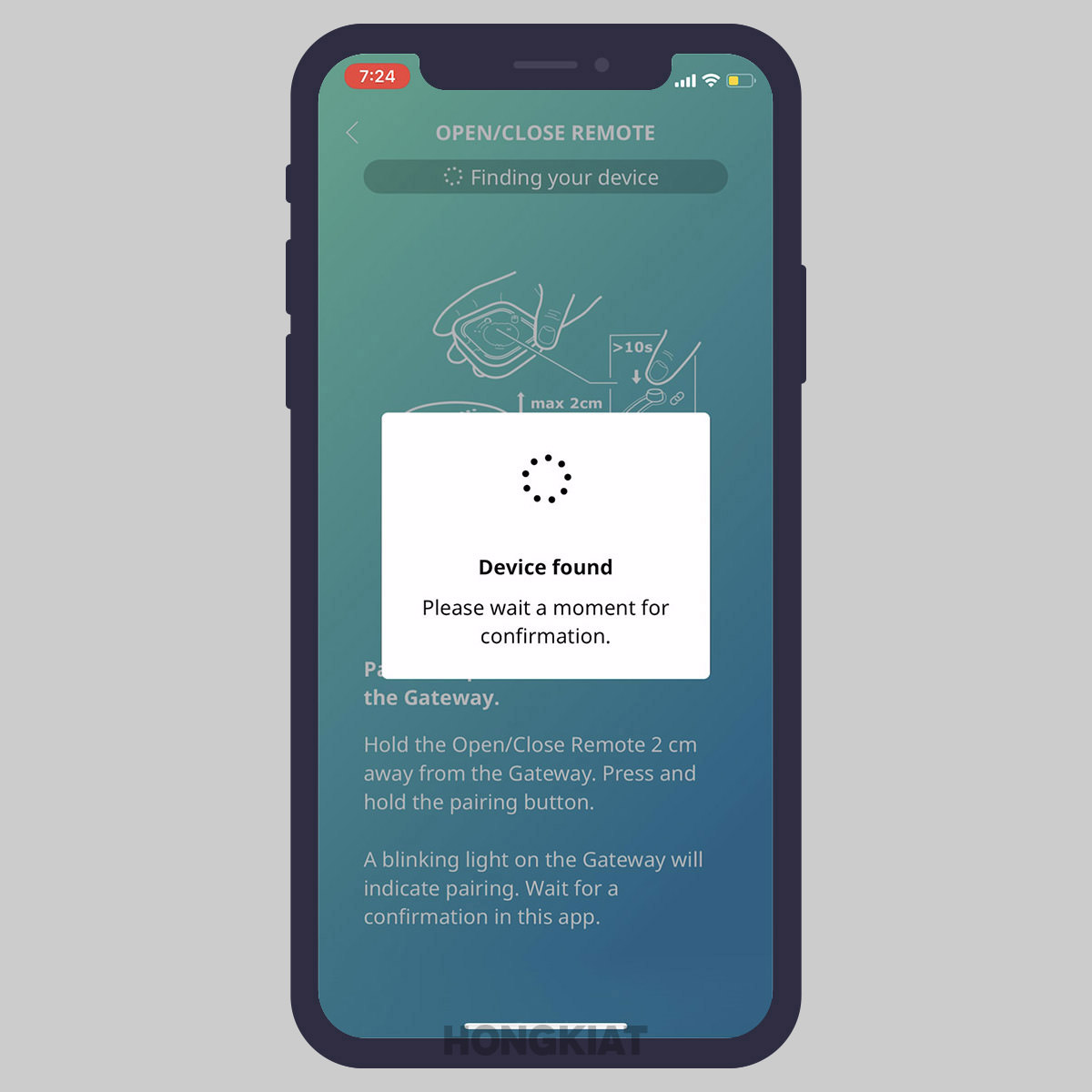

Don’t screw back the bottom cover just yet, we are now going to pair the remote with the Signal Repeater.
Step 3: Pairing Remote with Repeater
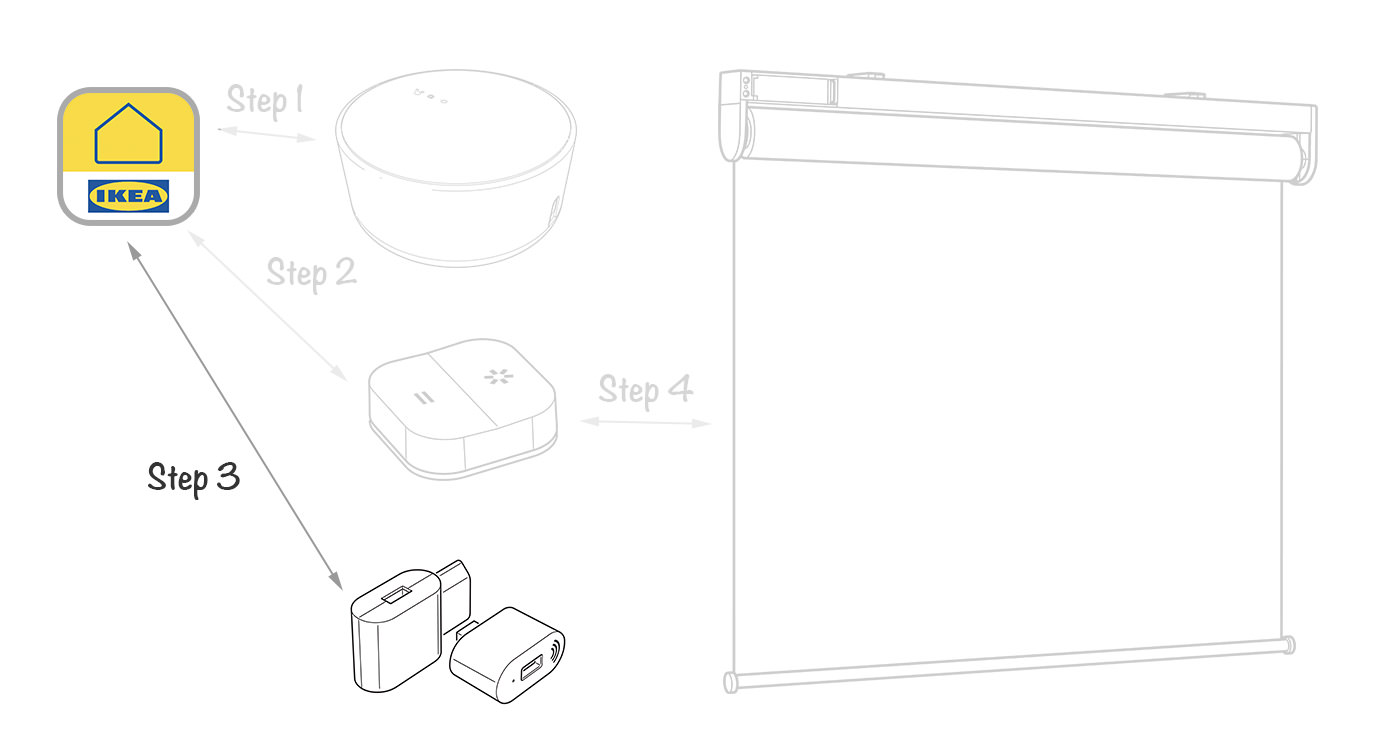
In this step, I will tell you how to pair the blind’s remote control with the signal repeater.
- Bring the remote near the Signal repeater.
- Hold down the pairing button for 5 seconds.
- A white light on the Signal Repeater will start blinking indicating that a pairing is initiated. "Finding your device" will also be displayed on the IKEA Home smart app.
- When the device is found, here’s what you will see on your app
- When it’s succcesfully paired, here’s what you will see.
- Now click OK.
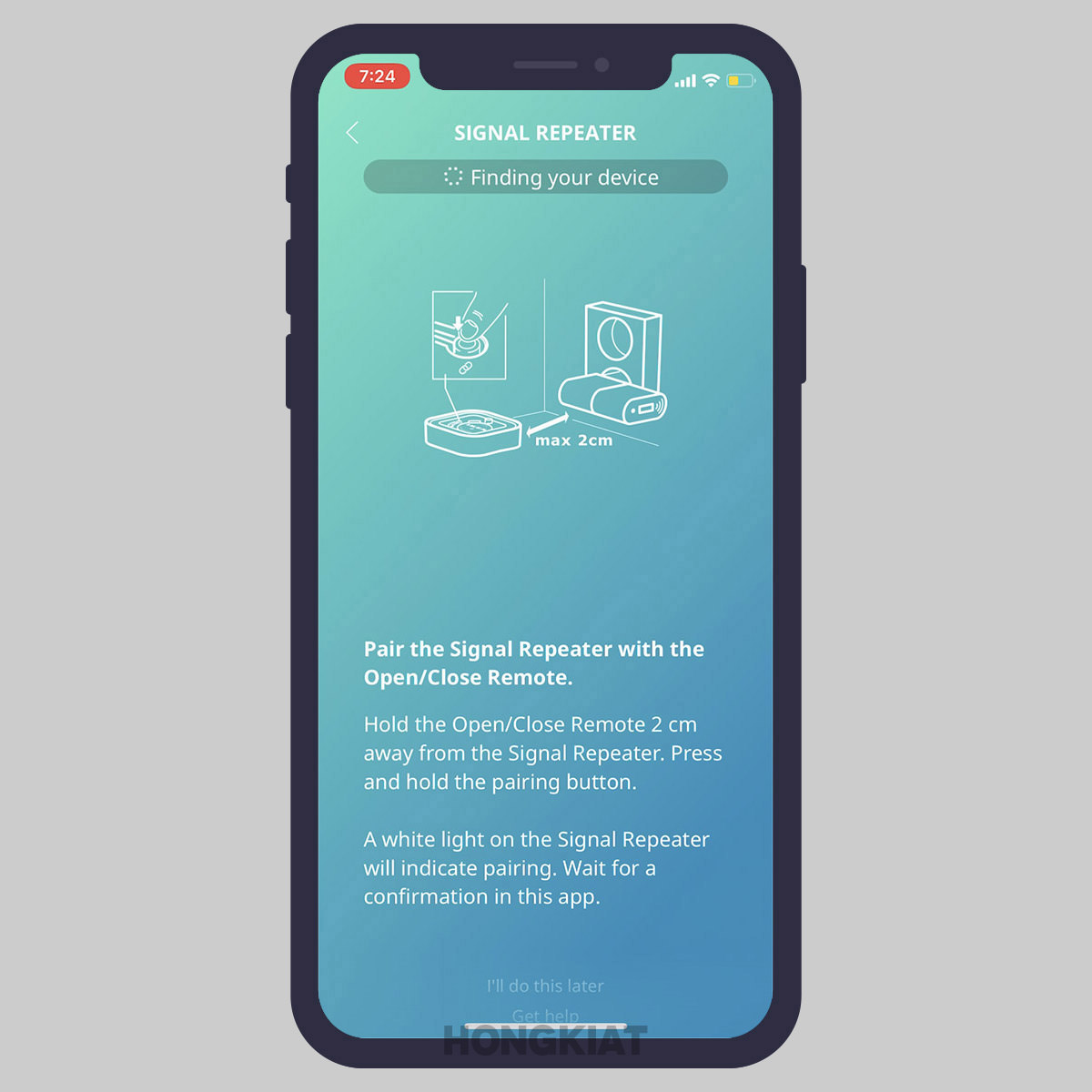
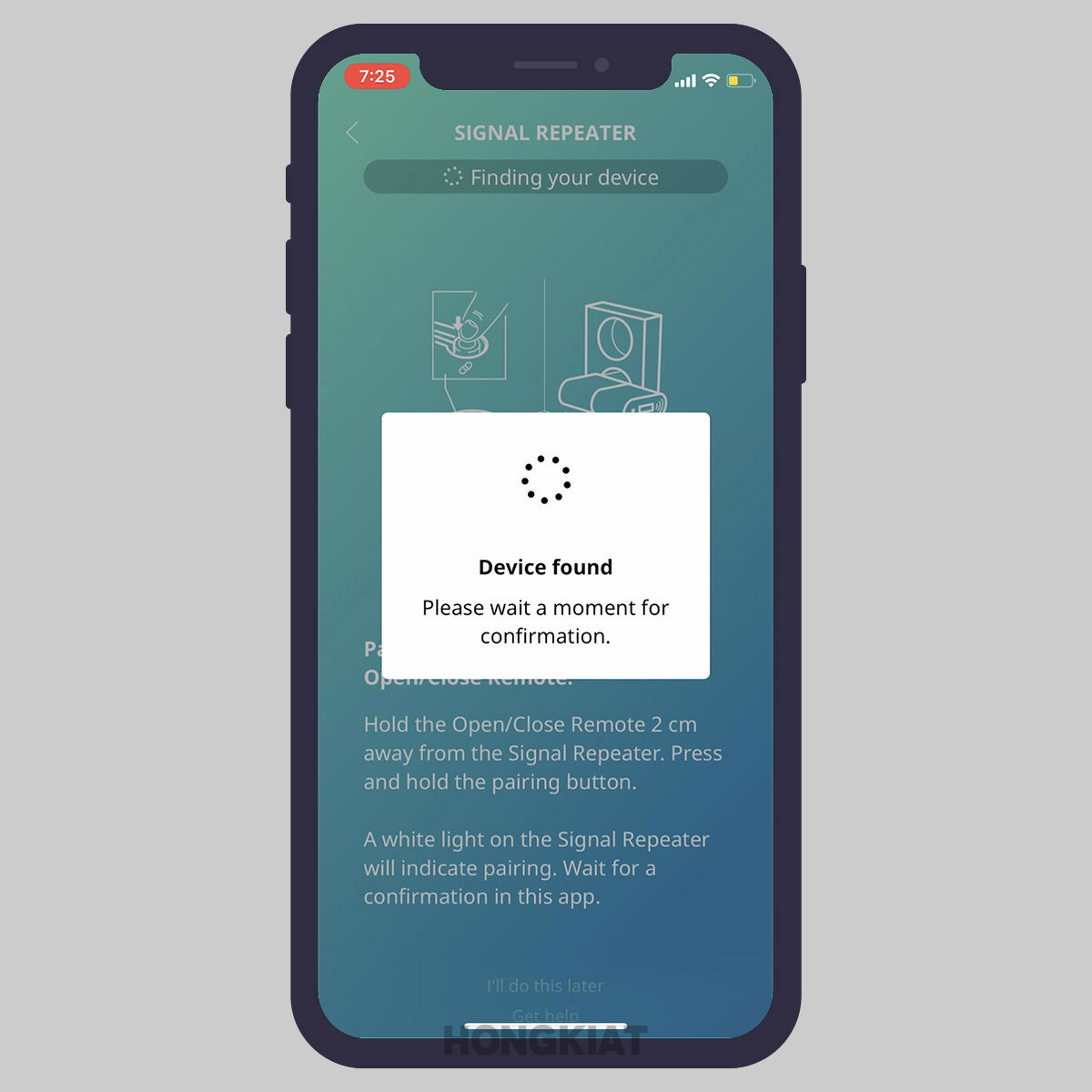
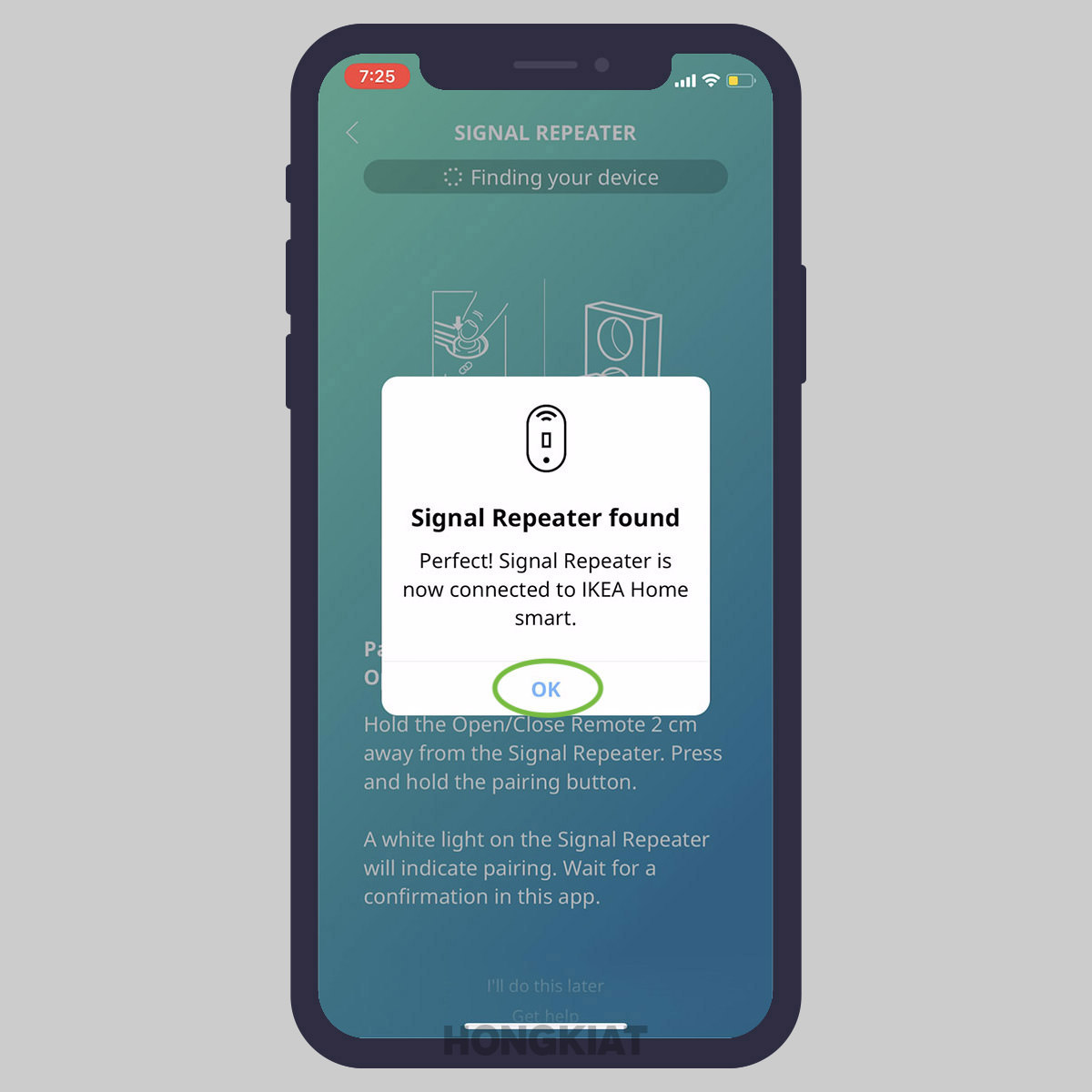
Let’s proceed to pairing the remote with the blind.
Step 4: Pairing Remote with the blind
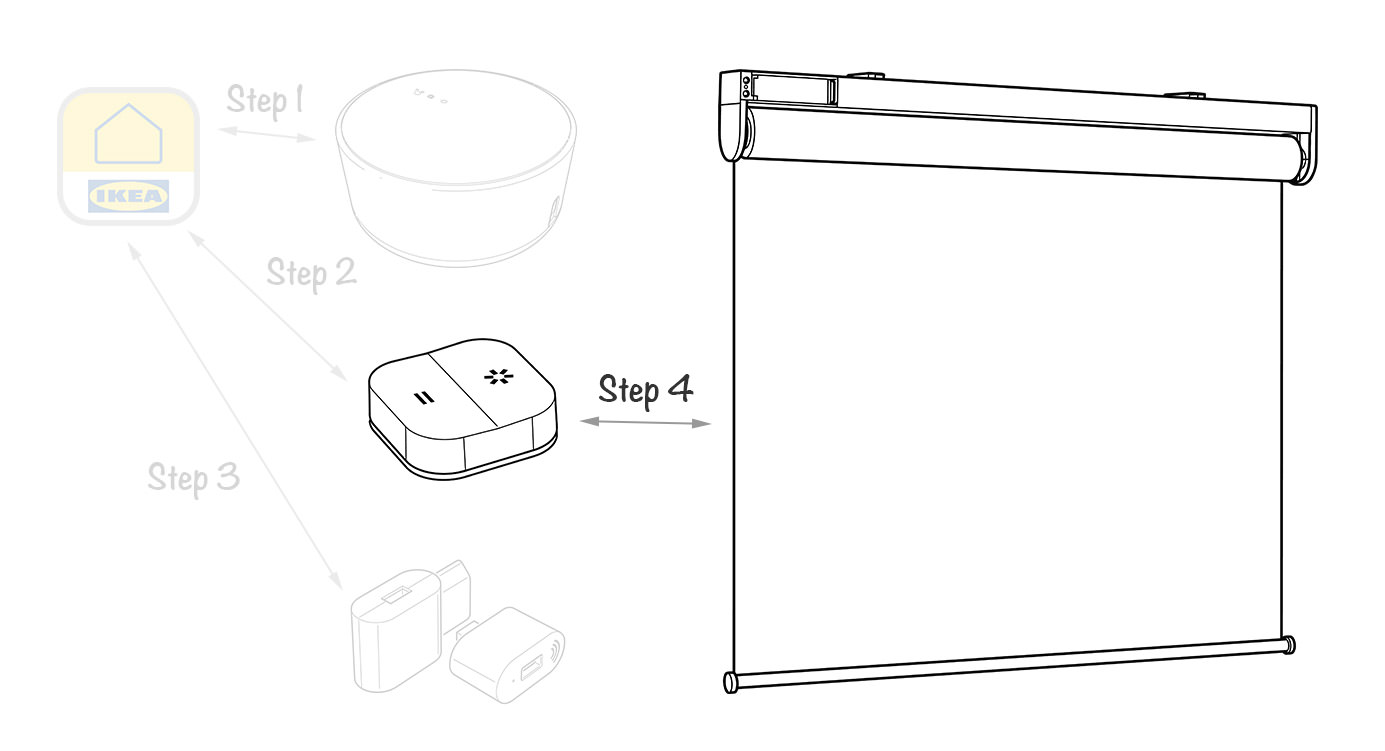
Once pairing with the Signal Repeater is done, our final step is to pair the blind’s remote control with the blind itself.
- Short press both buttons on the blind simutanously. A white light on the blind would indicate that it is ready for pairing for the next 2 minutes.
- Bring the remote near the blind and hold the pairing button for 20 seconds.
- When device is found, here’s what you will see on your app
- When it’s succcesfully paired, here’s what you will see.
- Here, click OK.
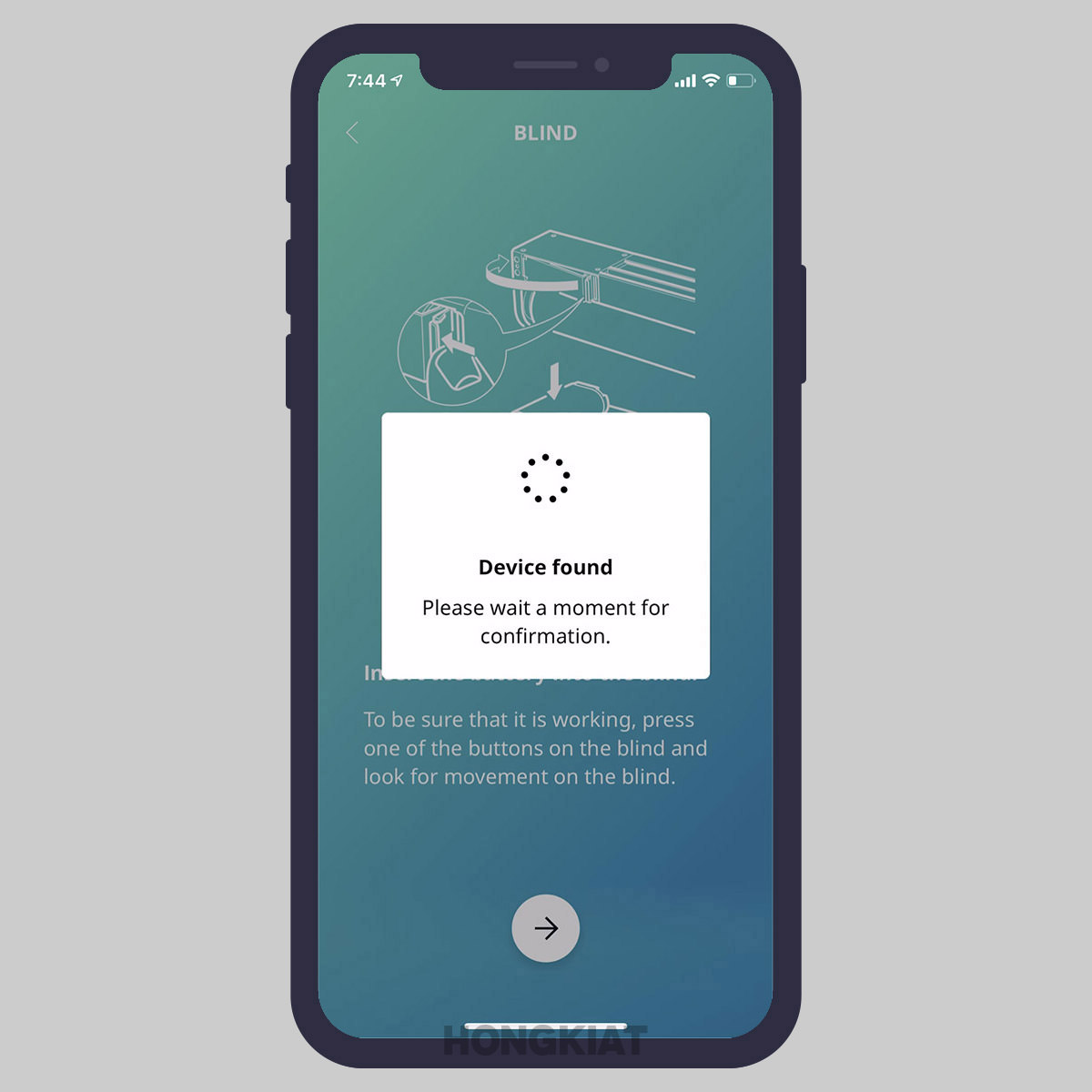

That’s it! Your blind is now successfully paired and connected with your remote, and can be connected via the IKEA Home smart app. You can now screw back the bottom part of your remote and try out the functioning of your new FYRTUR blinds.
Step 5: Connect Home Smart app with smartphone
After your IKEA Home Smart app has successfully connected to FYRTUR blind, the signal repeater, and the TRÅDFRI Gateway, you can now connect it to your smartphone or tablet.
Apple Home App
- Launch the Apple Home app on your iOS device.
- Tap the + button on the top right corner.
- Then tap Add Accessory at the bottom.
- Bring your device close to the Gateway, locate the string of numbers at the bottom of your gateway and point it to your device’s camera.
- Tap TRADFRI gateway to add it to the Home app.
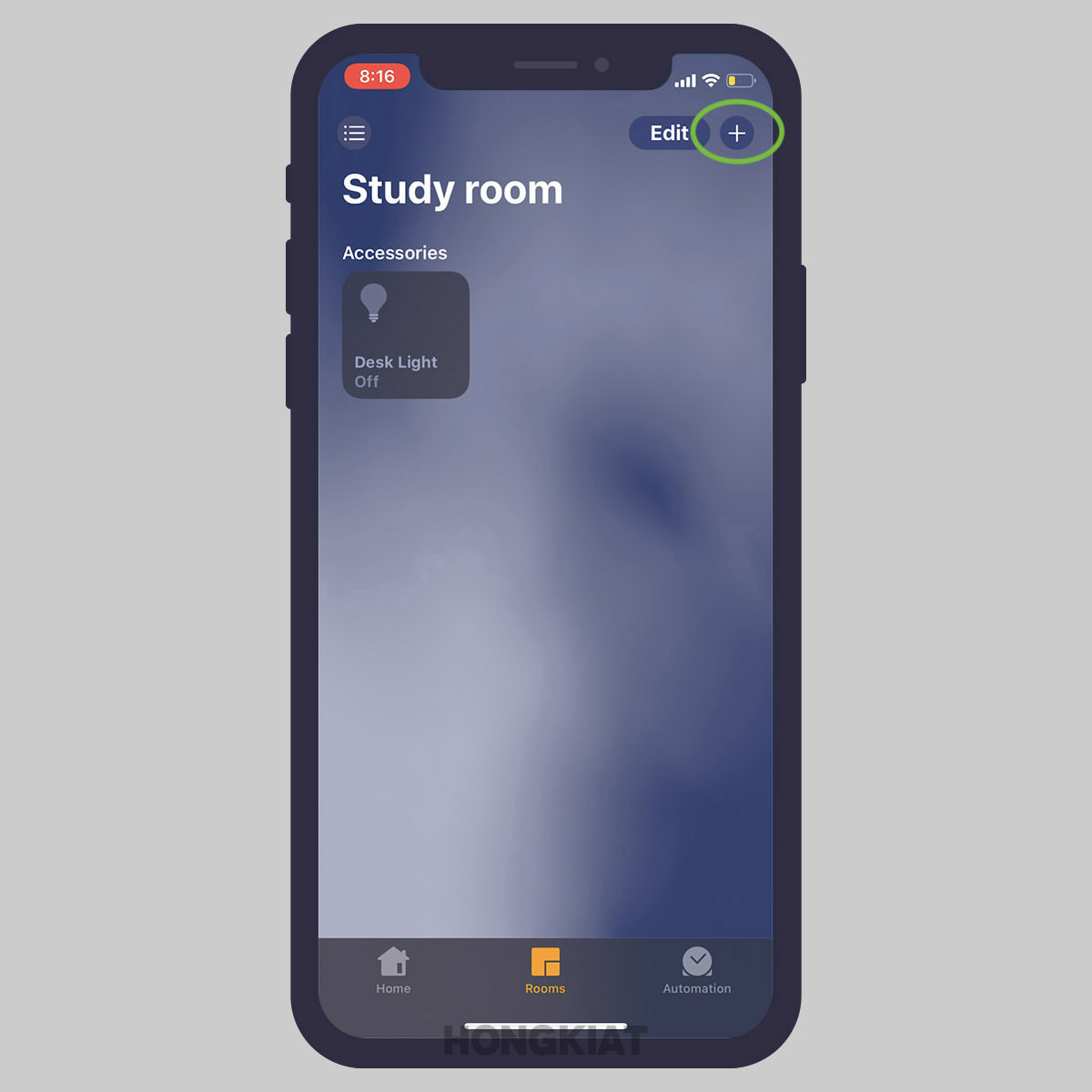
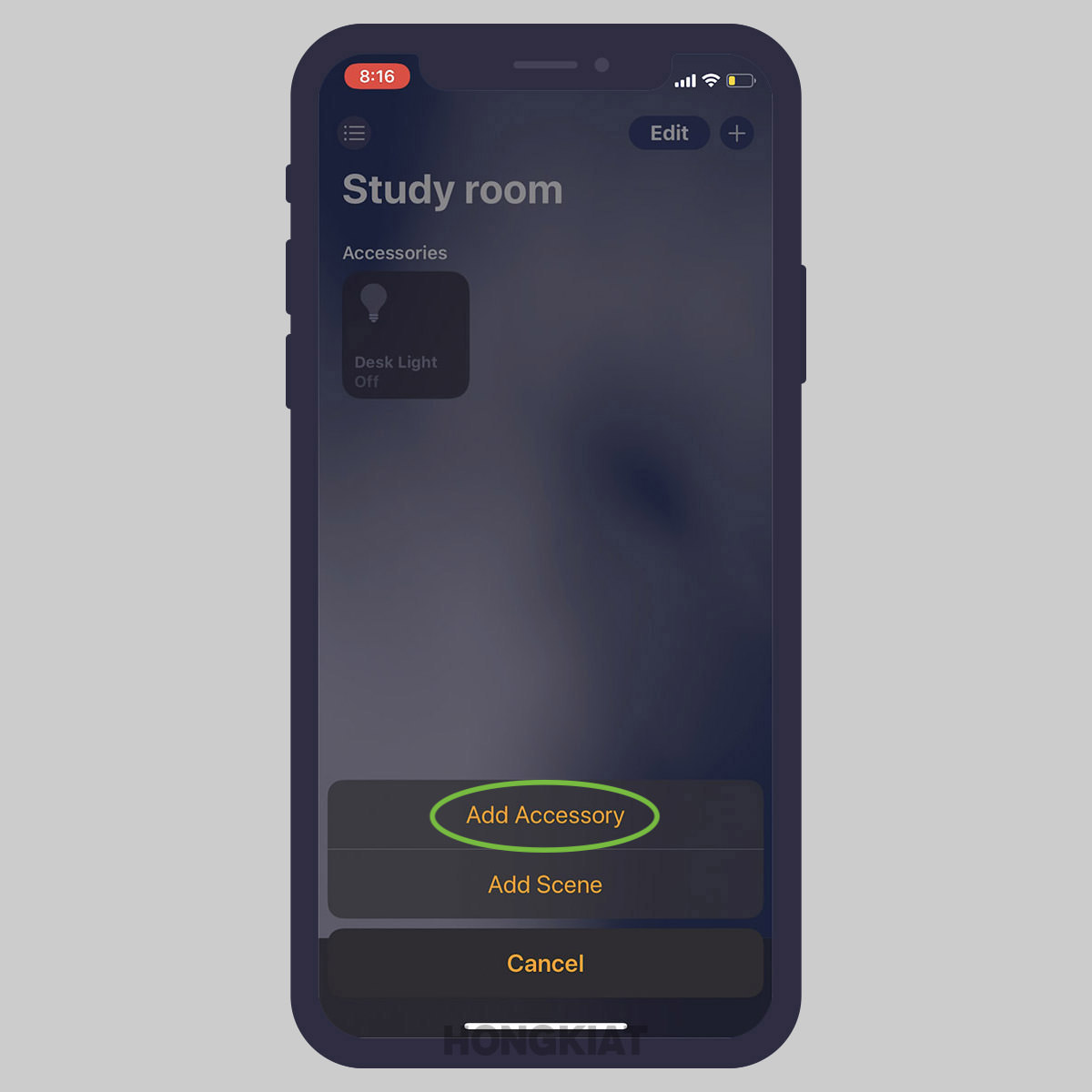

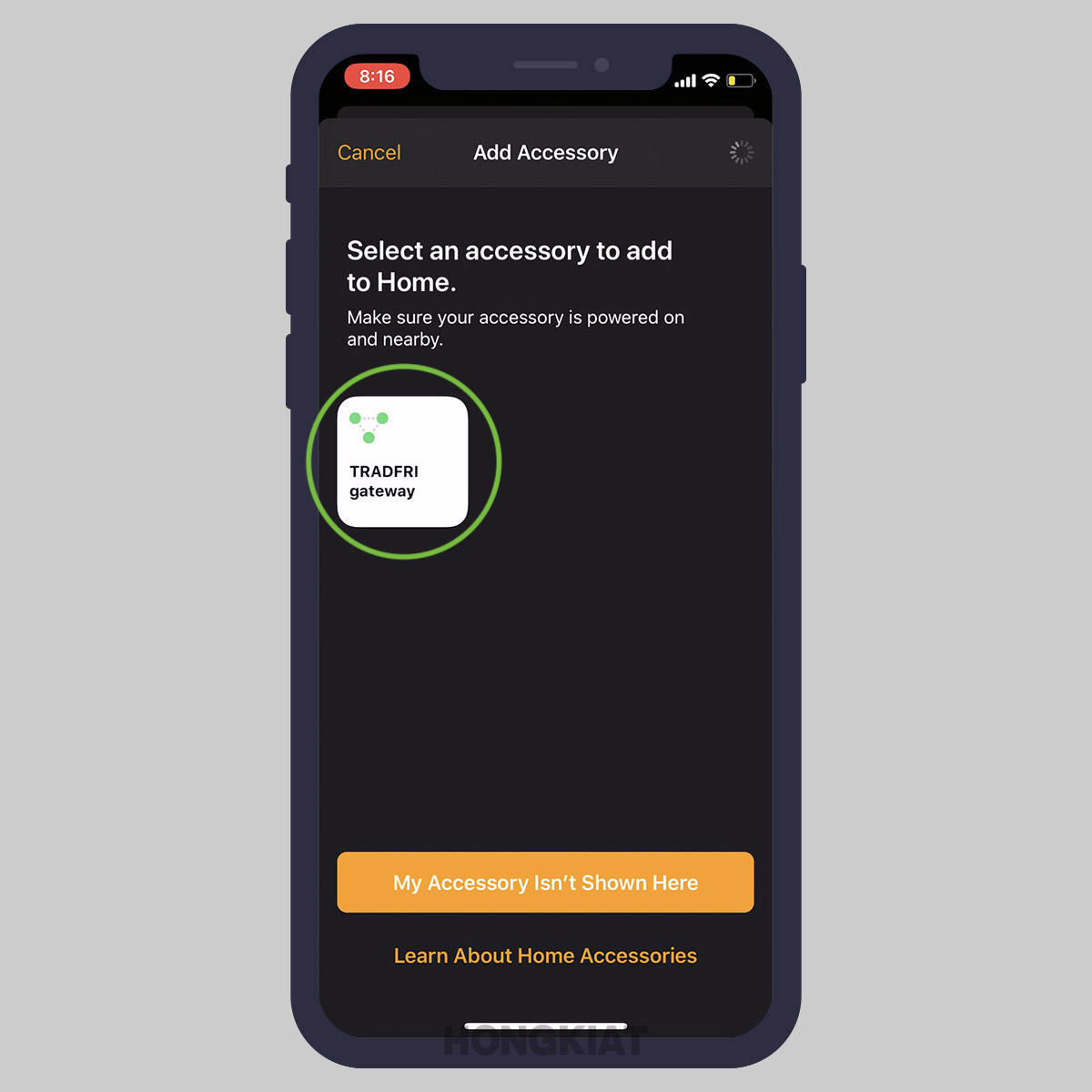
That’s it. You can now control your FYRTUR blind via iOS Home app.
Google Assistant app
- Launch IKEA Home Smart app on your Android device.
- Tap on the Gear icon in the top right corner.
- Tap Integrations and then tap Google Asistant.
- Tap Enable to proceed and then tap Continue.
- Sign in to your Google account.



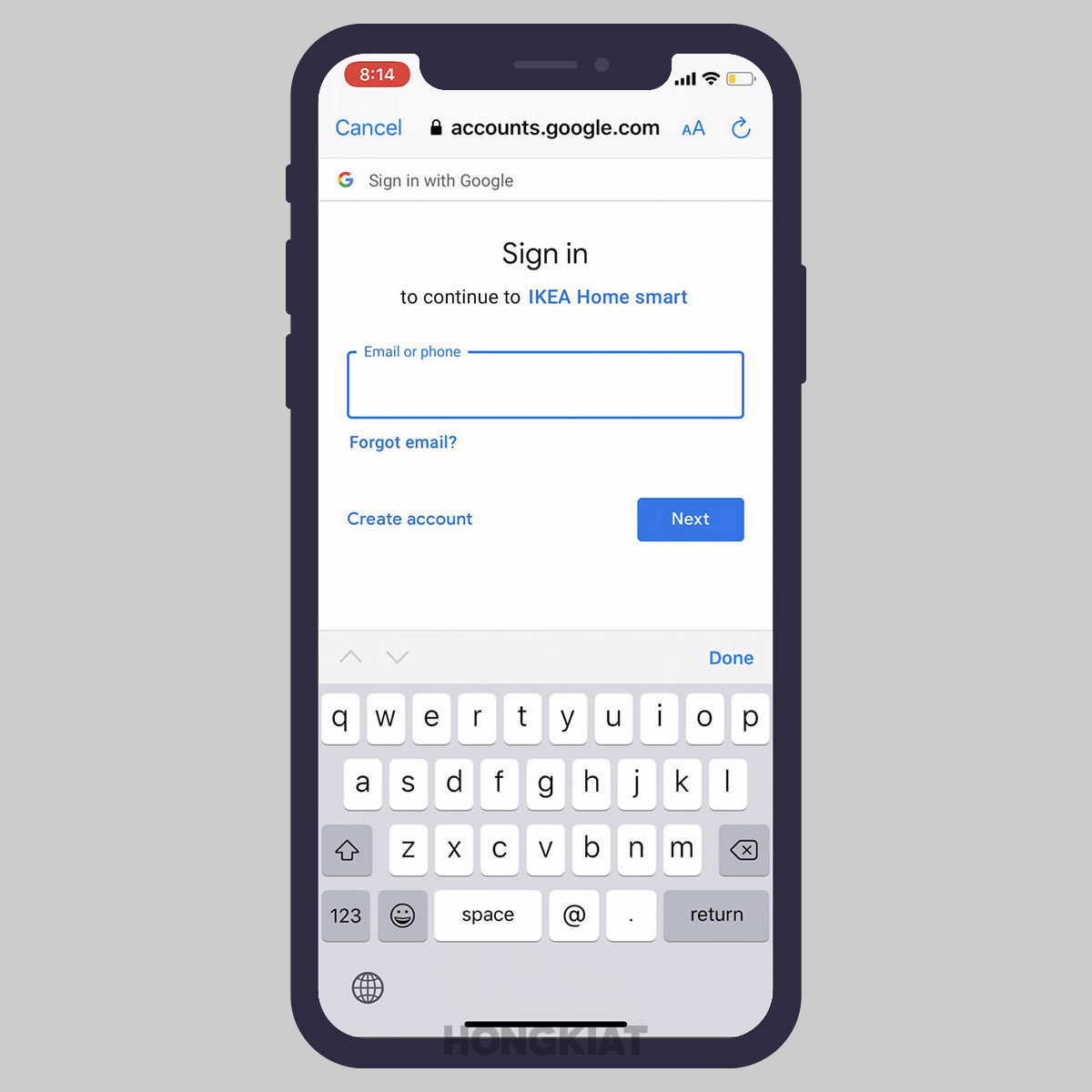
You can now control your FYRTUR blind via Google Assistant app.