How to Send High-Quality Photos on WhatsApp
WhatsApp is one of the top messaging apps, but it has a drawback: it compresses photos and videos. This means that when you send media through WhatsApp, its quality is reduced to fit within a 16MB limit. This compression helps the app send and receive files faster and saves storage space.
However, if you’re looking to send high-quality images or videos without losing any quality, there’s a trick you can use.
Update: Good news! WhatsApp is also testing a new feature that will let users send high-quality photos. This feature is in beta and will be available to everyone soon. But until then, you can use the mentioned trick to bypass the compression. For more information, see this page.
Sending High-Quality Photos on WhatsApp
To send full-quality photos on WhatsApp without reducing their size, use the Document sharing option. This lets you send pictures up to 100MB in their original form. Just select to send your photo as a document to keep its quality.
First, let’s send a regular image on WhatsApp to see the file size reduction on the receiving end.
For example, I have a long exposure wallpaper photo that’s originally 578KB in size.
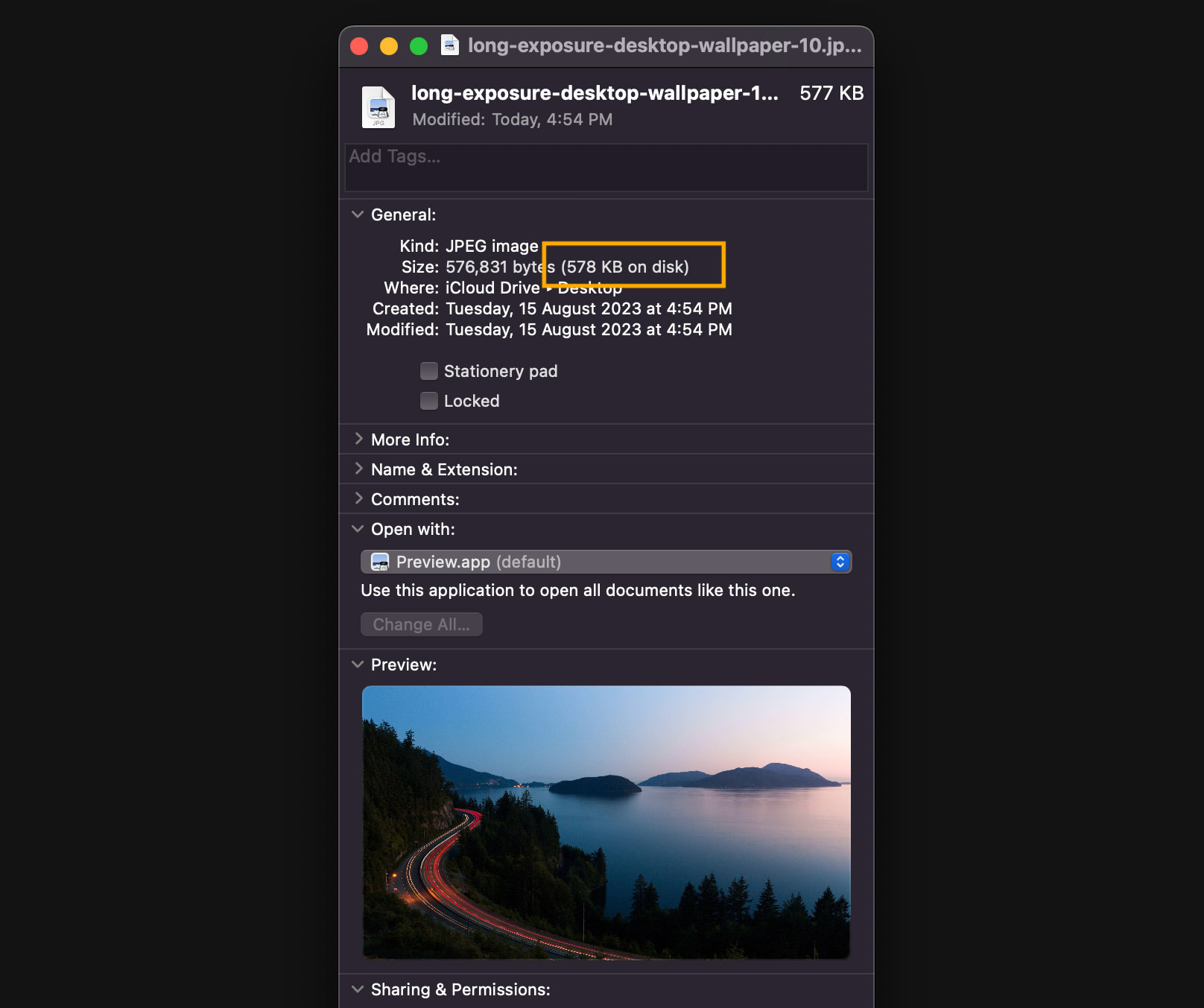
After sharing the photo on WhatsApp and downloading it, its size is now 221KB.
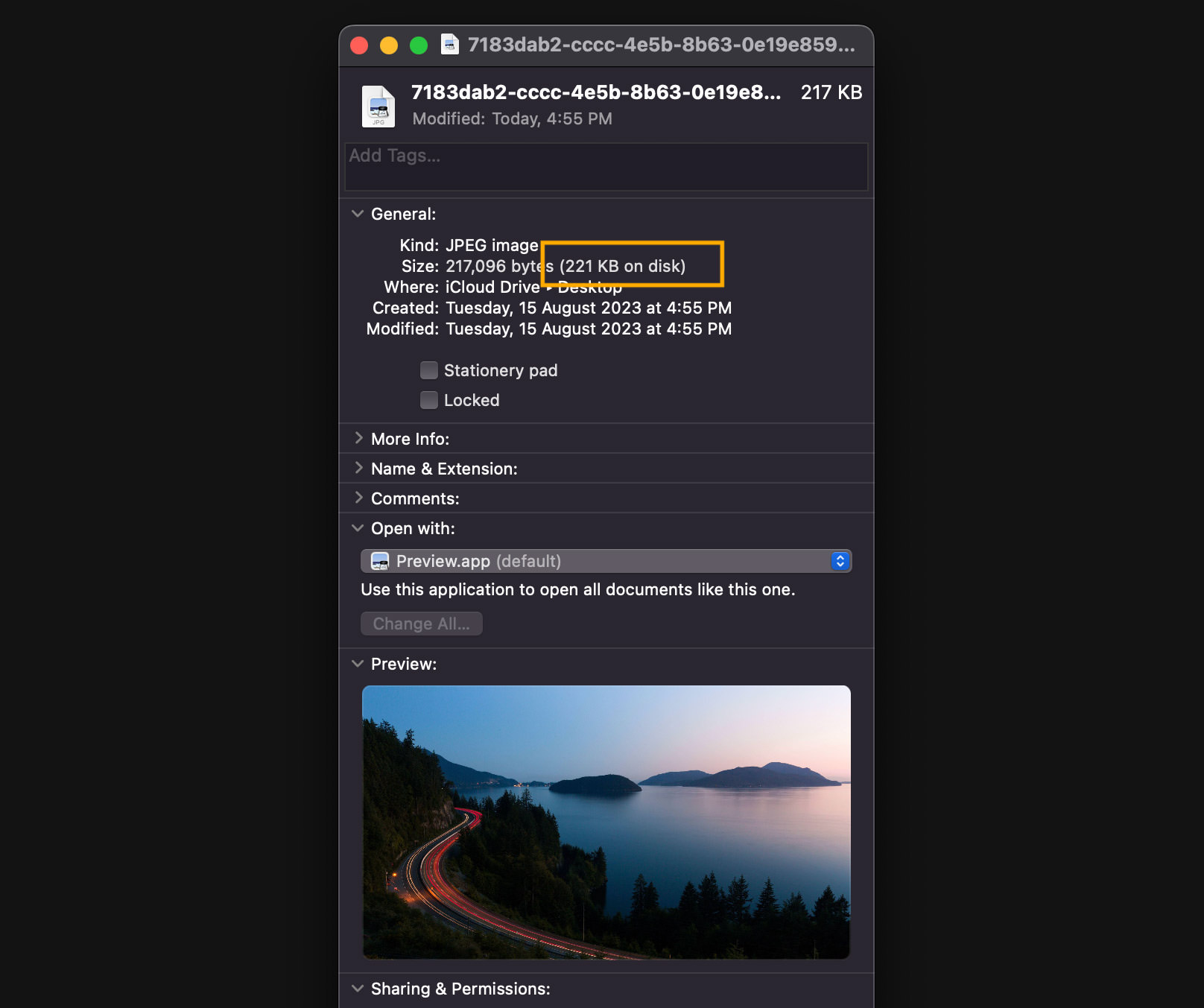
Now, let’s try sending it in WhatsApp, but this time, as a document. To do that, in the chat window, tap the + icon on the bottom left, then select ‘Document‘.
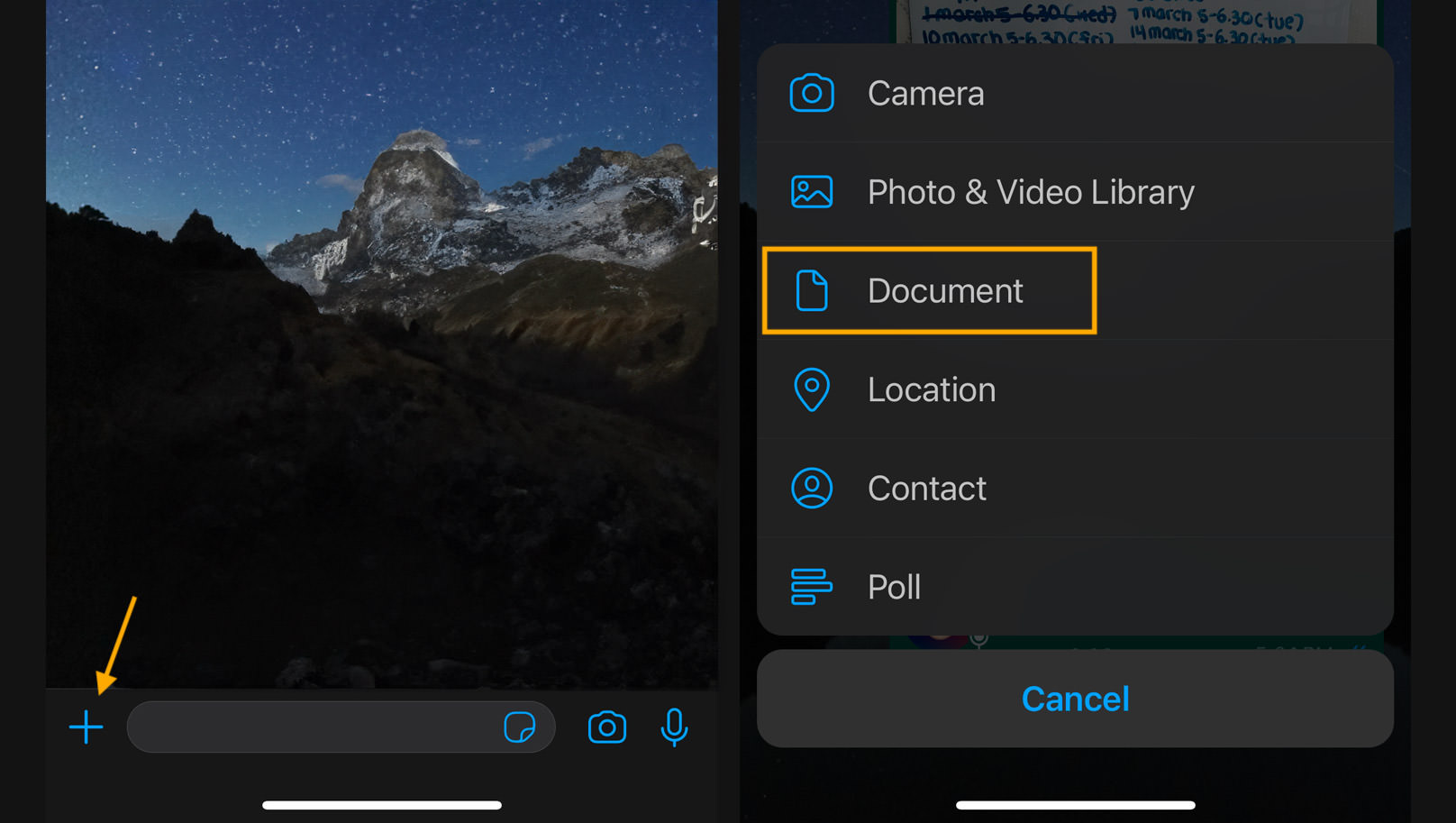
We’ll send a picture that’s 2.1MB in size and then check on a computer to see if its size has been compressed.
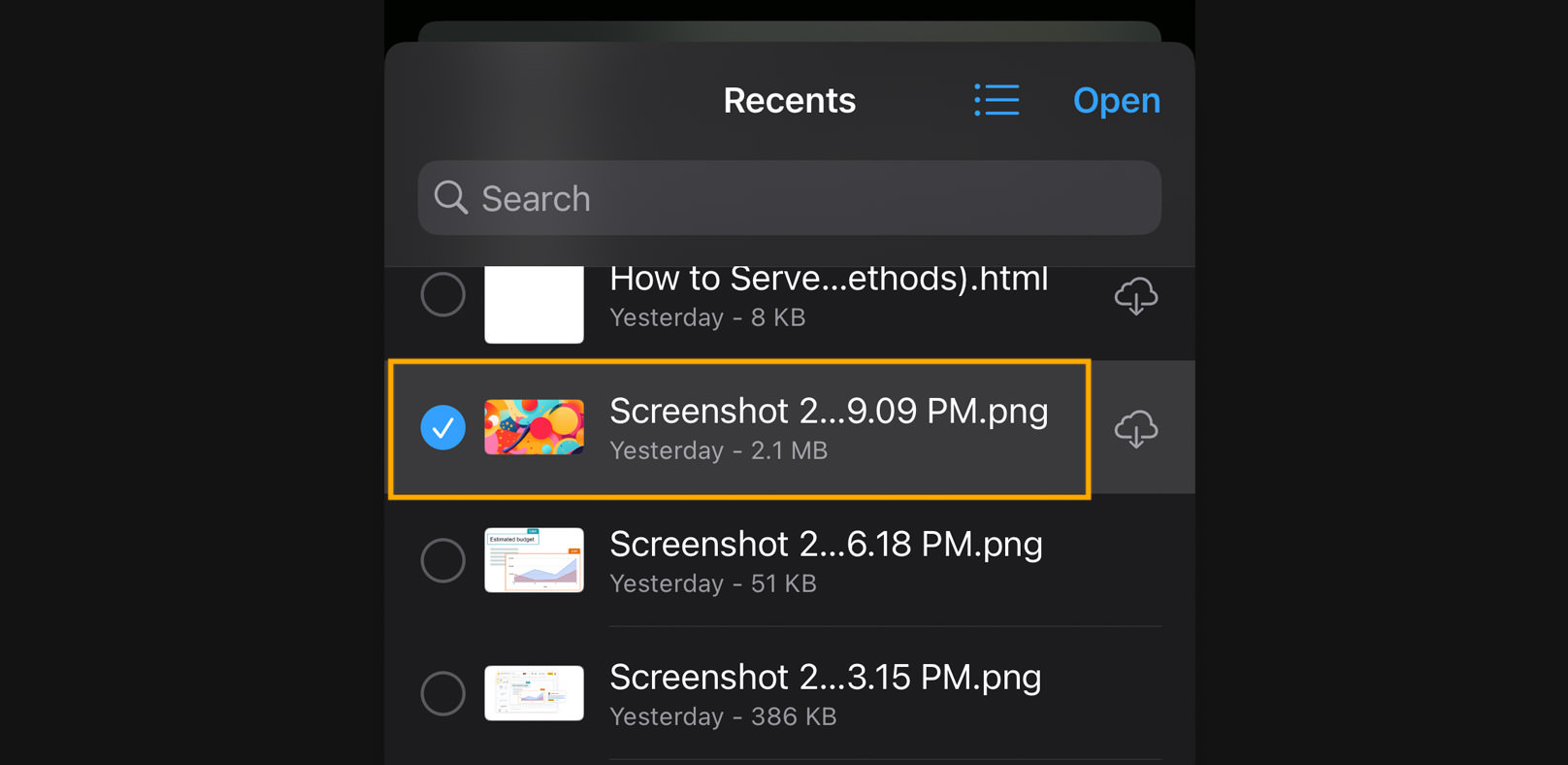
The image size remains 2.1MB.

So it works. This means that if you need to send an image over WhatsApp and don’t want it to be compressed, use the document sharing option instead.