How to Get Siri to Read an Article (iOS and iPadOS)
Text-to-speech technology has gained popularity recently. Nowadays, tools can read out text in voices that sound impressively natural. What’s even more amazing, with iOS 17, you can have the narration mimic your own voice.
Additionally, one of the features of iOS 17 is its ability to read articles aloud for you. If you’ve ever skimmed an article and wished you could simply listen, now you can. So, whether you’re on the move with headphones or just not in the mood to read, let Siri take care of it.
How to Do It?
It’s actually quite simple. Open Safari and navigate to a website with an article. Next, activate Siri and instruct her to read by saying, "Hey Siri, read this."
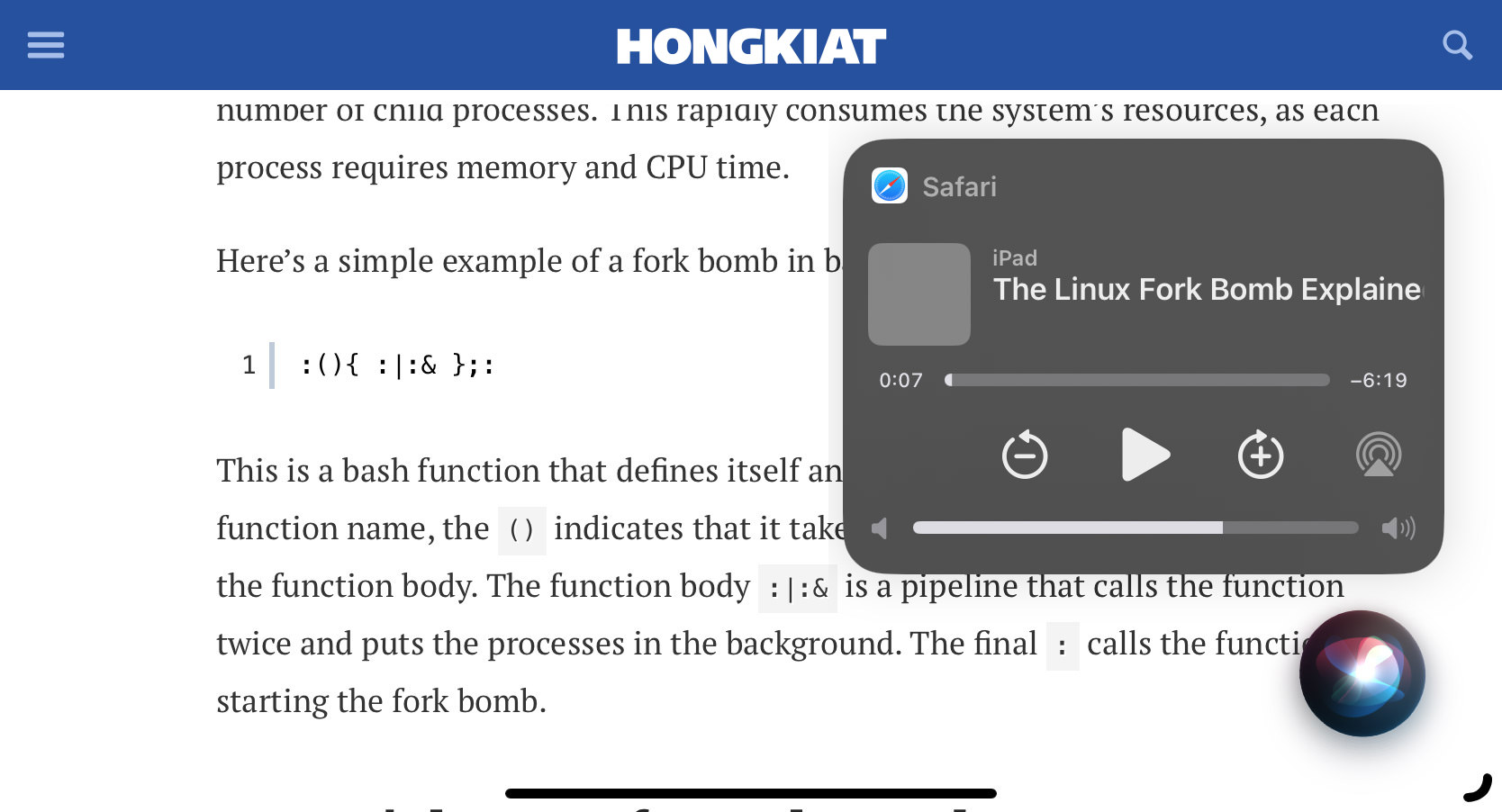
Siri will then begin reading the article to you. You have the option to pause, move forward, or go backward as you please. To stop Siri from reading, either click the pause button or say "Hey Siri, stop."
If you’d like to change Siri’s voice, navigate to ‘Settings‘ < ‘Siri & Search‘ < ‘Siri Voice‘ and choose one that suits your liking.
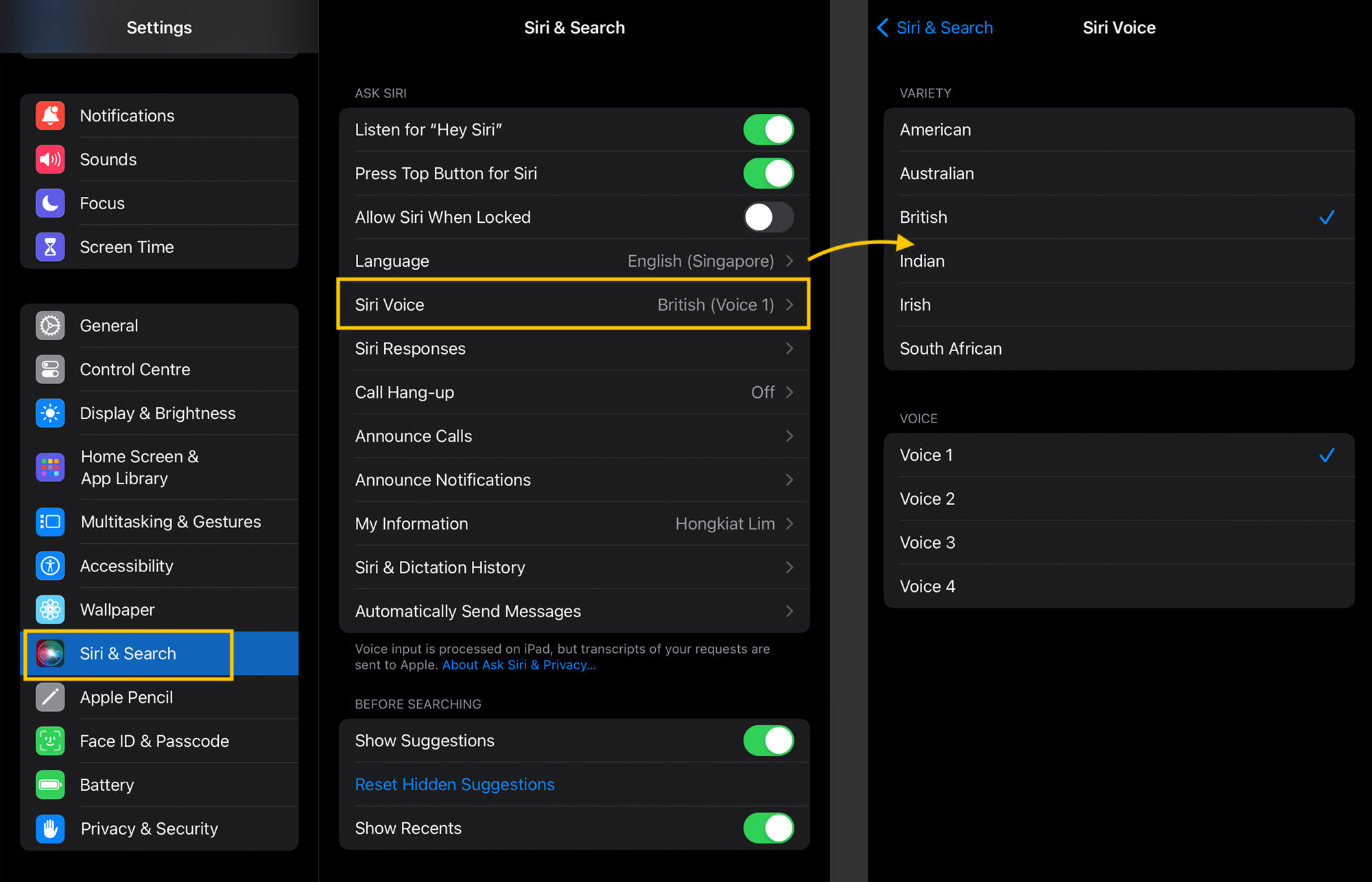
Note: Works in Safari Only, For Now
However, for now, this feature only works with articles opened in Safari and not in Chrome. If you ask Siri to read an article in Chrome, you might get a response like, “This page isn’t set up for me to read.“
