Locked Out of Your Android Device? Here’s What You Can Do
Getting locked out of your own Android phone can be really frustrating and quite embarrassing. Maybe you have forgotten the password, or someone messed with your phone and changed the password. Whatever the case is, getting locked out of your phone isn’t end of the world. In most cases, you can easily get back in your device with few extra steps.
Depending on your situation and the type of device you’re using, the steps need to be taken might be a little different. However, in the write up below I have listed all the common ways to bypass your Android phone’s lock screen. Let’s take a look.
Read Also: Golden Rule to Internet Security: Change Your Passwords
Use Forget Password/Pattern Button
(For Android 4.4 or below)
If you have an older device running Android 4.4 KitKat or below, you can use the “Forget Password” option to reset the lock screen password using your connected Google account. Simply make 5 wrong attempts and your phone will automatically give you the option of “Forget Password?” The same procedure goes for pattern lock protection.
Once you get the “Forget Password?” option, tap on it and you’ll be asked to provide your Google account’s password instead. If you’ll enter the right password, the device will unlock and its password will be removed. If you’re using a pattern lock, then you’ll also have the option to use the backup pin to unlock the phone.
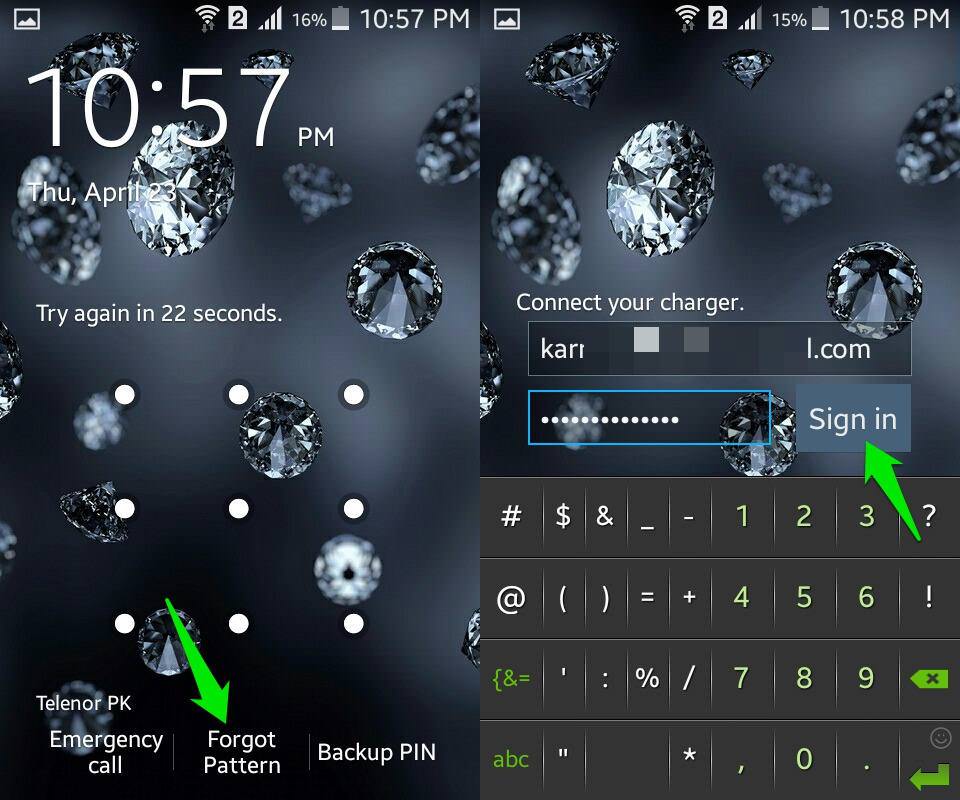
Remove LockScreen Password
(For Android Lollipop or above)
If your Android device is running Android Lollipop or newer OS, then the Forget Password option will not be available for you. Unfortunately, Lollipop and newer Android operating systems are more secure and don’t give you any option to reset your password easily.
Unless your phone is rooted or the phone manufacturer offers a solution (like Samsung Find My Mobile), you will have to factory reset your phone to remove the lock screen password.
This is a great security measure as it will make it impossible for anyone to get their hands on your data in case your phone is stolen. They will have to factory reset and delete all the data to use the phone. The consequences to this security are you will have to delete all the data as well if you forget the password.
If you were wise enough to let Google backup all your important data such as apps, contacts, calendar, browser, and Google photos to backup all your photos and videos, then you would have nothing to worry about. However, in case you didn’t take those measures, then you’re out of luck and you’ll end up loosing all the data.
Also, do remember that the content inside your SD card will not be deleted in this process.
Factory Reset using Android Device Manager
The easiest way to factory reset your phone is to use your PC and reset it using Android Device Manager’s web portal. For this purpose, your phone must be connected to WiFi or cellular data, as well as to your Google account.
Go to Android Device Manager website on your PC and you will see the “Erase” option. Click on it and confirm the dialog to start the factory reset process. The process cannot be interrupted so make sure everything is ready before clicking this option.
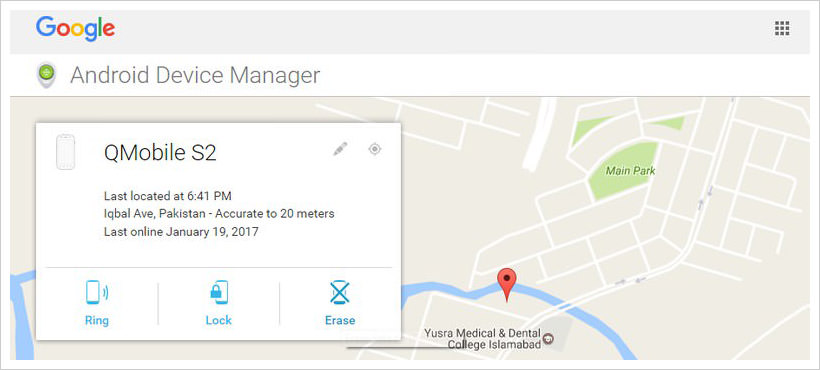
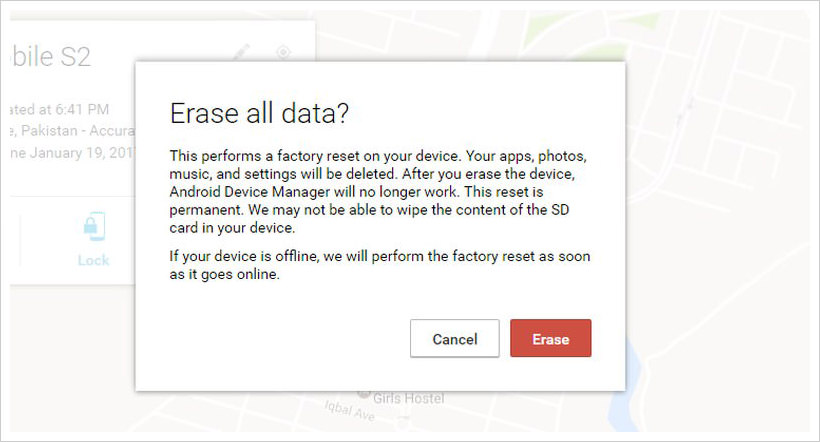
If your phone isn’t connected to the internet, then the Erase command will be processed as soon as it connects. In case the WiFi and cellular data both are turned off, then use the below method to factory reset your phone.
Factory Reset from recovery
Every Android phone comes with a recovery mode to execute commands from outside the OS. Recovery mode has a factory reset option that will let you reset your phone without any need of bypassing the lock screen or being connected to the internet.
However, the process to access recovery mode varies from manufacturer to manufacturer and is different for different devices as well.
Usually, you need to press and hold a combination of keys to startup the phone and boot in recovery mode. For example, Samsung phones usually require you to press and hold Power button + Home button + Volume UP button.
Other phones without a physical Home button may use a combination of Power button + Volume Up or Down buttons. You can search online for the key combination for your specific device to enter recovery mode.
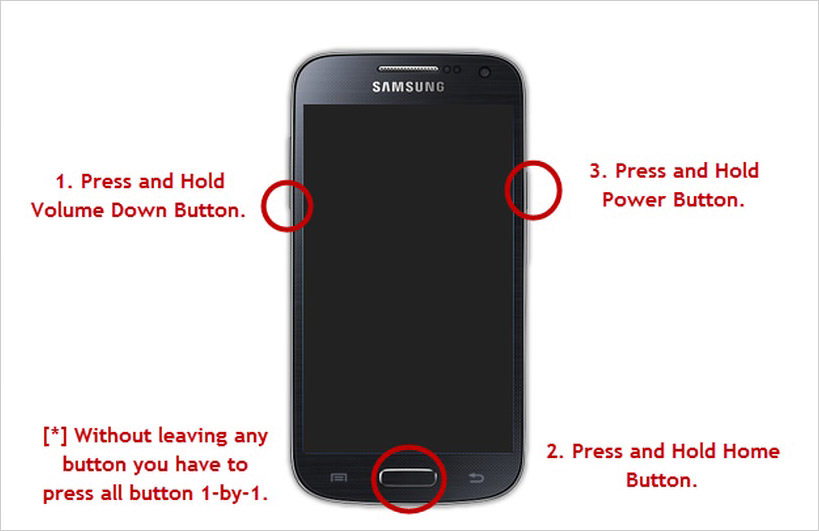
Once inside the recovery mode, you can only use physical buttons to navigate. Use up and down volume buttons to move up and down in this list and “Home” button or “Power” button to execute a command. Here select the “Wipe data” option to do a factory reset on your phone. The factory reset process will start when you’ll confirm the prompt.

When the reset process finishes, you will have to set up your device again using your Google account. All the backed up data will be automatically restored when you will log in.
Phone locked after Factory reset
If you didn’t forget the password but you are locked out of the phone after factory resetting your device, then it’s just a security measure by Google. This forced lockout happens when you change your Google password right before resetting your phone or enter the wrong Google account password after resetting a locked device.
This lock duration could be of 24 hours or 72 hours depending on your device manufacturer. There is no way to unlock your phone during this time, even entering the right password won’t help.
Your best bet is to leave the phone untouched until the phone automatically unlocks. Google added this feature to ensure your Google account doesn’t get compromised and the locked period gives you enough time to recover your Google account and save the data.
Bottom line
It’s pretty easy to bypass your Android phone’s lock screen if you have a device with Android 4.4 or below. However, Android Lollipop really made things complicated. Being forced to delete all your data in case you forget the password is a little too much. But I would say it is for our own good and it will definitely save our data in case the phone gets stolen. A regular backup of your important data can help deal with this situation easily.