How to Bypass FRP Lock on Samsung Phones
If you’re unable to use your Samsung phone due to a Factory Reset Protection (FRP) lock, you’re not alone. This issue often arises after resetting your phone without remembering the Google account details associated with it. Whether you’ve purchased a second-hand phone or simply forgotten your Google account info, the FRP lock prevents you from fully accessing your device. Overcoming this lock is crucial to regain full use of your phone.
Thankfully, there are several methods to bypass the Google account verification and remove the FRP lock. Let’s check out these solutions.
Why Bypass FRP Lock on Samsung Phones?
Whether you’re planning to sell your Samsung phone or simply want to start afresh, performing a factory reset is a common step.
However, if your phone was previously linked to a Google account, this action will trigger the FRP lock-a security measure designed to require Google account verification. If you’re unable to recall these credentials or have bought a device without the previous owner’s Google account password, bypassing this lock becomes essential to access your phone once more.
How to Remove FRP Lock from Samsung Phones
There are three practical approaches to bypass the FRP lock on your Samsung device:
- Using an FRP unlocking app,
- Utilizing Google’s TalkBack feature,
- Or bypassing without the need for a PC.
1. Bypass FRP Lock with 4uKey for Android
An effective way to bypass the FRP lock on Samsung phones is by using Tenoshare’s 4uKey for Android. This tool is designed to be both reliable and user-friendly, allowing you to unlock your device without needing Google account credentials.
Discover more about 4uKey for Android.
Key features of 4uKey for Android include:
- Quick FRP Bypass: Bypass the FRP lock on your Samsung phone within minutes and regain access without needing a Google account.
- Easy-to-Use: The tool’s user-friendly interface means you don’t need to be an expert to follow the step-by-step instructions from home.
- Broad Support: Compatible with Android 6 and up, it provides solutions for various operating systems, enhancing its effectiveness in bypassing Google account verification.
- Safe and Reliable: Utilizes advanced encryption to protect your data and ensures a malware-free process, safeguarding your privacy and device security.
Follow these steps to remove the FRP lock using 4uKey for Android:
- Launch 4uKey for Android on your computer and select ‘Remove Google Lock (FRP)’. Connect your Samsung phone and choose your device’s operating system version, then click ‘Start’.
- Verify your device’s OS version and click ‘Start’ again. Follow the on-screen instructions to proceed with the FRP removal.
- When a message appears on your Samsung phone, select ‘Always allow from this computer’ and tap ‘OK’ to enable USB debugging. Then, press ‘OK’ on the computer screen.
- Wait for the process to complete. Your phone will automatically restart. Follow the on-screen setup instructions to finish.




For a visual guide on the FRP removal process with 4uKey for Android, you can also watch the following video:
2. Unlock Your Samsung Phone with TalkBack
Locked out of your Android phone? You can bypass the FRP lock using Google’s TalkBack feature. This method works best for Android versions 5.0 to 7.0, but keep in mind, it requires an active Samsung account and an additional Samsung device.
Discover the steps for using TalkBack here.
Follow these detailed instructions to bypass Google account verification on your Samsung device:
- Reset your phone and connect to Wi-Fi at the Welcome screen. Enter any text in the Google Account email field.
- Long-press the entered text, go to ‘Keyboard Settings’ > ‘About Samsung Keyboard’ > ‘Open Source License’. Press and hold on the agreement page, tap the three dots, then ‘Web Search’.
- Go back to the Wi-Fi page, press ‘Home’ to launch Google TalkBack. In the tutorial, draw an ‘L’ to open the ‘Global Context Menu’ and select ‘Talkback Settings’.
- Simultaneously press both Volume buttons to suspend TalkBack. In ‘TalkBack Settings’, go to ‘Help & Feedback’ > ‘Get Started with Voice Access’.
- Play a YouTube video, tap the video title to open the YouTube app. Navigate to ‘Terms & Privacy Policy’, tap ‘Cancel’, and search for ‘Lavileztechservice’ to find the ‘Andoes Launcher’.
- Download ‘anddoes.launcher.apk’ or ‘quickshortcutmaker-2-4-0.apk’. Open the downloaded app, tap ‘Settings’ > ‘Unknown Sources’, uncheck, and confirm with ‘OK’.
- In ‘Settings’, navigate to ‘Lock Screen & Security’ > ‘Other Security Settings’. Disable ‘Find My Device’ and both ‘Google Account Manager’ and ‘Google Play Services’ under ‘Apps’.
- Download and open ‘Technocare’, proceed with installation. In ‘Settings’, go to ‘Cloud and Accounts’ > ‘Accounts’ > ‘Add Account’ > ‘Google’.
- Try adding a new Google Account. Once successful, activate ‘Android Device Manager’ in ‘Device Administrators’ and ensure ‘Google Play Services’ is enabled.
- Restart your Samsung phone, complete the setup by skipping network setup. In ‘Settings’, activate ‘Developer Mode’ by tapping ‘Build Number’ in ‘About Phone’ > ‘Software Information’.
- Enable ‘USB Debugging’ and ‘OEM Unlock’ in ‘Developer Options’. Finally, reset your phone via ‘Settings’ > ‘General Management’ > ‘Reset’ > ‘Factory Data Reset’ and confirm.
3. Bypass FRP Lock on Samsung Phones Without Using a PC
If you’re looking to remove the FRP lock from your Samsung phone without the aid of a PC, this method is for you. It involves using an FRP Bypass APK, which is particularly effective for devices running Android 11.
Follow these steps to bypass the FRP lock:
- Connect your Samsung device to a Wi-Fi network. Tap the arrow icon next to the Wi-Fi network name and choose ‘Manage Network Settings’. Proceed to the ‘Static IP’ option and select ‘IP Address’.
- Enter any value in the IP address field and hold it to reveal the ‘Web Search’ option. Search for ‘FRP Bypass APK’ and download the APK from a reliable source. Install the APK on your device.
- Open the FRP Bypass APK and access the ‘Settings’ menu. Choose the ‘Try’ option, then navigate to ‘Fingerprints, Face, and Password’. Select ‘Screen Lock’ followed by ‘Pattern’ to establish a new pattern lock.
- After configuring the new pattern, revert to the APK’s main screen and enter the pattern you just created. Hit ‘Skip’ to successfully deactivate the FRP lock on your device.
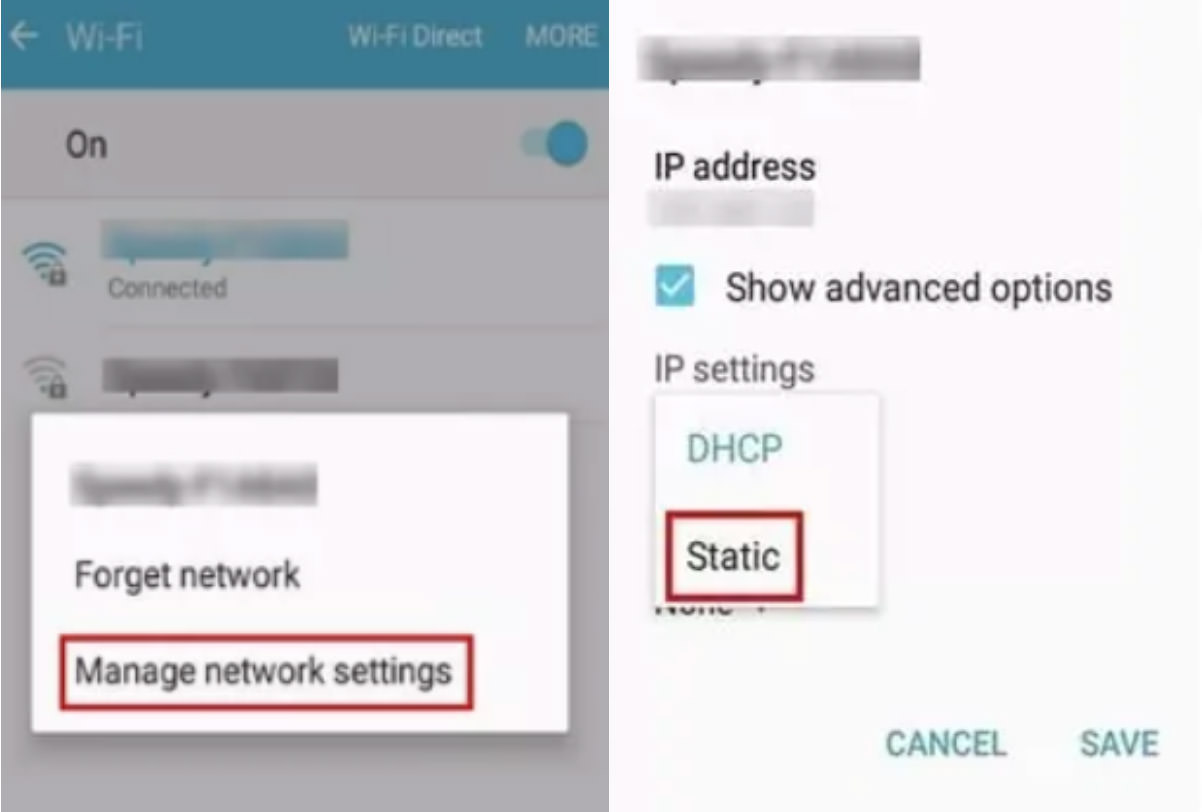
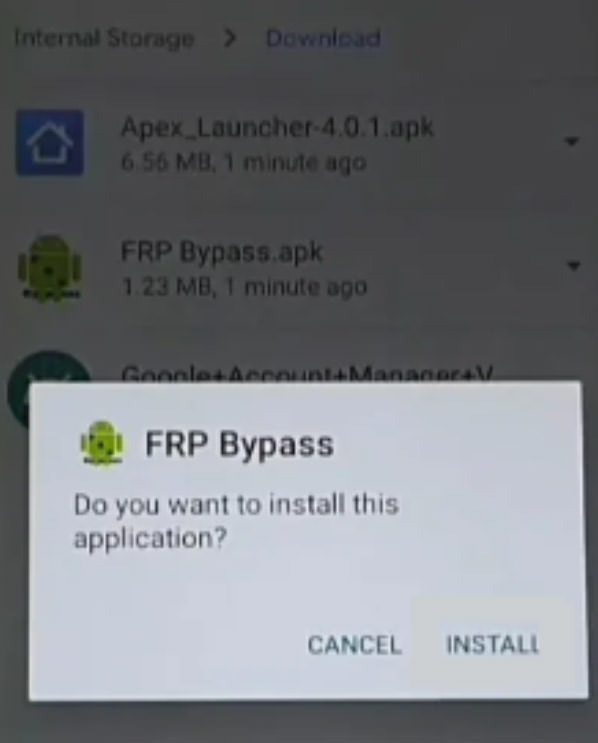
Conclusion
If you own a Samsung phone and have forgotten your initial Google account password, performing a factory reset can trigger an FRP or Google lock. Fortunately, we’ve outlined three methods to help you bypass the FRP lock on your Samsung device.
If you’re looking for an automated solution, consider downloading the free Tenorshare 4uKey for Android tool on your PC. This tool can help you bypass the FRP lock within minutes, eliminating the need for Google account verification.
Frequently Asked Questions:
1. How Can I Disable FRP on Android?
To disable FRP (Factory Reset Protection) on your Android device, navigate to the “Settings” menu. From there, select “Accounts” and choose the Google account associated with your device. Tap the “More” option located in the top-right corner and then select “Remove Account.”
2. Can I Use "Find My Mobile" to Unlock FRP Lock on My Samsung Phone?
No, “Find My Mobile” cannot be used to unlock the FRP lock on your Samsung device. However, if you are locked out of your phone’s screen, you can use “Find My Mobile” to unlock it.
3. What Is the Recommended FRP Unlocker for Samsung Phones?
The recommended tool for removing Google or FRP locks on Samsung phones is Tenorshare 4uKey for Android. Not only does it specialize in FRP lock removal, but it also offers a variety of other features. The tool is compatible with older Samsung models like the Galaxy S5, Note 3, and Note 4, and allows you to bypass FRP locks without losing any data. It also supports newer Android versions, including One UI 3, One UI 4, and even offers Vivo y21 FRP bypass for Android 12. Additionally, Tenorshare 4uKey can help you delete Google accounts and unlock various types of screen locks such as PIN codes, passwords, facial recognition, patterns, and fingerprint locks.