iPhone Keeps Turning On and Off? Here Are 10 Fixes for You
Is your iPhone frequently restarting unexpectedly? This can be quite frustrating. Several factors might contribute to this issue, ranging from hardware to software malfunctions. For example, a faulty battery, software glitches, or even a malfunctioning power button could be the culprit.
Let’s take a closer look at each potential cause and explore solutions to address these problems effectively.
Why Does My iPhone Keep Restarting Itself?
This issue manifests in several patterns. Sometimes, the phone unexpectedly restarts on its own. Other times, it restarts and then shuts down, only to start up again, leading to an endless cycle. Below, I’ve outlined some of the most common reasons for this problem:
1. Software Related Issues
One of the most common reasons why iPhone keeps freezing and restarting is due to software issues. This can happen if the operating system has become corrupted or if there is a bug in one of the apps you have installed.
2. Hardware Issues
Another common reason why iPhone keeps turning on and off repeatedly is due to hardware issues. This can happen if there is a problem with the battery, such as if it has become swollen or damaged.
3. App Glitching
App glitching can also be a reason behind your iPhone turning on and off repeatedly. This happens when an app is not functioning properly and is causing your iPhone to crash.
4. Battery Health
Finally, battery health issues can also cause your iPhone to turn on and off repeatedly. If your iPhone’s battery is not holding a charge properly, it may cause your iPhone to shut down unexpectedly.
Solution to Stopping Phone from Restarting
To resolve the problem, consider trying the Tenorshare ReiBoot app. This professional iOS repair tool is specifically designed to address a variety of iPhone issues, including the frustrating restart loop.
The app enables seamless entry into and exit from recovery mode, effectively resolves numerous iOS system glitches, and, most importantly, fixes the system without erasing your data. Its user-friendly interface makes it accessible even for those with minimal technical expertise.
Here’s a step-by-step guide on how to solve the ‘iPhone Restarting’ issue with Tenorshare ReiBoot:
- First, you’ll need to download and install ReiBoot on your computer. Grab the free version from their website and follow the installation steps. Once installed, connect your iPhone to your computer and open ReiBoot.
- On the main screen of ReiBoot, select the “Standard Repair” option. This choice helps fix your phone without losing any data.
- ReiBoot will then display information about your iPhone. Click on “Download” to grab the firmware package needed for your device.
- After the download, hit “Start Repair” to kick off the repair process. This might take a little while, so be patient!
- Once the repair is done, your iPhone will reboot automatically, and you should find it no longer keeps turning off and on.


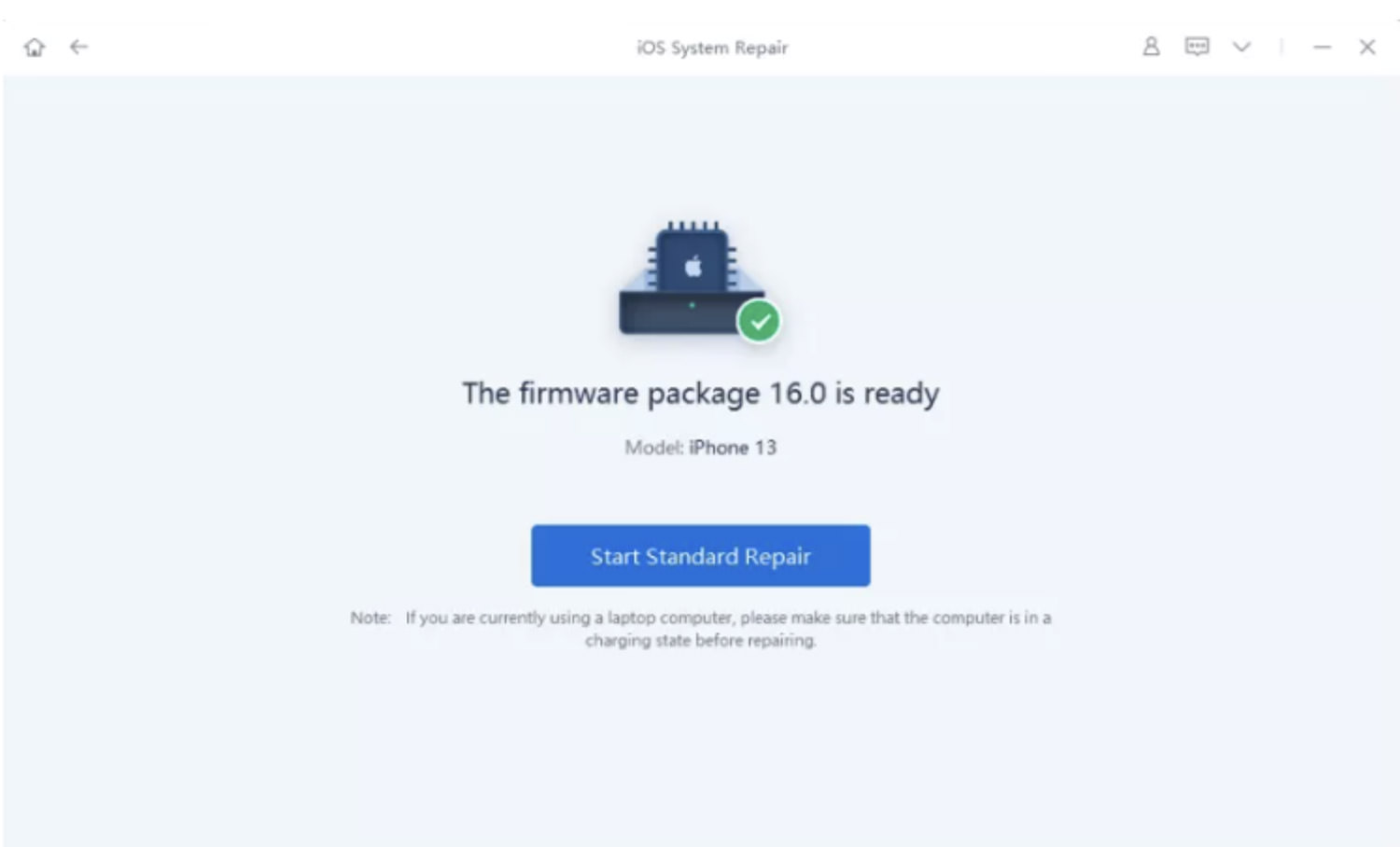
For extra help, check out their video tutorial below.
Alternative Methods to Resolve the "iPhone Restarting" Issue
Here are more ways to solve and prevent the stated issue:
1. Check Your Battery Health
Keeping an eye on your battery health is crucial for maintaining your device’s optimal performance and longevity. This easy check can prevent sudden shutdowns and keep your iPhone running longer. Here’s the quick way to check it:
Navigate to Settings > Battery > Battery Health. If the maximum capacity shows below 80%, it might be time to consider a battery replacement.
2. Force Quit and Delete Glitching Apps
Shutting down and removing apps that are causing issues can significantly improve your iPhone’s performance. This method is especially effective for tackling software glitches that slow down your device. By removing these troublesome apps, you ensure a smoother and more efficient operation.
3. Access the App Switcher
If you’re trying to fix the issue where your iPhone keeps displaying the Apple logo and then restarting, here’s a simple method to try:
- Double-click the Home button, or swipe up to access the App Switcher. This will show you all the apps currently running on your device.
- To force quit an app that might be causing trouble, simply swipe up on it in the App Switcher.
To completely remove a problematic app, press and hold its icon on the home screen until it starts shaking. Then, tap the X to delete it. This can help clear up any issues the app might be causing with your iPhone’s performance.
4. Update Outdated Apps
Is your iPhone turning off and on by itself after an iOS 17/16/15 update? The real fix might just be updating your outdated apps. Keeping your apps up-to-date is essential for security and to make sure you’re getting all the latest features and enhancements.
Here’s how to update your apps:
- Head over to the App Store.
- Tap on your profile picture at the top right corner.
- Scroll down to check for any available updates for your apps.
- You can choose to “Update All” or update them individually by tapping the Update button next to each app.
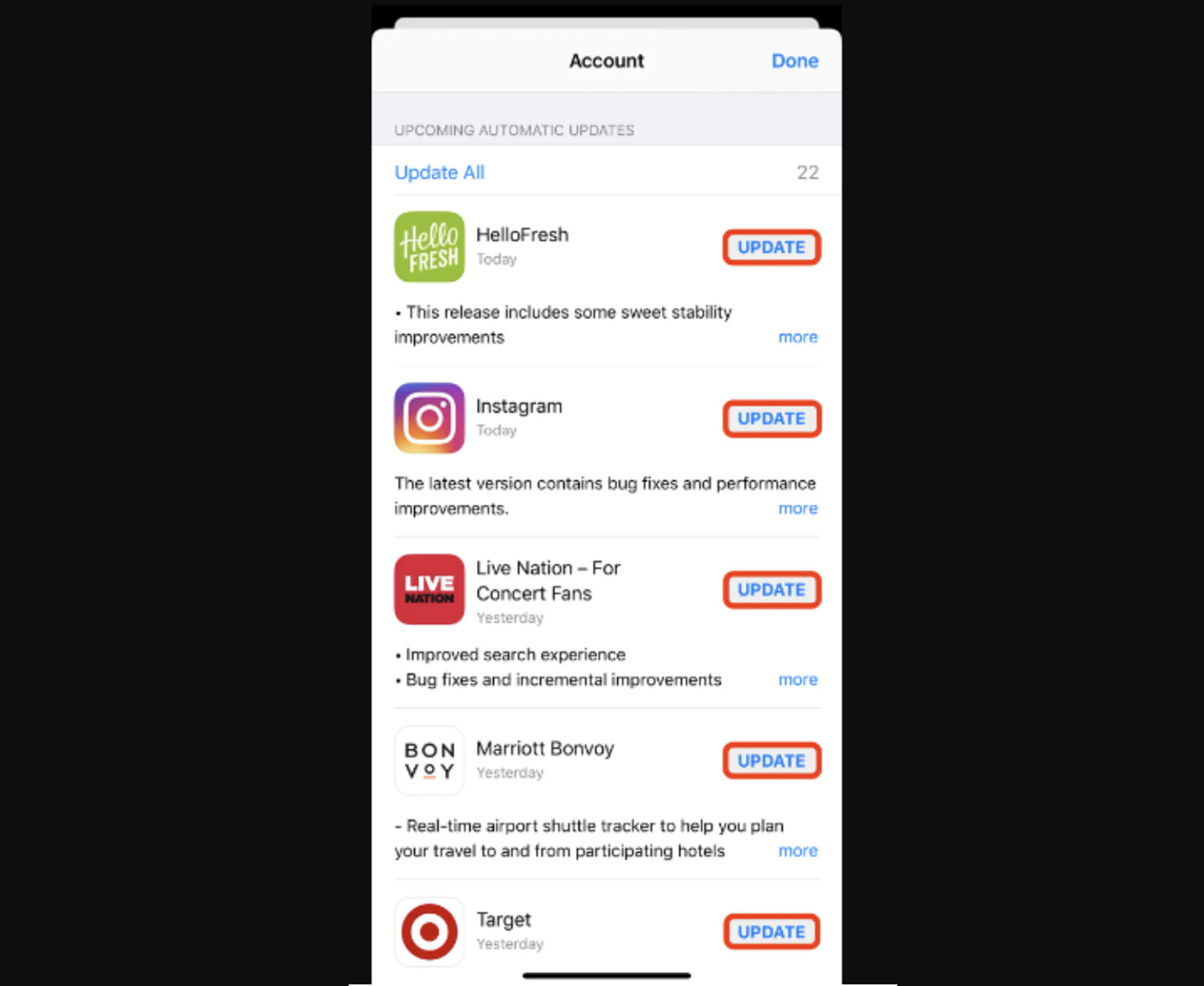
5. Free Up iPhone Storage
A lack of storage often leads to the “iPhone shutting off” problem. Freeing up space might just be the solution you need. Here’s a straightforward way to tackle it:
- Navigate to Settings > General > iPhone Storage.
- Take a look at which apps are consuming the most space.
- Click on an app to view more details and consider deleting unneeded data or the app entirely if it’s no longer useful.
This can help stabilize your phone’s performance and reduce unexpected shutdowns.
6. Force Restart Your iPhone
Sometimes, a force restart is all it takes to solve the problem of your iPhone constantly turning on and off. Here’s how you can do it:
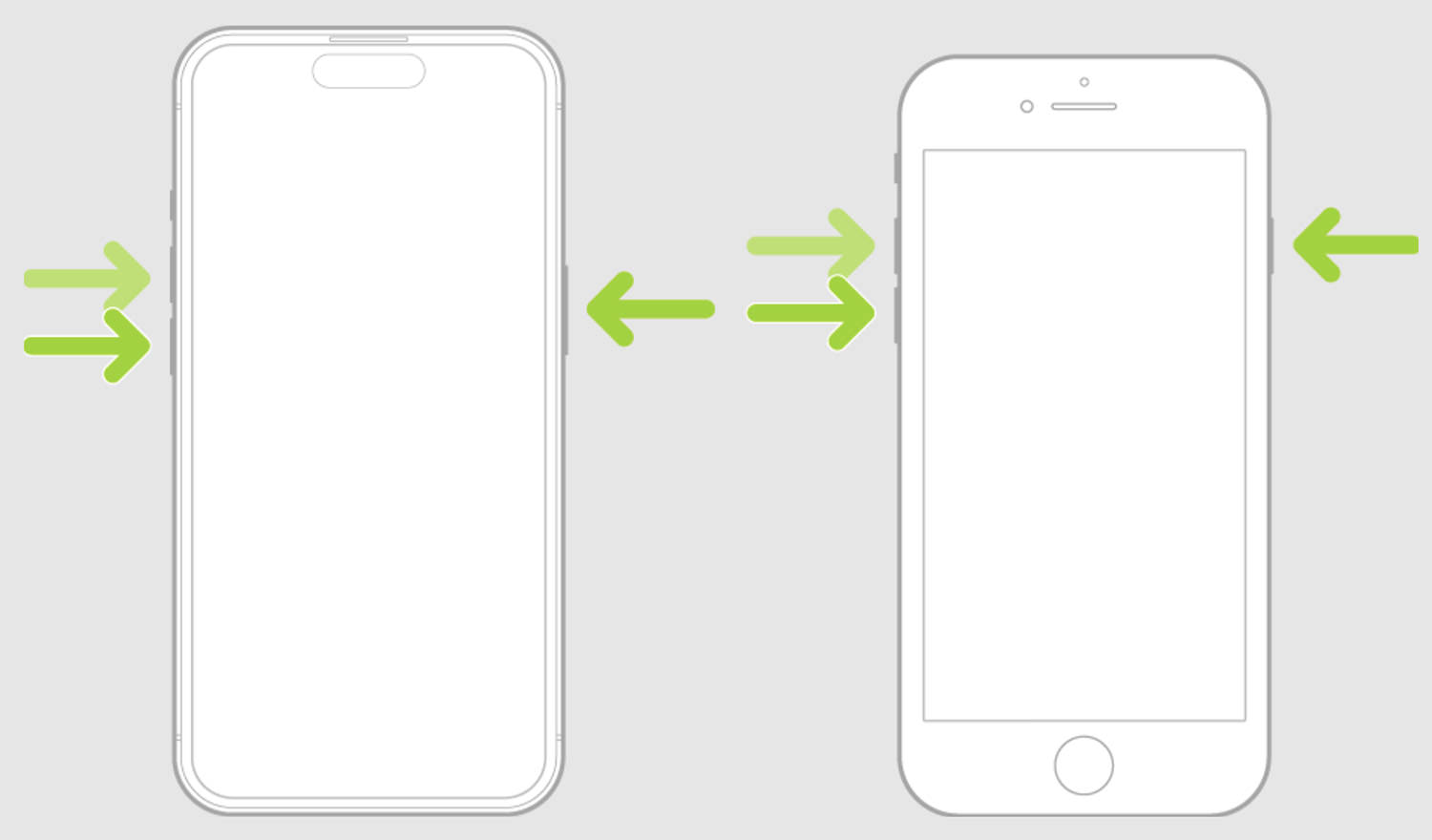
- For iPhone 8 and later: Quickly press and release the Volume Up button, then the Volume Down button. Next, press and hold the Side button until you see the Apple logo.
- For iPhone 7 and 7 Plus: Simultaneously press and hold the Side button and Volume Down button until the Apple logo appears.
- For iPhone 6s and earlier: Hold down both the Home button and the Top or Side button until the Apple logo shows up.
7. Restore Your iPhone via iTunes
If the issue persists, you might consider restoring your iPhone using iTunes. Here’s the process:
- Connect your iPhone to your computer and launch iTunes.
- Click on the iPhone icon in the top left corner.
- Select “Restore iPhone” and follow the prompts.
Remember to back up your data beforehand, as this process will erase your iPhone’s data. While it’s not guaranteed to be 100% successful, it’s a common solution for severe issues.
8. Enter DFU Mode
Putting your iPhone into DFU (Device Firmware Update) mode can often resolve the freezing and restarting issues. Here’s how to do it:
- Connect your iPhone to your computer and open iTunes.
- Press and hold both the Side button and Volume Down button for 8 seconds.
- After 8 seconds, release the Side button but continue holding the Volume Down button for another 5 seconds.
If the screen stays black, you’ve successfully entered DFU mode, ready for a firmware update or restore.
9. Update iOS Version
It’s vital to regularly update your iOS to protect your device and enhance its functionality. Each update brings new features and essential fixes for known issues. Here’s how to keep your iPhone current:
Head to Settings > General > Software Update.
Check if there’s an update available and, if so, follow the on-screen instructions to download and install it. This simple step can make a significant difference in your iPhone’s performance and security.
FAQs on iPhone’s Restarting Issues:
How Do I Fix My iPhone From Restarting Loop?
Experiencing an endless restarting loop can be a headache, but there’s hope. Tenorshare ReiBoot is a highly recommended iOS system repair tool that can resolve this issue smoothly and effectively.
It’s a dependable tool that offers functions like entering or exiting recovery mode and repairing various iOS glitches without data loss. With ReiBoot, you can break free from the frustrating restarting loop.
Why Does My iPhone Keep Showing The Apple Logo And Turning Off?
If your iPhone keeps flashing the Apple logo then shutting down, it’s typically due to software glitches like a corrupt OS or a problematic app. Hardware troubles like a faulty battery or other damaged components can also cause this.
Additionally, a low battery might prevent your iPhone from starting up properly, leading to the repeated Apple logo display before turning off.