A Look Into: Essential Firefox Tools For Web Developers
Firefox stands out as a top choice for web developers, thanks to its array of useful extensions designed to simplify the development process. In this article, we’ll explore several must-have Firefox add-ons that can significantly enhance your web development experience, highlighting key features that offer great benefits.
Let’s start with the installation of a crucial tool: Firebug.
Read Also: 40 Firefox Add-ons For Better Productivity
Discovering Firebug
Firebug is an indispensable extension for anyone involved in web development. If you’re unsure where to find Firebug, you can download it here. You might need to restart Firefox to activate it.
Once installed, there are several ways to access Firebug: navigate through Tools > Web Developers > Firebug, right-click on a webpage and select “Inspect Element with Firebug”, or simply click the Firebug icon in Firefox to open the Firebug window.
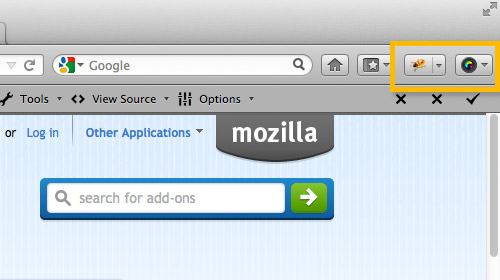
Firebug shares similarities with Chrome Developer Tools, offering panels to inspect HTML structures and styles, as well as a Console panel for errors, warnings, and logs. Here are a few additional tips you might find useful.
Box Model Adjustments
HTML elements are built using the CSS box model, which includes margins, paddings, and dimensions. When you need to alter these properties, select an element and head to the Layout panel.
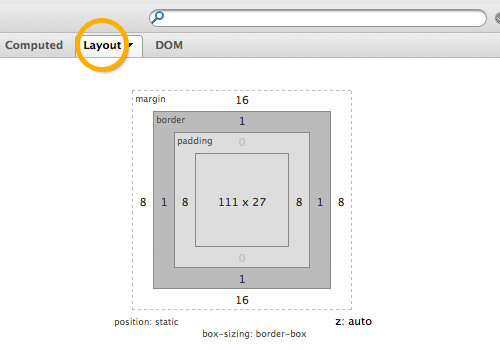
Here, you’ll see a visual representation of the CSS box model with details like width and height. You can modify these values by clicking on them and using the arrow keys to adjust their sizes.
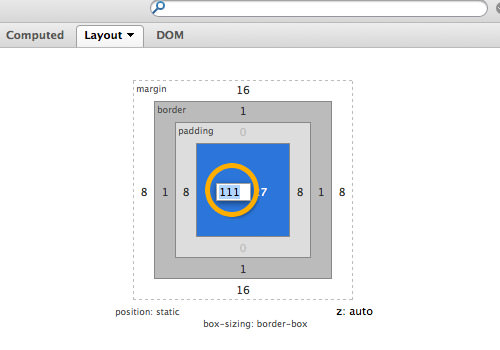
Understanding Computed Styles
Ever puzzled by why certain styles aren’t applying as expected? A quick solution is to inspect them in the Computed Style panel. This can be particularly handy when dealing with extensive stylesheets. The example below illustrates how an anchor tag’s text color set by the .button class is overridden by the .button.add class.
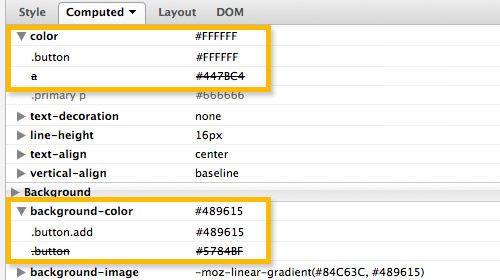
Font Family Inspection Simplified
Identifying the active font family from a CSS font-family property list can be challenging. To simplify this, consider using the Firebug extension called FireFontFamily.
Once installed, reload your webpage to easily determine the applied font family, such as Helvetica Neue in our example.
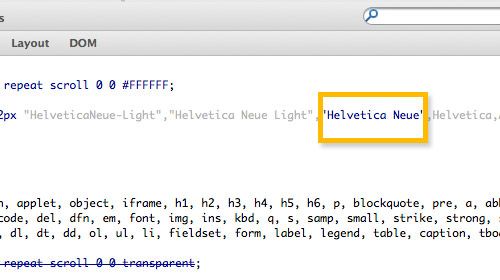
Enhancing Website Performance
Website speed is crucial, not just for a good user experience, but it’s also a factor in Google’s ranking algorithms. A faster website is perceived as higher quality and can achieve better search engine rankings. Therefore, optimizing site speed is a task that cannot be ignored.
Exploring the Net Panel
To analyze your website’s performance, start with the Net panel. It tracks the HTTP requests made when your site loads. The example below demonstrates a page that initiates 42 requests and takes approximately 4.36 seconds to load.
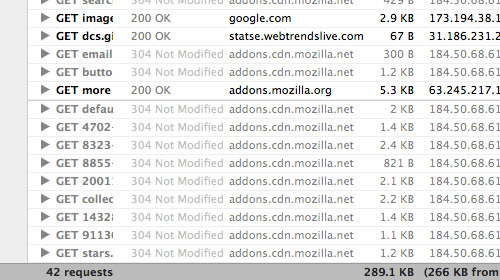
This panel allows you to categorize HTTP requests by type, such as HTML, CSS, and Images, helping you pinpoint areas for improvement.
Introducing YSlow
For deeper insights, install the YSlow extension by Yahoo!. It not only assesses your webpage’s loading performance but also provides explanations for slowdowns and offers suggestions for enhancement. In this case, a webpage scored an 86 in overall performance, which is considered satisfactory.
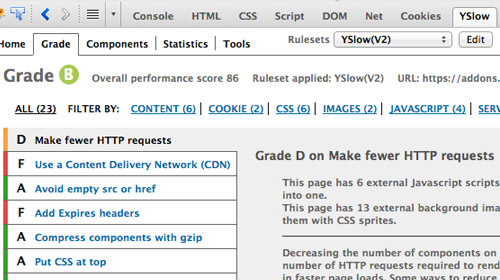
Google’s Page Speed Insights
Another tool worth utilizing is Page Speed by Google. It performs a similar function to YSlow but may provide slightly different results due to its unique analysis criteria. Here, the same webpage received a score of 82 from Page Speed.
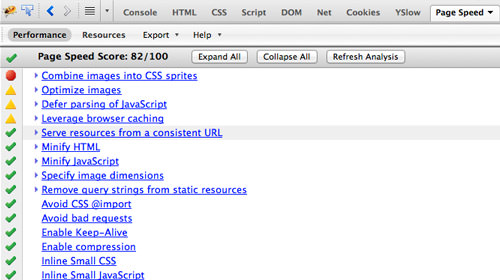
Effective Web Optimization Tips and Best Practices for Beginners
Note: This post was originally published on August 27, 2009. Web optimization is a crucial aspect of web... Read more
Web Developer Extension Highlights
The Web Developer Tools extension is a treasure trove for developers, packed with numerous features. One particularly useful feature is the efficient inspection of webpage images.
Efficient Image Analysis
While individual image information can be viewed by right-clicking and selecting View Image Info, this method is cumbersome for multiple images. The Images feature in the extension streamlines this process, accessible directly from the toolbar’s Image menu.
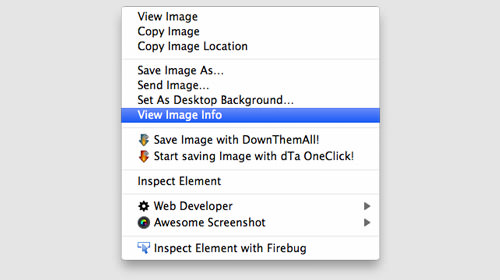
This functionality allows for simultaneous display of image dimensions and file sizes, as shown below:

Exploring Firefox’s Built-in Developer Tools
Firefox has significantly enhanced its built-in developer tools in recent updates, introducing several features that have become essential for web developers. Let’s delve into a few notable ones.
Firefox’s Native Inspect Element
The Inspect Element feature in Firefox offers functionality similar to Firebug but presents its own unique approach and design. Although I won’t delve deeply into this feature since it closely resembles Firebug’s HTML and CSS panels, one standout feature is the 3D view.
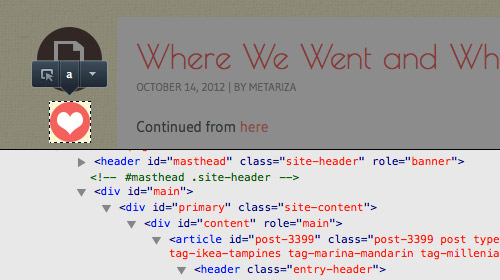
The 3D view allows you to visually navigate through the webpage’s structure in a more depth-oriented manner. You can access this feature from the bottom right of the Firefox Native Inspect Element interface.
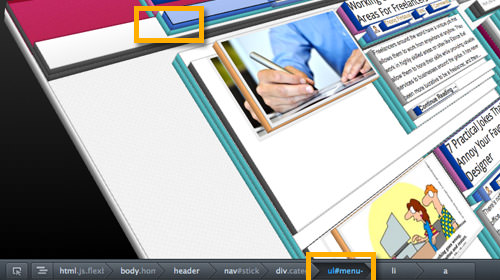
Though it’s not a feature I use daily, it’s an innovative addition by Mozilla that proves invaluable in certain development scenarios.
Responsive Design Mode
With the rise of Responsive Web Design, Firefox introduced a Responsive Design Mode. This tool enables you to test your website across different screen sizes without needing to resize the browser window.
To access it, navigate through Tools > Web Developer > Responsive Design Mode. Here’s how it looks:
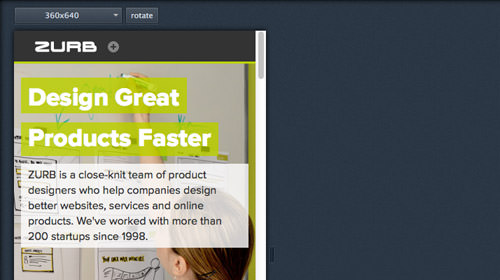
Style Editor
For those frequently working with CSS, the Style Editor will be a game-changer. Introduced in Firefox version 11, this feature within the native developer tools allows you to edit CSS live and see the results instantly, with the option to save changes directly to the source file.
Access the Style Editor through Tools > Web Developer > Style Editor.

Concluding Thoughts
The Firefox add-ons and built-in tools discussed here represent just a fraction of the resources available to enhance web development productivity. While these are tools I find invaluable, your experience might introduce you to other features equally beneficial for your workflow.
I’m curious to know which features you find most useful. Feel free to share your favorites in the comments section below.
Note: This post was originally published on December 19, 2012.