Fake Your GPS Location on iOS and Android (Best Free Apps)
Many people use location spoofing for various reasons. Some do it to maintain their privacy, while others use it for entertainment purposes, such as tricking games like Pokémon Go into thinking they are in a different location, thereby allowing them to gain an unfair advantage. However, we do not advocate for such practices.
No matter your motive, we’ve put together a list of apps that can assist you in faking your GPS location, whether you’re on an iPhone or an Android device. We want to emphasize that this information is intended solely for educational purposes, and we do not support or condone its use for any malicious or unethical activities.
For iPhone Users:
Here are some apps that make faking your GPS location possible for iOS users.
UltFone Location Changer
This app allows you to change your GPS location on your iOS device easily with just one click.
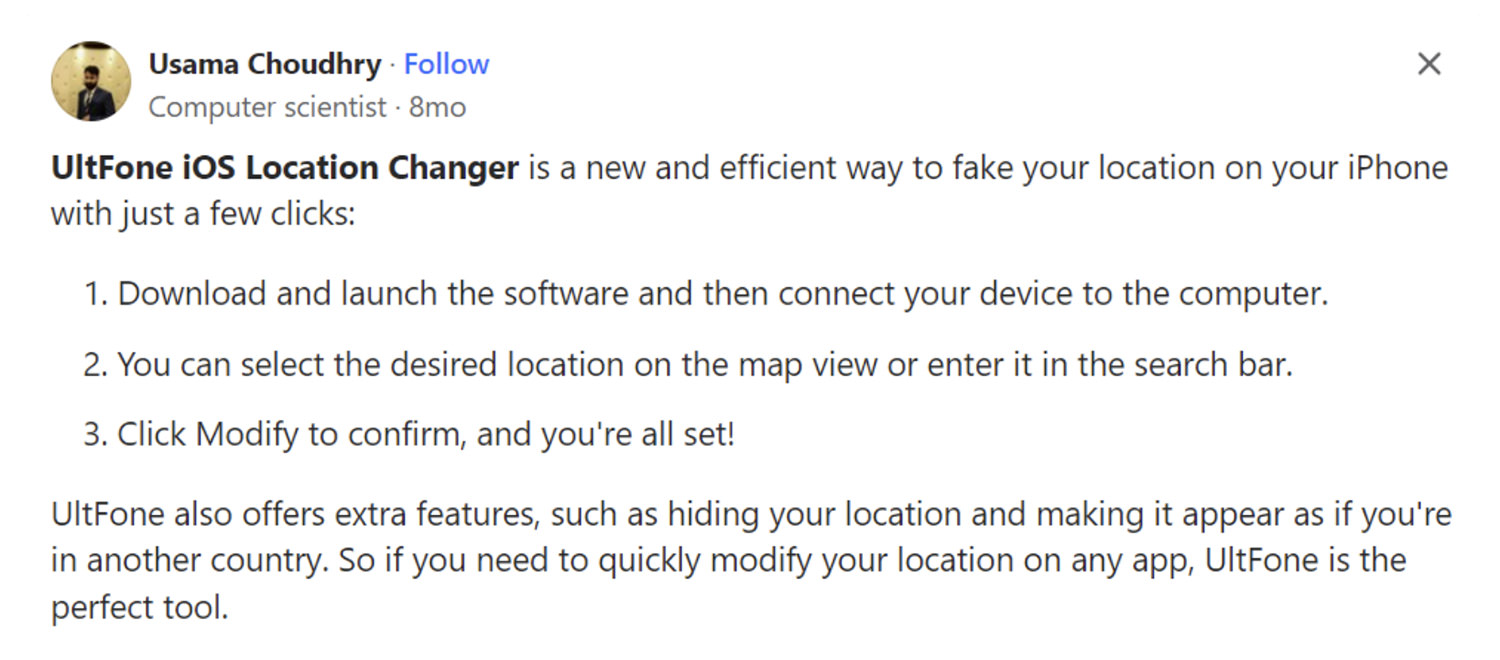
Key features of UltFone Location Changer include:
- No Jailbreak or Root Needed: Modify your iPhone’s location safely without rooting or jailbreaking.
- Social Media Location Spoofing: Use this app to fake your location on social platforms like Facebook, WhatsApp, Snapchat, etc.
- Enhance Gaming Experience: Change your location to find rare creatures in games like Pokemon Go and Monster Hunter.
- Reliable Support: Get round-the-clock technical assistance from their expert customer service team.
Download UltFone Location Changer:
How to use UltFone Location Changer:
- Install and start UltFone Location Changer on your computer.
- Select “GPS Change” from the left panel and hit Enter.
- Connect your iOS device to the computer and click Next.
- A world map appears; enter your desired location or choose a spot manually.
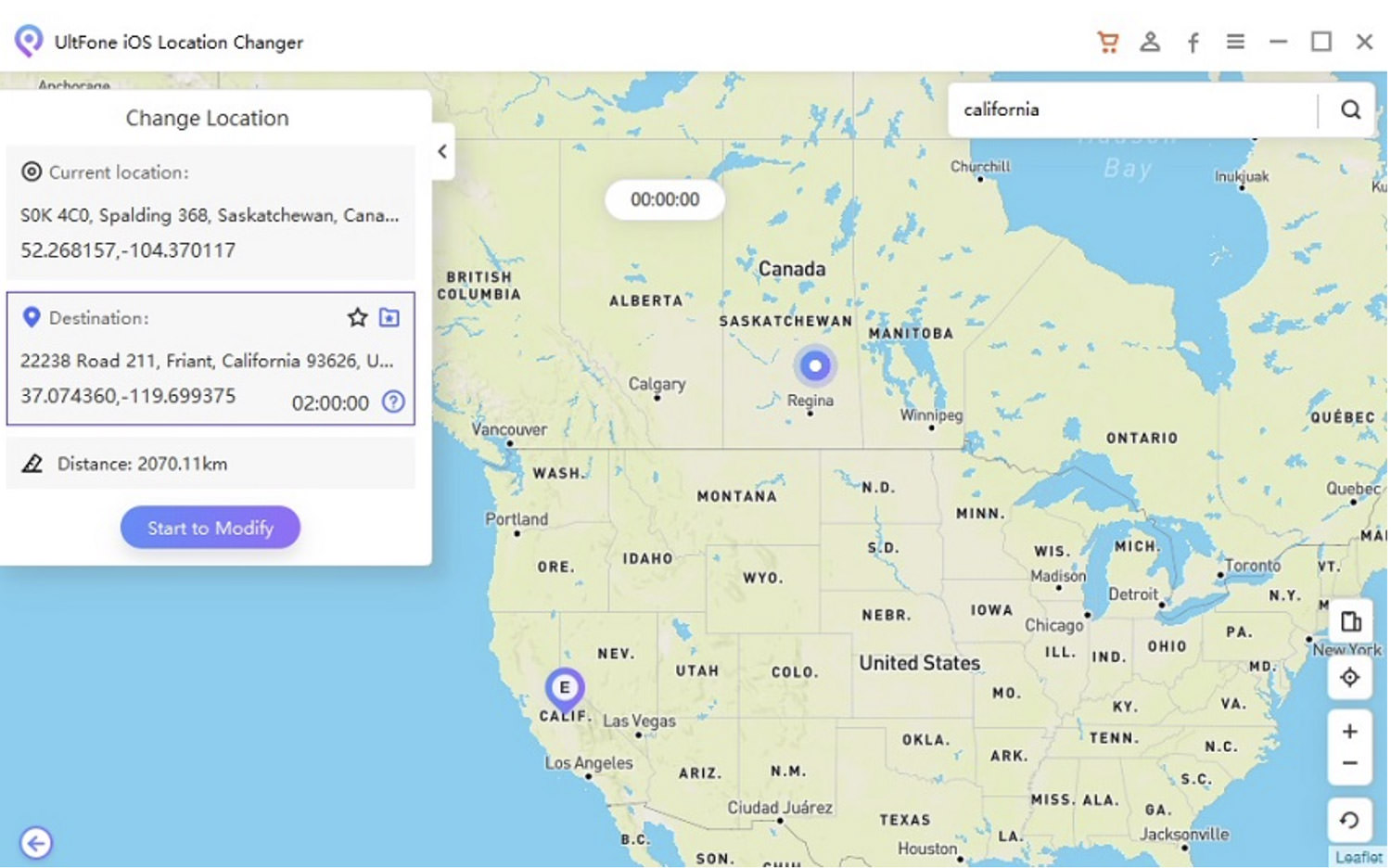
iLocation
iLocation is another iOS app that you can use to fake your GPS location. It offers a straightforward solution for altering your device’s location, making it appear as though you are in a different place.
One of its advantages is its ability to simulate movement between various locations. This feature allows for a more natural appearance of travel, making it less likely to raise suspicion. Additionally, iLocation can be used without the need to jailbreak your iOS device, providing a hassle-free experience for users.
However, there are some drawbacks to consider. One potential issue is that iLocation may face restrictions due to updates in both Android and iOS operating systems. This could limit its functionality or cause compatibility problems, potentially affecting its usability.
Android Users:
For Android smartphone users, here are three apps that we’ve come across:
GPS Emulator
GPS Emulator is a convenient app that allows you to change your Android device’s location globally, enhancing the realism by displaying the local time of the selected location.
A key advantage is its ability to maintain the fake location consistently until you change it. Additionally, its user-friendly interface makes navigation simple, even for beginners.
However, a downside is the frequent in-app advertisements, which can only be removed through a purchase.

Fake GPS 360
Fake GPS 360 is an ideal tool for spoofing your GPS location on both PC and phone, making it particularly useful for location-based games such as Pokémon Go.
A key advantage of the app is its ability to save locations for future reference, allowing for easy reuse. It also provides various methods for setting up a new location, adding flexibility to the experience.
However, some users have reported frequent app crashes, which can be frustrating. Additionally, there have been issues noted with the joystick function, which may affect its usability for some.
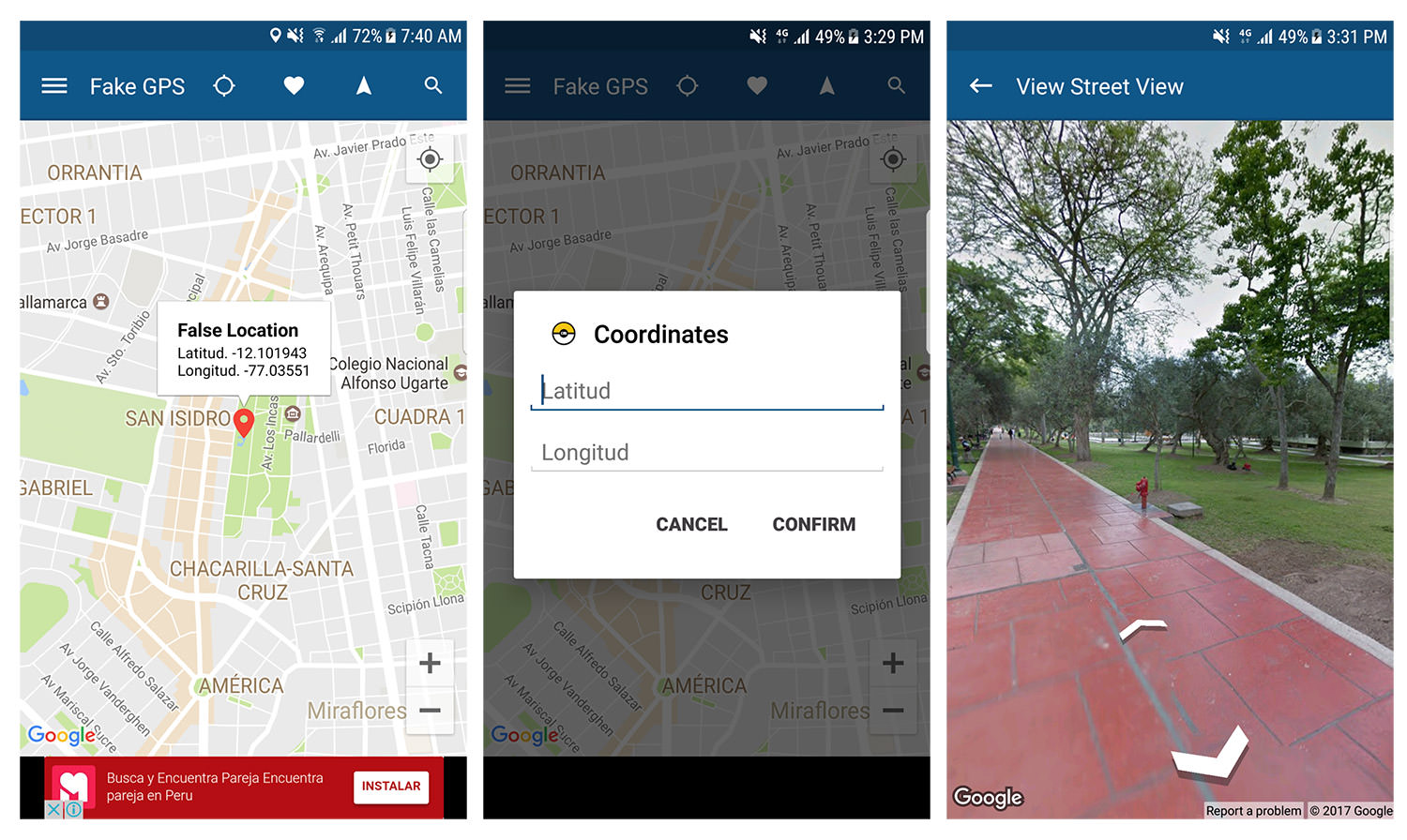
Fake GPS Location App
The “Fake GPS Location App” is a long-time favorite among Pokémon Go players, making it an excellent choice for spoofing your GPS location on your iOS device.
One of its main benefits is its simple and quick setup process, allowing users to start spoofing their location without delay. The app also boasts an intuitive and user-friendly interface, making it accessible even for beginners.
A notable downside is the lack of a joystick feature, which could limit its usability for some games. Additionally, the app may experience slow loading times, which can be a drawback for users seeking a smooth experience.
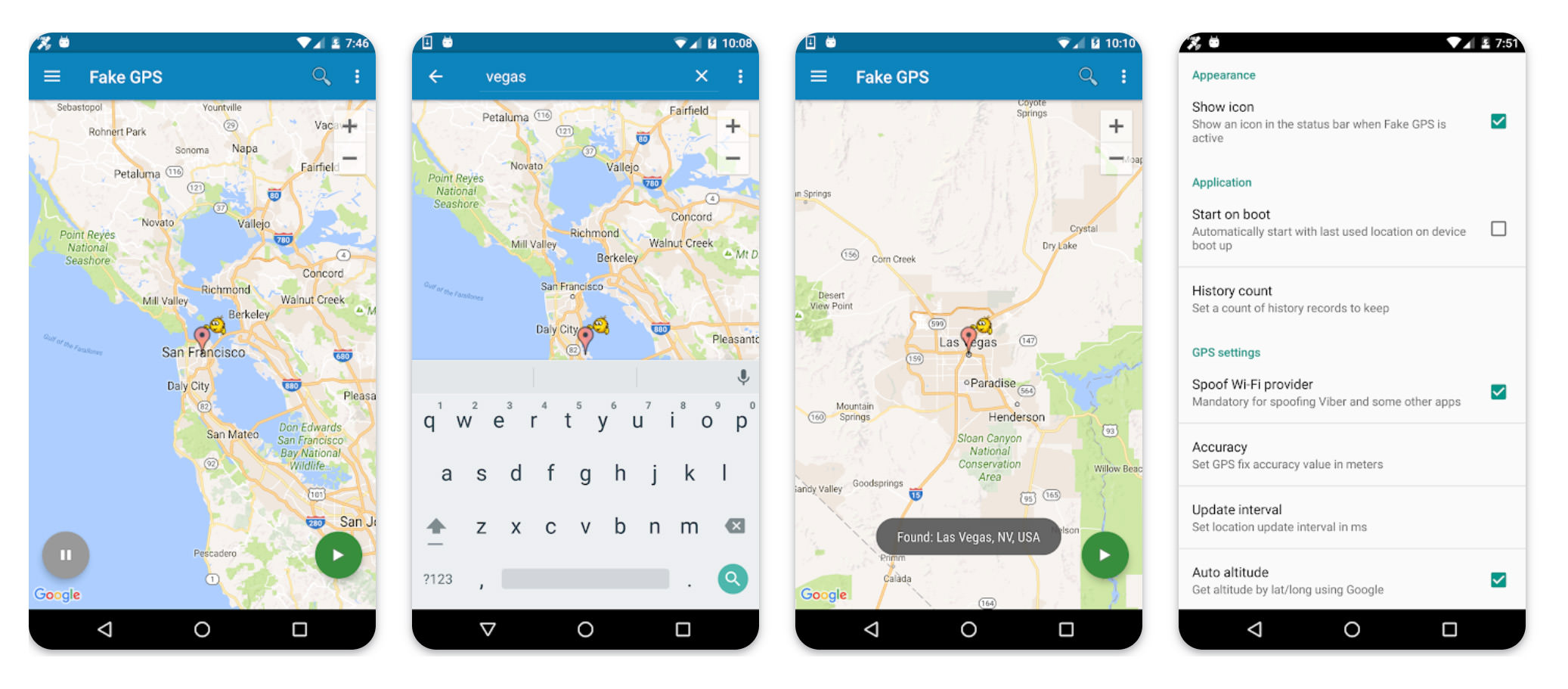
Fake GPS Location with VPN
Aside from using the tools mentioned above, faking your GPS location is also possible with the use of VPN tools. VPN tools create a secure connection between your device and the internet, enabling you to access websites and services that might otherwise be unavailable in your area.
One of the key benefits of using a VPN is that it ensures secure and private internet browsing. Additionally, it allows access to websites and applications that are blocked in your area, expanding the range of content you can reach.
However, in some countries, using a VPN can be illegal. Furthermore, not every VPN service is trustworthy, so it’s important to choose carefully.
FAQs Related to Faking GPS Location
Is it safe to use a fake GPS location spoofer?
The safety of a fake GPS location spoofer depends on the app you use. Apps like UltFone Location Changer are generally safe. However, be cautious as many apps may not be reliable, and it’s crucial to research thoroughly before using any such app.
How can I set a fake GPS location?
Setting a fake GPS location can be done using specialized apps or via a VPN service.
How can I resolve the “Failed to Detect Location” issue in Pokemon Go when using Fake GPS?
To fix the “Failed to Detect Location” error in Pokemon Go, try these steps:
- Restart your device, make sure GPS is on, and attempt again.
- Set a location on your device using a fake GPS location app.
- Clear Pokemon Go’s data and try playing once more.
- Check if location services are enabled on your device.