How to Secure Facebook Messenger Chats with a PIN
Facebook Messenger recently introduced a new way to access your chat history, making it easier to keep your conversations secure. With this update, you can set up a PIN to access your chat history when switching devices.
Here’s a simple guide on how to do it:
Creating a PIN:
- Click on the “Create PIN” button.
- On the next screen, select “Create a 6-digit PIN.”
- Enter the PIN of your choice.
- Re-enter the same PIN to confirm it.
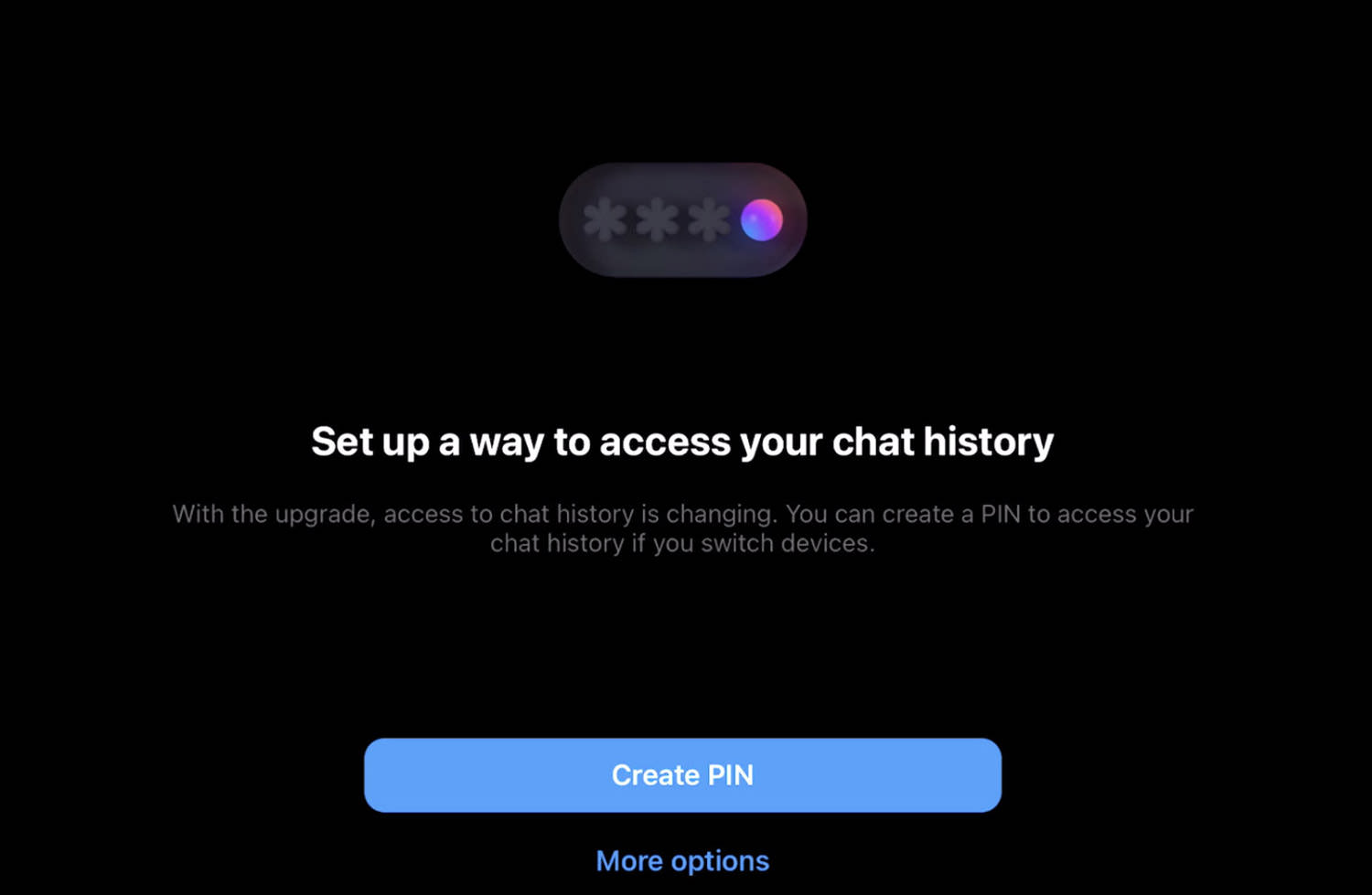
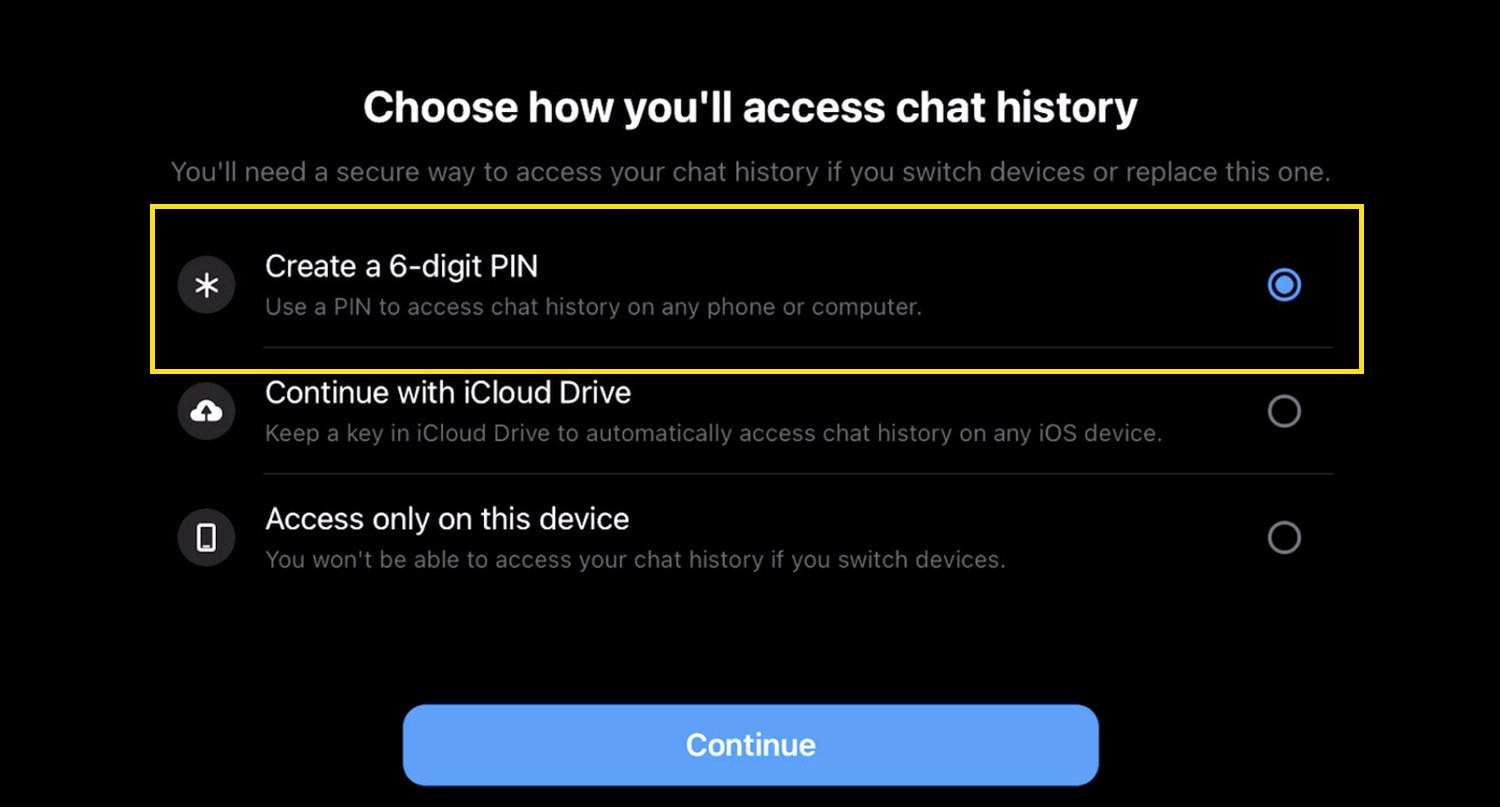
Once you’ve completed these steps, your PIN is set.
When you switch to another device and want to access your Messenger chats, you’ll see a screen prompting you to enter your PIN. Simply input your PIN, and you’ll be able to access all your messages and chat history.
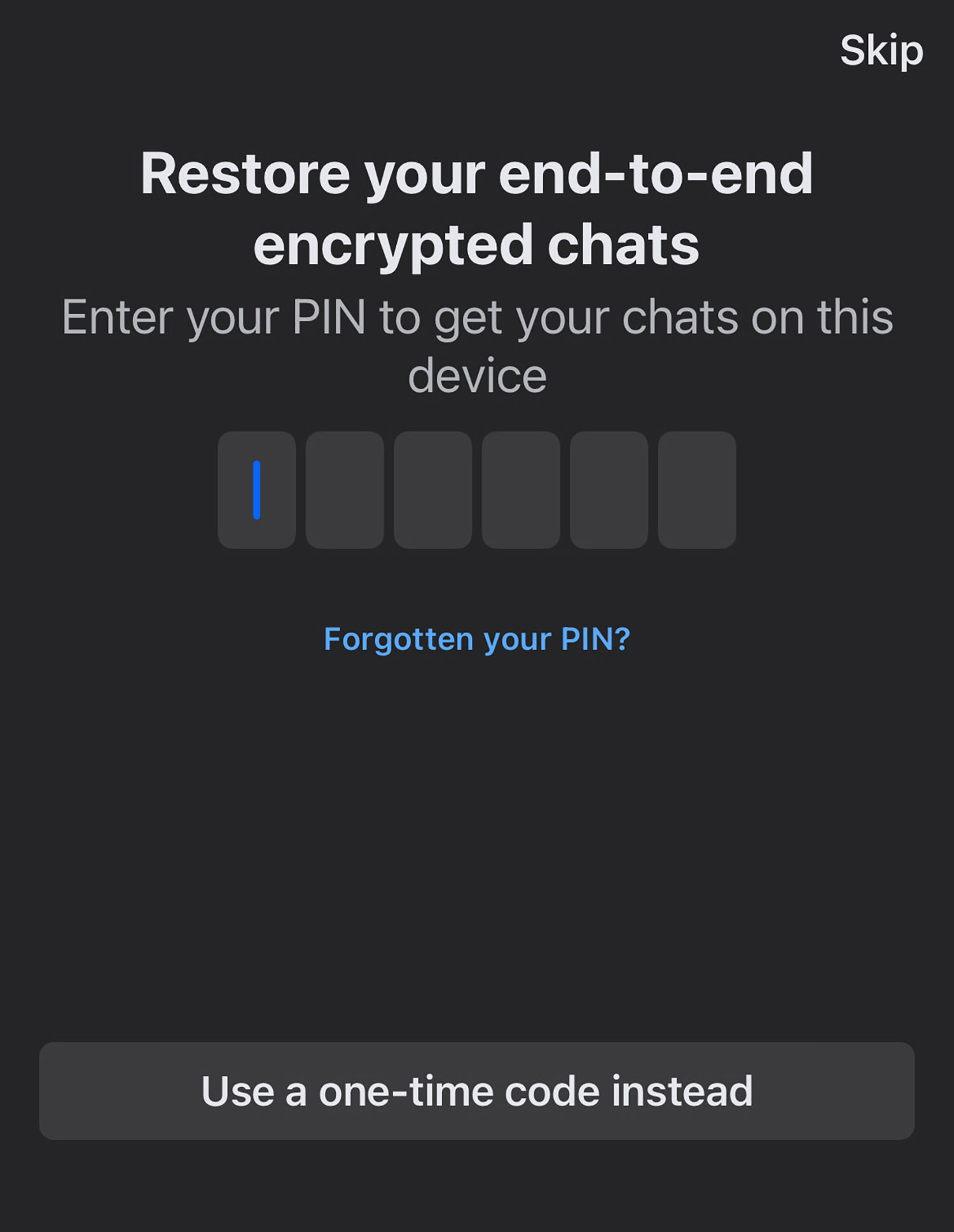
Resetting Your PIN:
- Open Messenger.
- Tap on the menu and go to Settings.
- Select Privacy and Safety.
- Choose End-to-End Encrypted Chats.
- Tap on Message Storage.
- Finally, tap on Reset PIN.
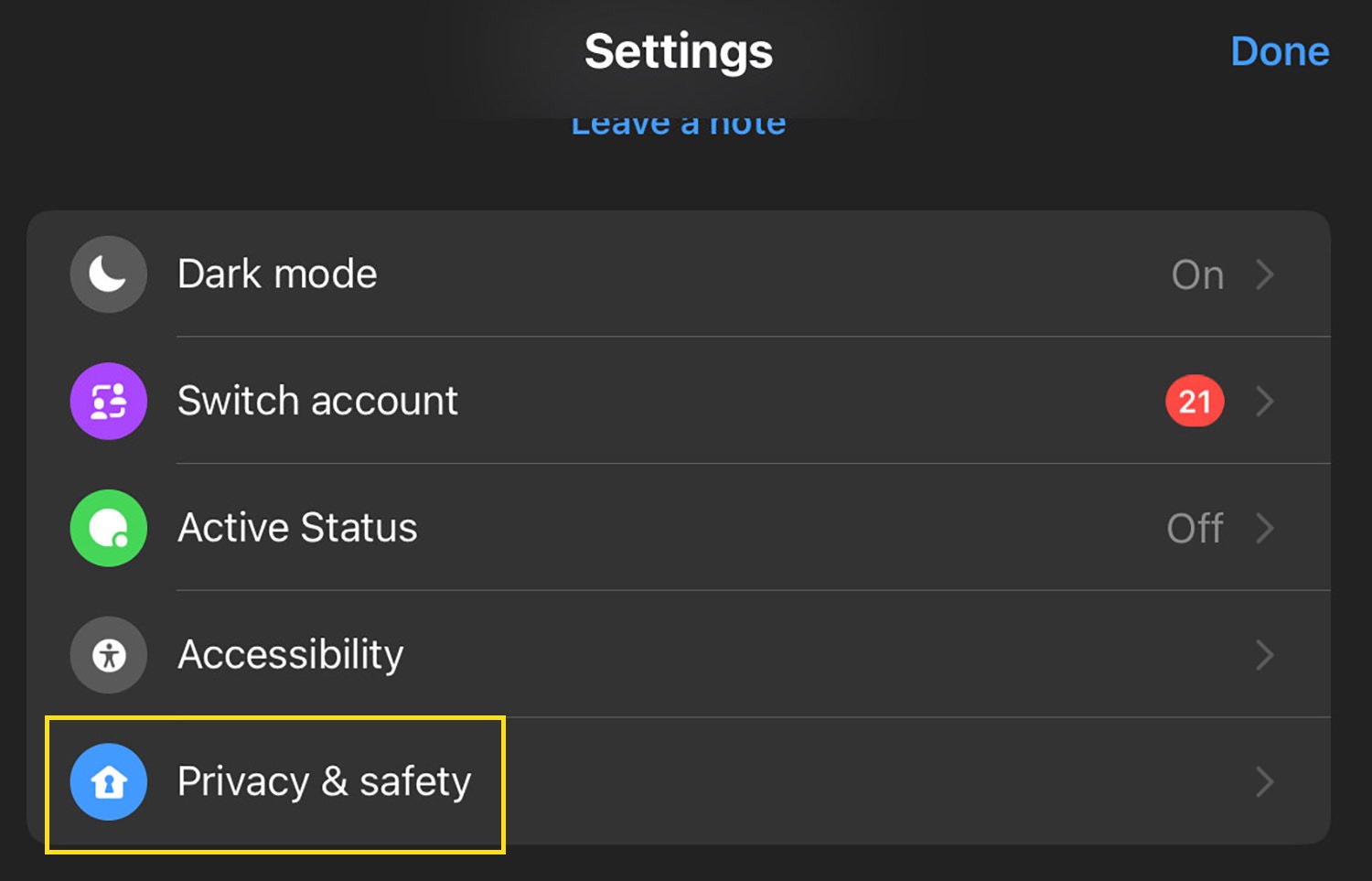
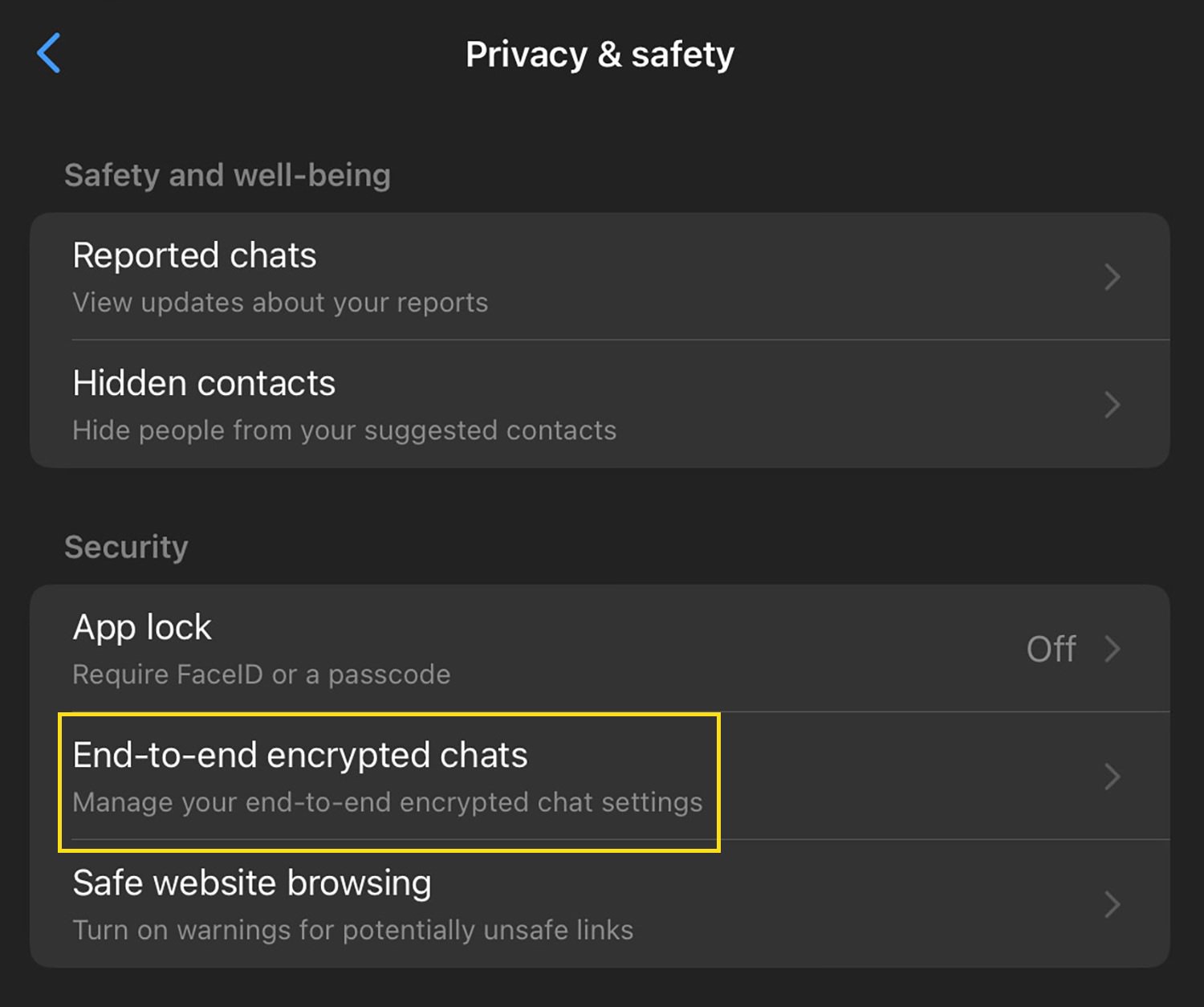

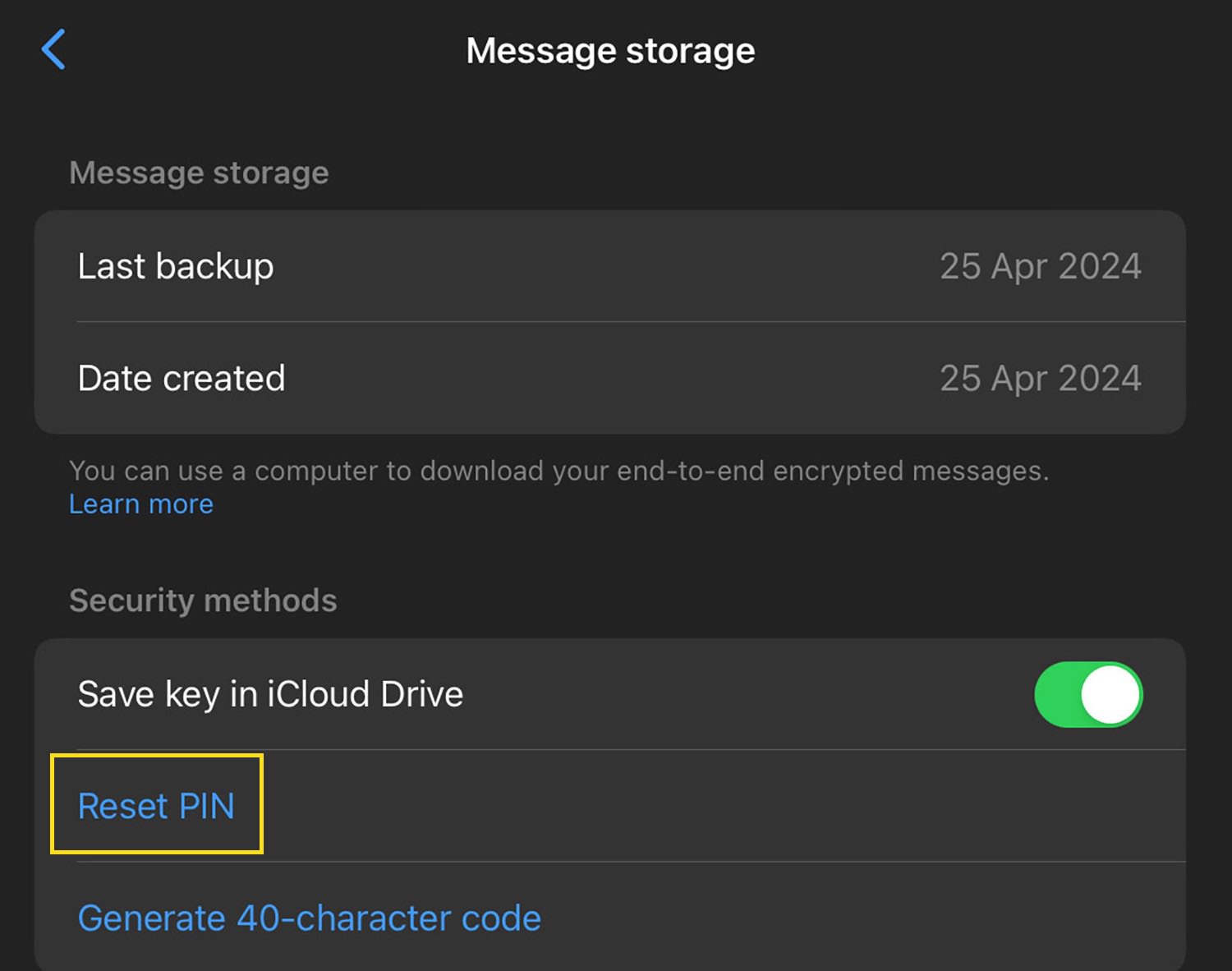
And that’s it! With these simple steps, you can manage your chat history securely and conveniently on Facebook Messenger.