How to Recover WhatsApp Account: Fixing Most Common Situations
WhatsApp is a big part of our everyday lives. With over 2 billion users, it’s one of the most popular chat apps around, owned by Meta. Lately, a lot of people have been losing their WhatsApp accounts and data. This can happen because of hacking or sometimes by accidentally deleting your account. Losing your WhatsApp can be really upsetting, no matter how it happens.
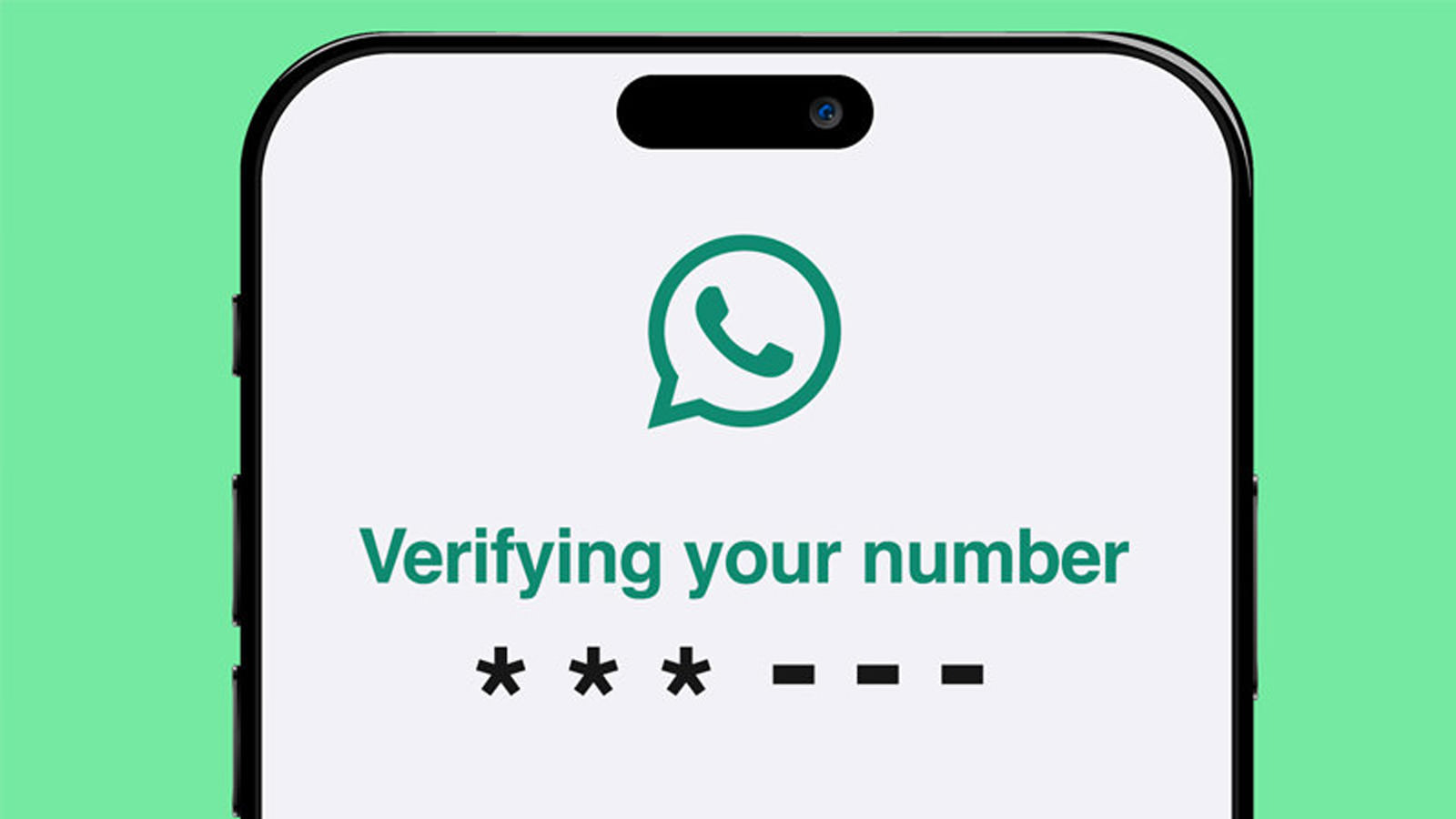
However, there’s no need to panic! In this article, we’ll guide you through some straightforward methods to recover your WhatsApp account using your previous phone number, seek assistance from WhatsApp support, and even retrieve those messages you presumed were gone for good.
How to Recover Your WhatsApp Account
To start, make sure you have your phone with you. Insert the SIM card linked to your old phone number into your phone, then follow these steps.
1. Recover WhatsApp Account Using an Old Phone Number
If you registered WhatsApp with an old phone number that you still have access to, recovering your account is straightforward.
Here’s how to do it:
- Reinstall WhatsApp: First, make sure the old number’s SIM card is in the SIM card try, then reinstall WhatsApp.
- Enter Your Old Phone Number: Open the app and enter your old phone number. Remember to choose the correct country and country code before tapping “Next“. Then, confirm by selecting “YES“.
- Verification Code: WhatsApp will send a six-digit code to this number. Enter this code on the next screen to recover your account.
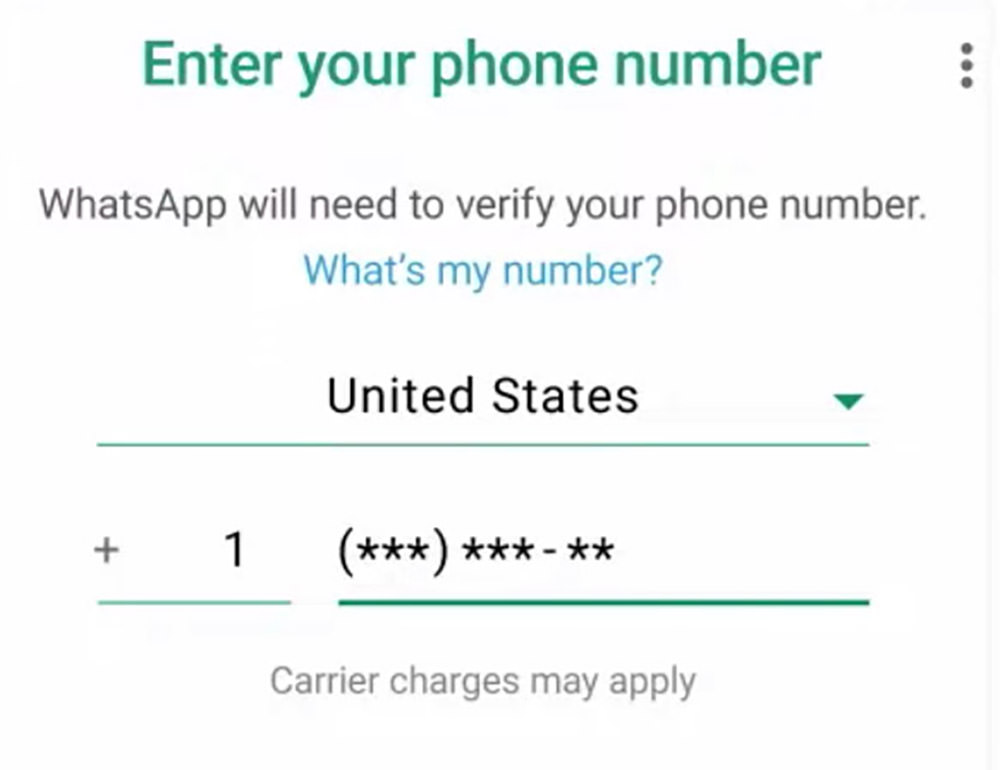
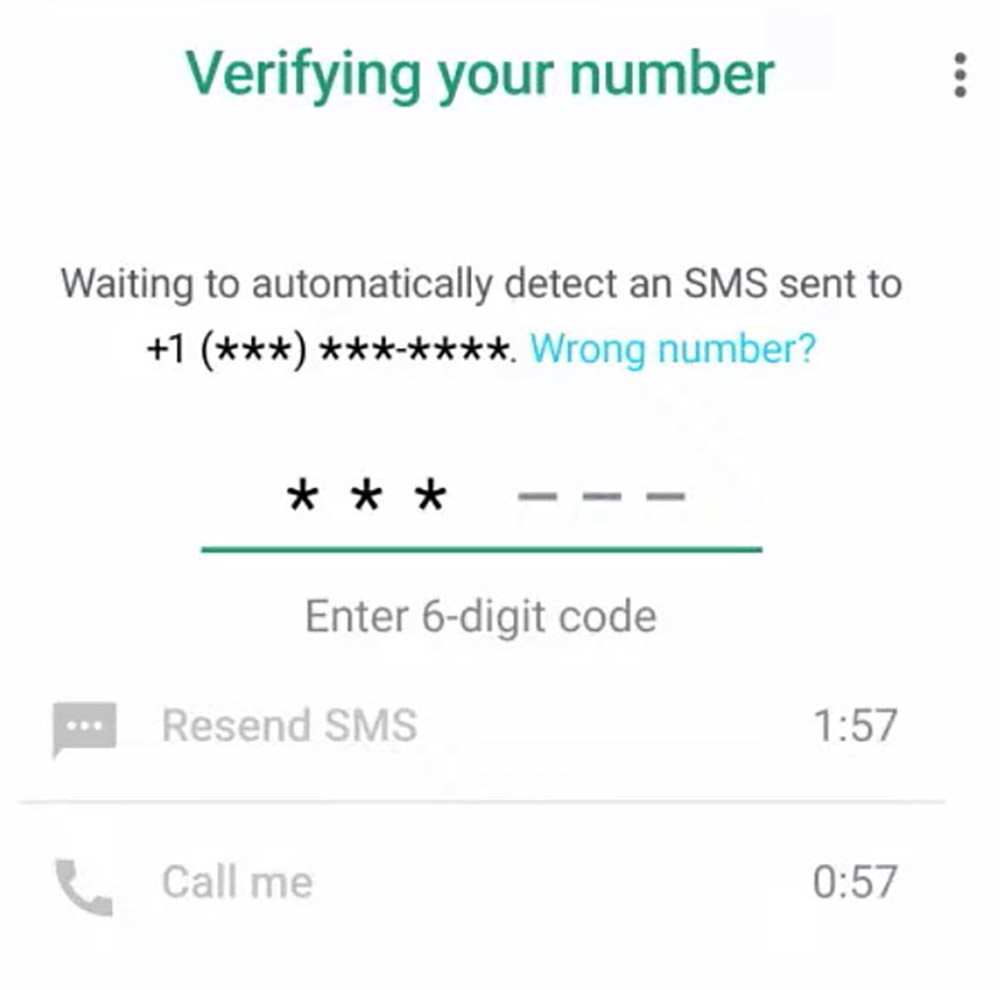
No Verification Code? If you can’t get the verification code, choose the “Call me” option on the verification code screen to continue with recovery.
2. Contact WhatsApp Support for Help
Can’t recover your WhatsApp account on your own? Well, you can try contacting WhatsApp Support. Before reaching out, prepare any information related to your issue, like screenshots, the errors you encounter, etc., for verification.
For Android Users:
- Open WhatsApp and tap the three dots for more options, then choose “Support“.
- Describe your problem and attach any relevant screenshots.
- After clicking “Next“, review the suggested solutions. If they don’t help, click “This doesn’t answer my question“. This opens your email app, pre-loaded with your issue details. Attach your screenshots again before sending the email to WhatsApp Support.
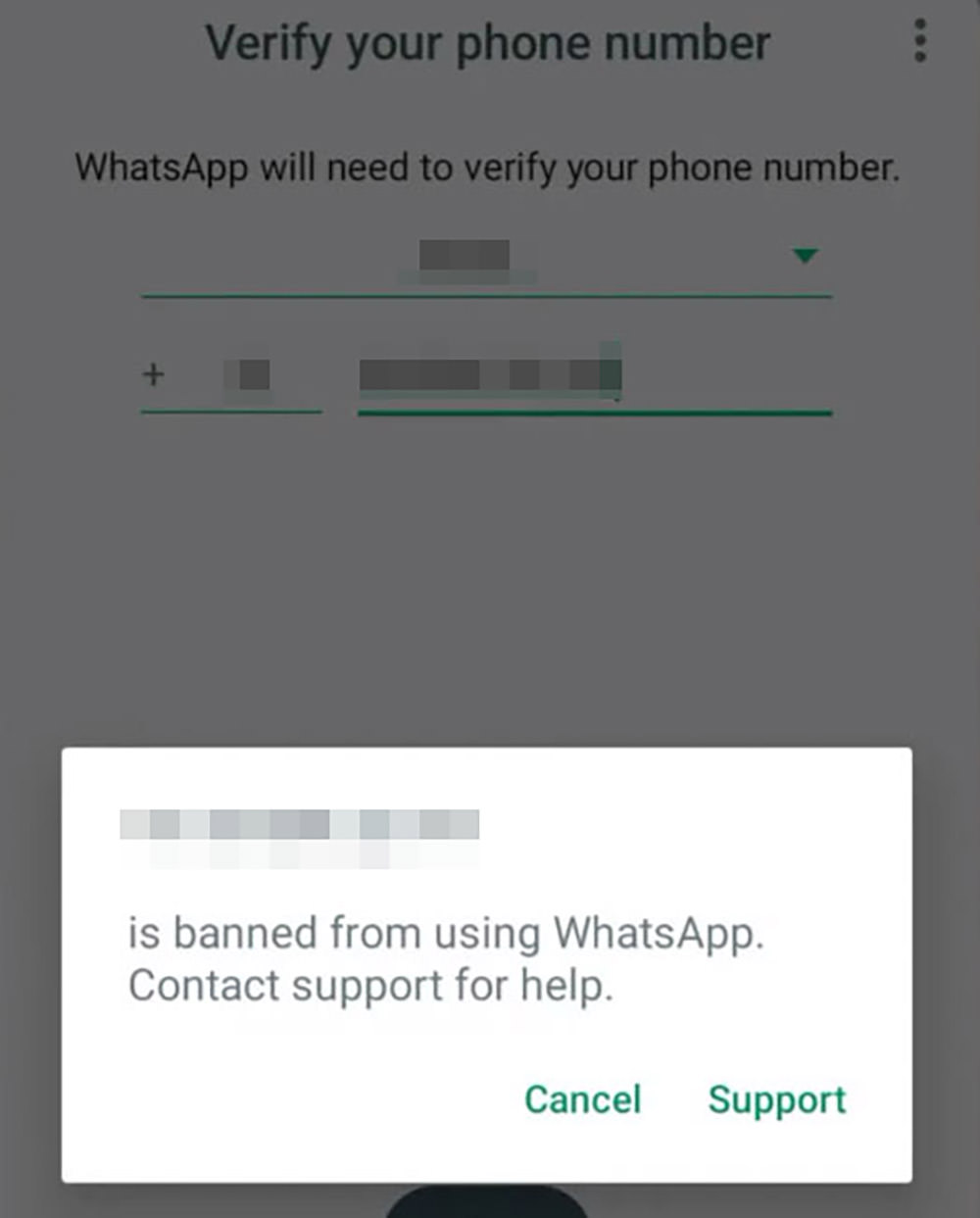
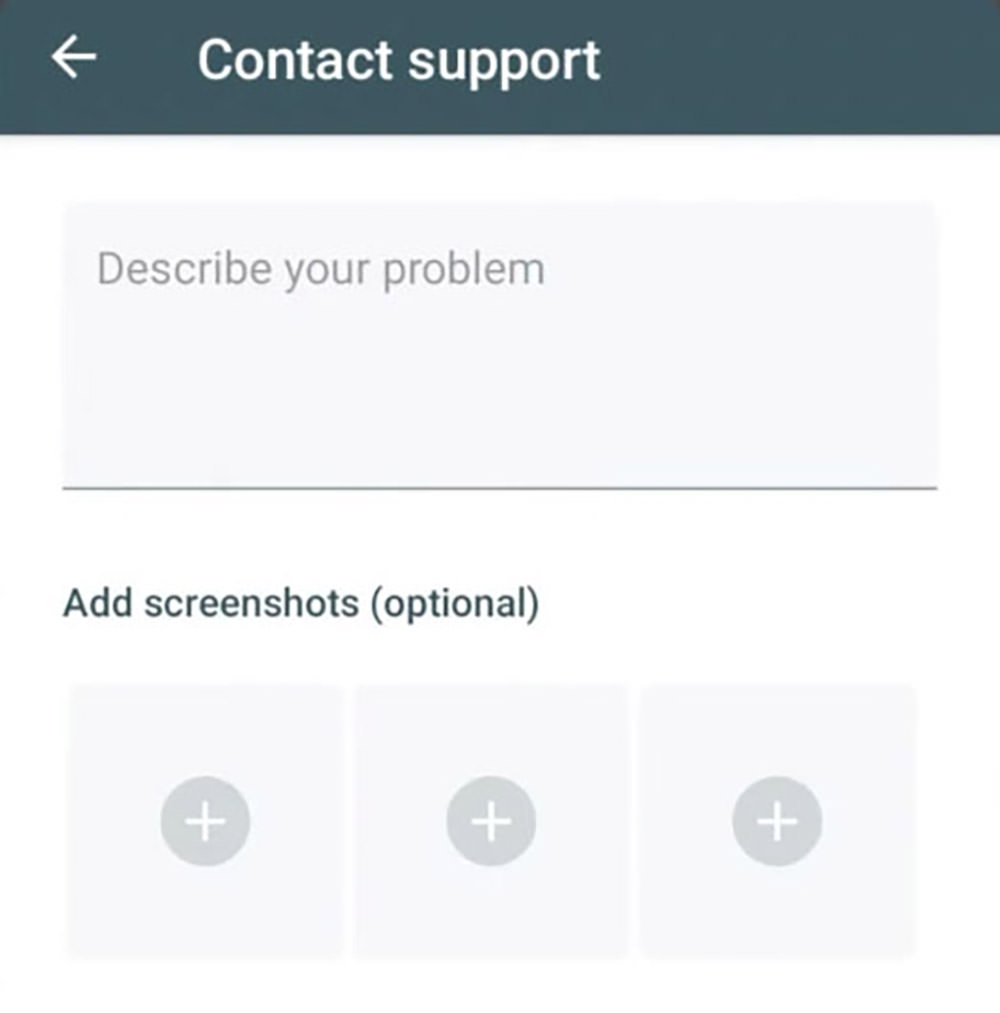
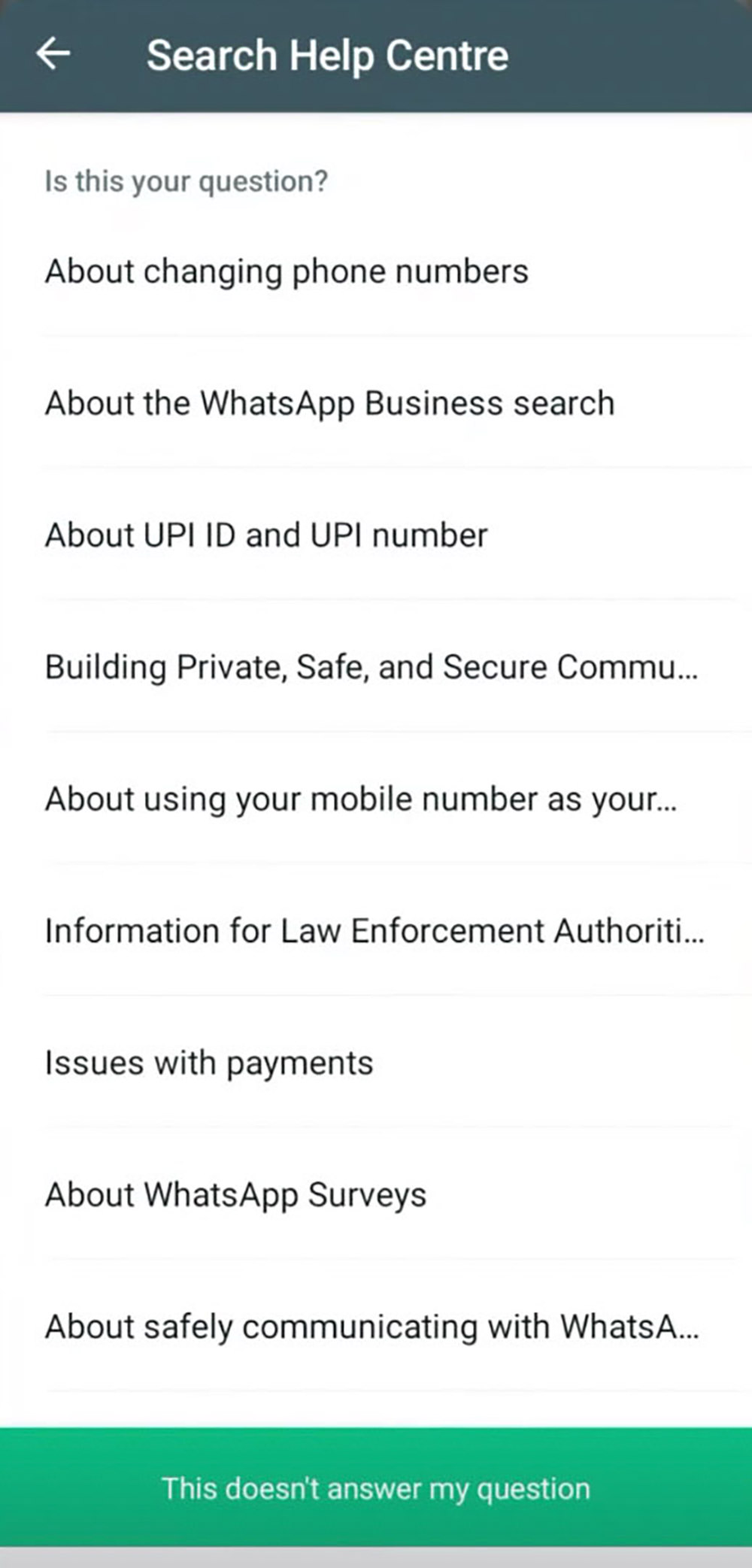
For iOS Users: The steps for iOS users are pretty similar.
- Tap “Support” if you face an error during phone number verification.
- Explain your issue on the next screen, adding screenshots if needed.
- After clicking “Next“, review the solutions offered. If none work, choose “Send my question to WhatsApp Support” at the bottom. This will open your email app with the details you provided. Reattach your screenshots before sending the email to WhatsApp Support.
Remember to check your email regularly for a response from WhatsApp Support.
3. Recover WhatsApp Account Without a Phone Number
Your WhatsApp account is usually tied to your phone number, making recovery without it challenging, or should I say, close to impossible. However, there’s still some shred of silver lining.
If You Don’t Have the SIM Card
If you’ve lost your SIM card but still own the phone number, it’s possible to recover your account. Visit your telecom provider, request a reissue of your SIM card for the registered number, and then follow the recovery process.
If You Don’t Have the Number Anymore
If you completely lost access to the number, either due to expiry or deregistration, contact your telecom provider’s support. Ask if they can reissue or reactivate your previous number. Note that not all providers offer this service.
How to Restore Deleted WhatsApp Messages
To restore your WhatsApp messages and media, you must have previously enabled backup. Let’s start with how to create a backup.
Backup WhatsApp Chats and Media
For Android Users:
- Open WhatsApp, tap the three dots on the top right corner, and select “Settings“.
- Go to “Chats” > “Chat Backup“.
- Select “Backup to Google Drive” on the next screen.
- Choose the backup frequency.
- Pick the Google account you want to backup to, then tap "Back up over" and choose your preferred network type.
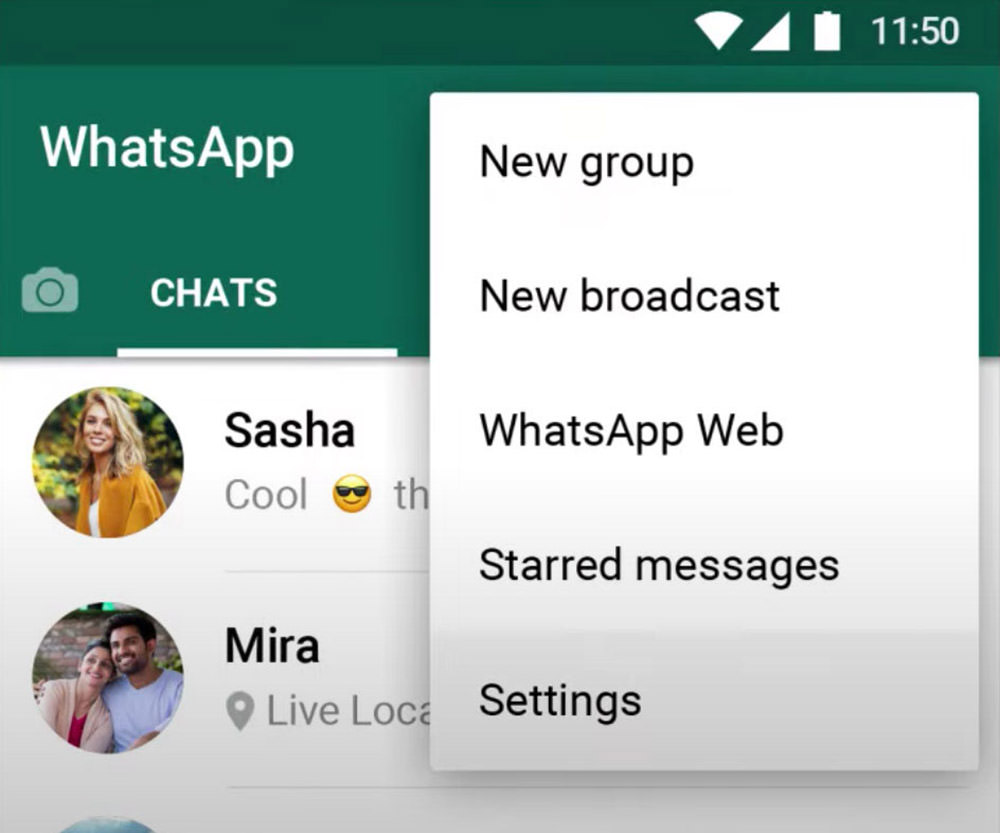
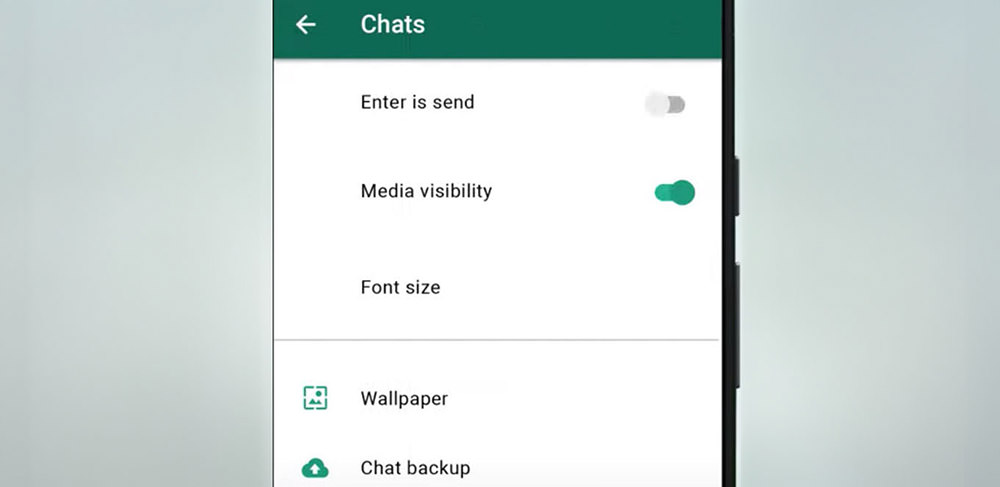
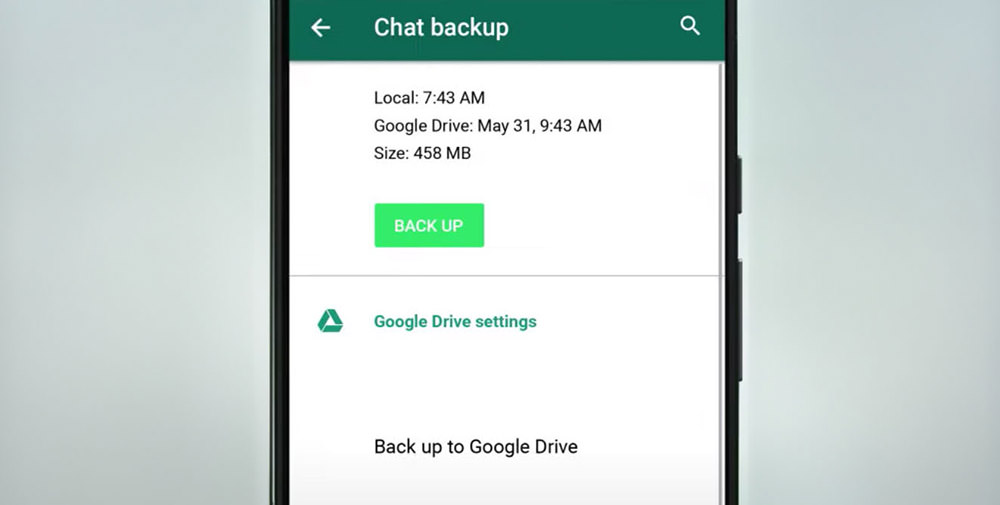
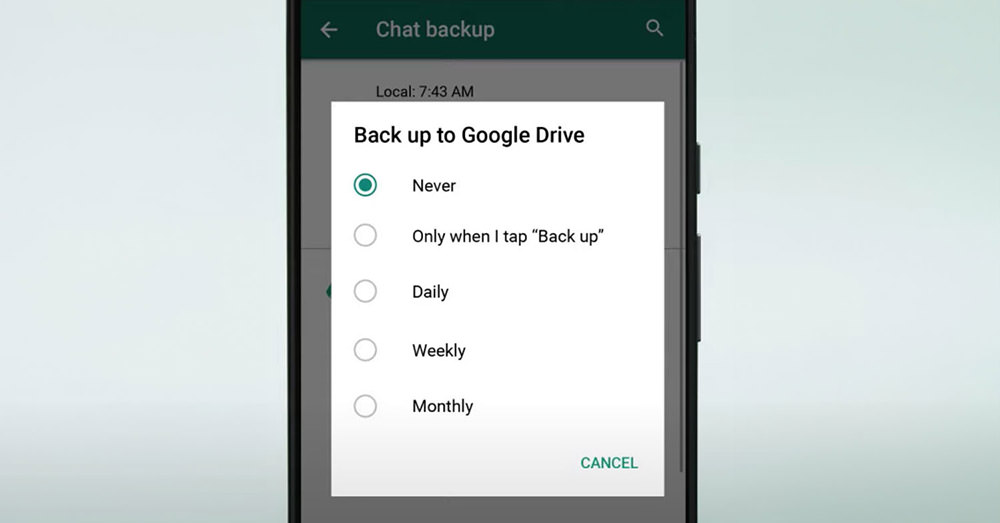

It’s advised to backup over Wi-Fi to avoid cellular data charges.
For iOS Users:
iOS users can backup chats and media to iCloud or iTunes. We’ll focus on iCloud for this guide.
- Open the “Settings” app on your iPhone, tap your profile name, and go to “iCloud“.
- Find WhatsApp in the list and ensure the toggle switch is on.
- Go to WhatsApp, navigate to “Settings” > “Chats” > “Chat Backup“.
- Under “Auto Backup“, select a frequency of either daily, weekly, or monthly.
1. Restore from iCloud
- Install WhatsApp on your phone, verify your phone number, and click “Done“.
- Tap “Restore Chat History” when a backup is found.
- Once done, tap “Next“.
That’s it, go ahead and set up your profile again.
2. Restore Using UltData-WhatsApp Recovery
You can also restore WhatsApp data directly from your device using a third-party tool called UltData-WhatsApp Recovery. UltData WhatsApp Recovery is a software designed to recover lost WhatsApp data on both Android and iOS devices.
Here are some key features of the app:
-
Recovery of WhatsApp Messages Without Backup: UltData enables the recovery of deleted or old WhatsApp messages quickly and efficiently, even without any prior backup.
-
Retrieval of Various WhatsApp Attachments: The app can recover a wide range of WhatsApp attachments, such as photos, videos, audio files, documents, images, stickers, and voice notes.
-
Compatibility Across iOS & Android Platforms: The app is designed to work with both iOS and Android devices, catering to a broad user base.
-
Ease of Use: The app appears to be user-friendly, allowing for straightforward recovery processes.
Download UltData-WhatsApp Recovery
Here’s how to restore WhatsApp data with UltData-WhatsApp Recovery:
- Download and install UltData-WhatsApp Recovery, then connect your phone to your computer via cable, then launch the app.
- Select the “Device” section.
- Ensure the correct phone is selected, then click “Start Scan“.
- After scanning, choose the data you want to recover, such as chats, photos, videos, audios, or documents, and click “Recover“.
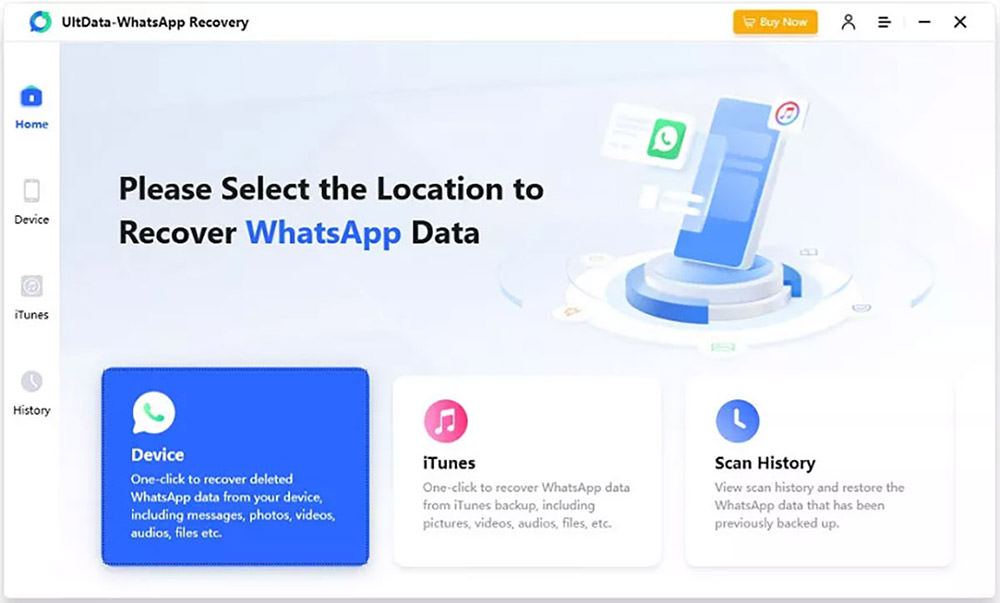
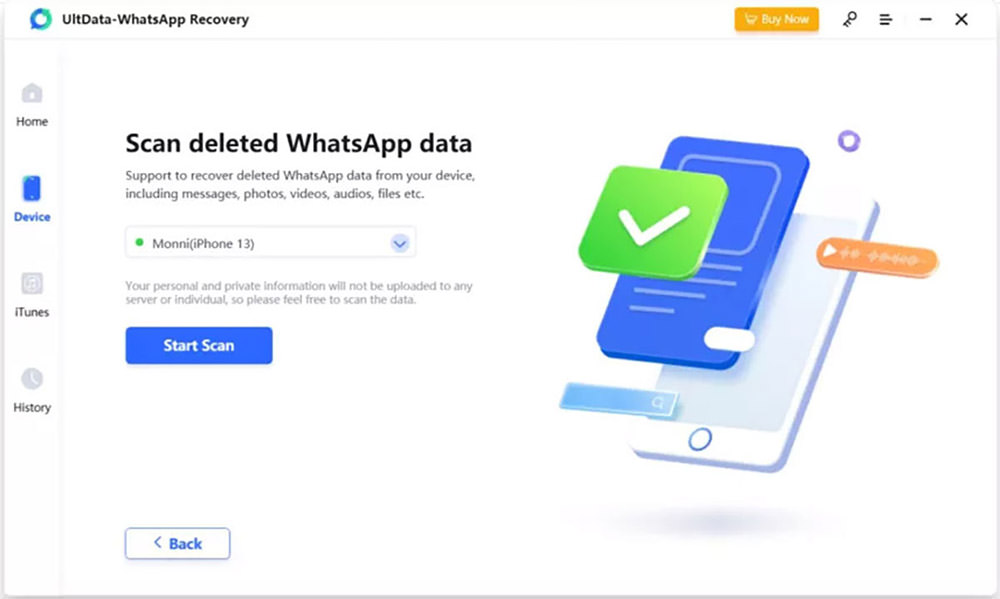
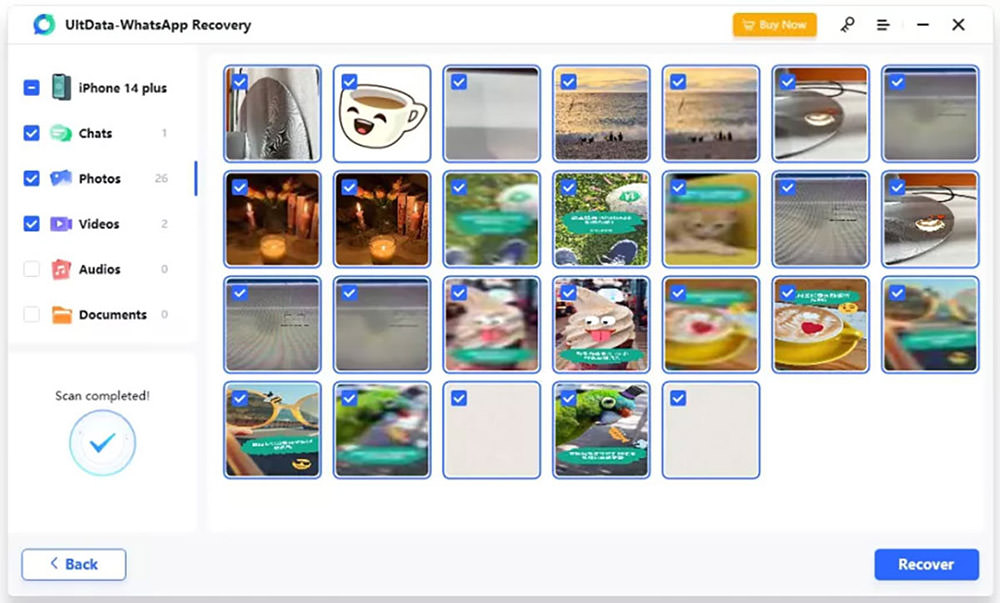
As the scanning progresses, more data will appear on the screen. You can pause the process once you find what you need or wait until it’s complete.
Compatibility:
UltData WhatsApp Recovery supports a wide range of devices and operating systems. It is compatible with all iOS devices from iPhone 4 to iPhone 15, as well as all iPad and iPod touch models, working with iOS 12.3 to iOS 17. For Android, it supports major brands such as Samsung, Huawei, and Xiaomi, among others, on Android 5 to 14.
Price:
UltData-WhatsApp Recovery is free to download and try, the paid version comes in 3 different plans:
- 1 Month License: $45.95 for 1 PC/Mac and 5 devices, with auto-renewal and 1 month of free upgrades.
- 1 Year License: $49.95 for 1 PC/Mac and 5 devices, with auto-renewal and 1 year of free upgrades.
- Lifetime License: $59.95 for 1 PC/Mac and 5 devices, with lifetime free upgrades.
Christmas Special Offer: Tenorshare recently have a special gift for all subscribers to celebrate Christmas. Event last from Dec 8, 2023 to Jan 15, 2024,everyone can save 20% of products and have chances win prizes.
FAQs
How to Retrieve My WhatsApp Account After Being Hacked?
If your WhatsApp account has been hacked, you can regain control by following these steps:
- Reinstall WhatsApp on your phone.
- Enter your phone number, the one associated with your WhatsApp account.
- Request a verification code via SMS.
- Enter the received code to verify your phone number.
- Once verified, you’ll regain access to your account.
Immediately after getting back into your account, turn on two-step verification in the settings for extra security. If you can’t recover your account this way, reach out to WhatsApp Support for help.
How Can I Reactivate My WhatsApp Account?
To reactivate your WhatsApp account, just follow these steps:
- Download and install WhatsApp on your smartphone.
- Open the app and enter the phone number previously linked to your WhatsApp account.
- Receive a verification code via SMS and enter it in the app.
- Once verified, your account will be reactivated.
Remember, your account will come back with all your previous settings and chat history, assuming you have a backup stored on your phone or in the cloud.
How Can I Unlock My Banned WhatsApp Account?
To unlock a banned WhatsApp account, try these methods:
- If it’s a temporary ban, wait for it to lift. These usually have a countdown timer showing when you can access your account again.
- For a permanent ban or if there’s no timer, email WhatsApp Support at
support@whatsapp.com. Include your phone number (with country code) and a concise explanation of your situation. - Wait for WhatsApp to respond. They will assess your case and update you on the status of your ban.
Remember, bans often occur due to violations of WhatsApp’s terms of service, so ensure you adhere to their rules in the future.