Best Time Lapse Apps For Your Smartphone
Shooting time-lapse videos offers a unique perspective on the world, capturing the enchanting progression of events too slow for the human eye. The combination of a low frame rate and rapid video playback allows you to craft stunning visuals such as blooming flowers, sunsets, or drifting clouds.
Contrary to popular belief, you don’t need expensive equipment to create time-lapse content. In fact, your smartphone, coupled with the right app, can produce mesmerizing results. Here are 5 top-notch time-lapse apps available for both Android and iOS.
10 Apps to Create Cinemagraph
Cinemagraphs create GIF animations with small elements that move while the rest of the picture stays static. Being... Read more
Our Top Pick
Here are some of our favorite time lapse mobile apps for iOS and Android phones.
Time-Lapse Camera (Android)
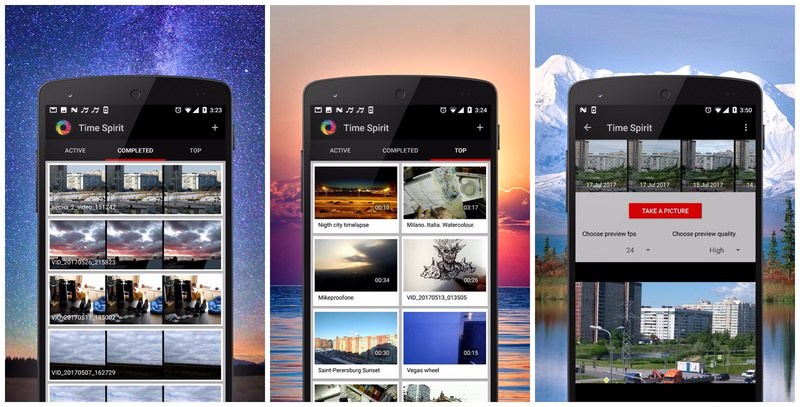
- Supports photo & video time-lapse.
- Control over frame rate.
- Unlimited video recording.
- Add soundtracks.
- No user video import.
- Requires frame rate knowledge.
A newer entrant to the Google Play Store, the Time Lapse Camera efficiently records time-lapse videos at no cost. It boasts two primary modes: Photo Lapse and Video Lapse.
Photo Lapse Feature
In the Photo Lapse mode, the app captures images at specified intervals and merges them to produce a video. This mode excels at capturing scenes with gradual changes, like blooming flowers or sunsets. Notably, Photo Lapse comes with no restrictions on video length.
Video Lapse Feature
Video Lapse, also known as hyperlapse, has the app record video continuously at a reduced frame rate while ensuring stabilization. For this mode, a consistent camera movement is essential for creating a smooth time-lapse shot.
It’s ideal for exploring varied locations, capturing your experiences in a sped-up time-lapse video. Video Lapse has an impressive maximum limit of 24 hours.
Additionally, the app lets users incorporate audio, use flash when necessary, and view top time-lapse videos from the community. All in all, Time Lapse Camera provides a compelling mix of control and advanced features without any charges.
However, it’s worth noting that the developer mentioned, “Currently, the app is entirely free“. This suggests that future updates might introduce ads or pricing.
Hyperlapse by Instagram (iOS)
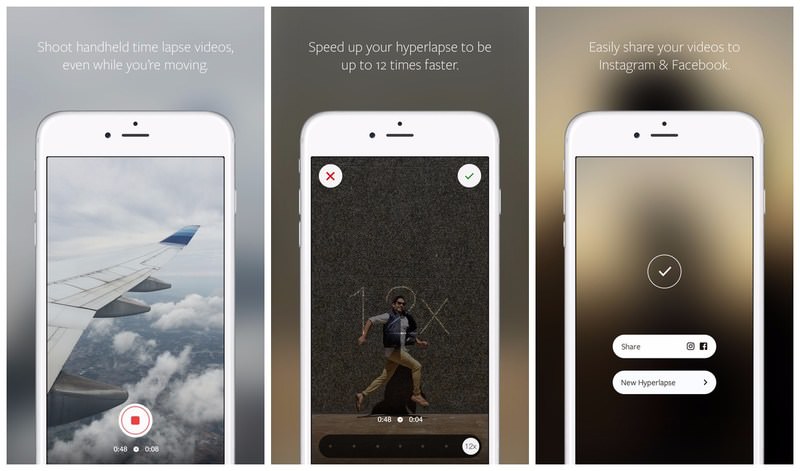
- Great stabilization.
- Granular frame rate control.
- Up to 24-hour recording.
- 12x speed enhancement.
- No video import.
- No extra effects/filters.
Regarded as one of the premier hyperlapse video recording apps on iOS, Hyperlapse from Instagram stands out with its exemplary stabilization features. This app allows for the recording of seamless time-lapse videos, even during activities like biking or running. Whether you’re capturing the serene transition of a sunset or navigating through bustling urban streets, this app effortlessly documents day-long time-lapse sequences.
One of the notable features is the ability of the app to accelerate your time-lapse videos by up to 12 times. It also bestows complete control over the frame rate, letting users adjust it as per their requirements without consuming extra storage.
Regardless of the chosen frame rate, the output remains a smooth and stabilized time-lapse video.
Microsoft HyperLapse Mobile (Android)

- Up to 32x video speed.
- Export to SD card.
- Intuitive interface.
- Supports 720p & 1080p.
- Video imports & recording.
- No manual frame rate control.
- No video effects/customization.
- Video length limit.
- Watermark in output.
From the tech giant Microsoft comes a formidable hyperlapse application that beautifully marries simplicity with a robust set of features. Notably, this app grants users the flexibility to either import pre-existing videos from local storage or Google Photos or to capture fresh time-lapse content directly within the app.
One standout trait of this application is its capacity to accelerate videos to a staggering 32x of their original playback speed, with output resolution options of either 720p or 1080p.
The user experience is delightfully straightforward, as the app autonomously manages most of the processes. This leaves users to simply select their desired video playback speed and perhaps tinker with a few output settings. Another remarkable feature is its adeptness at video stabilization. In fact, if desired, the app can even serve solely as a video stabilizer by maintaining the video speed at its original rate.

However, it’s worth noting that Microsoft HyperLapse Mobile is primarily a hyperlapse tool, and hence, it’s best suited for short video clips. This is evident from its 20-minute cap on maximum video duration. Moreover, the automatic management of frame rates by the application results in comparatively larger video file sizes. A potential downside for some users might be the mandatory watermark that the app appends at the conclusion of every video, with no native option to omit it.
Time Lapse Camera & Video (Android)
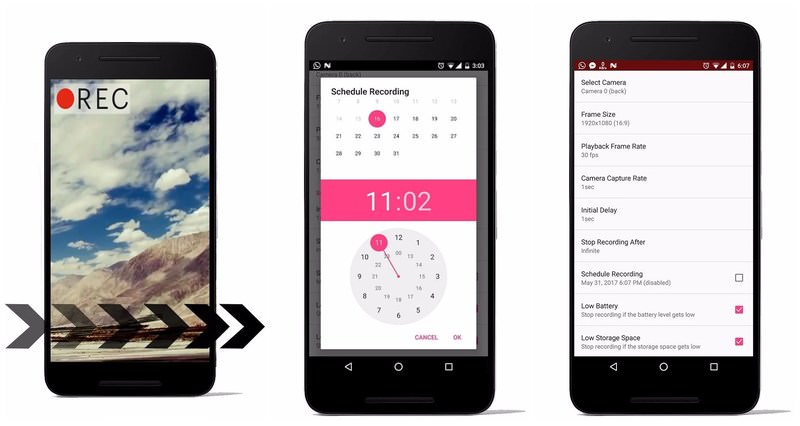
- Supports image & video time lapse.
- Unlimited video duration.
- Scheduled recordings.
- Full playback frame rate control.
- Low storage notifications.
- Recording delay feature.
- Custom video resolution.
- May be challenging for beginners.
- No direct save to SD card.
Emerging in the app market, Time Lapse Camera & Video boasts a combination of extensive customization options and dependable functionalities. It seamlessly accommodates both image and video time lapse recording, and impressively, places no constraints on the duration of the videos you can create.
One of its standout features is the scheduling option for recording. This makes it particularly apt for capturing scenes that are contingent on specific timings, like nocturnal illuminations.
User control stands central in this app. It allows complete authority over both recording and playback frame rates. This means even if your recording frame rate seems swift, you have the luxury to decelerate the playback frame rate subsequently, ensuring an optimal viewing experience.
For flexibility, users have the ability to pause recordings when there isn’t anything of interest to capture. However, it’s worth noting that this app does incorporate ads, and unlike many of its counterparts, it doesn’t provide an in-app option to eliminate these advertisements.
Download Time Lapse Camera & Video
iMotion (iOS)
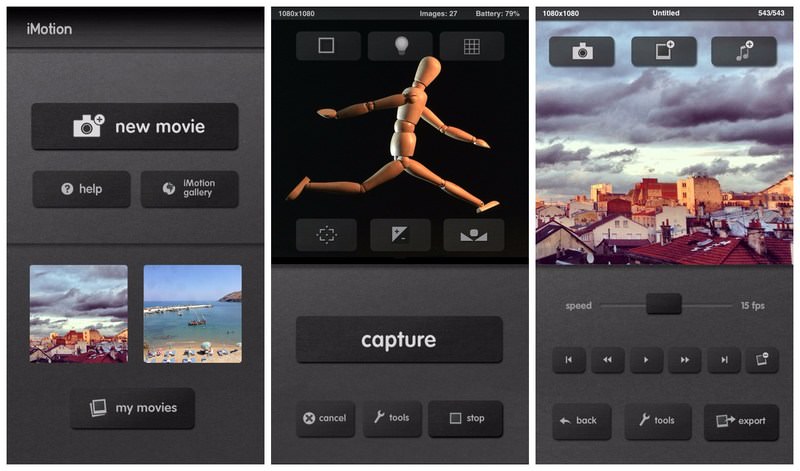
- Selectable video resolution.
- Adjustable frame & playback rate.
- Supports reverse playback.
- Apple Watch integration.
- Video effects capability.
- Auto-save during recordings.
- No video length limit.
- Full features need paid upgrade.
iMotion emerges as an all-encompassing time lapse solution tailored for iOS users, facilitating both time lapse and stop-motion video recordings. With this app, users are given the privilege to dictate frame rate, with a ceiling set at 10fps, and to select between 720p and 1080p resolutions. Moreover, it confers the power to manipulate the playback frame rate, thereby optimizing video outputs.
An intriguing aspect of iMotion is its capability to playback time lapse videos in reverse. This opens up creative avenues; for instance, presenting a sunset as if it were a sunrise.
Integrated compatibility with the Apple Watch accentuates its versatility. This feature enables users to preview and control videos directly from their wrist. Voice-activated recordings and remote initiation through an auxiliary app elevate its utility further. Bolstering its appeal, iMotion imposes no constraints on the length of the videos, deeming it an apt choice for both hyperlapse and time lapse endeavors.
Post-production, users can infuse videos with various effects, finetune the white balance, and deploy filters to enhance the overall appeal. A standout trait of this app is its auto-save feature during recordings. However, it’s pertinent to note that the complete suite of functionalities can only be unlocked by purchasing the full version at a price tag of $3.99.
More Time Lapse Mobile Apps:
- Lapse It: Enables capturing photos using the full sensor. Create time lapses from both pre-uploaded and fresh videos. [Download: Android | iOS]
- PicPac Stop Motion & TimeLapse: A dual-purpose app supporting time lapse and hyperlapse videos with unique sound activation capabilities. [Download: Android]
- Time Lapse by Sukros: Specialized in producing Time Lapse videos, it boasts 4k resolution support on compatible devices. [Download: Android]
- TimeLapse: Offers 4k resolution video shooting and captures time lapse photos in the RAW format. [Download: iOS]
- OSnap!: A well-endowed time lapse app that houses customized settings ideal for hyperlapse and daily portrait captures. [Download: iOS]
- Framelapse: An all-inclusive time lapse app, notable for its integrated time lapse calculator. [Download: Android]
- iTimeLapse Pro: This paid app accentuates tools dedicated to editing time lapse videos post-capture. [Download: iOS]
Wrapping Up
For those venturing into the world of time lapse and hyperlapse videos, the aforementioned applications will cater amply to your needs. If hyperlapse videos pique your interest, consider the offerings from industry giants like Microsoft or Instagram. Both come with an intuitive interface and guarantee splendid stability during movement.
Alternatively, for enthusiasts craving greater control over their videos, an integrated solution like Time Lapse Camera emerges as a prime pick.