You’ve Installed WordPress – What’s Next?
You’ve heard how good WordPress is in terms of expandability, customization and you decided to give it a try. Installing a basic copy of WordPress won’t take too long; but if you are looking for more stability, traffics, search engine optimization, etc, here’s few of my recommendation — The things you should do after installing WordPress.
Get WordPress.com API Key, Activate Akismet
Akismet is a plugin that’s bundled with the WordPress installation that will intelligently get rid of all the unnecessary comment and trackback spams. This will be especially handy when you’re going to use the WordPress native comment system.
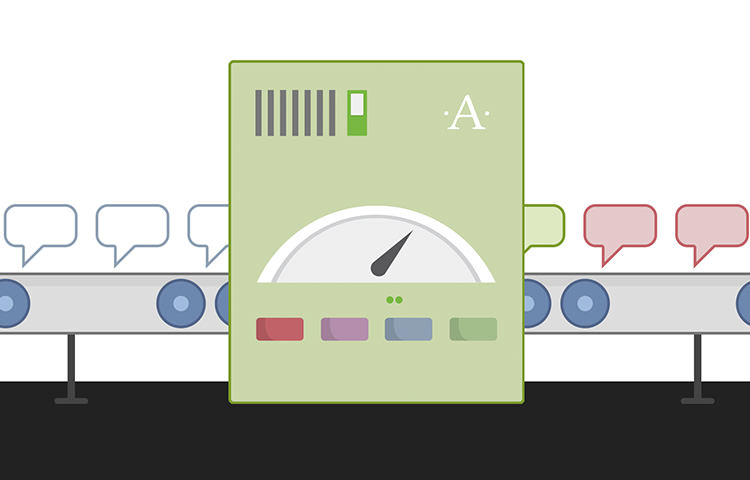
In order for Akismet to work, you’ll need an Akismet API Key. The key is free, but you’ll need to request for one and apply it on the Akismet plugin. Sign up with WordPress, get Akismet Key.
Once you’ve obtained the key, go to the Settings > Akistmet Anti-spam and enter the key. You’re all set
Change Permalinks
Permalink is the URL format of your posts and pages. By default, WordPress set it up to with a query string for example https://www.hongkiat.com/blog/?p=1 which refers to the page or post with the ID of 1. Not only that this format does not look so nice, it’s also not user-friendly to type in and SEO-friendly. Ultimately, the URL does not tell what the page is all about.
To change the Permalink, go to the Settings > Permalink. Usually setting it to /%postname%/ would be the best. This will change the URL to https://www.hongkiat.com/blog/example-post/.
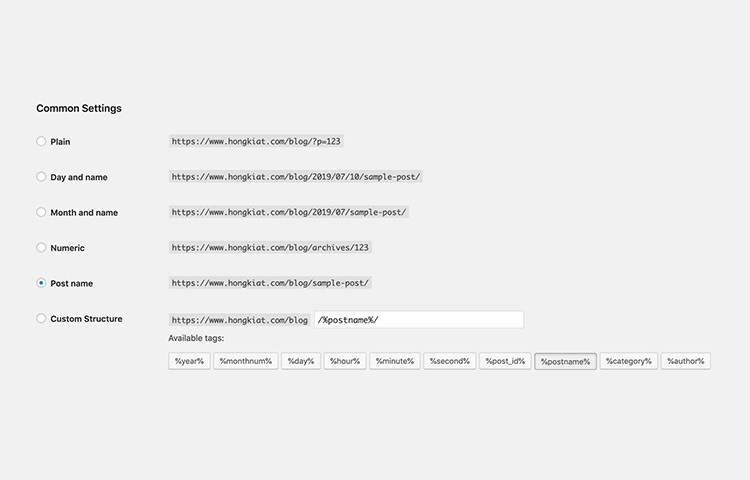
Install Additional Gutenberg Blocks
Gutenberg or the Block Editor is future of WordPress in that each component is composed with a block unit. WordPress already comes with some essential blocks to write up posts and pages such as the Paragraph block, Heading block, Image block, etc. You can install a plugin that to enrice your content with more blocks, such as the CoBlock.
CoBlock comes with some advanced blocks such as the Pricing Table Block, Author Profile Block, Icon Block, Map Block to add Google Maps, and a lot more others.
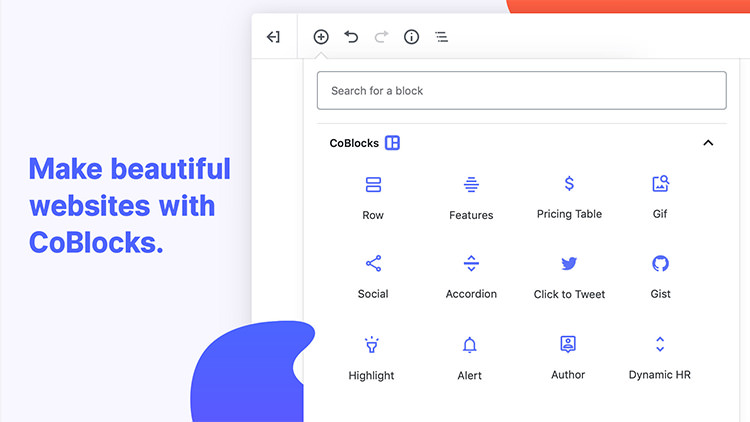
If you’d like to create your own block easily without having to code from scratch, Block Lab is a brilliant plugin.
Install SEO Plugin
WordPress is already comse with a couple of basic SEO optimization, such as with the Permalink setting, an improved page title tag, and adding the noindex when the site is set to private. But if you’d like to go further with the SEO optimization, you will need to install a plugin.
There are plenty of so called SEO plugins in WordPress repository. One that’s most popular is Yoast SEO. It comes with the title and description meta editor, Sitemap XML, Breadcrumb navigation, content analysis, and a lot more.
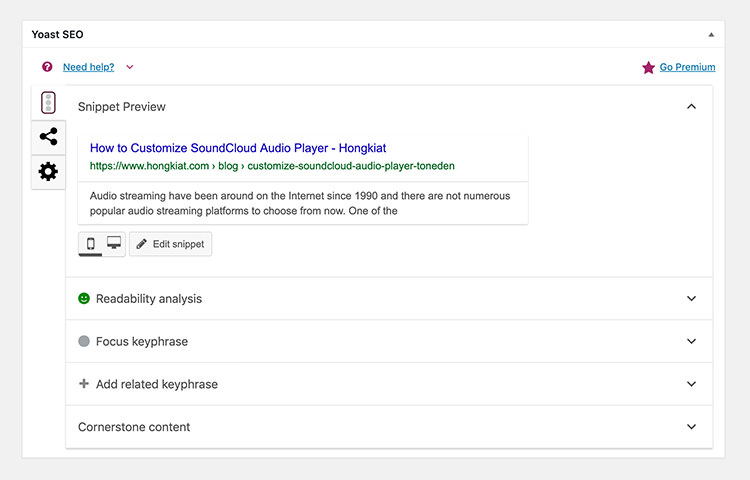
Add Social Media Sharing Buttons
On top of an SEO plugin, having the Social Media button onto your site may be handy for your users to share your content in social media like Facebook and Twitter. With the counter number, you can show how many times that your articles have been spread out in these social media sites.
There are a huge number of choices when it comes to this type of plugin. If you’d like to a simple plugin that’s easy to use without too much bloats, I can recommend installing Social Pug.

Strengthen Security
Securing a site is tough. I honestly would recommend for you to hire a professional to review your site. This would typically involve on reviewing the plugins, theme, and the server configurations to ensure every corner of your site is properly secured.
For the starter, you can install a plugin like iThemes Security. This plugin will allow you to implement several of security best practices on to secure WordPress in just a few clicks away, such changing the login and dashboard URL, remove the user admin, change the wp-content path, and a lot more.
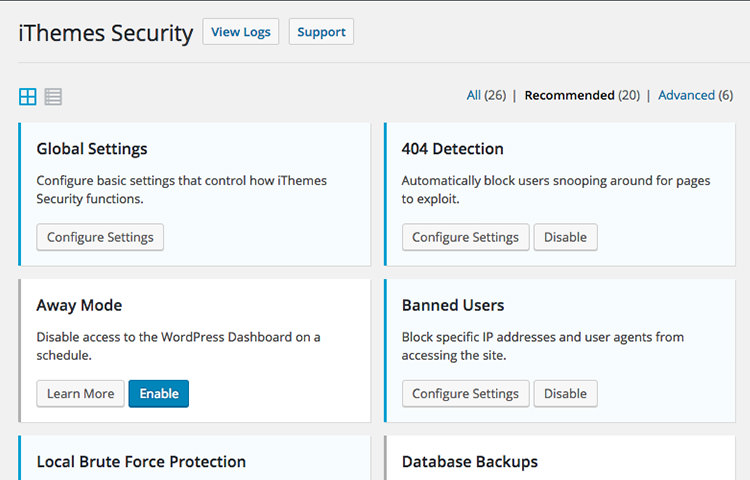
Add Contact Form
Adding contact form on your site allows your readers to reach you out easily. It also helps increase trust worthy of a site because, well, you’re easily reached out. Unlike in the early days of WordPress, today there are a number of very good plugins that allows you to add an advanced contact form easily with drag-and-drop such as Ninja Form, and WPForms.
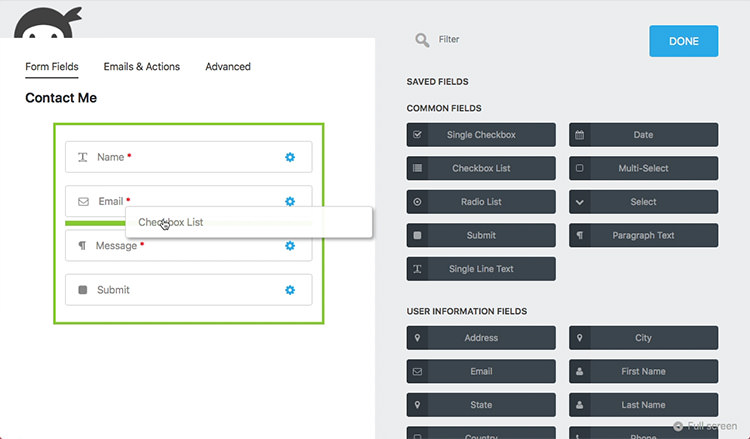
What about caching?
This allows your site to load faster by generating static HTML page and serve it instead of processing the page through PHP on every page load. Although there are a number of WordPress plugins to enable caching, I would recommend a server-side caching such as Varnish cache or nginx fastcgi cache. It’ll be more reliable and perform much faster than any WordPress plugins.
You can refer to WordPress official guide to enable Varnish.